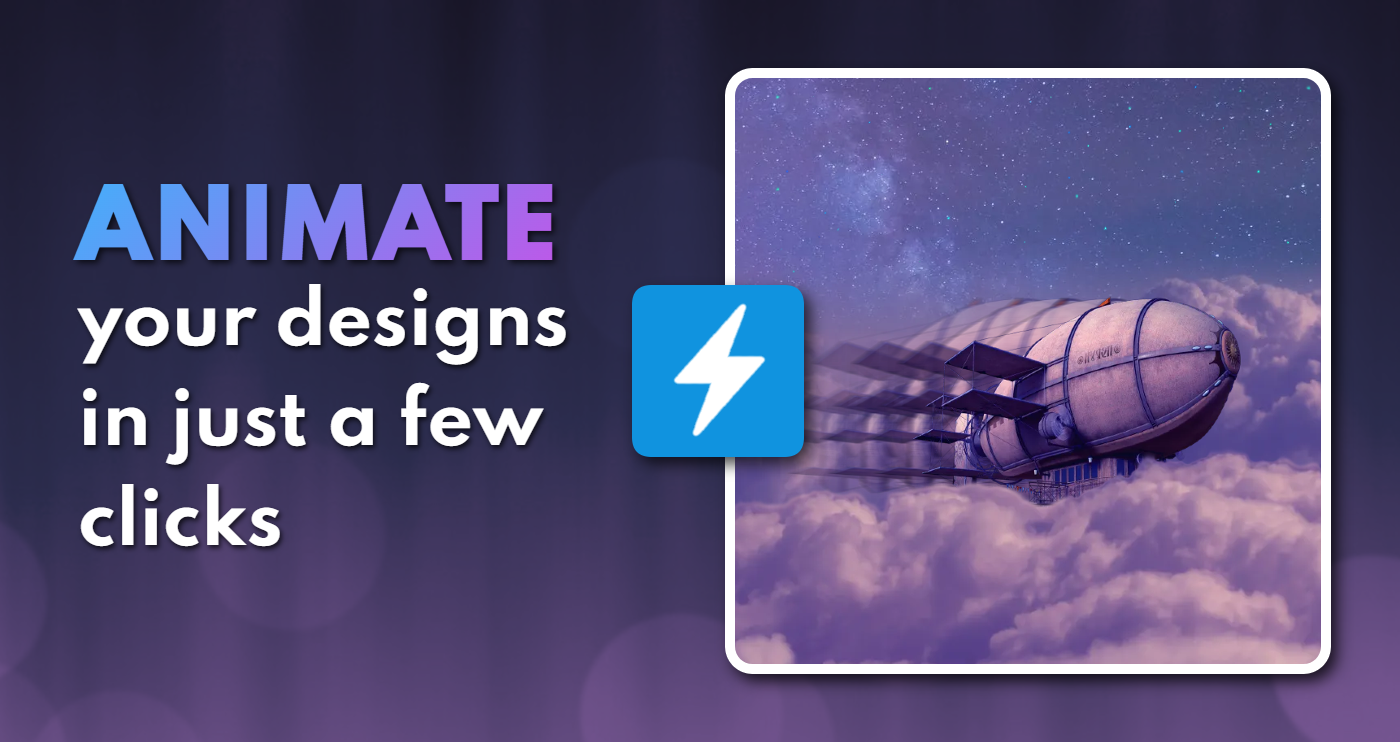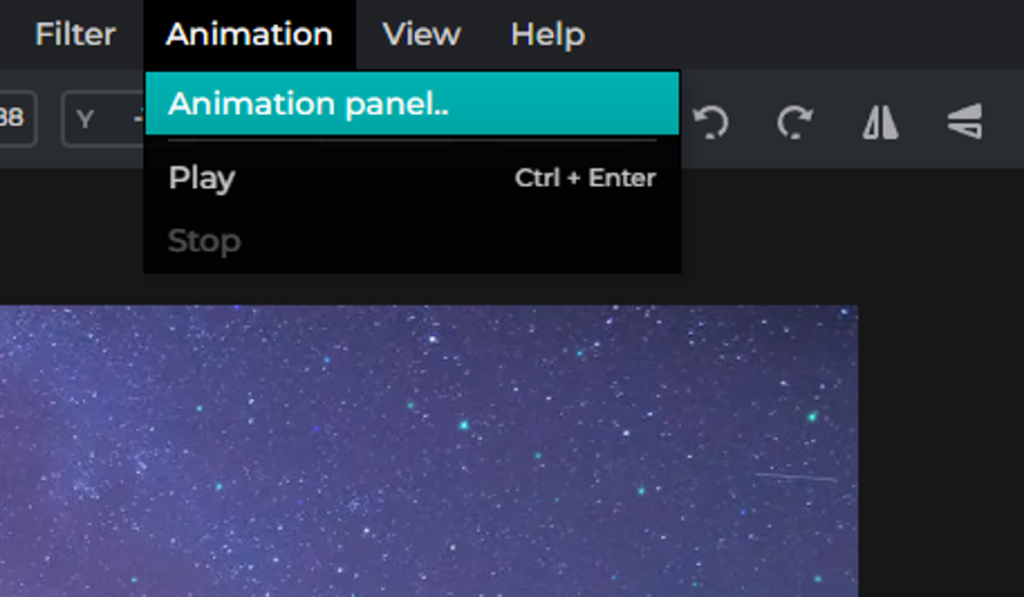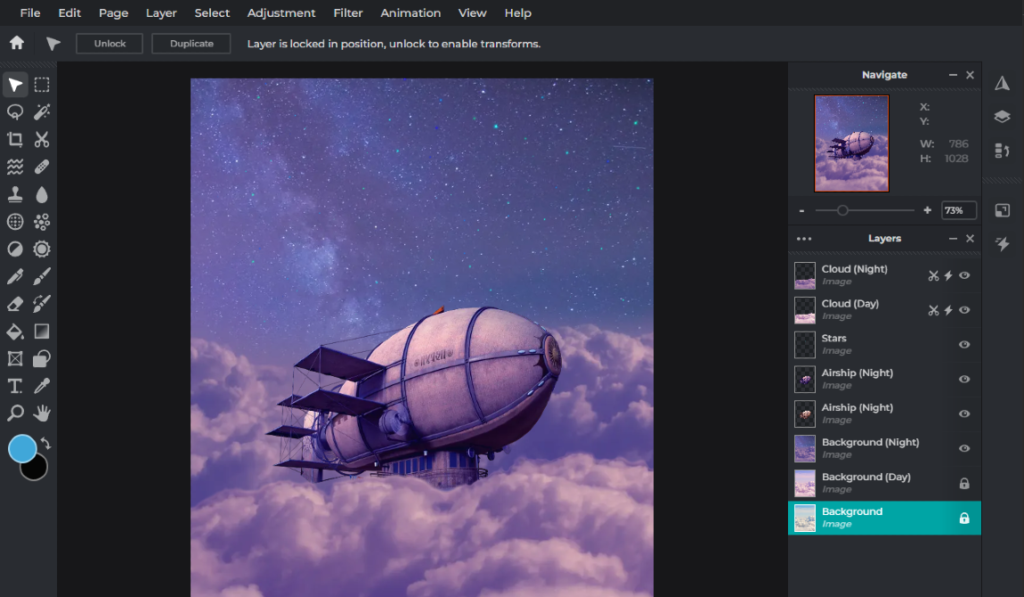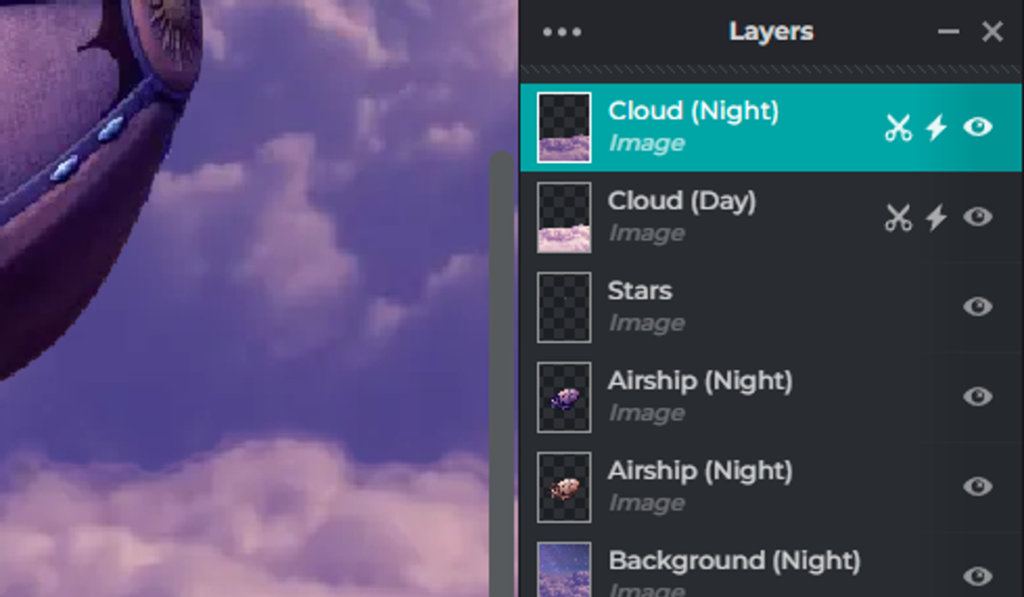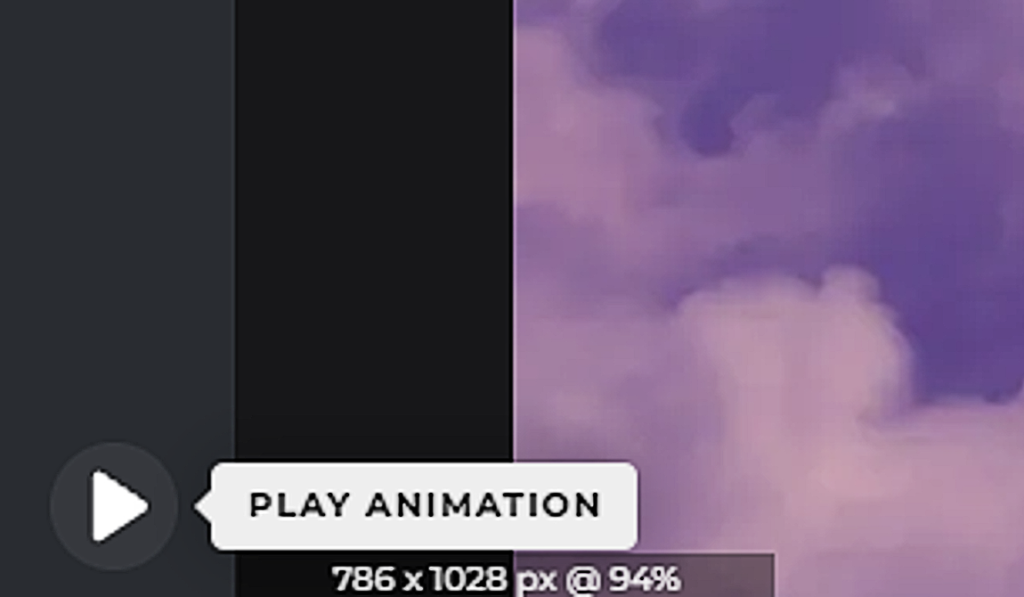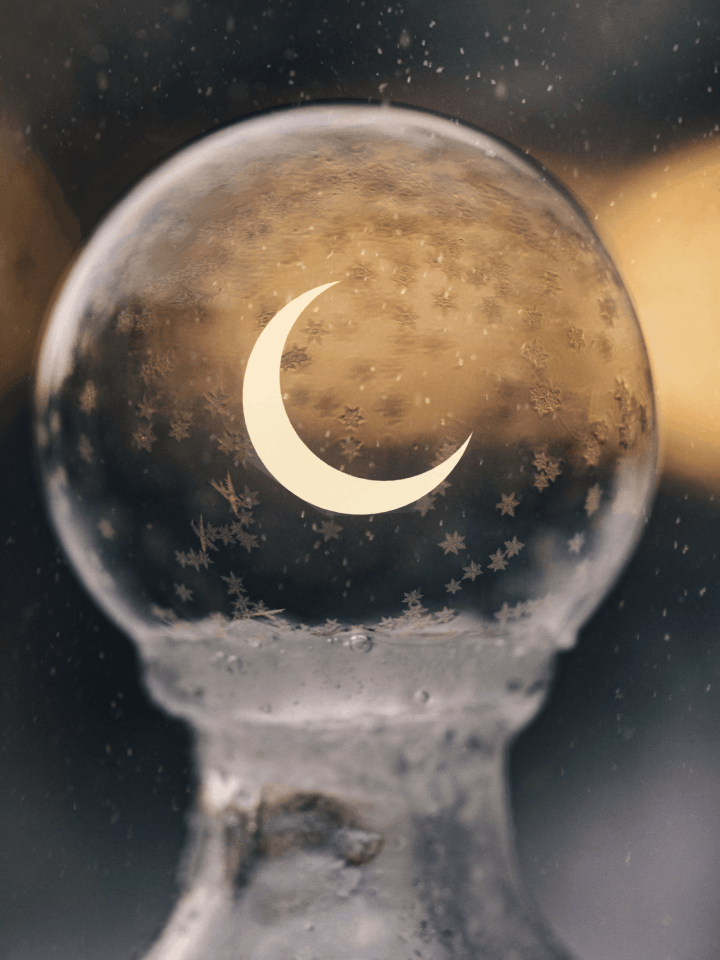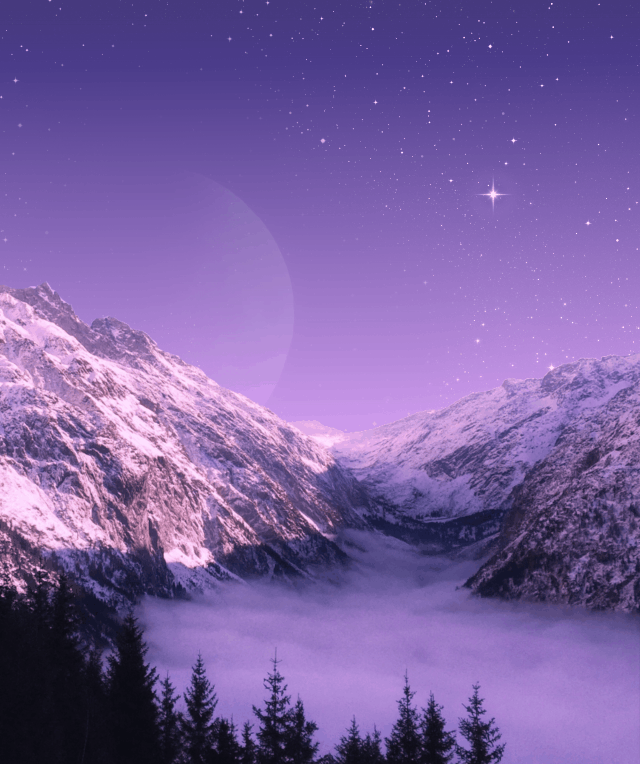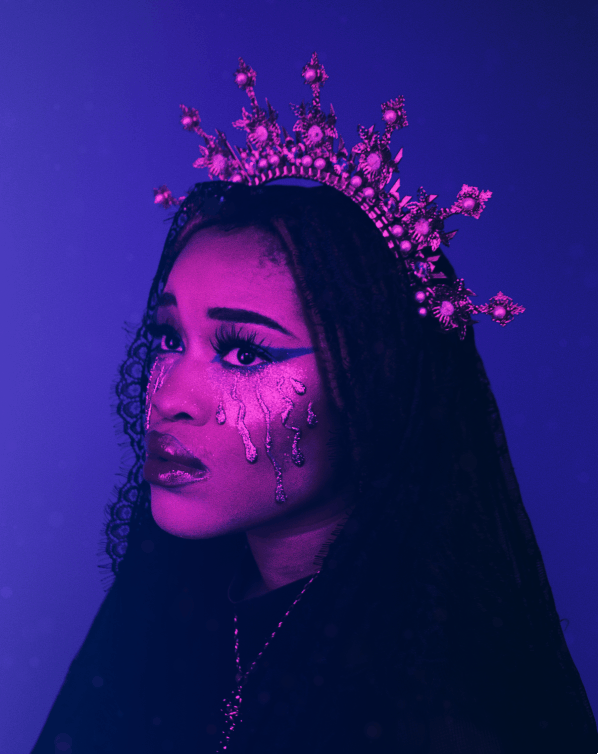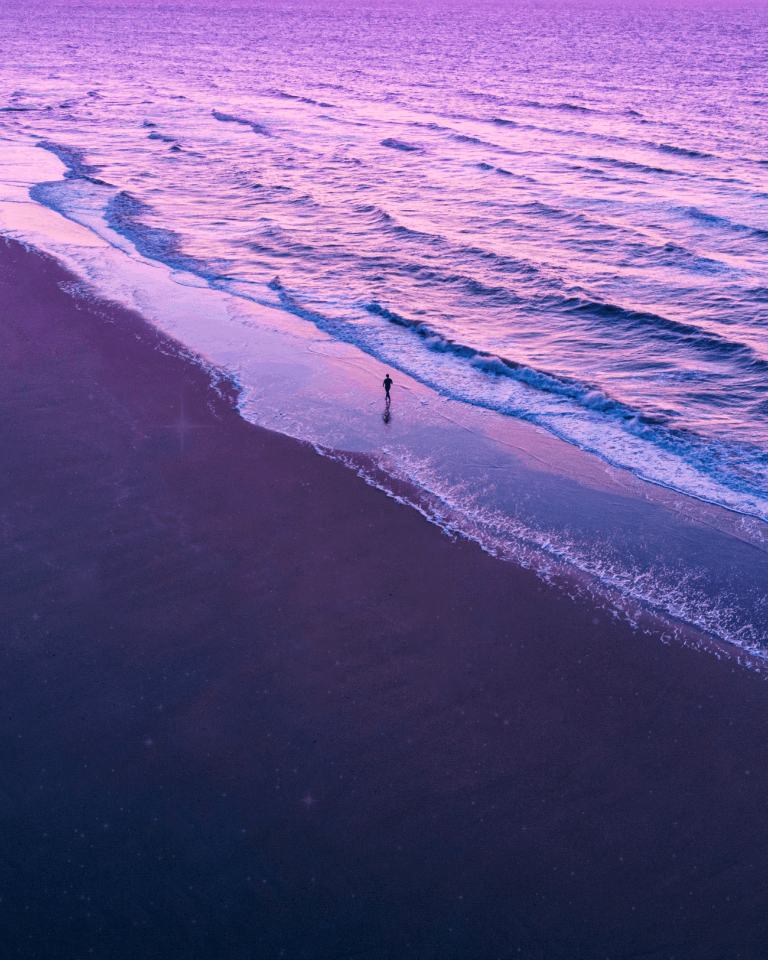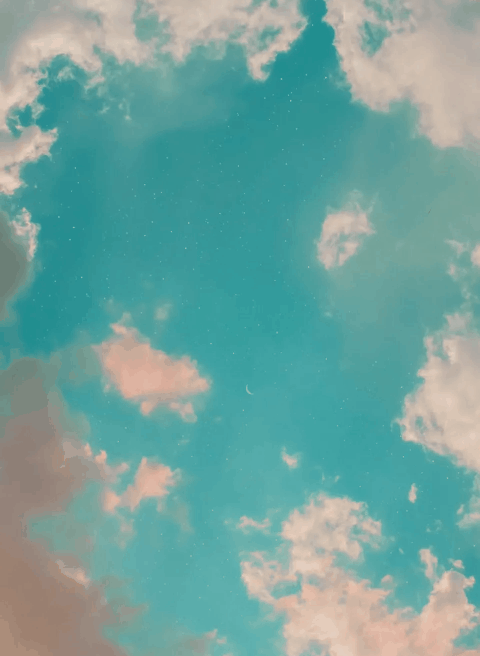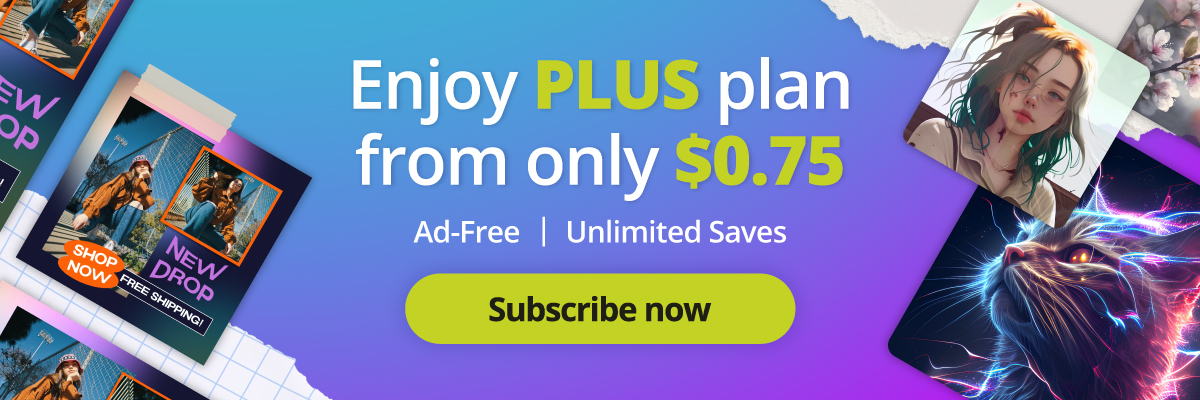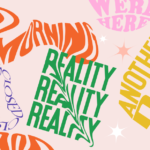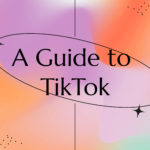Animating your Artwork like a Pro with Pixlr’s Animation Tool
As an artist, you’re always looking for ways to elevate your creations and make them more engaging.
With Pixlr’s Animation Tool, you can effortlessly add a touch of magic to your artwork by animating it like a pro. Whether you want to go for a minimalistic or a more dynamic animation style, Pixlr has got you covered.
The key lies in keeping things simple, as sometimes less is more when it comes to animation. So, let’s dive into how you can create captivating animations with Pixlr today!
Animating Your Pixlr Projects
Pixlr’s animation toolbar makes it a breeze to add animation effects to your projects. You have complete control over the creative process, whether you want to animate your entire project with a single effect or add motion to individual layers. The possibilities are endless, and your creativity is the only limit.
A One-Click Solution to Animate Your Project
Adding motion to your artwork is as simple as clicking one button. This quick and easy-to-use animation panel is readily available, allowing you to add life to just one element or multiple elements in your project, creating a unique “moving” still image.
How-to animate your artwork on Pixlr
Step 1: Head to Pixlr
Open Pixlr E and locate the Animation Tool on the main interface. Click on it to access the feature.
Step 2: Add layers and frames
In the Animation Tool, you’ll see a timeline and layers panel.
Add new layers and frames to your animation by clicking the “+” icons.
Step 3: Arrange and add elements
Rearrange them by dragging, and delete any unwanted frames or layers by clicking the trash bin icon.
Use the various Pixlr tools to draw, add text, shapes, and stickers, or import images.
Step 4: Customize and control
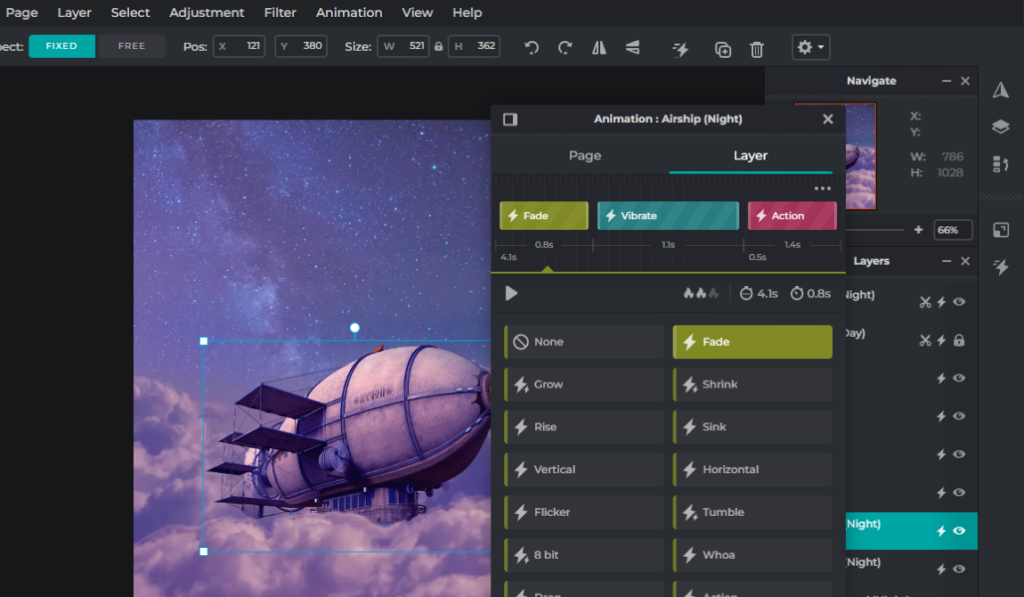 Customize each frame by editing its content, adjusting the opacity, or applying filters and effects. Make sure to select the correct layer and frame while editing.
Customize each frame by editing its content, adjusting the opacity, or applying filters and effects. Make sure to select the correct layer and frame while editing.
Control the speed of your animation by adjusting the time delay between frames. Click on the clock icon, and input the desired time in milliseconds (e.g., 1000 ms for a 1-second delay).
Step 5: Preview and save
Preview your animation to ensure it plays smoothly.
Once satisfied with your animation, click the “Export” button. Choose the appropriate file format (e.g., GIF or video) and quality settings. Save your animation to your device or share it directly on social media or via email.
Get more with Pixlr’s Animation Tool
Knock Out Text or Shapes
Add a unique touch to your animation with knock out text. This technique involves punching text into another image or shape and animating it so that the words glide over the original image. It’s a simple yet effective way to make your animation more eye-catching.
Fade Your Text In
A subtle animation effect that works wonders is fading text in using the “Overlay” Blend Mode. This makes your text appear transparent over your image while still being legible. Combine this effect with unique and fun fonts to create a mesmerizing animation.
Subtly Add in Objects
Sometimes, you may want to make objects in your original picture fade in subtly. This can be achieved by using copied layers, cutouts, and animation. Combining these methods will result in a visually appealing animation that keeps viewers engaged.
Experiment with Different Styles and Techniques
As you get more comfortable with Pixlr’s Animation Tool, don’t be afraid to explore different styles and techniques. Mix and match various effects to create something uniquely yours. You may even surprise yourself with the results!
Collaborate with Other Artists
One of the best ways to grow as an artist is to collaborate with others. Share your animations with friends, family, or fellow artists, and exchange feedback and ideas. This can lead to new insights, techniques, and inspiration, taking your animations to the next level.
Showcase Your Work
Now that you’ve learned how to create stunning animations with Pixlr, it’s time to share your work with the world! Use social media platforms such as Pinterest, personal websites, or online galleries to showcase your animations. This not only allows others to appreciate your creations but also helps you build an online presence as an artist.
Keep Practicing and Refining Your Skills
As with any art form, practice is key when it comes to animation. The more you work with Pixlr’s Animation Tool, the better you’ll become at creating captivating animations. Continuously refine your skills, experiment with new techniques, and most importantly, have fun while doing it!
Stay Updated with Pixlr’s Features
Pixlr is continuously improving and adding new features to its platform. Stay updated with the latest changes and enhancements to get the most out of your Pixlr experience. This ensures that you’re always ahead of the curve and ready to create even more amazing animations.
Animate like a PRO with Pixlr’s Animation Tool, today!
Pixlr’s Animation Tool offers a user-friendly and versatile platform for artists to create professional-quality animations. By mastering the tool and implementing the creative ideas and techniques mentioned above, you’ll soon be animating your artwork like a pro. Embrace your creativity and start animating with Pixlr today!
Share your designs with us by tagging @pixlr on Facebook and Instagram for a chance to be featured on our feed.