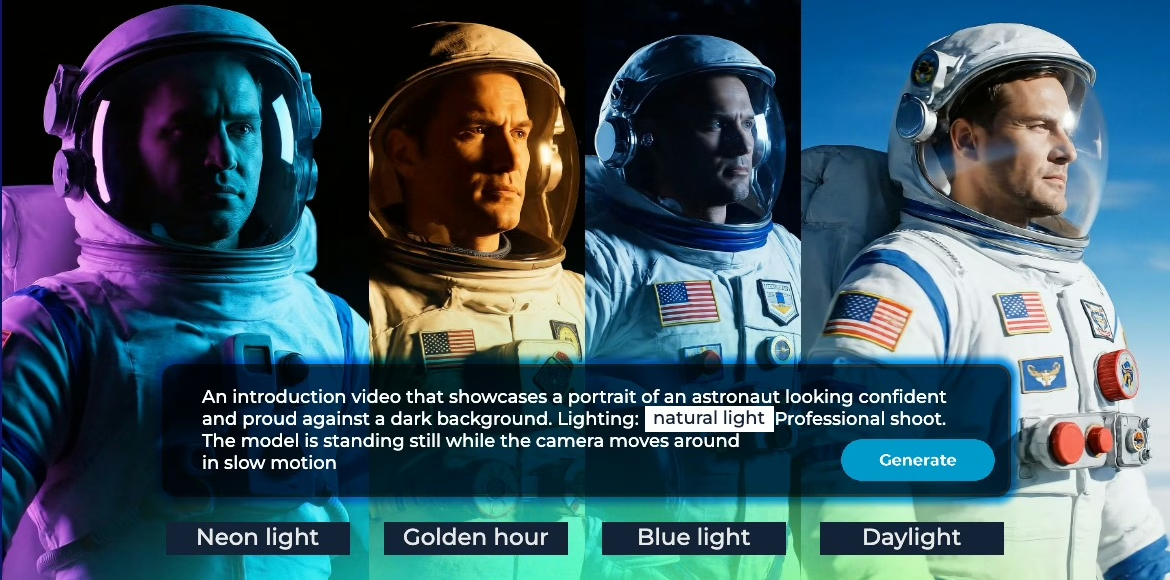How to create stunning videos with Pixlr’s AI Video Generator
You’ve seen the rise of AI and watched jaw-dropping videos that look like they were filmed with professional equipment. Now imagine creating something just as stunning without a film crew, expensive gear, or any prior experience.
Light, camera, AI. Welcome to the future of content creation with Pixlr’s AI Video Generator.
This is more than just a tool. It is your personal cinematic studio powered by artificial intelligence, ready to turn your wildest ideas into moving visuals in under a minute. Whether you’re a content creator, marketer, artist, or beginner, this guide will show you how to unlock professional-quality videos with ease and enjoy the creative process.
What is Pixlr’s AI Video Generator?
Pixlr’s AI Video Generator is a powerful tool that transforms text or images into dynamic, animated videos. It makes high-quality content creation accessible to everyone, even those with no editing experience. What sets Pixlr apart from other AI video tools is its creator-first approach. Built by creators for creators, Pixlr understands that simplicity, speed, and creative freedom are essential to the creative process. The platform is designed to help users bring their ideas to life quickly, offering cinematic results in as little as 10 to 30 seconds.
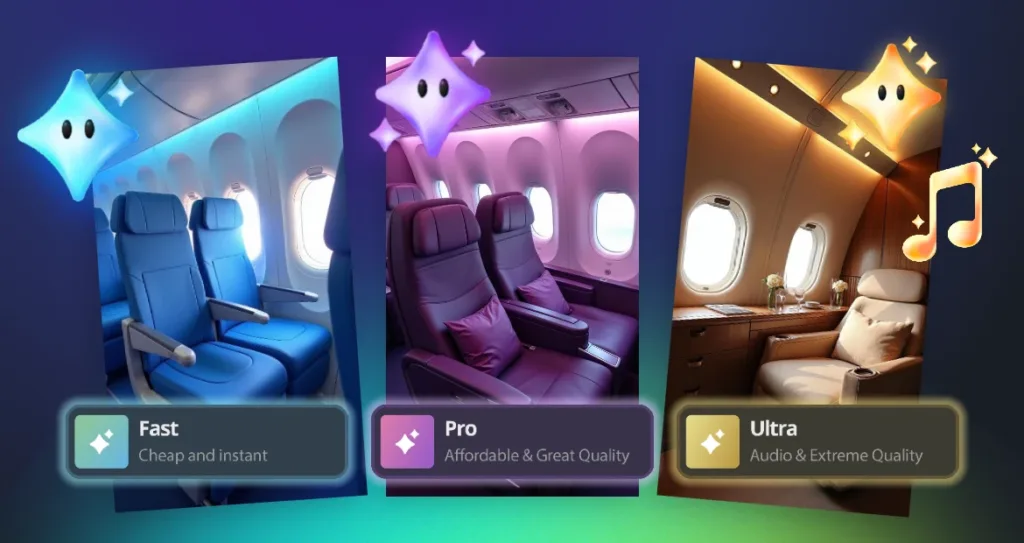
Designed for every creator: Fast, Pro, and Ultra Modes
Pixlr offers three distinct rendering modes tailored to different creative needs and budgets, comparable to travel classes: economy, business, and first-class. Each mode helps you reach your creative destination with varying levels of visual fidelity and features. Fast Mode, deducting 20 credits, is ideal for testing prompts and experimenting with ideas affordably. It’s perfect for exploring creative directions and refining your concept before committing to a higher-quality render. The lighting in Fast Mode is basic but functional, with simple camera movements like static shots or gentle pans. This mode prototypes your videos without using too many credits.
Pro Mode, using 45 credits, delivers polished videos with more detail and control than Fast Mode. It introduces dynamic camera work, including smooth tracking shots and natural transitions between angles. Lighting becomes more sophisticated, with realistic shadows and highlights adding depth to your scenes. This mode is perfect for creating content for TikTok, Instagram, animated website thumbnails, and other social media platforms where a professional appearance is important.
Ultra Mode, the premium option at 80 credits without audio or 120 credits with audio, produces videos with cinematic detail that rivals traditional production footage. This mode unlocks complex camera movements like dolly zooms, crane shots, and handheld-style filming that responds naturally to your scene. Lighting reaches professional cinematography standards, featuring accurate ray tracing, volumetric effects, and nuanced color grading that captures different times of day precisely. Ultra Mode is ideal for storytelling, trailers, client work, or projects demanding the highest visual fidelity, achieving an authentic, filmed-with-a-camera look that makes viewers forget they’re watching AI-generated content.
Why Pixlr is your go-to AI video tool
Pixlr’s AI Video Generator is built for creators who want to turn ideas into videos without the complexity of traditional production. Whether you’re experimenting with concepts, producing content for social media, or crafting cinematic visuals, Pixlr helps you move fast and stay creative. Its intuitive interface and quick rendering times make it easy to generate high-quality videos in seconds, even if you’re just starting out.
With three rendering modes namely; Fast, Pro, and Ultra you can scale your video quality based on your needs and budget. This flexibility is especially useful for creators who want to test ideas before investing in higher-quality outputs. You can start with a rough concept, refine it, and upgrade as your vision becomes clearer.
If you’re unsure what to create, the Pixlr community is a great place to start. Browse through user-generated videos to see how others are using prompts, lighting, and camera angles to tell stories, showcase products, or build mood-driven scenes. It’s a space full of inspiration that can spark new ideas and help you discover creative directions you might not have considered.
Pixlr isn’t just a tool. It’s a launchpad for visual storytelling. Whether you’re creating for fun, for clients, or for your personal brand, it gives you the control and speed to bring your ideas to life.
Prompting tips for stunning AI videos
Creating compelling AI-generated videos starts with writing strong, descriptive prompts. The AI responds best when you guide it like a director—using visual language, camera terminology, and lighting cues to shape the scene. Whether you’re using Pixlr’s AI Video Generator or other AI platforms such as VEO or Adobe, these tips will help you craft prompts that produce cinematic, emotionally resonant results.
1. Start in Fast mode to explore ideas
Fast Mode is perfect for testing creative directions without using too many credits. Use it to quickly visualize different concepts, compositions, and moods before refining them in Pro or Ultra Mode.
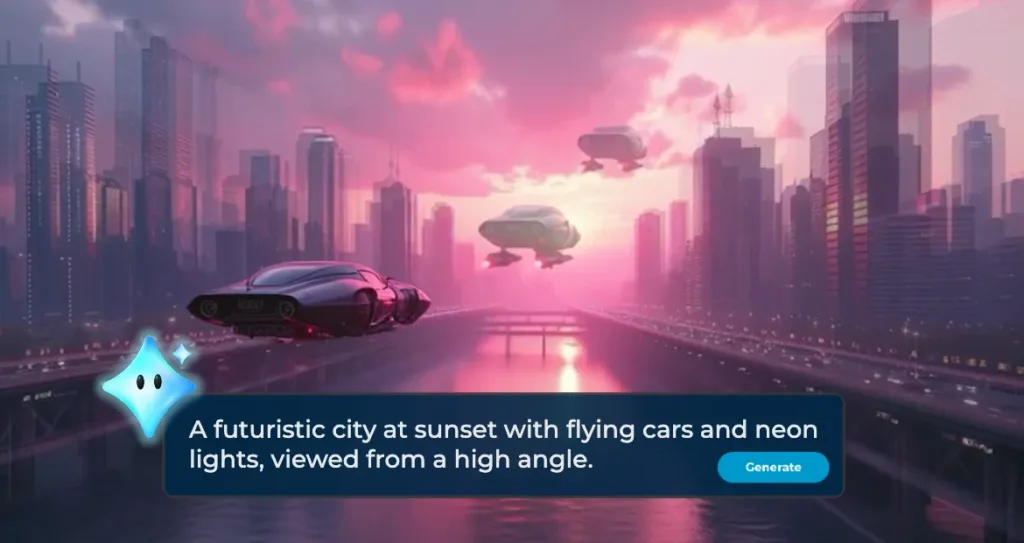
Prompt Example:
A futuristic city at sunset with flying cars and neon lights, viewed from a high angle.
This example sets the scene, time of day, and perspective, helping the AI generate a coherent visual style.
2. Use camera angles to guide the scene
Camera angles are essential for storytelling. They influence how viewers emotionally connect with the scene. Including terms like “aerial shot,” “close-up,” “wide angle,” “tracking shot,” or “zoom in” helps the AI understand how to frame the action.
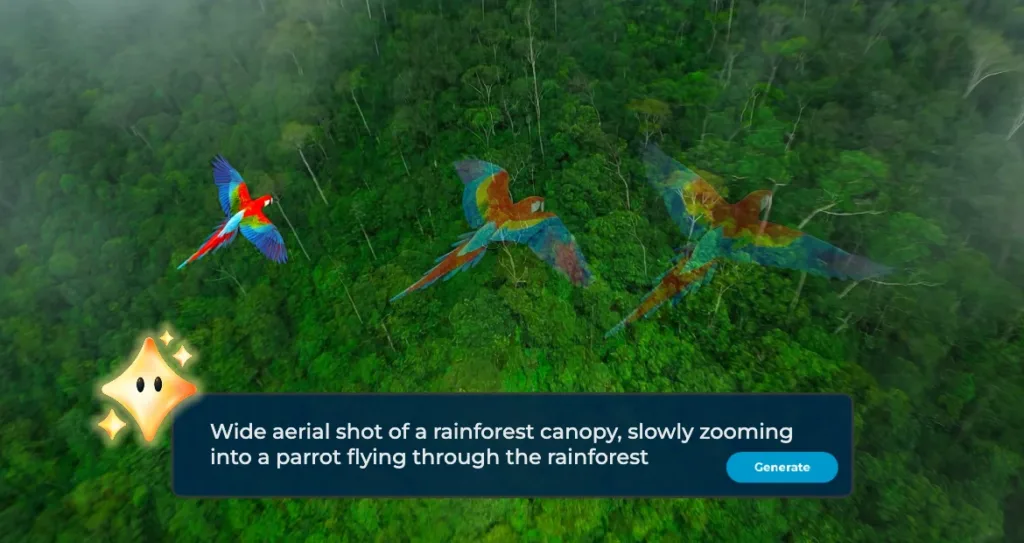
Prompt Example:
Wide aerial shot of a rainforest canopy, slowly zooming into a parrot flying through the rainforest.
This prompt tells the AI to start with a broad view and transition into a focused moment, adding movement and depth.
3. Be specific with lighting to set the mood
Lighting dramatically affects the tone of your video. Use keywords like “warm,” “dramatic,” “soft,” “neon,” “volumetric,” or “ray-traced” to guide the AI’s rendering style. You can also mention the light source or time of day for added realism.
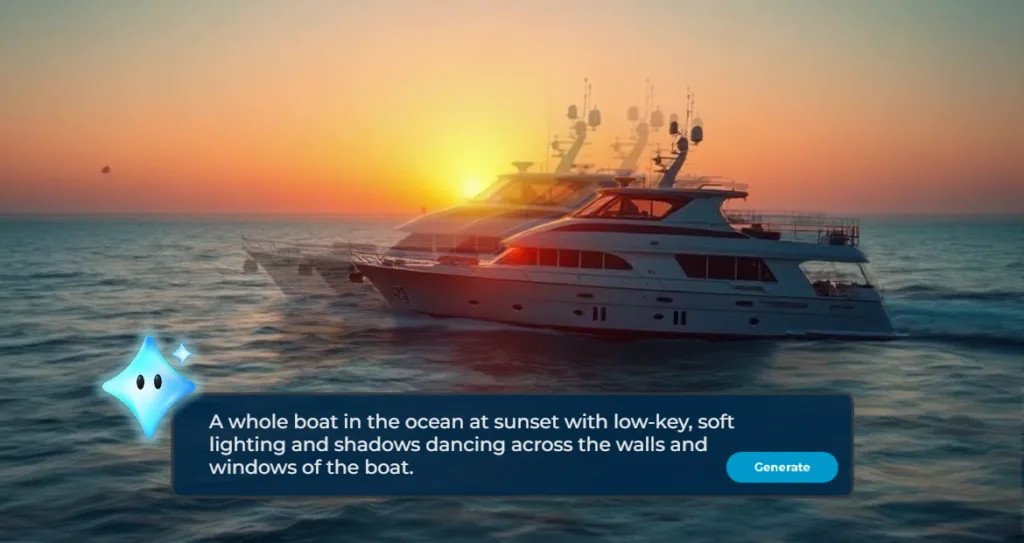
Prompt Example:
A whole boat in the ocean at sunset with low-key, soft lighting and shadows dancing across the walls and windows of the boat.
This prompt creates a rich, atmospheric scene that feels cinematic and emotionally engaging.
4. Combine mood, setting, and movement
Combine mood, setting, and movement. For the best results, craft prompts that combine multiple elements, such as location, mood, lighting, and camera movement, to give the AI a comprehensive understanding of your vision.
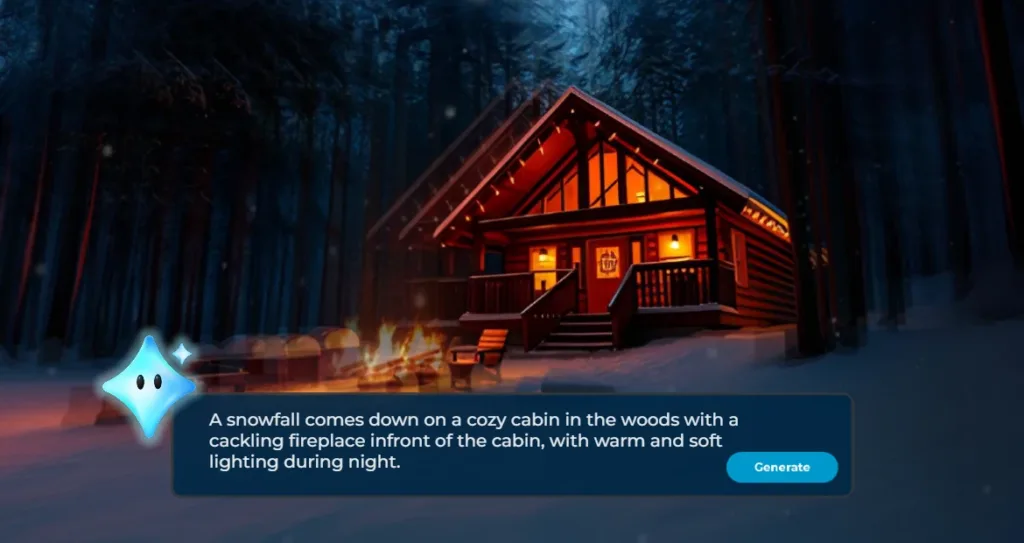
Prompt Example:
A snowfall comes down on a cozy cabin in the woods with a cackling fireplace in front of the cabin, with warm and soft lighting during night and the lights around the house are blinking.
This prompt evokes warmth and intimacy, guiding the AI to create a scene that feels peaceful and immersive.
5. Use image-to-video for anchored creativity
If you have a product photo, sketch, or reference image, use Pixlr’s image-to-video feature to animate it. Describe how the image should move, rotate, or transform to bring it to life.

Prompt Example:
Animate a bottle of perfume that is spraying to the side and droplets of water on the surface and dripping on the outside of the bottle, glowing highlights, and a warm soft spotlight from above.
This helps the AI understand both the motion and the lighting style, ideal for product showcases or branding content.
6. Refine and iterate
AI video generation is a creative process. Don’t settle for the first result. Tweak your prompt and regenerate until the video matches your vision. Try changing the camera angle, lighting style, or even the emotional tone of the scene.
Bonus Tip: Get Inspired by the Community
If you’re unsure what to create, explore the Pixlr community gallery. It’s full of user-generated videos that showcase different styles, prompts, and techniques. Seeing how others use camera language and lighting can spark new ideas and help you discover creative directions you might not have considered.
Step-by-step: Make your first AI video in under 60 seconds
Ready to experience the magic? Follow these simple steps to make your first AI-generated video:
- Go to Pixlr.com
- Click on “AI Video Generator” from the homepage or tools menu
- Choose your input method:
– Type a text to video prompt (e.g., “A bookstore with warm lights and people browsing”)
– Or upload an image and describe how you want it animated (image to video AI) - Select your preferred generation mode: Fast, Pro, or Ultra and click Generate
Wait 10–30 seconds… and watch your video appear! You can then choose to download and share your video.
You’ve successfully created a professional-quality AI video with no prior experience. Now, experiment with different prompts, moods, and styles to explore creative possibilities.
Final Thoughts: Your ideas, in motion
Pixlr’s AI Video Generator is designed to help creators move fast and stay creative. Whether you’re testing ideas in Fast Mode or building cinematic visuals in Ultra Mode, the key is to experiment, refine, and be specific. With the right prompt and a little imagination, you can turn a simple idea into a stunning video in seconds.
Ready to bring your ideas to life?
Try Pixlr’s AI Video Generator today and start creating with Light, Camera, AI.