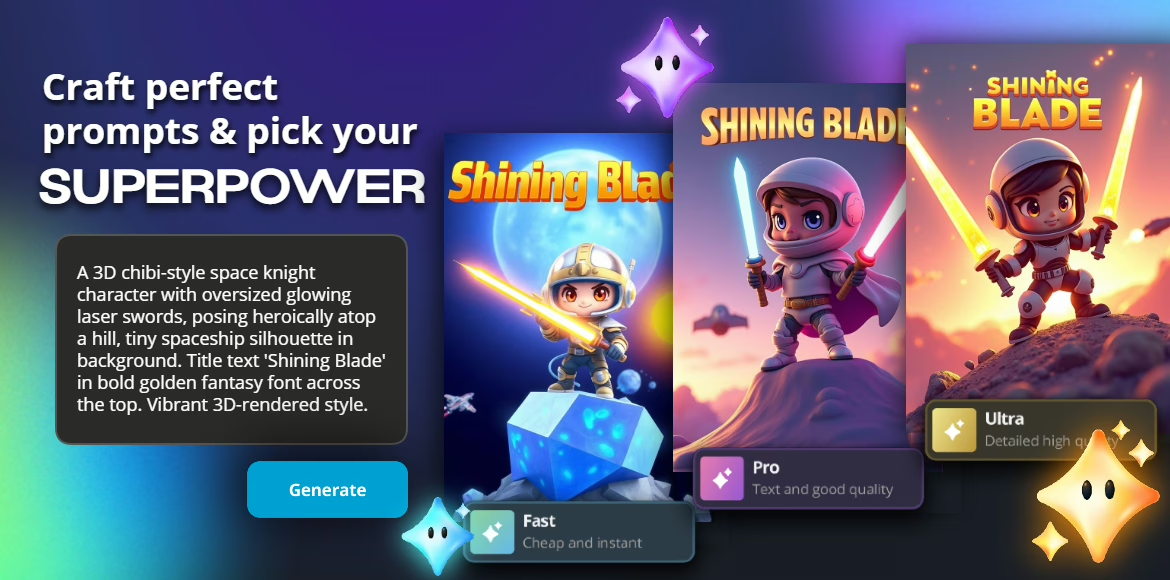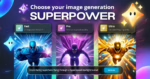How to write better AI prompts for Pixlr’s Fast, Pro & Ultra Image Generator Modes
Whether you’re creating stunning visuals for your brand, exploring digital art, enhancing photos, understanding how to write effective prompts for Pixlr’s AI Image Generator can make all the difference. With three powerful modes—Fast, Pro, and Ultra—Pixlr gives you the flexibility to go from quick concepts to detailed, high-fidelity artworks.
This guide breaks down how to write prompts that get the best results from each mode, along with general tips and real-world examples to improve your image generation skills.
The 3 Modes of Pixlr’s AI Image Generator
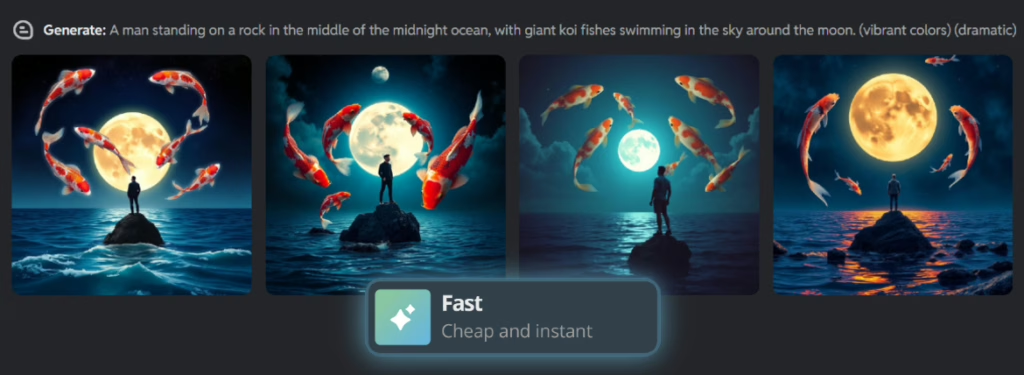
Fast Mode
Fast Mode is ideal for users who need a quick visual representation of their idea without waiting for detailed rendering. This mode is best suited for rough drafts, social media posts, or initial brainstorming sessions. With Fast Mode, you can expect instant results, but the output will be simplified, focusing on general compositions rather than intricate details. To get the most out of Fast Mode, keep your prompts short and descriptive, focusing on the core elements of your image. For example, “A man standing on a rock in the middle of the midnight ocean, with giant koi fishes swimming in the sky around the moon.” would yield a fun, stylized image that captures the essence of your idea.
When using Fast Mode, don’t worry too much about depth, details, or realism. The goal is to get a rapid visual representation of your concept, which can be refined later. This mode is perfect for content creators, marketers, and anyone who needs to quickly visualize their ideas without investing too much time.
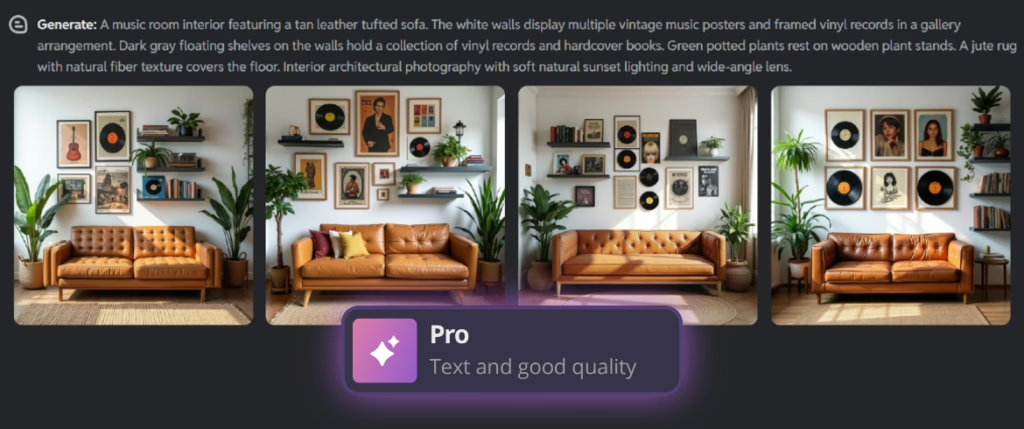
Pro Mode
Pro Mode offers more control over style and greater depth in images, making it an excellent choice for content creators and marketers who want more realistic visuals. With Pro Mode, you can expect more detailed results, with better texture, shading, and dimensionality. To get the most out of Pro Mode, add stylistic details like lighting or mood to your prompts. For example, “A music room interior featuring a tan leather tufted sofa. The white walls display multiple vintage music posters and framed vinyl records in a gallery arrangement. Dark gray floating shelves on the walls hold a collection of vinyl records and hardcover books. Green potted plants rest on wooden plant stands. A jute rug with natural fiber texture covers the floor. Interior architectural photography with soft natural sunset lighting and wide-angle lens.” would yield an inviting image that captures the ambiance of the scene.
When using Pro Mode, take the time to craft more detailed prompts that include specific stylistic elements. This will help the AI generator create an image that meets your expectations. Pro Mode is ideal for users who want more detailed, engaging visuals without waiting for Ultra Mode’s even more advanced results.
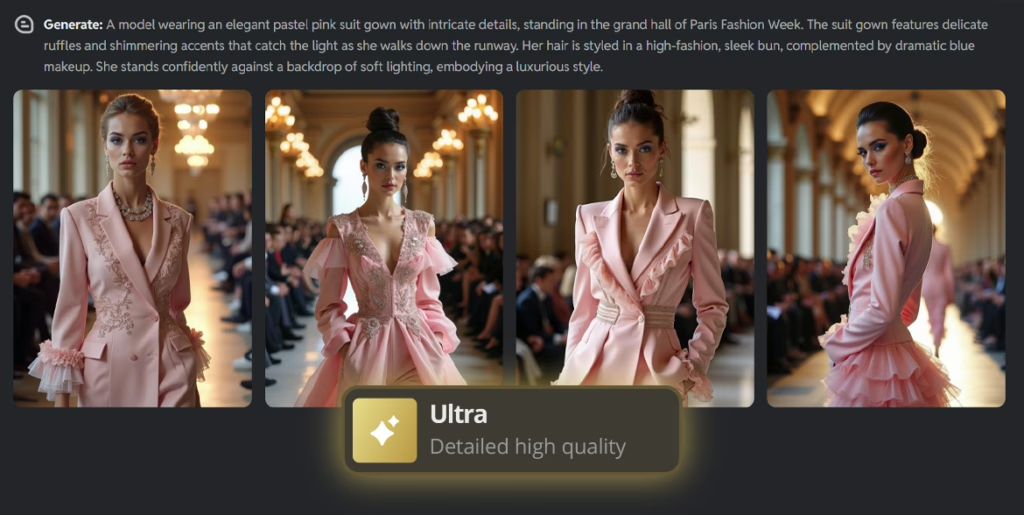
Ultra Mode
Ultra Mode is designed for users who require highly detailed, realistic images with complex compositions. This mode is perfect for designers, artists, and anyone who needs images that can handle intricate textures, subtle shading, and nuanced color palettes. With Ultra Mode, you can expect images with greater depth, dimensionality, and realism, making them ideal for projects that demand the highest level of visual fidelity. To get the most out of Ultra Mode, describe layers, textures, colors, and camera settings in your prompts. For example, “A model wearing an elegant pastel pink suit gown with intricate details, standing in the grand hall of Paris Fashion Week. The suit gown features delicate ruffles and shimmering accents that catch the light as she walks down the runway. Her hair is styled in a high-fashion, sleek bun, complemented by dramatic blue makeup. She stands confidently against a backdrop of soft lighting, embodying a luxurious style.” would yield a stunning, highly detailed image that captures every nuance.
When using Ultra Mode, be prepared to invest more time in crafting detailed prompts that include specific technical and artistic elements. This will help the AI generator create an image that meets your exacting standards. Ultra Mode is the perfect choice for users who require the highest level of realism and detail in their images.
How to Craft Better Prompts
As AI image generators continue to revolutionize the world of art and design, one crucial aspect remains unchanged: the importance of a well-crafted prompt. A good prompt can make all the difference between a mediocre image and a stunning work of art. In this article, we’ll delve into the secrets of crafting better prompts, helping you unlock the full potential of your AI image generator.
Be Precise and Direct
When it comes to writing prompts, it’s easy to fall into the trap of using vague terms like “nice” or “cool.” However, these words are subjective and can be interpreted in countless ways, leading to unpredictable results. To avoid this, focus on describing what makes the image “nice” or “cool” in your eyes.
For example, instead of saying “a nice sunny day,” try “a warm summer day with a clear blue sky, fluffy white clouds, and a gentle breeze rustling the leaves of the trees.” By being precise and direct, you’ll give your AI image generator a clear understanding of what you’re looking for, resulting in a more accurate and satisfying image.
Use Natural Language
When writing prompts, it’s essential to use natural language, as if you were talking to a human artist. Break complex ideas into short, clear sentences, and avoid using overly technical jargon or convoluted descriptions. This will help your AI image generator understand your vision and create an image that meets your expectations.
Let’s take a look at an example:
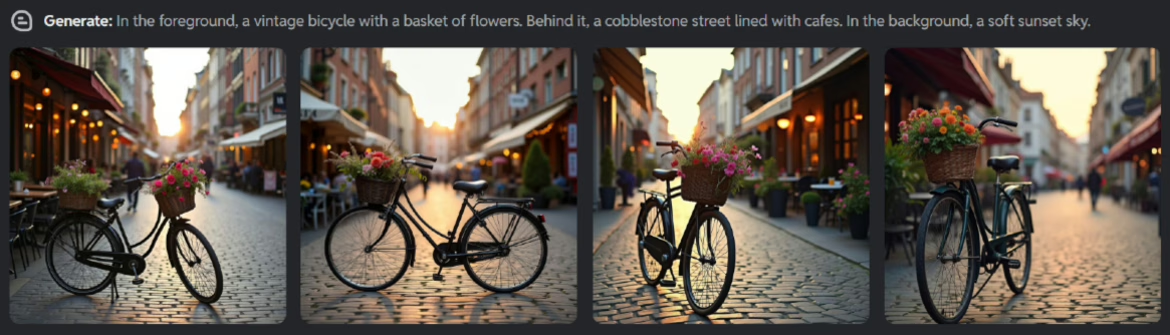
“In the foreground, a vintage bicycle with a basket of flowers. Behind it, a cobblestone street lined with cafes. In the background, a soft sunset sky.”
This prompt is clear, concise, and easy to understand, making it perfect for an AI image generator. By using natural language and breaking the scene into manageable parts, you’ll give your AI the best chance to create a stunning image that captures the essence of your idea
Pro Tips for Stunning Image Prompts
Now that we’ve covered the basics of crafting better prompts, it’s time to dive deeper into the world of Pixlr’s AI image generator. In this section, we’ll explore some advanced techniques for creating stunning image prompts that will take your art to the next level.
1. Layered Composition
Break down the visual elements into layers:
Foreground: Key subjects or objects
Middle ground: Action or setting details
Background: Environment or sky
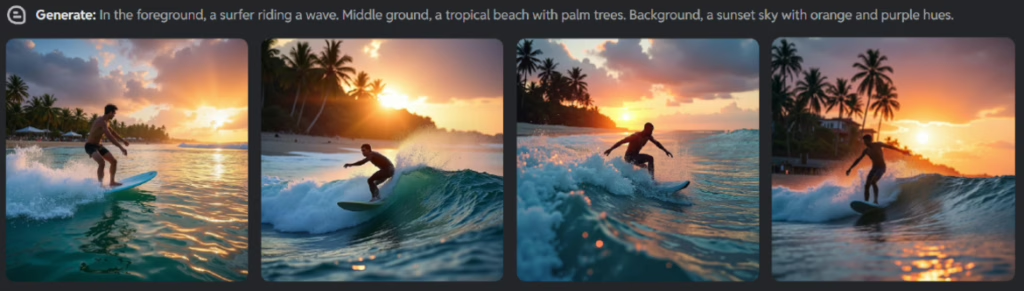
Prompt Example:
“In the foreground, a surfer riding a wave. Middle ground, a tropical beach with palm trees. Background, a sunset sky with orange and purple hues.”
Why It Works: This structure helps the AI understand image depth and scene layout.
2. Contrasting Aesthetics
Combine opposing elements to make the image pop:
Use opposite colors (e.g., neon vs. grayscale)
Contrast moods (e.g., cheerful vs. eerie)
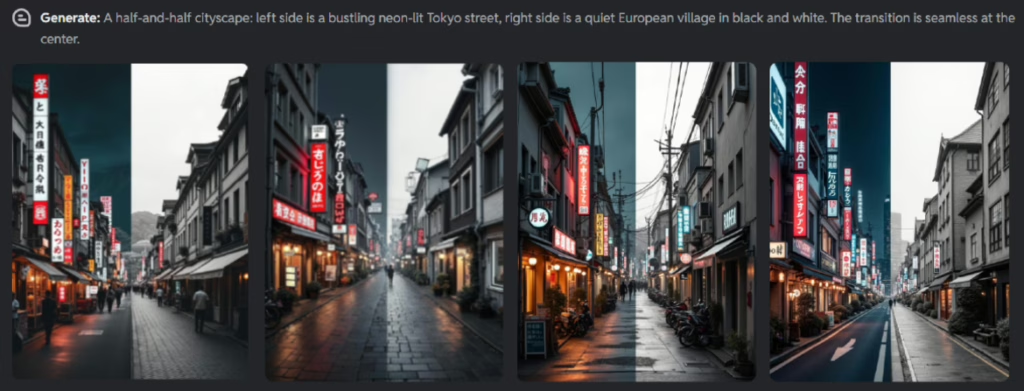
Prompt Example:
“A half-and-half cityscape: left side is a bustling neon-lit Tokyo street, right side is a quiet European village in black and white. The transition is seamless at the center.”
Benefit: Creates visual tension and storytelling contrast.
3. Transparent Textures
For images involving glass, ice, or plastic:
Clearly state what’s in front and what’s behind
Describe light reflections or distortions
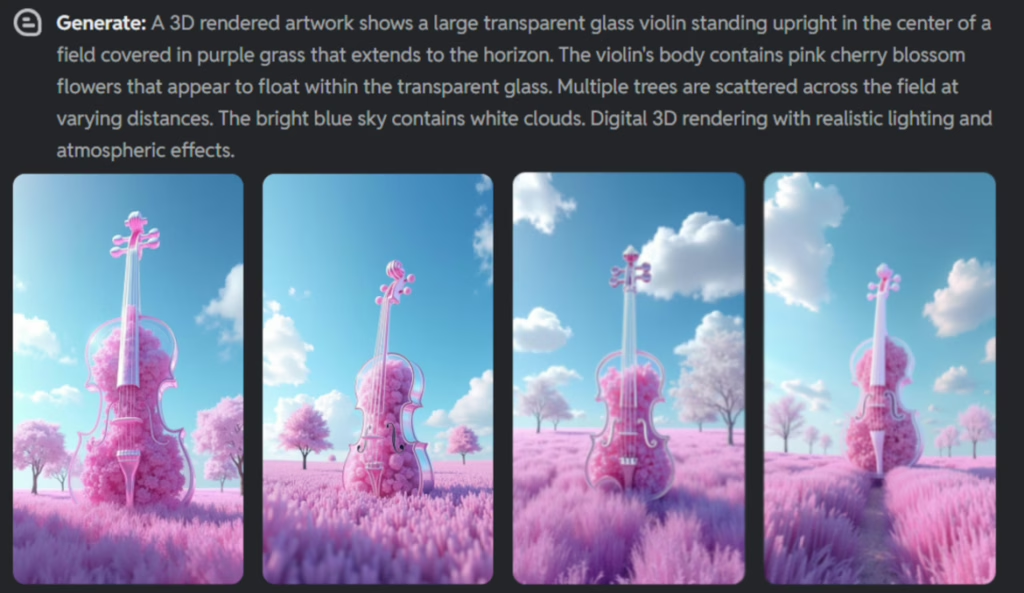
Prompt Example:
A 3D rendered artwork shows a large transparent glass violin standing upright in the center of a field covered in purple grass that extends to the horizon. The violin’s body contains pink cherry blossom flowers that appear to float within the transparent glass. Multiple white trees are scattered across the field at varying distances. The bright blue sky contains white clouds. Digital 3D rendering with realistic lighting and atmospheric effects.
Tip: Use Ultra mode for best results with complex transparency.
4. Embedding Text in Your Image
Pixlr’s AI excels at rendering legible, styled text. Include:
Font type and size
Positioning (top, center, bottom)
Effects (glow, shadow, distortion)
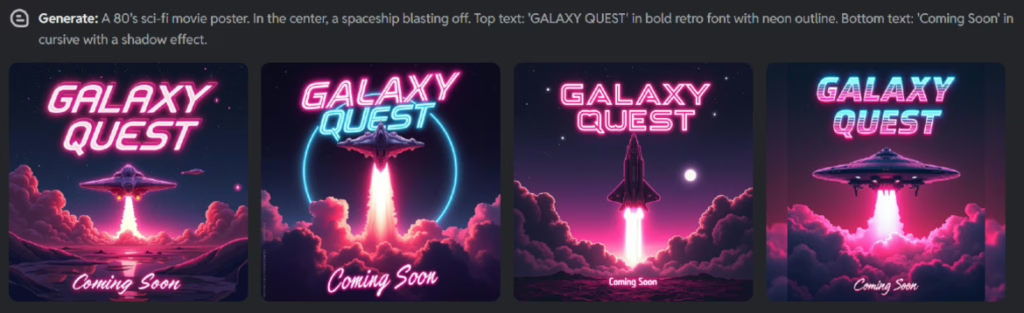
Prompt Example:
A 80’s sci-fi movie poster. In the center, a spaceship blasting off. Top text: ‘GALAXY QUEST’ in bold retro font with neon outline. Bottom text: ‘Coming Soon’ in cursive with a shadow effect.
Tip: Use Ultra mode for best results for text
Common Mistakes to Avoid When Writing Prompts for Pixlr AI Image Generator
Crafting the perfect prompt is both an art and a science. Whether you’re using Fast , Pro , or Ultra mode in the Pixlr AI Image Generator , understanding how to write clear, effective prompts can make all the difference in achieving stunning results. Let’s take a closer look at some of the most common mistakes users make—and how to avoid them.
1. Jumbled Keywords
1. Jumbled Keywords
One of the biggest pitfalls when writing prompts is throwing together a list of unrelated keywords without context. While it may seem efficient, this approach often leads to confusing or mismatched images.
Fast Mode (Snap clean visuals in seconds): While Fast Mode is forgiving due to its speed-focused nature, throwing random keywords together may still lead to generic or mismatched visuals. You want clarity even in quick results.
Pro Mode (Craft sleek, standout visuals with style): In this mode, context matters more. Without clear structure, the AI might struggle to balance artistic elements like lighting, color harmony, and composition.
Ultra Mode (Deliver crisp, high-impact visuals for top-tier campaigns): Ultra demands precision. A jumble of words won’t give the AI enough direction to generate the detailed, photorealistic image you’re after.
Don’t: sunset, dragon, ocean, cyberpunk, high-res
This gives the AI no direction on how these elements should relate to each other, leading to unpredictable results.
Do: A cyberpunk robotic dragon flying over an ocean at sunset, with glowing neon wings.
By forming a coherent sentence, you provide structure and clarity, helping the AI visualize the scene more accurately.

Tip: Think like a storyteller—describe what you see in your mind clearly and naturally. This works across all modes, but especially shines in Ultra , where every detail counts.
2. Prompt Overload
Another common mistake is trying to include too many ideas in one prompt. While creativity is great, cramming too many concepts into a single image request can overwhelm the AI.
Fast Mode: Trying to pack too many ideas into one prompt leads to watered-down results. Fast Mode is ideal for simplicity — trying to do too much defeats its purpose.
Pro Mode: This mode thrives on creative direction. Too many competing ideas confuse the AI’s ability to highlight any single concept effectively.
Ultra Mode: The most sensitive to overload. Ultra aims for realism and depth, so conflicting themes or excessive elements cause inconsistencies in textures, lighting, and subject focus.
Example of Overloading prompt:
A futuristic city with aliens, robots, floating cars, rainbows, medieval castles, and a disco ball sun.
This mix of conflicting themes makes it hard for the AI to prioritize which elements are most important.
Example of a good prompt structure:
Break it down into separate prompts or focus on one dominant theme at a time.
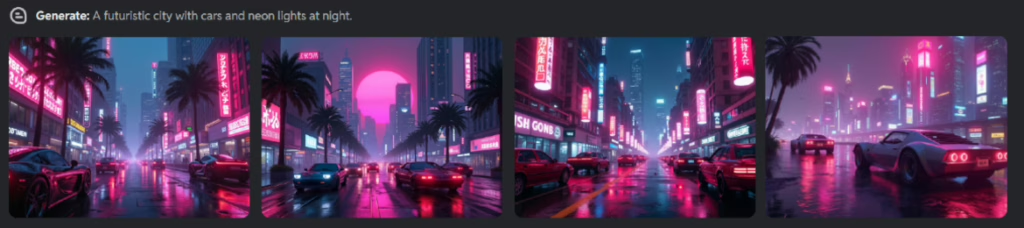
Prompt Example:
A futuristic city with cars and neon lights at night.
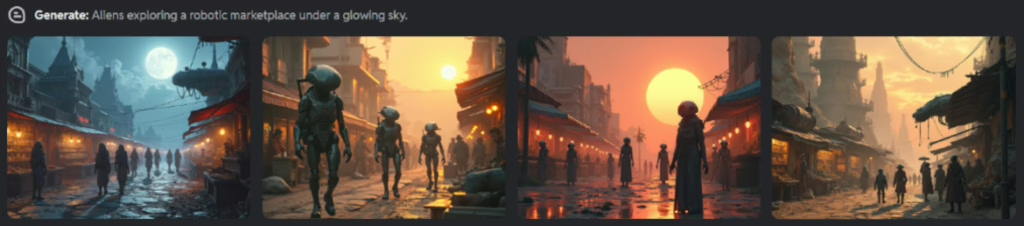
Prompt Example:
Aliens exploring a robotic marketplace under a glowing sky.
Tip: Start simple, then build complexity gradually by tweaking and refining your prompts.
3. Unrecognized Symbols
Many users try to emphasize certain words by adding symbols like +, ++, or slashes (/cat/forest). However, the Pixlr AI doesn’t recognize these formatting tricks and may ignore or misinterpret them.
Don’t: ++cute /kitten/ sitting on +wooden+ shelf
These symbols won’t help the AI understand emphasis or categorization.
Do: Use descriptive language instead of symbols to guide the AI toward the visual details you want. Prompt example:
A cute 3D kitten with big, expressive eyes sitting on a wooden shelf, soft lighting.
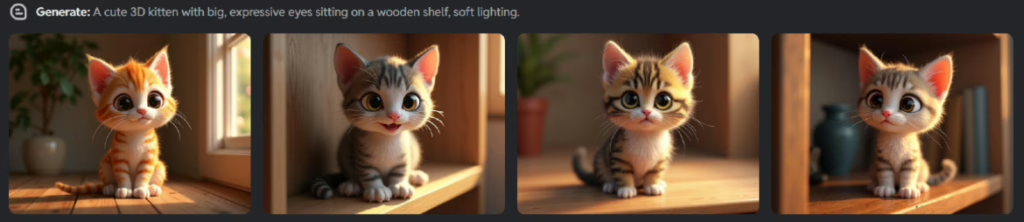
Tip: Always use full, descriptive sentences rather than relying on punctuation or formatting hacks.
Bonus Tip: Match Your Prompt to the Right Mode
Each generation mode in Pixlr is designed for different types of results:
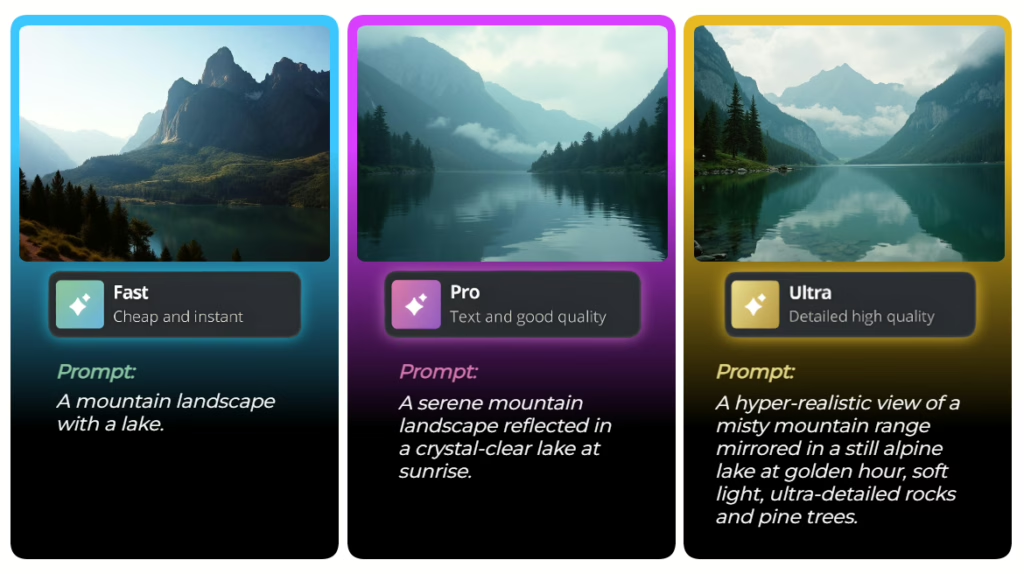
Fast Mode: Great for quick sketches, general concepts, or when you’re just brainstorming. Keep prompts simple and broad.
Prompt Example: A mountain landscape with a lake.
Pro Mode: Ideal for detailed images where composition, style, and subject clarity matter. Use more specific descriptions here.
Prompt Example: A serene mountain landscape reflected in a crystal-clear lake at sunrise.
Ultra Mode: Best for photorealistic or highly artistic images. This mode benefits from rich, nuanced prompts that include lighting, mood, and texture details.
Prompt Example: A hyper-realistic view of a misty mountain range mirrored in a still alpine lake at golden hour, soft light, ultra-detailed rocks and pine trees.
Final Thoughts
The beauty of the Pixlr AI Image Generator lies in how easily it adapts to your creative needs — whether you’re sketching out an idea in seconds or crafting visuals worthy of a professional campaign. But to truly harness its power, you need to speak its language clearly and confidently.
By avoiding these common pitfalls and tailoring your prompts to the right mode, you’ll consistently get cleaner visuals, richer details, and more inspiring results — no matter your project type or skill level.
If you have any questions or would like us to cover a specific topic in a future blog article, feel free to email us at info@pixlr.com. We’d love to hear from you and explore the subjects that matter most to your creative journey!
Happy creating!