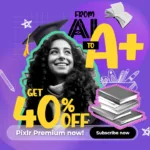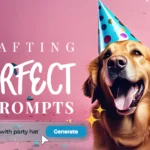Mastering Canvas Resizing in Pixlr: A Quick Guide
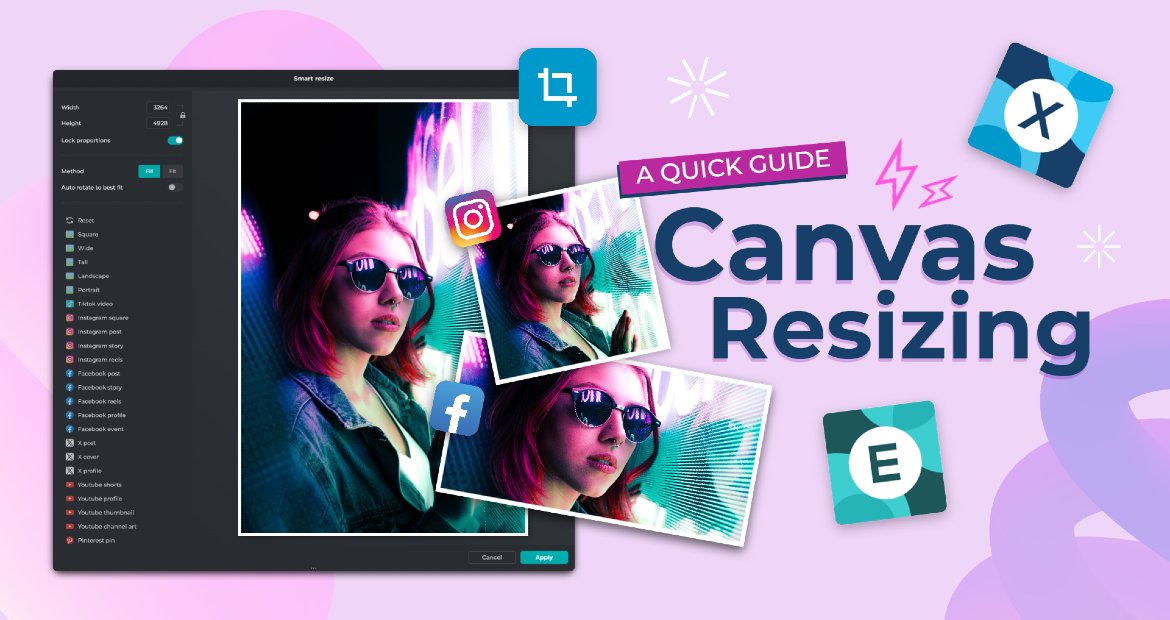
Resizing an image in Pixlr is easy. Whether you need a new size for a social media post, or a new specification for a print artwork, or make your design optimized for different devices, Pixlr has the tool you need. Both Pixlr Express and Pixlr Editor make canvas resizing simple. This guide will introduce you Pixlr’s Smart Resize which can be found on both Pixlr Express and Pixlr Editor. Smart Resize helps you adjust the size of your finished artwork without losing quality. Let’s explore how you can master canvas resizing with Pixlr.
Resizing Canvas or Image in Pixlr Editor
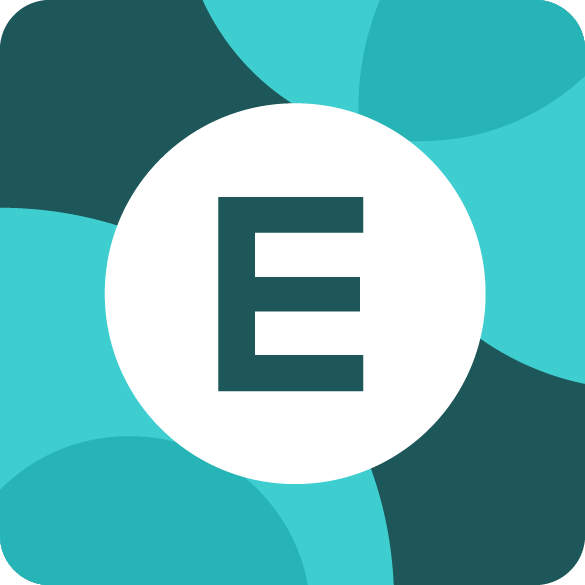
- Open Pixlr Editor and upload image
- Access Pixlr Editor and click on “Open Image”.
- Access Pixlr Editor and click on “Open Image”.
- Adjust Canvas Size
- Go to “Image” > “Canvas Size,” enter new dimensions, and click “Apply”.
- Go to “Image” > “Canvas Size,” enter new dimensions, and click “Apply”.
- Adjust Image Size
- To resize the image itself, go to “Image” > “Image Size,” input new dimensions, ensure “Aspect constraint” and “Smoothing” is checked, and click “Apply”.
Resizing Canvas in Pixlr Express
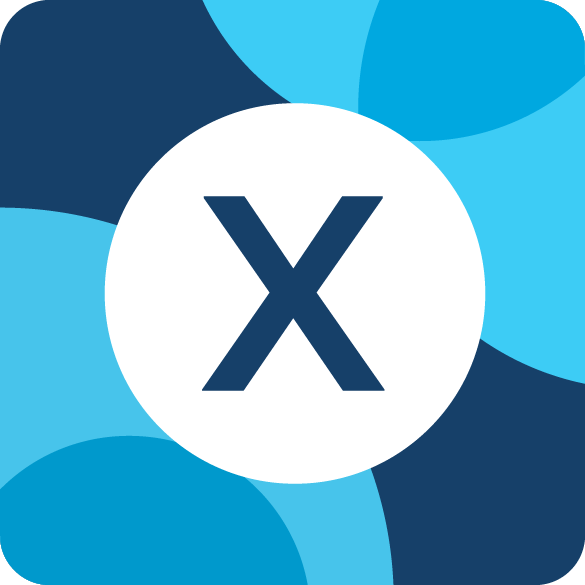
- Open Pixlr Express and upload image
- Navigate to Pixlr Express, then click “Open Image” and select your file.
- Navigate to Pixlr Express, then click “Open Image” and select your file.
- Access the resize tool through ‘Crop’
- Go to the “Crop” menu, then select “Canvas size”.
- Go to the “Crop” menu, then select “Canvas size”.
- Enter Dimensions and Apply
- Input the desired width and height, and choose the anchor point and click “Apply”.
Adjust your artwork with Pixlr’s Smart Resize
Maximize the potential of your digital artwork with Pixlr’s Smart Resize feature. Designed to effortlessly adjust your finished artwork to new dimensions without compromising quality, Smart Resize is perfect for adapting your designs for various platforms and formats. Whether you’re resizing for social media, web use, or print, discover the smart way to resize with Pixlr and experience the difference.
- Once you complete your artwork, access the Smart Resize tool on Pixlr Editor through ‘Image’ or through ‘Crop’ on Pixlr Express.
- Select from the available preset sizes or input the desired width and height, and let the algorithm adjust your artwork.
- Ensure “Lock proportions” is checked, and click “Apply”.
Resizing your canvas in Pixlr is a straightforward process that enhances your design capabilities. Whether using Pixlr Express, Pixlr Editor, or the Smart Resize feature, these tools ensure your projects look professional and polished. Start experimenting today and elevate your designs!