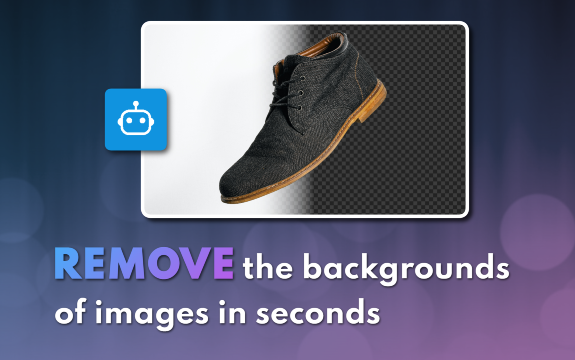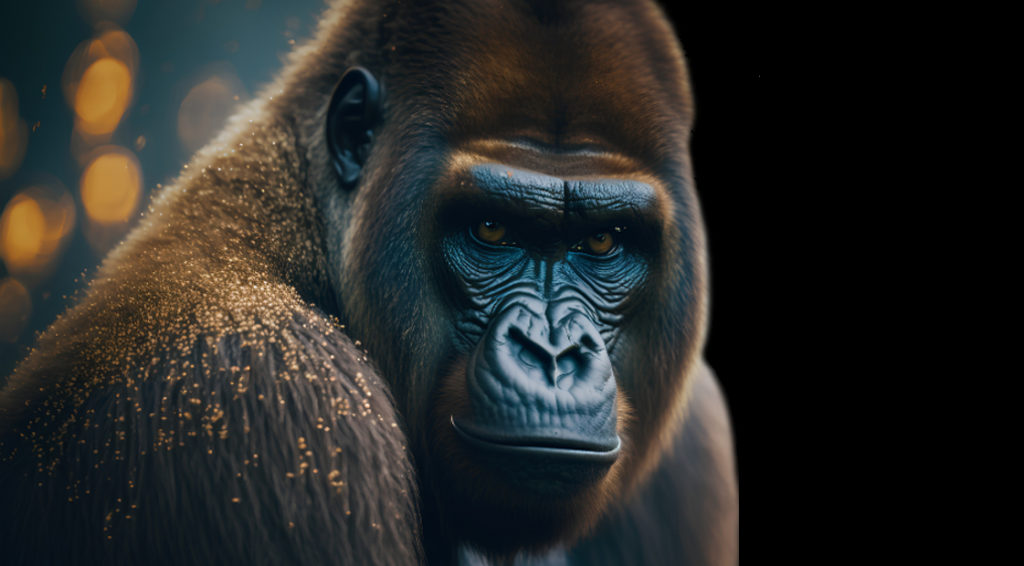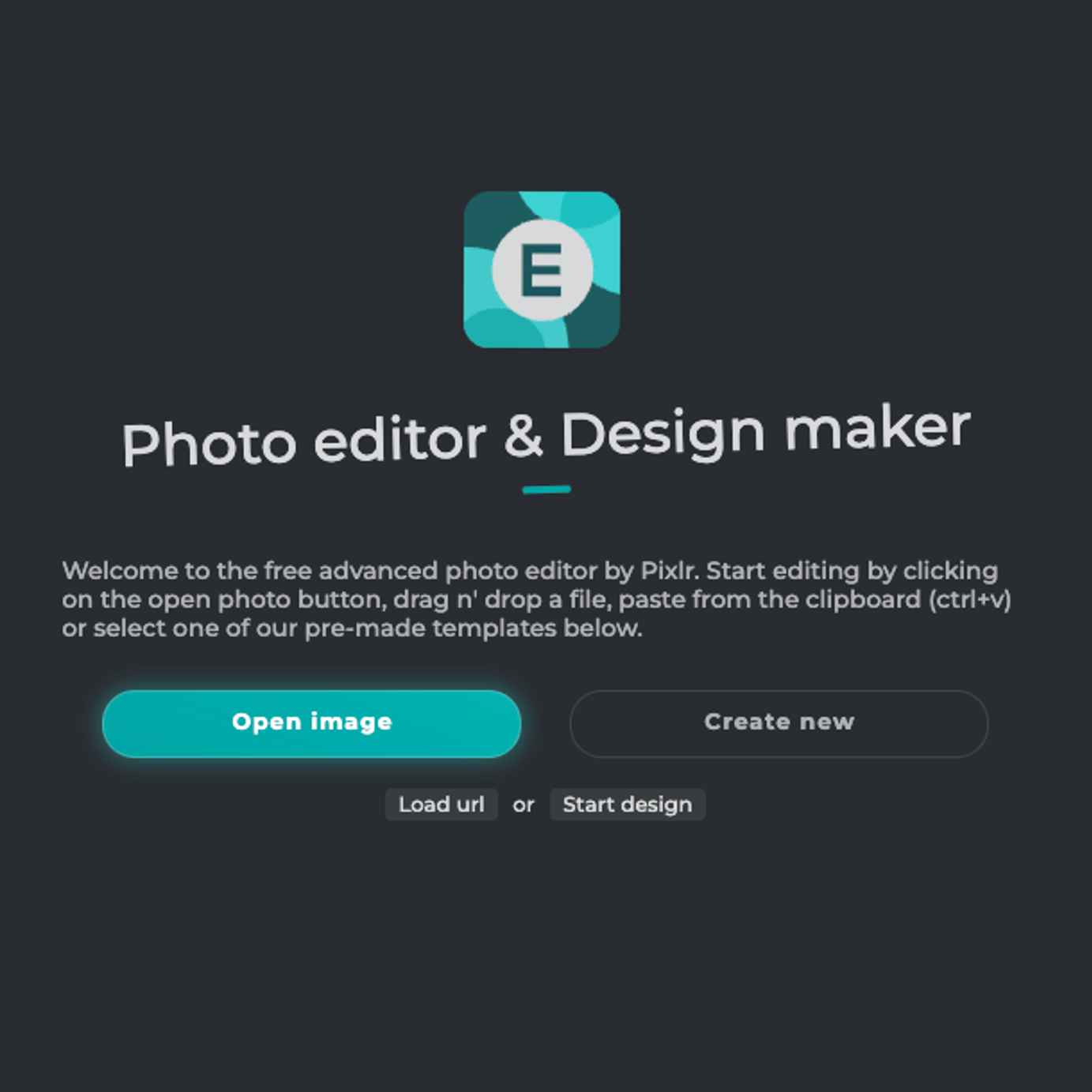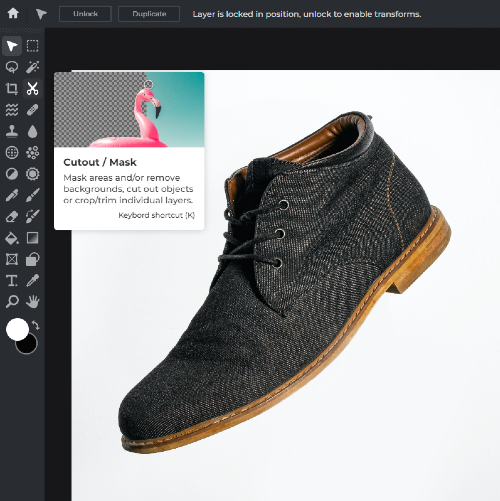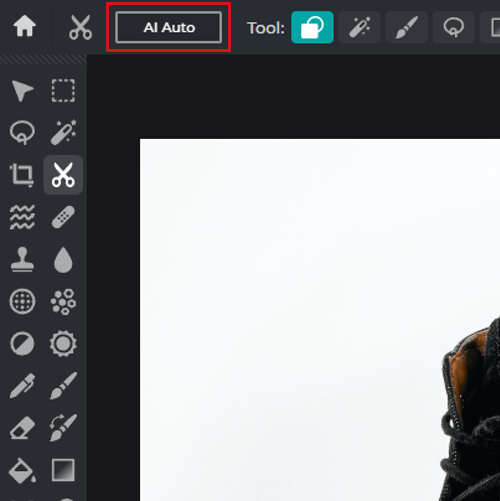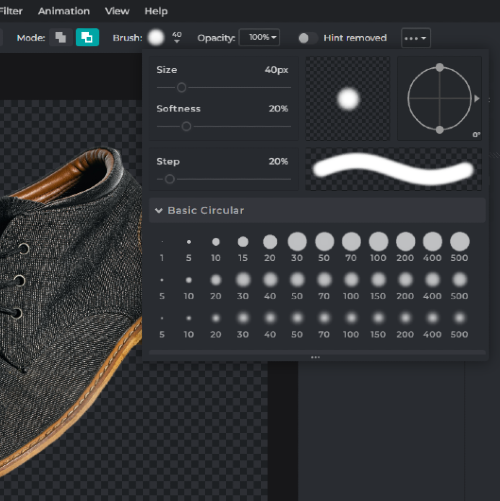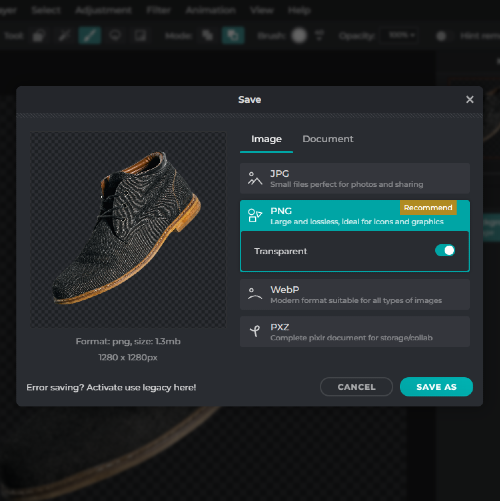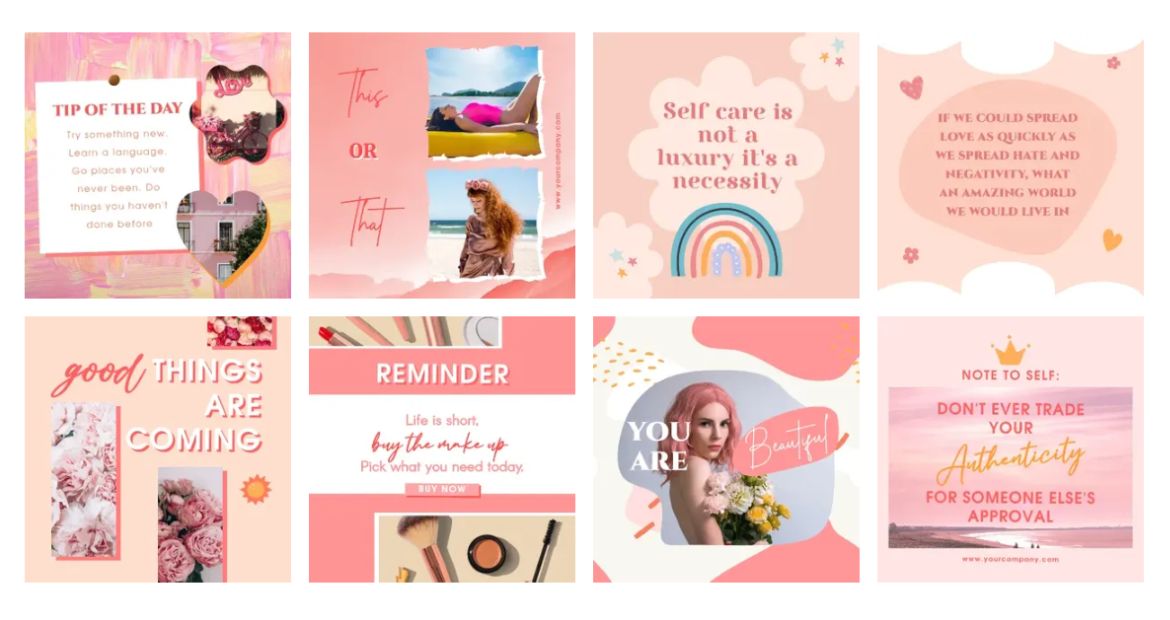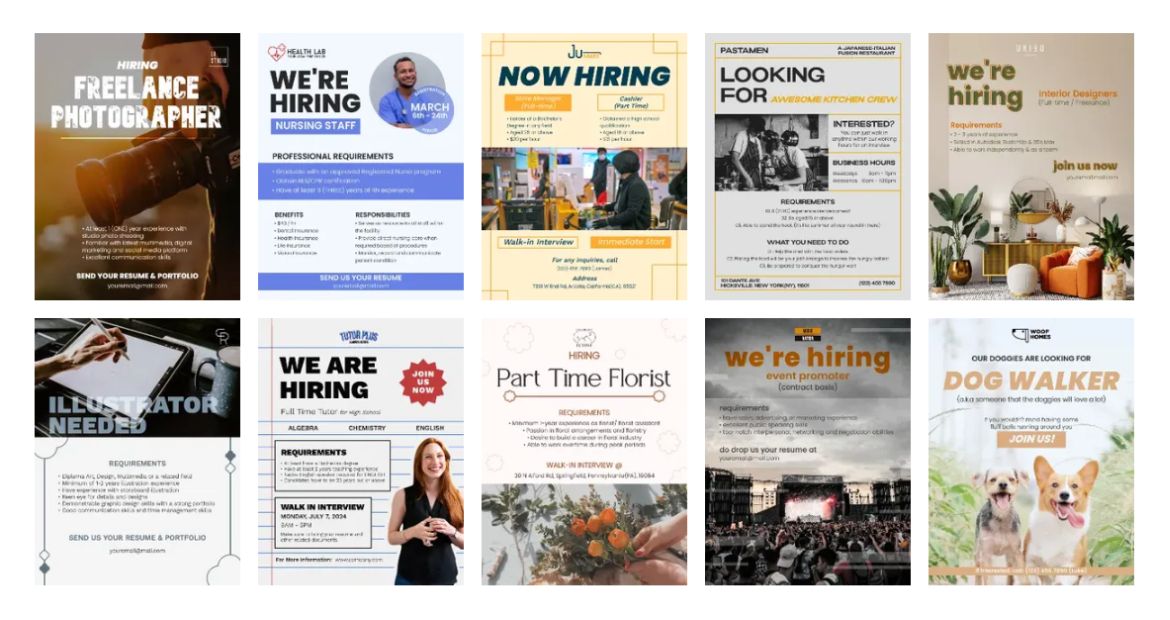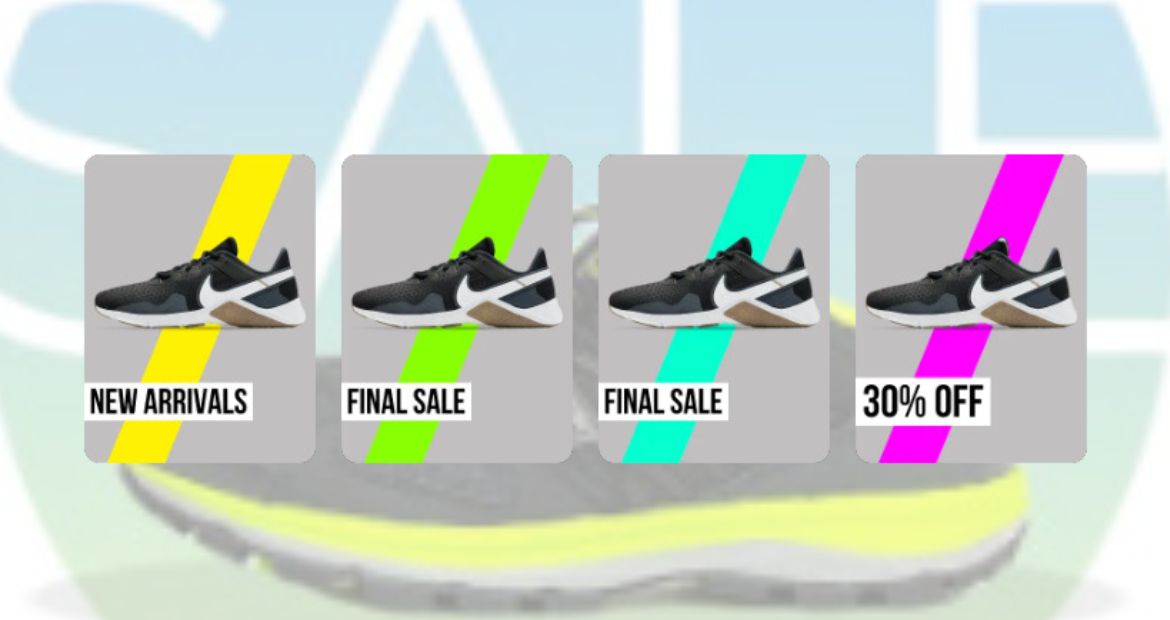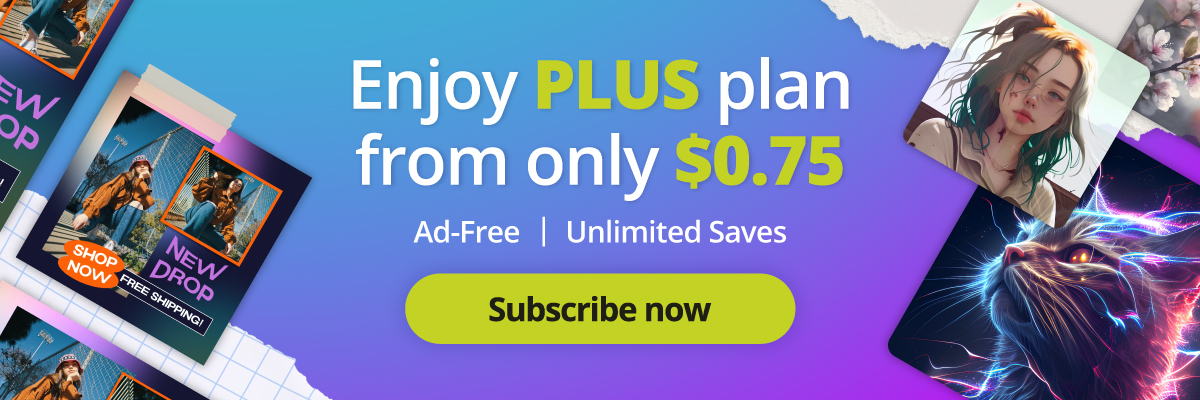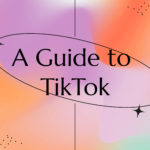Mastering Pixlr’s Remove BG Tool for Beginners
Are you tired of spending countless hours manually erasing the backgrounds of your images?
In today’s fast-paced digital world, stunning visuals are crucial for catching your audience’s attention. Whether it’s for personal projects or professional work, being able to create impressive images quickly is a valuable skill.
One of the most common tasks in image editing is removing backgrounds, which can be tedious and time-consuming. Fortunately, Pixlr’s Remove BG tool is here to save the day.
In this blog post, we will guide you through mastering Pixlr’s Remove BG tool for beginners, so you can create eye-catching images in no time.
Why Choose Pixlr’s Remove Background Tool for Your Projects?
Pixlr’s Remove Background tool is an AI-powered tool that uses advanced algorithms to detect and remove backgrounds with incredible precision. This easy-to-use tool is perfect for beginners and experts alike. Here are some reasons why Pixlr’s Remove Background tool is the best choice for you:
High-Quality Results
The Pixlr’s Remove BG tool delivers top-notch results that look professional, clean, and seamless. The advanced AI technology ensures that the edges of the subject are accurately detected, leaving you with a perfectly cut-out image ready for any background you desire.
User-Friendly Interface
You don’t need to be a tech wizard to use Pixlr’s Remove BG tool. It’s designed with a user-friendly interface that makes it easy for anyone—beginner or professional—to navigate and get the desired result. Simply upload your image, and let the tool handle the rest.
Time-Saving
Forget about manual editing that eats up your valuable time. With the Pixlr’s Remove BG tool, you can have your background removed in seconds, freeing up time for you to focus on other important aspects of your project.
Step-by-Step Guide to Mastering Pixlr’s Remove BG Tool
Step 1: Open Pixlr and Upload Image
Visit Pixlr.com and choose Pixlr E. Click “Open Image” and select the photo you want to work with. The image will load in the editor, ready for background removal.
Step 2: Select Remove Background Tool
In the toolbar, locate and click the “Cutout / Mask” tool, represented by a scissor icon. This tool will help you cut or mask the image.
Step 3: Use AI Auto Option
Click on the AI Auto option to let the AI algorithm automatically detect the subject and separate it from the background. For better results, ensure the image has clear edges with a contrasting background.
Step 4: Inspect and Fix Edges
After the background is removed, inspect the edges of the masked image. To fix any errors or missed areas, use the Draw Mask tool on the top navigation bar. Adjust the brush settings according to the size of your image.
Step 5: Save Your Work
Once you’re satisfied with the result, click “Save” or “Export” to save the image in your preferred format, such as PNG (to retain transparency) or JPEG. You can also adjust the quality settings before saving the final image.
Real-Life Applications of Pixlr’s Remove Background Tool
Create Professional Social Media Posts
Stand out on social media platforms by creating professional-looking images for your posts. With Pixlr’s Remove BG tool, you can quickly replace dull backgrounds with vibrant colors, patterns, or landscapes.
Design Custom Marketing Materials
Elevate your marketing materials, such as flyers, brochures, and business cards, by incorporating your brand’s colors or themes. Pixlr’s Remove BG tool allows you to quickly remove unwanted backgrounds and replace them with custom designs.
Enhance Product Images for E-commerce
Capture the attention of online shoppers by showcasing your products on clean and attractive backgrounds. With Pixlr’s Remove BG tool, you can quickly remove cluttered backgrounds and make your products stand out.
Try Pixlr’s Remove Background tool now and unlock your creativity!
Mastering Pixlr’s Remove BG tool for beginners empowers you to create stunning images with ease. With this powerful tool, you can save time and effort while achieving professional-quality results.
Share your art with us by tagging @pixlr on Facebook, Instagram and TikTok for a chance to be featured on our feed.