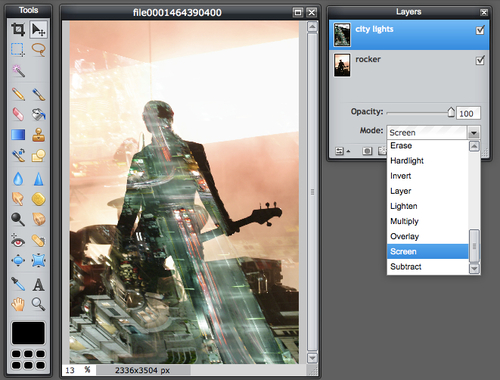New Challenge: #pixlr #doubleexposure
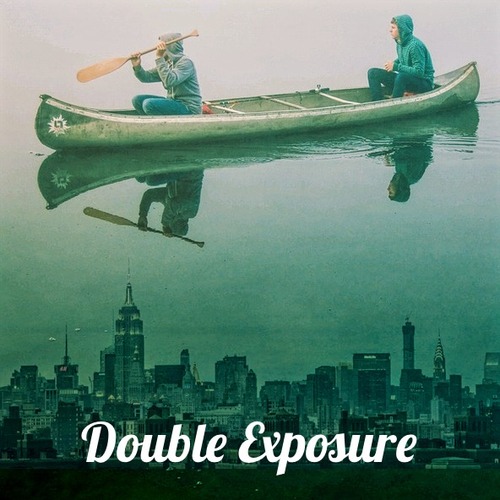
Last week’s challenge, #retrocamera, gave us all kinds of cool photos that looked like they were from ages ago. This week, we’re hoping you can show us some images that look like they’re from alternate dimensions. We want to see #pixlr #doubleexposure images. We love double exposures! Nearly everyone does. You can make these in Pixlr for Desktop, our mobile apps, or the web version.
Double exposures are simple to make, but they require a bit of experimentation to perfect. The concept is simple. Start with a compelling photograph and then use the Double Exposure tool in Pixlr (desktop, web, or mobile) and add a second image. Move your added image around, tone down the opacity of the image you’re adding or adjust a blending mode, and viola! You have an otherworldly photo that can make people do a double or even triple take.

A few tips if you’ve never experimented with double exposure:
- Pay attention to image size and resolution. If you want to combine a massive 3,000×3,000 pixel image with a 200×200 image, you’re probably going to end up with some blurriness. It’s best to work with images that are relatively close in size. We’d recommend beginning with your larger image and then add your second image and crop down from there.
- Play ideas off each other: Some of the best double exposures juxtapose two images with opposing ideas. Check out the example we made using an image of two canoe guys combined with an image of a cityscape. Putting a cityscape underwater is unreal and fantastic. Use that kind of deeper meaning to your advantage.
- Negative space is your friend. In the example image we made using a fishing cottage and a mountainside, both of these images had large negative spaces that helped us combine them to make the end result look fairly realistic.
- Blending modes can make a huge difference: If you’re a Pixlr Essentials or Pro user, you will notice that you have access to blending modes in the desktop and mobile versions of Pixlr. These allow you to adjust the images you are blending together in a lot of different programmatic ways that can make your images blend together more seamlessly. Or, you might try one of the blending modes that intensify the differences. Try them all until you find one that looks realistic or super cool. (In our canoe/cityscape example, we used the “Multiply” blending mode.)
And then share it with us. Use the hashtags #pixlr #doubleexposure to share what you edit for this challenge on Instagram, Twitter, Facebook, Tumblr, etc. We’ll be on the lookout across our social feeds for these hashtags all week long. The reward? Pure glory. We’ll be featuring our favorites on our feeds through Sunday.
Of course, you don’t have to just use Pixlr mobile or desktop apps to make great double exposures. Our graphic design tool Pixlr Editor is pretty powerful and can help you make even more spectacular double exposure images — although it does require a bit more practice. Check out our tutorial, Make an Artistic Double Exposure Silhouette, if you want to give the more advanced Pixlr Editor app (for the web) a whirl.