Open Your Gmail Images Directly in Pixlr Apps
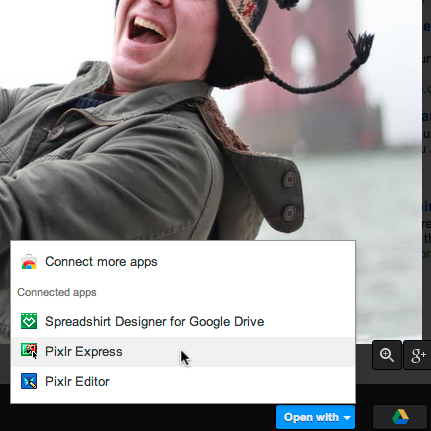
Gmail has been getting better and better over the years, and Google recently added something new we think you’ll love — the ability to open attached images directly from Gmail using Pixlr apps. We’re going to show you how it works with Pixlr Express.
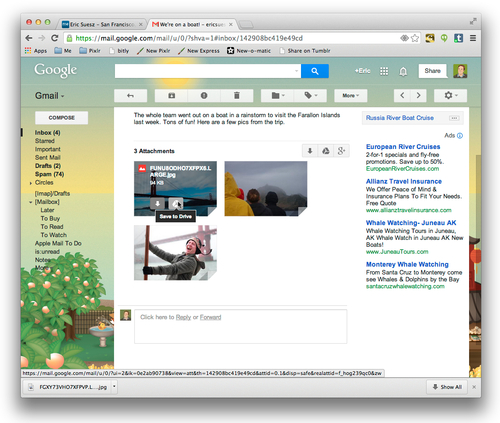
Save your images to Google Drive with one click
If you use Google Drive to store your images, you’ll be very happy to see that you can now easily plop them into the cloud with one click — without having to open any new windows. You can also choose where to place them if you want to nest them in folders, although that’s not required. This type of direct to Google Drive option is a huge improvement for people who use their Google Drive as their photo backup system.
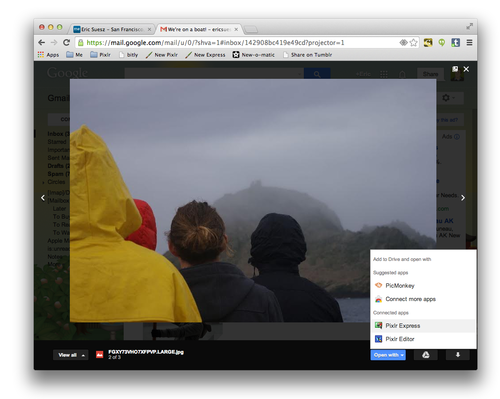
Open your images in Pixlr apps
Image attachments will appear as thumbnails in Gmail. Clicking on them brings up a nice photo-browser mode, which has some important and helpful options. What we love about this photo browser is that if you’ve installed a Pixlr Chrome app, you can now simply click on “Open with” and you’ll see your Pixlr Chrome apps listed right there. If you don’t have any Chrome apps installed, Google will suggest one for you. There’s a good chance that will be one of our apps. If you like the idea of having quick access to a photo editor directly from Gmail, this might be a great time to install one of these apps.
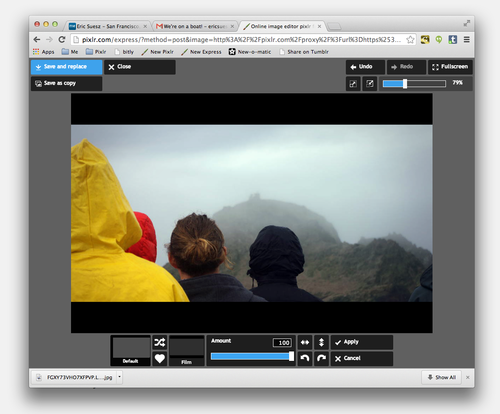
Save back to Google Drive
Even better, when you use Pixlr Express to open up an image from Gmail, you can now save it right back to your Google Drive without having to navigate any confusing menus. Just click on “Save and replace” or “Save as copy” to put your edited photo back in its place in Google Drive.
Want to install these Chrome Apps so you can take advantage of this Google Drive integration? Check out Pixlr Express and Pixlr Editor apps in the Chrome Web Store.