Did you know Pixlr has an API?
We’re head over heels about the launch of our free API as it will open doors to different business partnerships and millions of new photos every month.
But what is an API?
API stands for application programming interface. It is a concept in software technology that essentially refers to how multiple applications can interact with and obtain data from one another. There are multiple types of APIs, but they generally have the same functions – to optimize workflow, to streamline processes and to help make your life easier!
With our Pixlr API, you can open images from any third-party site and immediately start editing in Pixlr! Here’s how:
Step 1: Open Pixlr.com
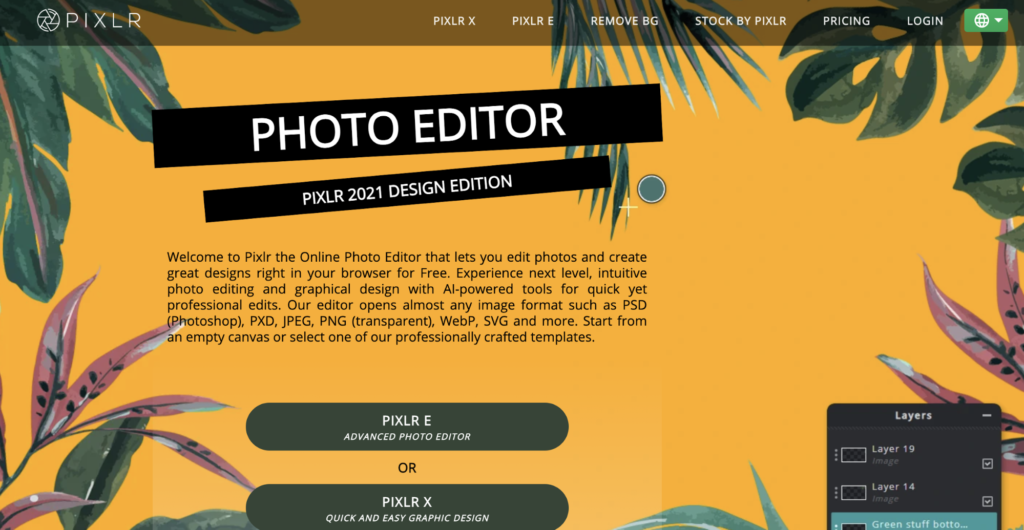
Step 2: Choose Pixlr E

Step 3: In the URL add ?image=

It should look like this:

Step 4: Copy image URL from your chosen photo
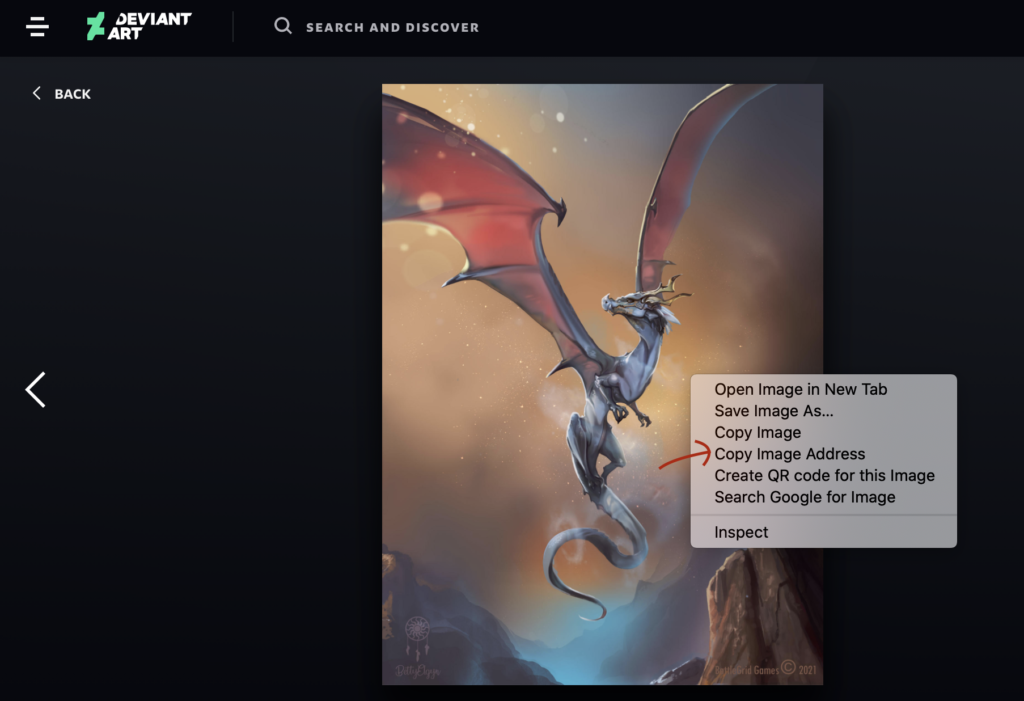
Step 5: Paste link of your chosen photo to the Pixlr url we just created (i.e from DeviantArt, Unsplash)
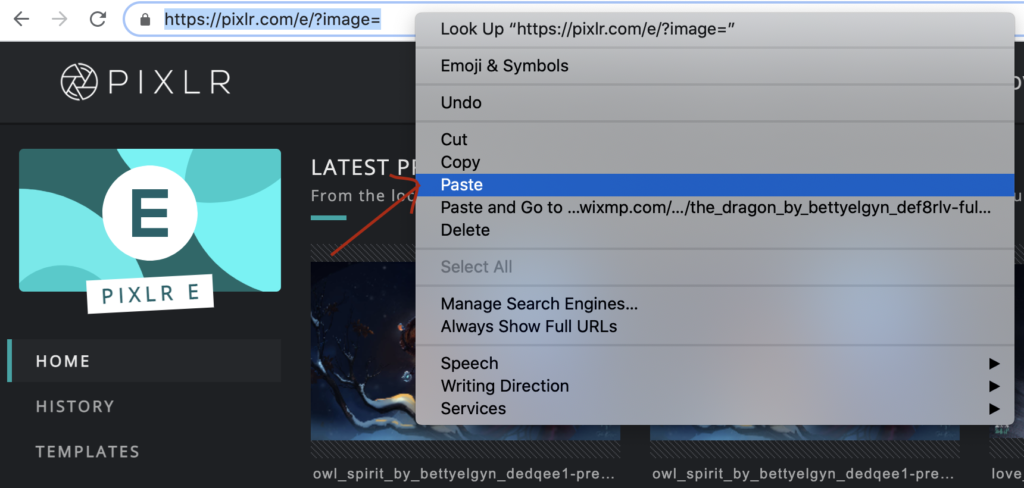
Step 6: You can now edit any photos in Pixlr as long as you have their image URL!
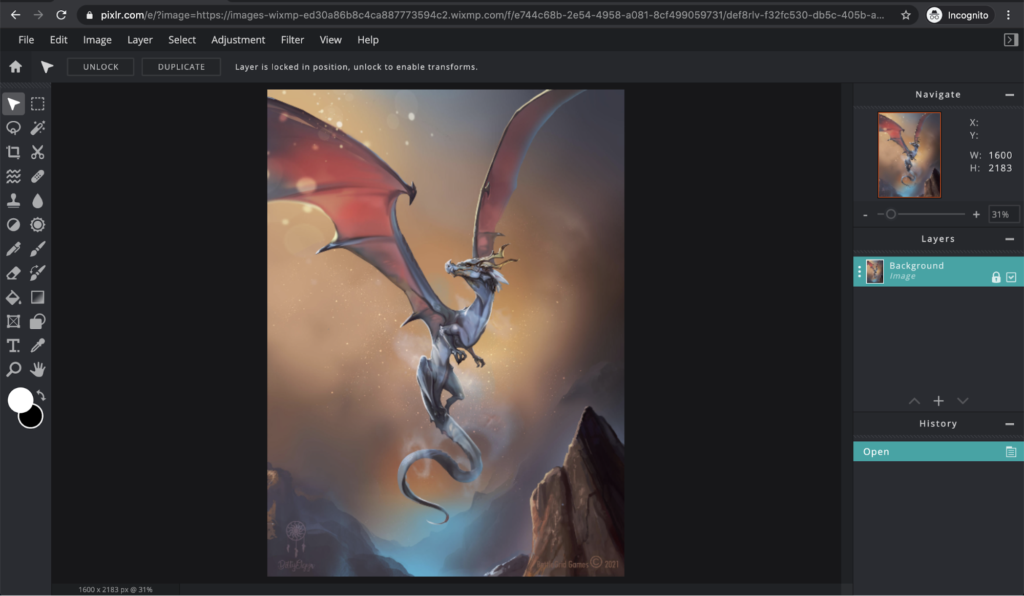
Easy, right? Enjoy editing your photos in Pixlr!
You may also follow us on Youtube, Instagram and read our blog for more tutorials like this!


