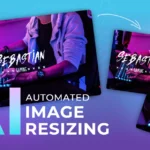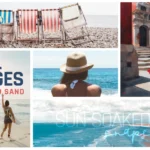Simplify Birthday Photo Editing with Pixlr

A birthday event may only last a few hours, but photos can preserve those memories for a lifetime. Capturing beautiful photos will tell the story of the celebration. That’s why documenting your birthday celebration with great pictures requires effort and skill. Unlike studio photography, where lighting is perfect and camera settings are consistent, event photography like a birthday party requires constant adjustments to get the right exposure.
In the digital age, how we edit and present these moments can make a big difference. Tools like Pixlr’s Batch Editor let you apply edits like cropping, resizing, and adding effects to multiple photos at once making the editing process quick and ensuring a cohesive look across all images.
Here’s how Pixlr’s Batch Editor can transform your birthday photo editing and help you create stunning digital albums or Instagram gallery easily.
Simplify Your Editing Process

The Batch Editor in Pixlr is a go-to tool for anyone looking to edit multiple images at once. Weather you’re dealing with hundreds of birthday party photos or a series of posed group photos, this tool allows you to apply the same edits–such as cropping, resizing, and adding effects–to all your images at once. This not only saves time but also ensures consistency across all your photos, which is essential for creating a good-looking gallery.
Create Cohesive Digital Albums

One of the key advantages of using the Batch Editor is the ability to maintain a uniform look across all photos in a digital album. Consistency in photo editing helps tell a more cohesive story. You can apply the same color saturation, change the images to black and white, or adjust contrast across all images easily with Pixlr’s Batch Editor. This helps turn ordinary birthday photos into a professionally stunning visual narrative.
Enhance Your Social Media Presence

For those looking to showcase their birthday celebrations on social media, Pixlr’s Batch Editor proves indispensable. By using this tool to apply uniform filters and effects, you can create a stunning Instagram gallery that looks sleek and professional. This consistency in editing not only enhances the aesthetic appeal of your posts but also strengthens your personal or brand identity on social media platforms.
Step-by-Step Guide to Using Pixlr’s Batch Editor

- Upload all the birthday photos you want to edit into Pixlr Batch Editor.
- Go through the side panel and add editing tasks to the images. This might include cropping to focus on the main subjects, resizing for specific platforms, or applying artistic effects to enhance the visual appeal.
- After applying the edits, preview your photos to ensure everything looks as expected. You can save your personalized edit preset as a macro for future use.
- Once you’re happy with your edits, export your photos in your preferred format (JPG, PNG, or WEBP). You can share the photos on social media, create a digital album, or send them to guests as keepsakes.
A Tool for Every Occasion
Beyond birthday parties, Pixlr’s Batch Editor is versatile enough for any event—from weddings and anniversaries to graduations and holiday gatherings. Its ability to handle large volumes of photos with uniform precision makes it an indispensable tool for both amateur photographers and professional editors alike.