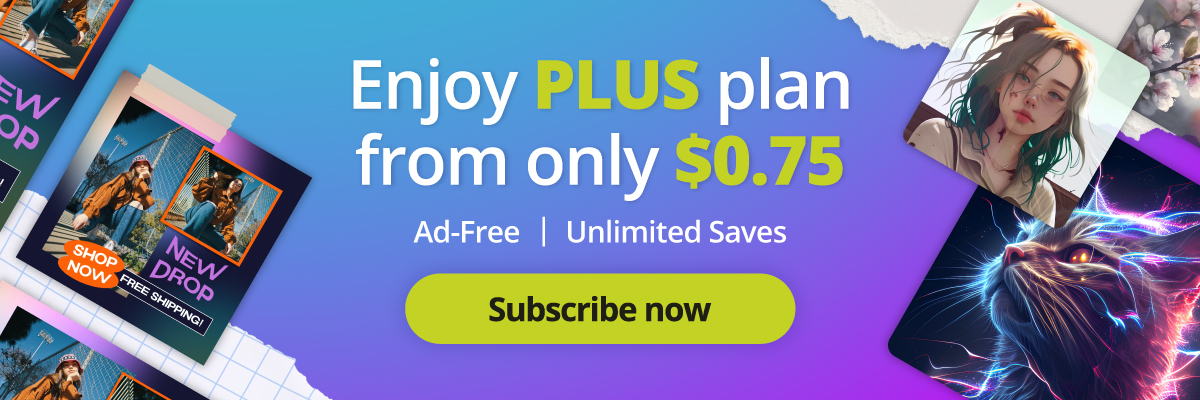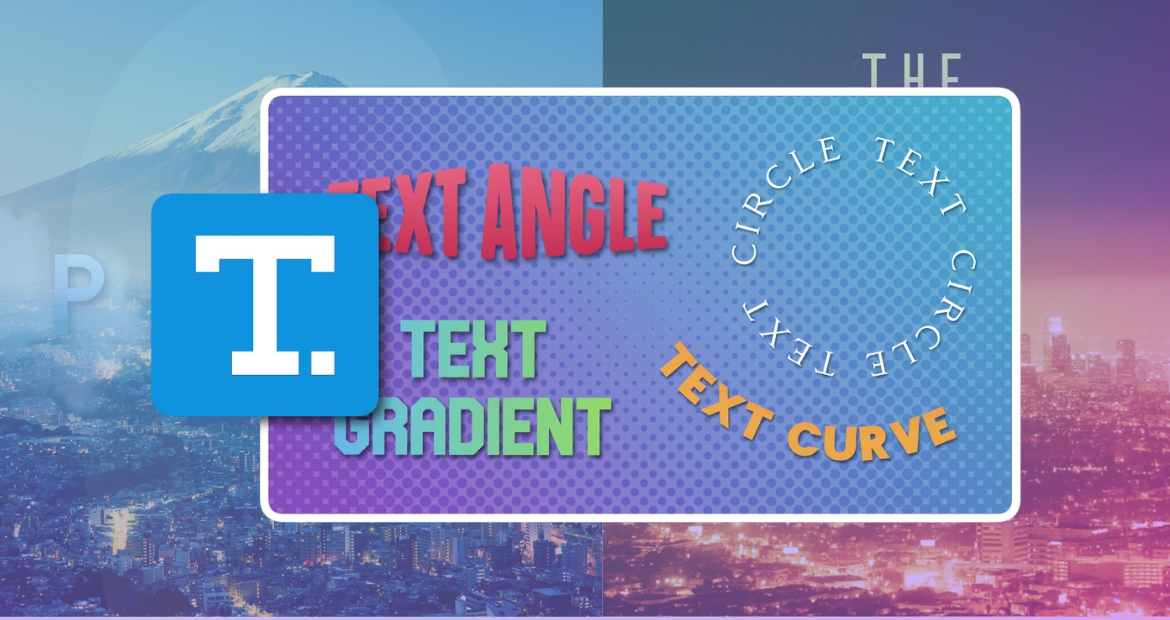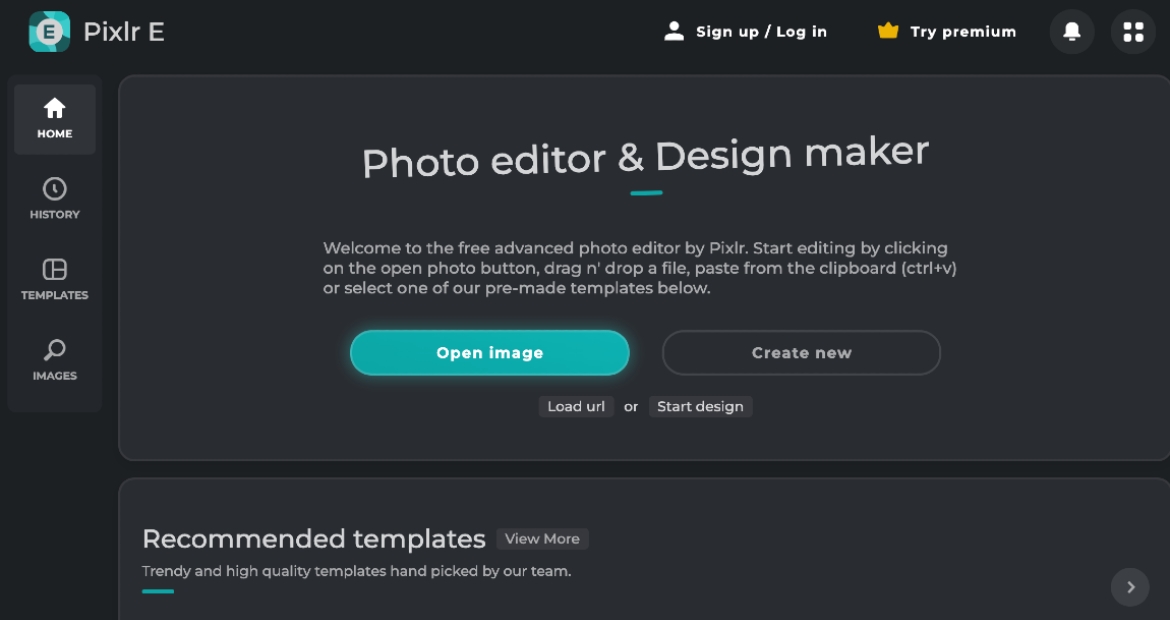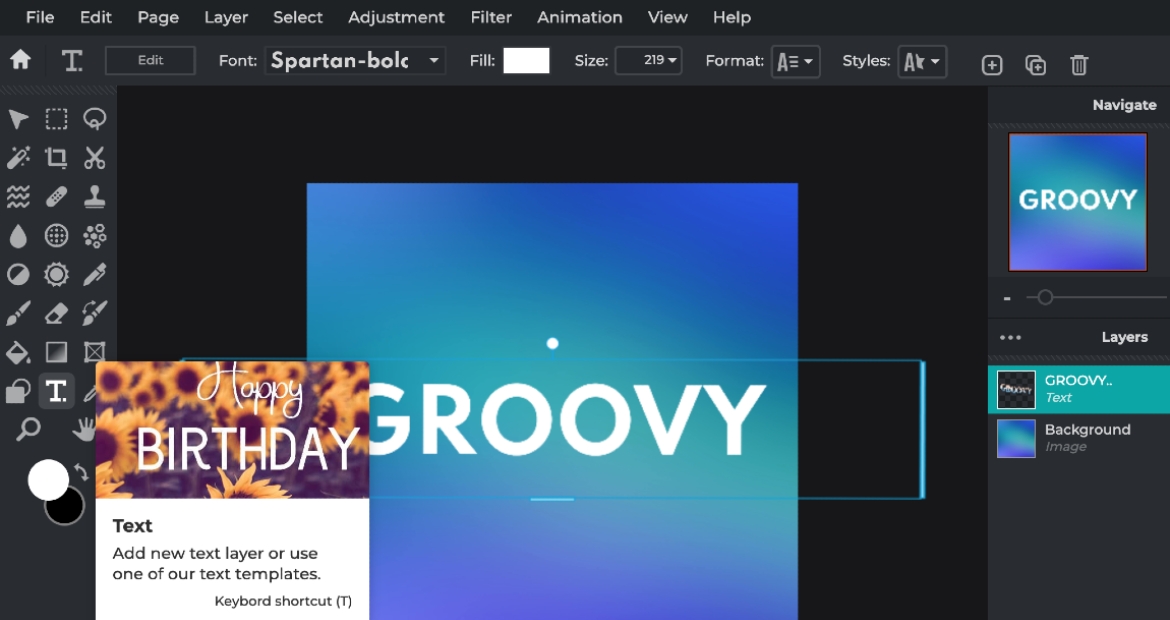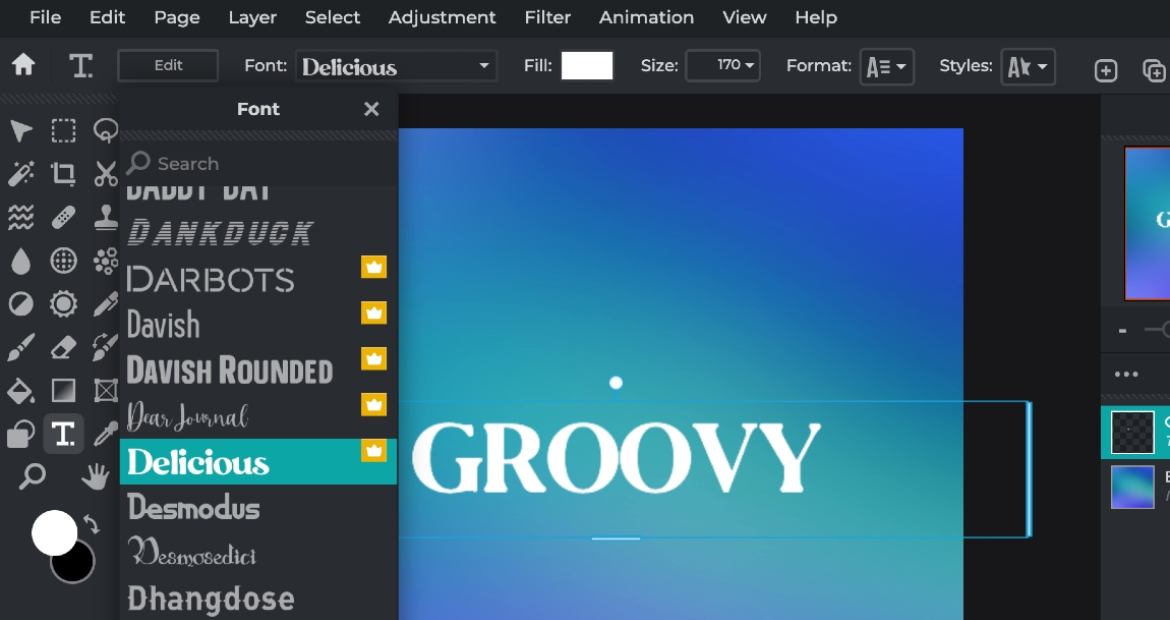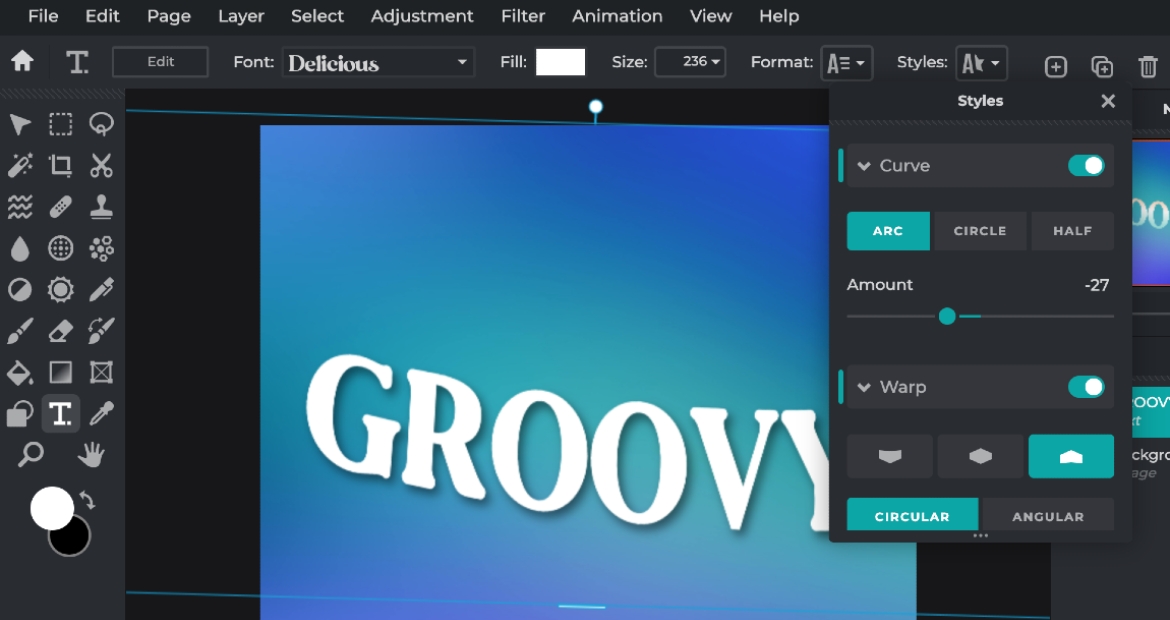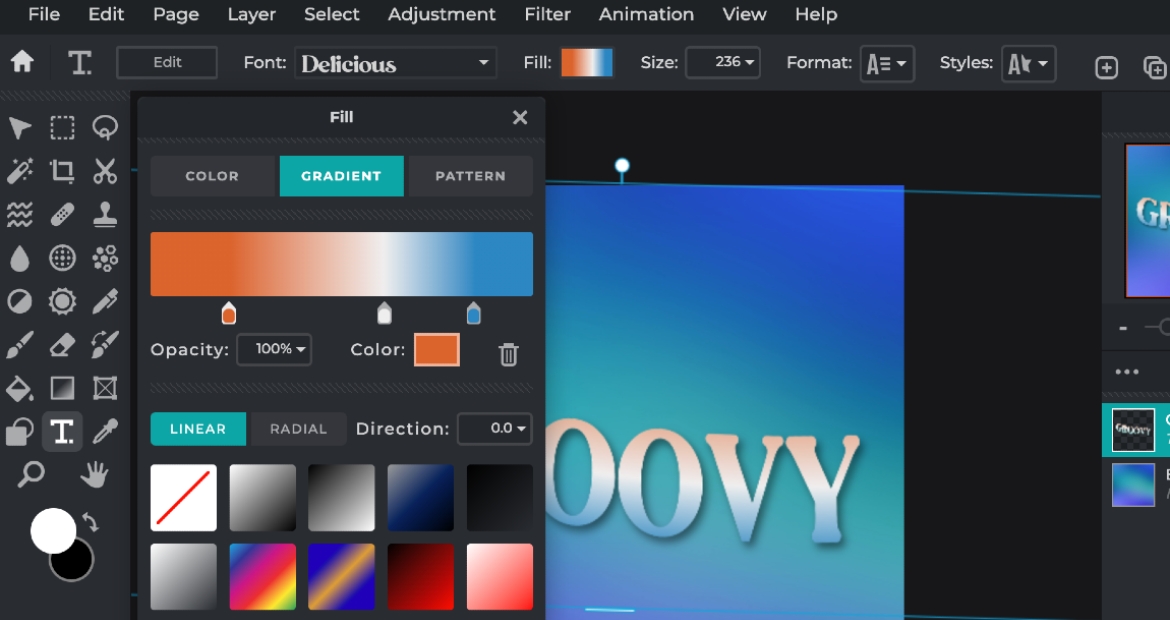Step-by-Step Guide to Add Text to Your Photos Using Pixlr
Hey there, digital enthusiasts! Have you ever scrolled through social media and been awestruck by a stunning image with eye-catching text? Wondering how you can replicate those incredible text effects on your own photos? Brace yourselves, because the magic wand to make it happen is just a few clicks away with Pixlr’s Text Editor!
From subtle glows to striking special effects, from basic to bold fonts, Pixlr is here to make sure your message stands out. Whether you’re a budding designer or just looking to make a statement on your personal images, this guide is for you!
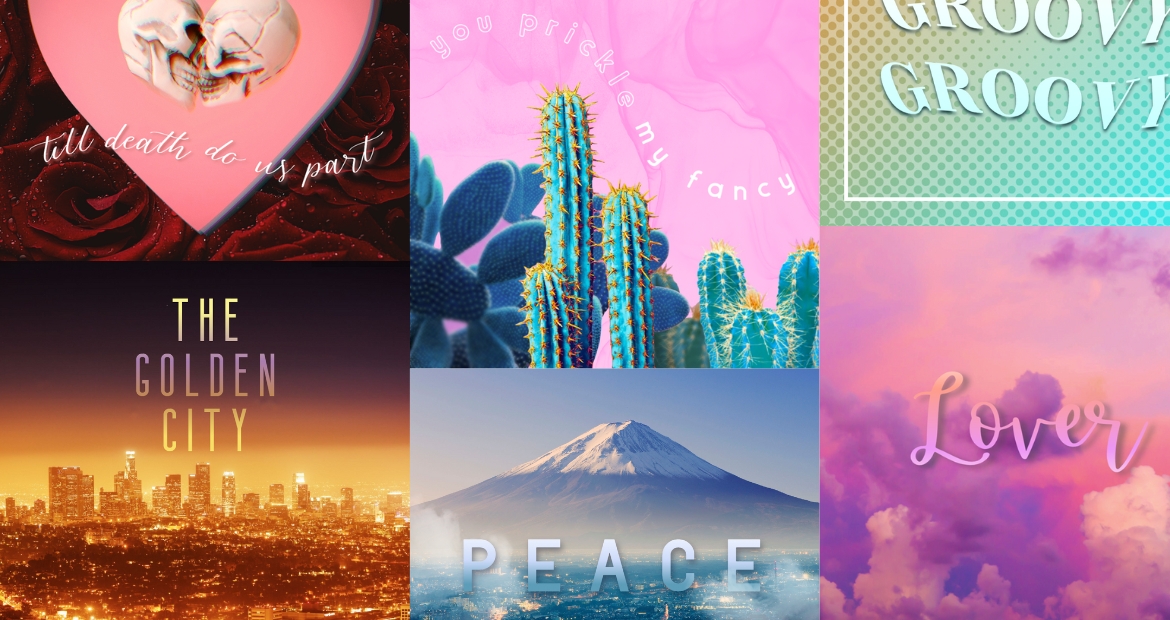
A Step-by-Step Guide to Creating Text Effects with PIXLR:
Step #1: Dive Right In
Visit the Pixlr website and immerse yourself in the intuitive Pixlr Editor. Whether you’re uploading from your computer, a URL, or even starting from scratch with a blank canvas, Pixlr welcomes all!
Step #2: Tools At Your Fingertips
On the left side, you’ll find your toolbox. Your key to success? The “Type Tool” is represented by the classic “T” icon. It’s more than just adding text; it’s about molding your vision into reality.
Step #3: Express Yourself
Decide where your words will shine the brightest and click! With the “Text Properties” window, you’re the captain. Choose your font, adjust the size, pick the perfect color, and truly make it yours.
Step #4: Make Your Move
With the “Move Tool”, you’re free to drag, drop, resize, and rotate your text. Precision and creativity are now in your hands.
Step #5: Seal the Deal
Happy with your masterpiece? Head to “File” and save your creation in your preferred format. One-click and you’re ready to share it with the world!
PIXLR’s Unique Text Effects:
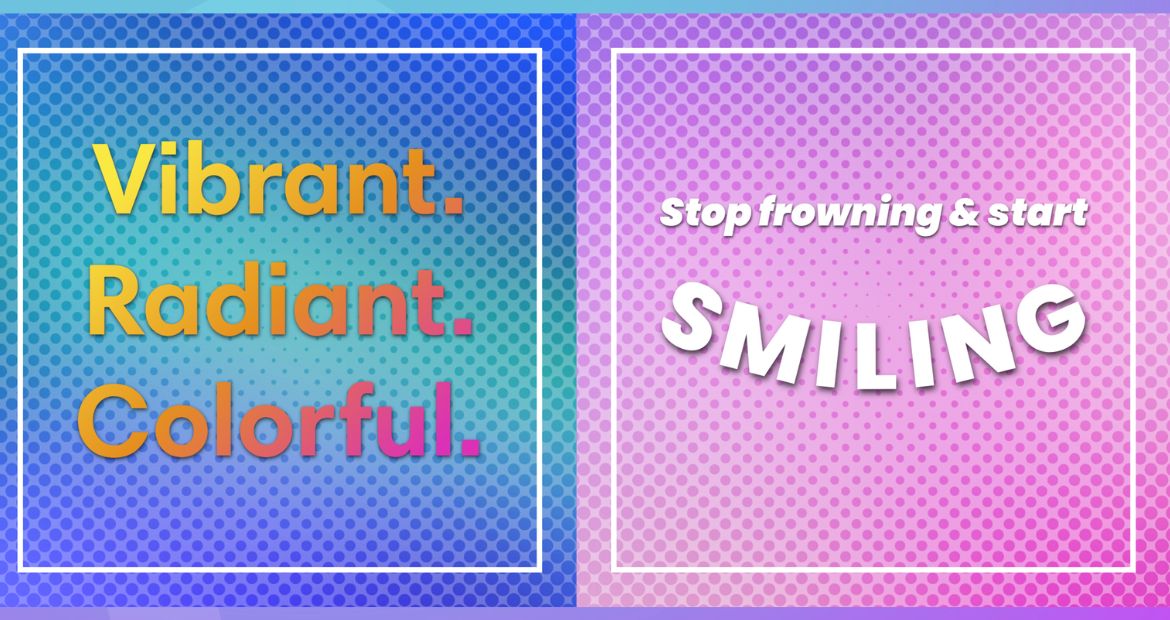
- Curved Text: Whether you want a bend, a spiral, or a full circle, Pixlr’s curve feature has got you covered. Especially when space is a constraint or branding is key, this feature ensures your design never compromises.
- Liquid: Ever dreamt of liquefying your fonts? With the Liquify Tool, let your words flow like molten gold. Combine this with gradients or blended images, and watch your text come alive in the most vibrant way.
- Grunge: Looking to go raw and rugged? Channel that bold vibe with the Grunge effect. With Pixlr’s layer functions and blend modes, you can seamlessly integrate any rugged image into your fonts, making it truly one of a kind.
Creating Stunning Artworks with Pixlr’s Text Editor, Today!
There you have it, folks! Pixlr’s Text Editor isn’t just a tool; it’s an experience. It’s your gateway to pushing boundaries and letting your photos speak volumes. So why wait? Dive into the world of Pixlr today and let your creativity run wild. Remember, every image has a story, and with Pixlr, you’re the storyteller!
Share your sweet moments with us by tagging @pixlr on Facebook, Instagram, and TikTok for a chance to be featured on our feed!