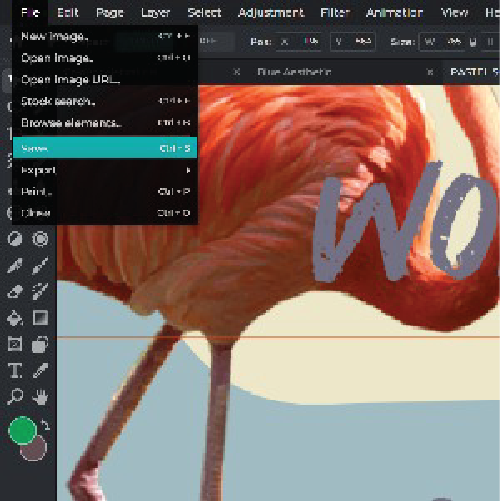Sign up / Log in
Try premium
null
Discover how Pixlr's Quote Post Maker can help you create beautiful and professional-looking quote posts for your social media profiles in just a few seconds.
Get started now!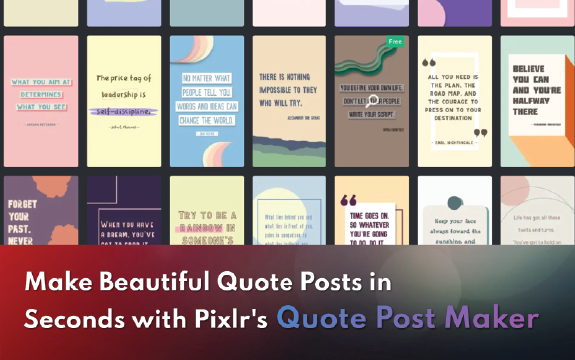
Learn how to unleash your creativity and make your quotes stand out from the crowd with Pixlr's Quote Post Maker.
Open the Pixlr website and navigate to the Templates menu on the left side of the homepage.
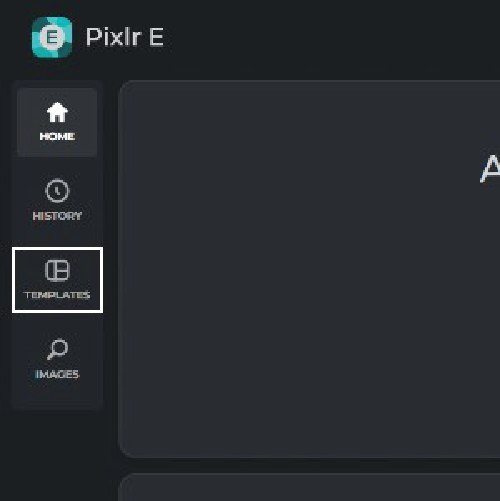
Select on the quote poster templates collection and click on your preferred quote poster template. Open the template in Pixlr E to start customising your quote poster.Select on the quote poster templates collection and click on your preferred quote poster template. Open the template in Pixlr E to start customising your quote poster.
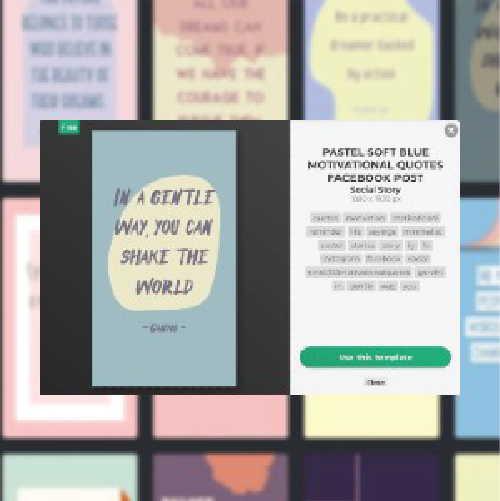
Add your own image to the template by clicking on the quote poster. You can also use Pixlr's editing tools to adjust color, size, and placement.
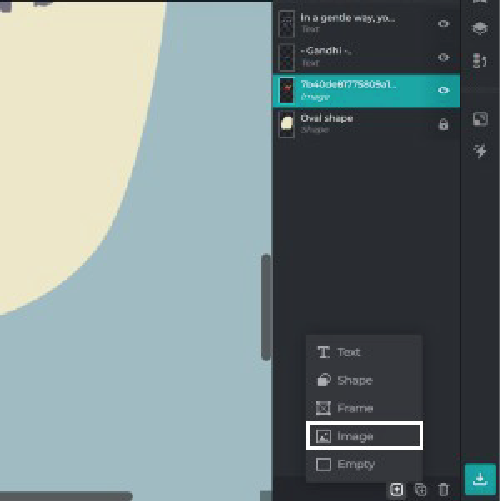
Use our editing tools to adjust colors, font sizes, and other elements to make your quote poster stand out.
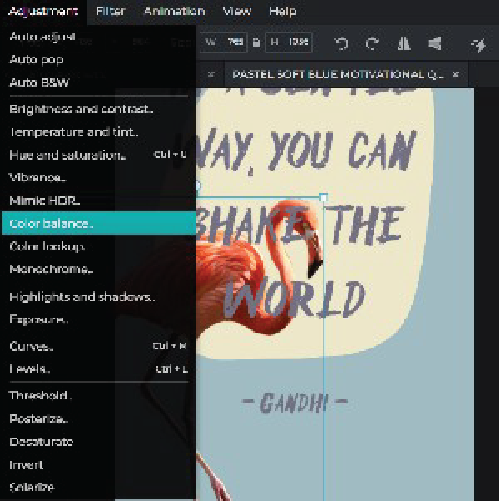
Once done, download and share it on your quote poster platform, social media, or other channels.