Sign up / Log in
Try premium
null
Pixlr’s reflection effect amplifies your artwork with just a few simple clicks giving your artwork a seamless mirrored effect.
Give Pixlr's Reflection effect a try today!
Pixlr's reflection effect enhances your artwork with a few simple clicks, creating a flawless reflective look.
Go to Pixlr.com and choose "Pixlr E" for advanced editing. Click "Open image" and select the image you want to apply the reflection effect to. Ensure the image is a good fit for the effect, ideally with a clear subject and simple background.
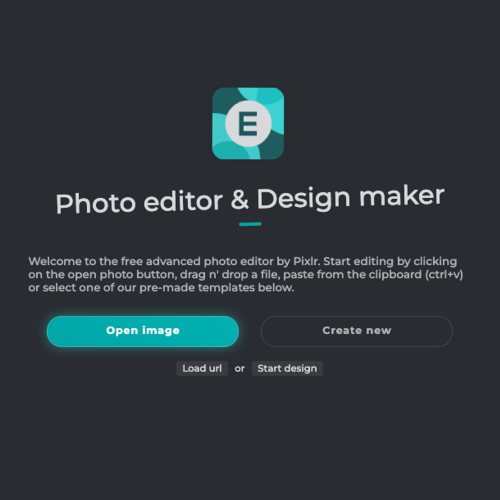
In the Layer panel on the right, click the three-dot menu next to the layer thumbnail and select "Duplicate layer." This creates an exact copy of the original image, which will become the reflection.
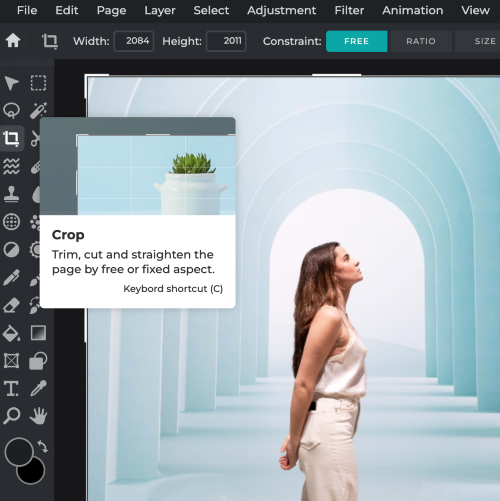
Select the duplicate layer and click "Edit" in the top menu, then "Free transform." Right-click on the image and choose "Flip vertical." Position the flipped layer below the original, leaving a small gap to simulate the reflection surface.
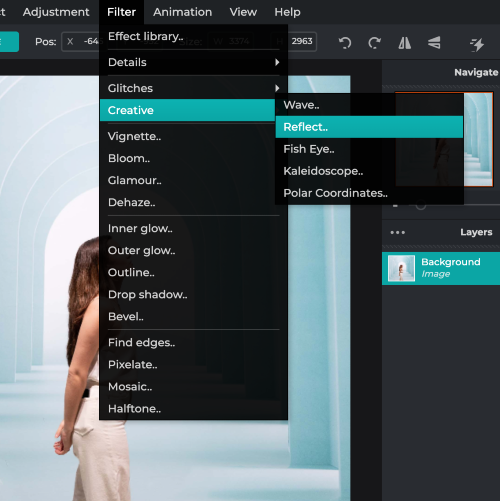
Select the duplicate layer again and click the "Add layer mask" button at the bottom of the Layer panel. Select the Gradient tool from the left toolbar and choose "Linear" gradient with black-to-white colors. Draw a vertical gradient on the duplicate layer, starting from the bottom edge and going up.
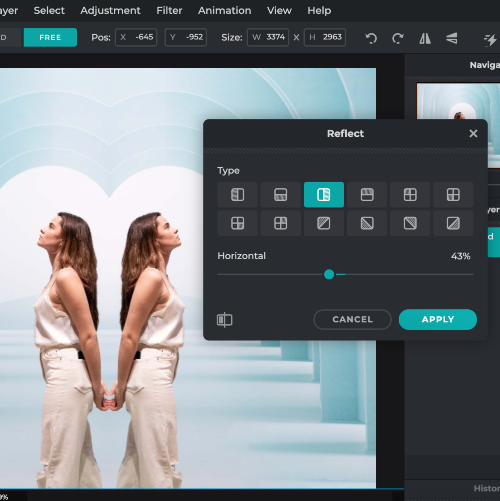
In the Layer panel, select the duplicate layer and reduce its opacity to create a more realistic reflection. Experiment with values between 30% and 60%. Once satisfied, click "File" > "Save" to save your image with the reflection effect in your desired format.
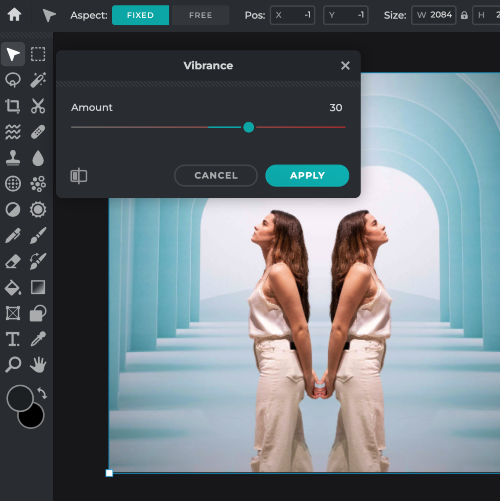
12 types of reflect according to your preferred mirrored section that can be adjusted according to your desired angle horizontally and vertically, allowing to further enhance the uniqueness of artwork.
By adding another picture and altering the blend modes and composition, you can make your shot stand out using Pixlr's reflection effect.
After adding another subject and positioning it as desired to amplify the artwork, go to adjustment and change the colour and tonal values by adjusting the temperature and tint, hue and saturation so the subject blends in with the background.
Explore more popular features from Pixlr
View More Effects