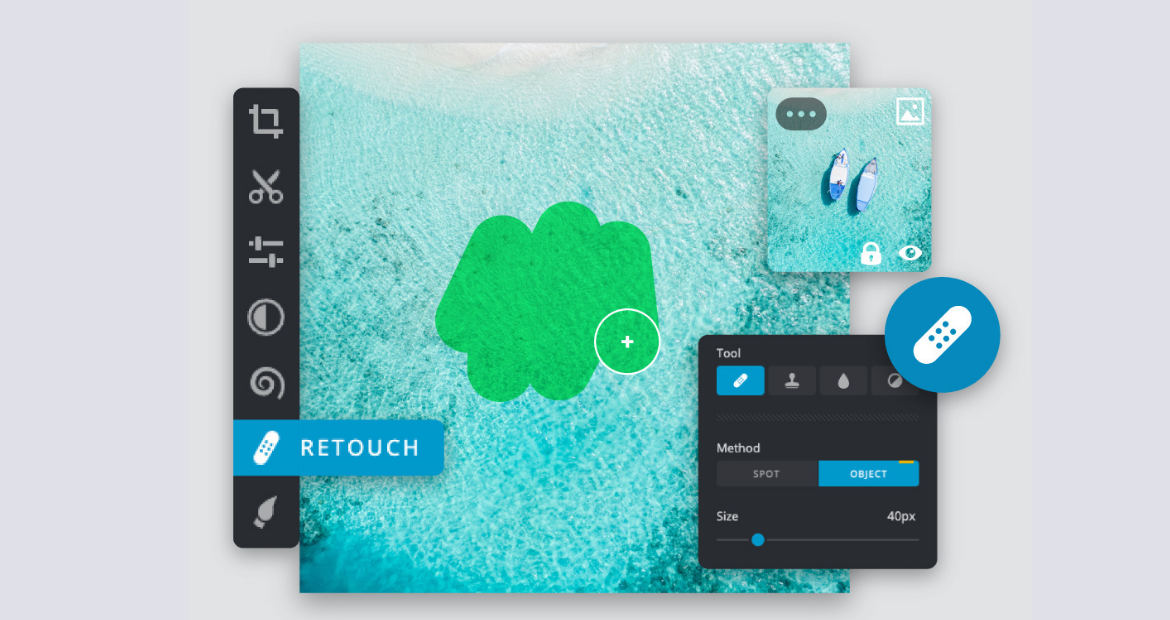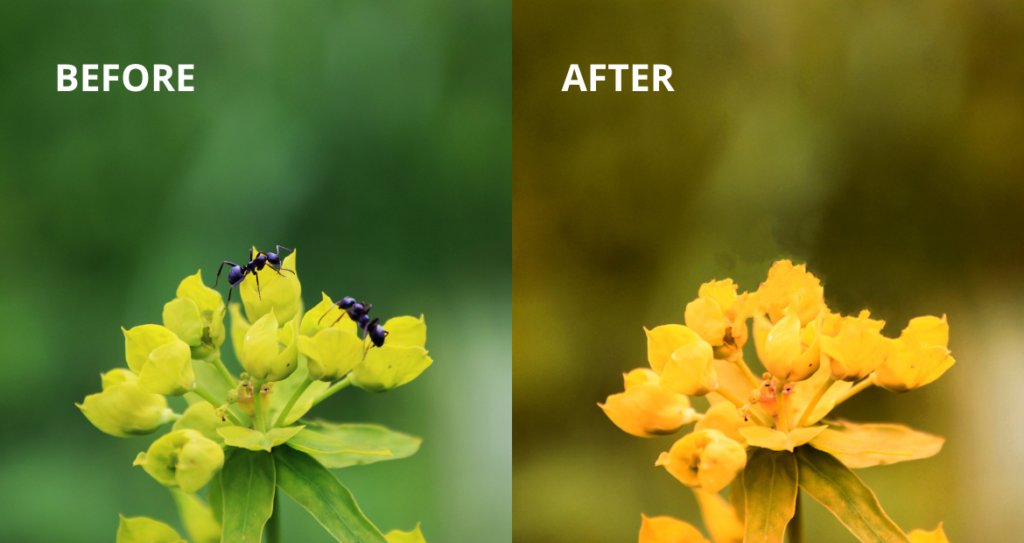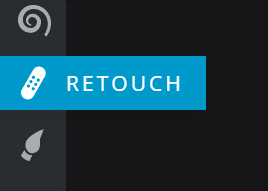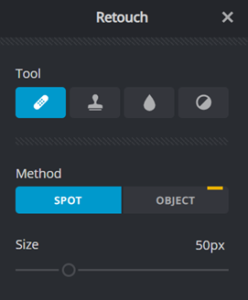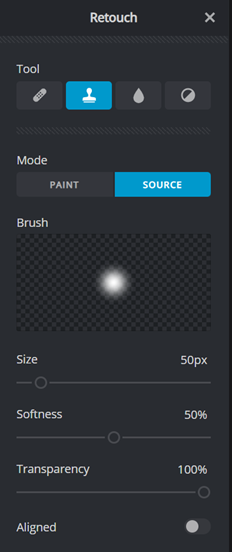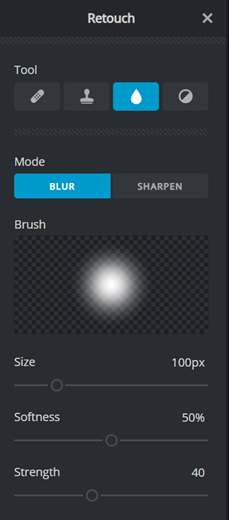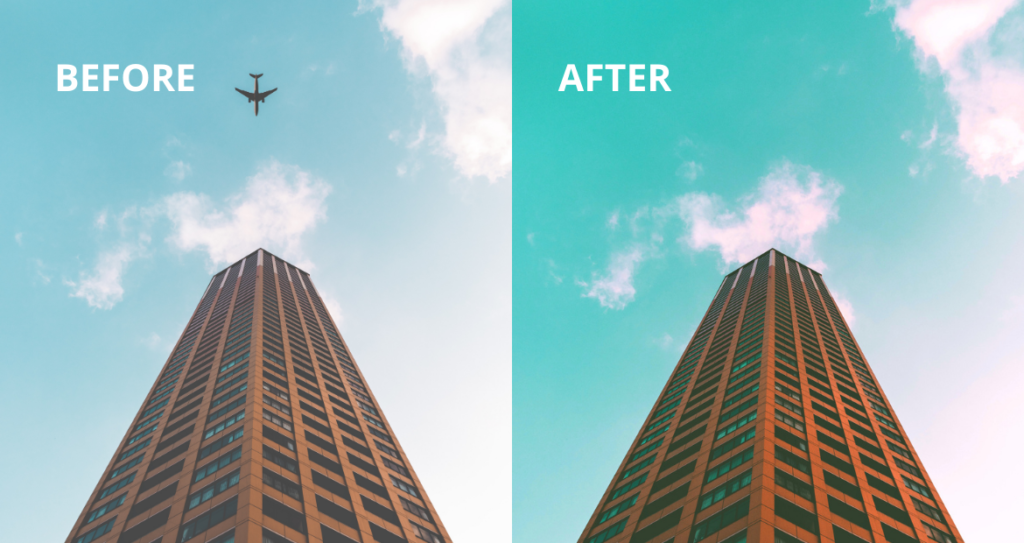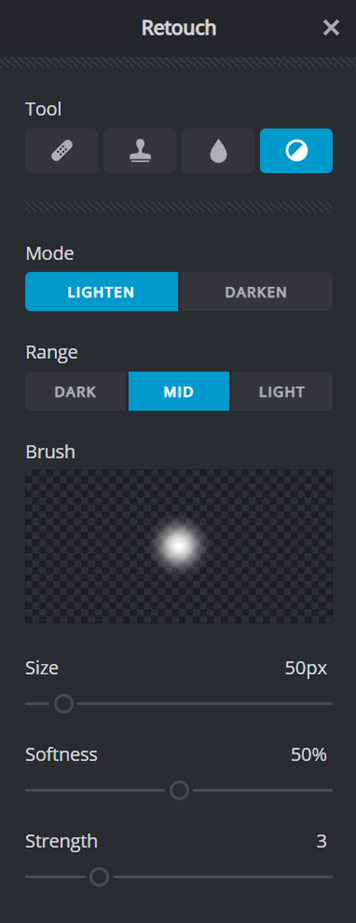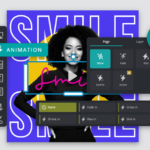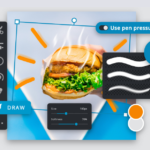Create Magic with Pixlr 2022’s Heal Tool
Take your photo-editing craft to the next level with Pixlr’s latest Heal Tool!
Avid photo editors worldwide, we have come bearing good news to you all – Pixlr has now dropped its coolest, most intriguing feature yet; the Heal Tool. With this update, you can magically remove any unwanted objects from your images without ever having to damage its background.
Completely equipped with AI, Pixlr’s Heal Tool allows users to conduct repair jobs within just a few clicks. You can say goodbye to any unnecessary objects and blemishes in seconds as the Heal Tool removes them for you. Curious to know how it works?
Correct any imperfections instantly
To start utilizing the Heal Tool, head over to the vertical toolbar on your left. Once you found the ‘Retouch’ icon (as seen above), simply click on it. Then, you would be presented with a series of options on how you can use this latest feature.
The first one starting from the left, named ‘Heal/Repair’, would be your go-to option for correcting any imperfections on the image. This allows you to simply select the area you want to remove, and the tool would paint with sampled pixels from said image, making it blend seamlessly into the background.
Rest assured that this Heal Tool would accurately match the texture, lighting and even shading of the sampled pixels to the pixels being healed, making your changes almost unnoticeable.
Retouch your images with the Clone Stamp tool
The second tool featured under this section is titled ‘Clone Stamp’. True to its name, Clone Stamp would allow you to paint the selected part of your photograph onto another part of the same image.
It is designed to duplicate the existing pattern, which would also come in handy when you want to erase a defect in your edit. You can even control not only the size of the brush, but also the softness and its transparency.
Sharpen (or blur) objects on your image!
What’s even greater about this latest feature, is that it allows you to not only completely remove the unwanted objects, but also make it blurry! Let’s say you prefer not to have these blemishes removed completely, you can use the Blur tool to make it seem less prominent instead.
Of course, you can even increase the clarity of certain spots or objects in your images too using the Sharpen tool. Down to the softness, strength and the brush size, Pixlr has clearly got your editing needs covered!
Final Touch-Ups
To adjust the shades of certain parts on your image, why not try this last feature? Not only does it offer two options, (i.e. to lighten or darken the object), it even has a detailed range on just how dark or light you’d want the object to be.
This tool is definitely great for when you notice uneven lighting across your photograph. It would make the colors on your image become more even, and undeniably more flawless.
Curious to try them for yourself?
Head over to Pixlr now and experience a photo-editing journey like no other. Try out this newest Heal Tool yourself and feel free to experiment with its amazing features.
Want to know more on Pixlr’s latest updates? Give this article a read to know how you can animate your visual content.