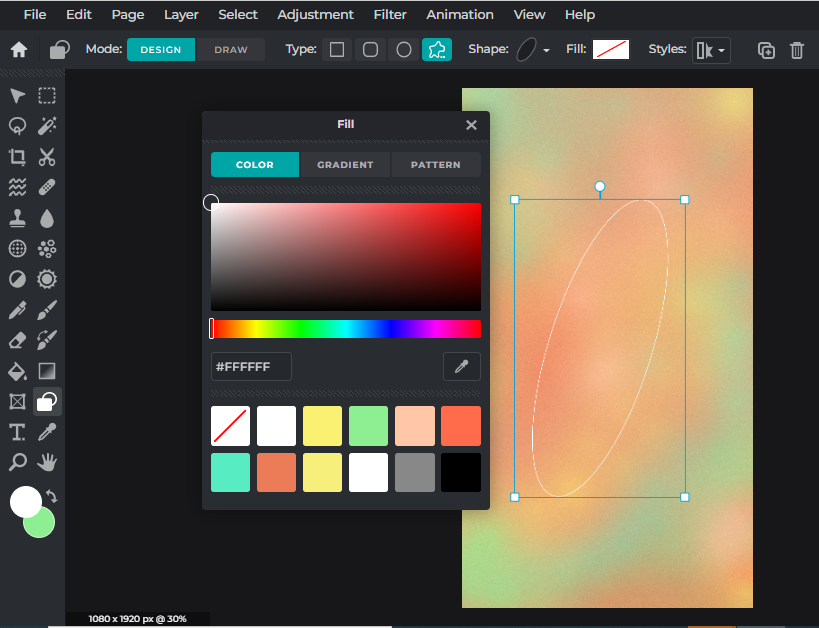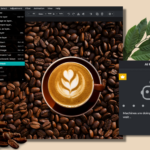How To Create An Aesthetic Lock Screen Wallpaper with Pixlr
Why download images from Pinterest as your phone wallpaper when you can customize and create your own? A lock screen wallpaper is the first thing that greets your eyes every time you pick up your phone.
By creating your own wallpaper with Pixlr, you get to let your imagination roam free and express your individuality, setting your phone apart from everyone else’s. Let us show you how!
1. Choose the right dimensions
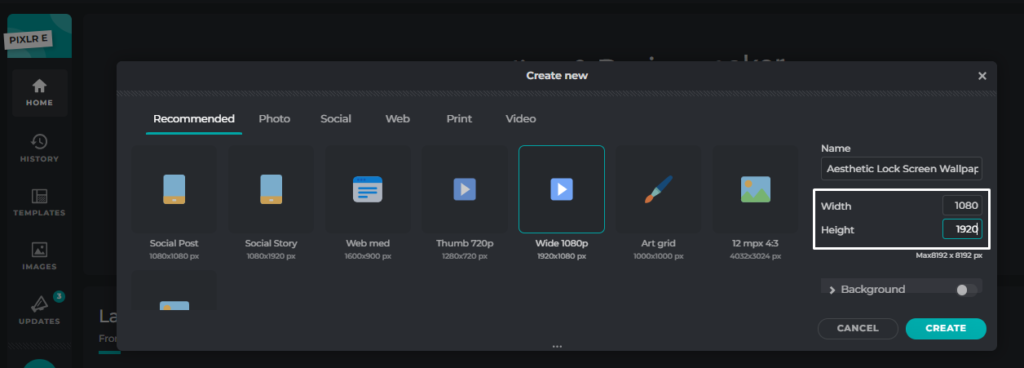 First things first, you ought to create a background with the correct dimensions – we recommend going for 1080px x 1920px as it is the standard smartphone screen size/resolution. Once you’ve put in the width and height, just click on the Create button and you’ll see a blank canvas.
First things first, you ought to create a background with the correct dimensions – we recommend going for 1080px x 1920px as it is the standard smartphone screen size/resolution. Once you’ve put in the width and height, just click on the Create button and you’ll see a blank canvas.
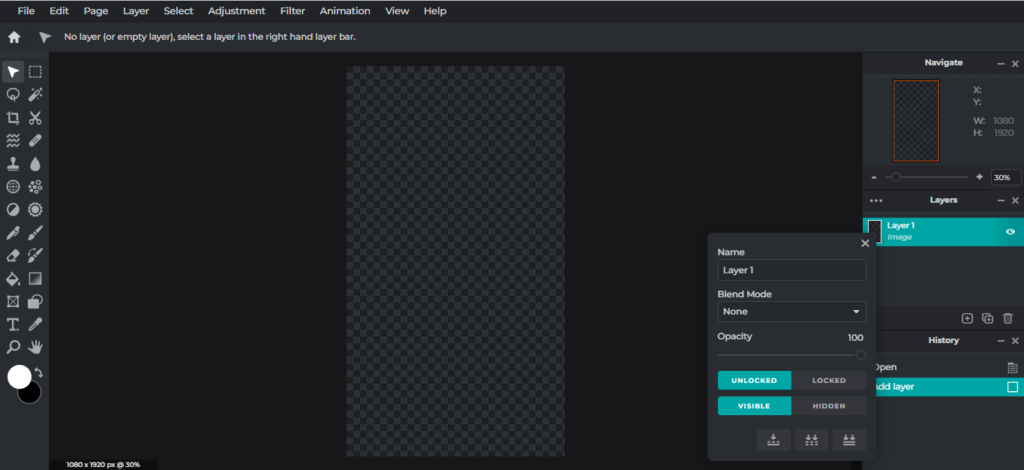 2. Decide on a background
2. Decide on a background
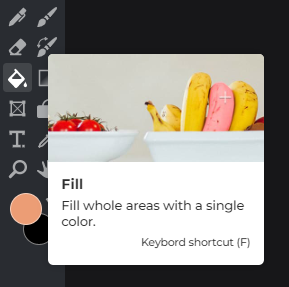 If you want a solid-colored background, select your layer and click on the Fill icon in the left panel. Then, you may pick the color of your choice using the Color Picker at the bottom of the left panel.
If you want a solid-colored background, select your layer and click on the Fill icon in the left panel. Then, you may pick the color of your choice using the Color Picker at the bottom of the left panel.
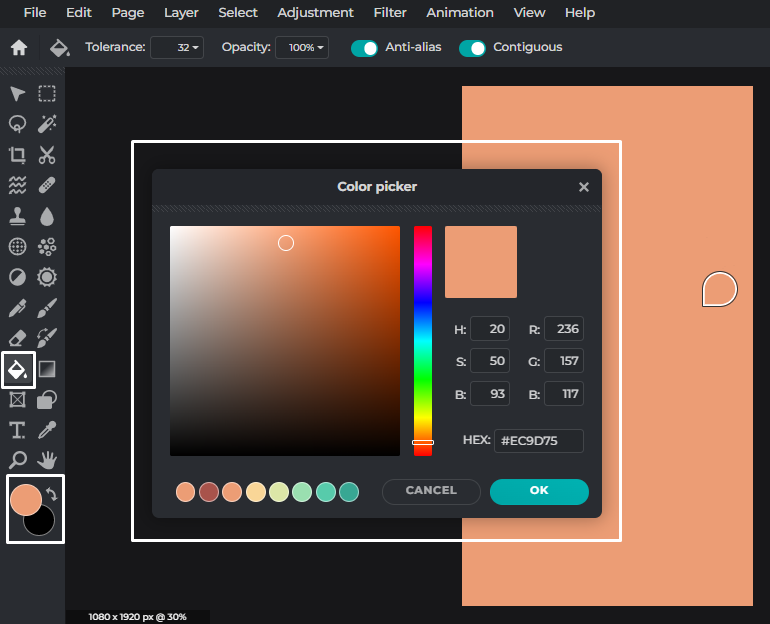 But if you want to achieve the grainy gradient effect that’s been trending all over Instagram and Pinterest lately, here’s what you can do:
But if you want to achieve the grainy gradient effect that’s been trending all over Instagram and Pinterest lately, here’s what you can do:
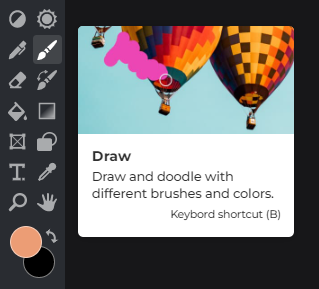 Select the Draw icon. Then, you may customize your brush by adjusting the size, softness and opacity.
Select the Draw icon. Then, you may customize your brush by adjusting the size, softness and opacity.
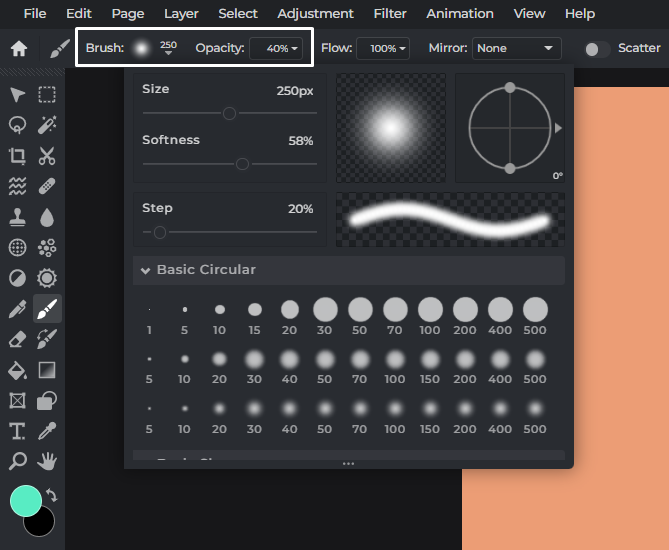 We recommend a large, soft brush with low opacity for a subtle, gradient effect.
We recommend a large, soft brush with low opacity for a subtle, gradient effect.
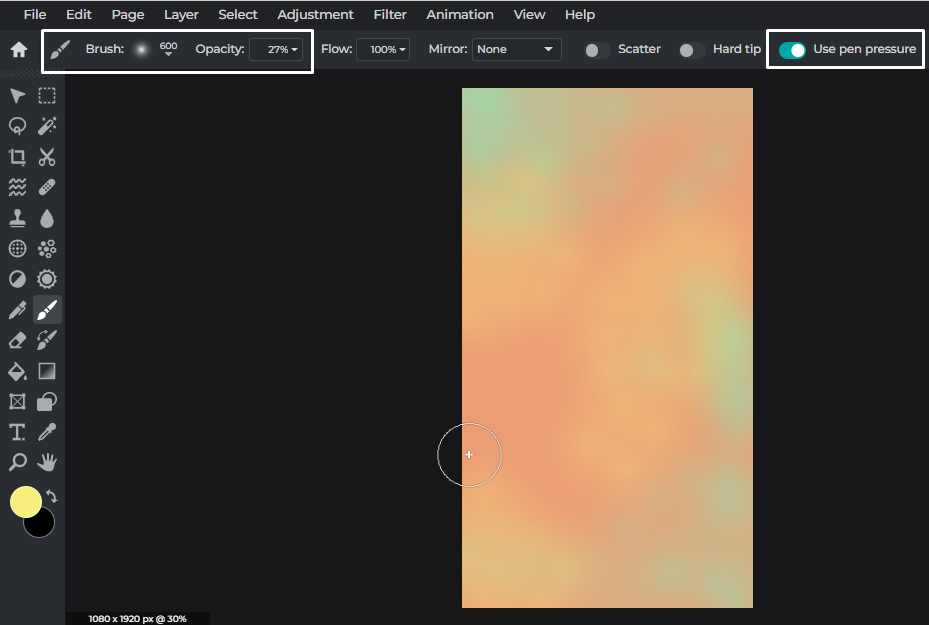 You can mix and match colors by playing around with different levels of brush size and opacity. For smoother brush strokes, you can turn on the pen pressure feature.
You can mix and match colors by playing around with different levels of brush size and opacity. For smoother brush strokes, you can turn on the pen pressure feature.
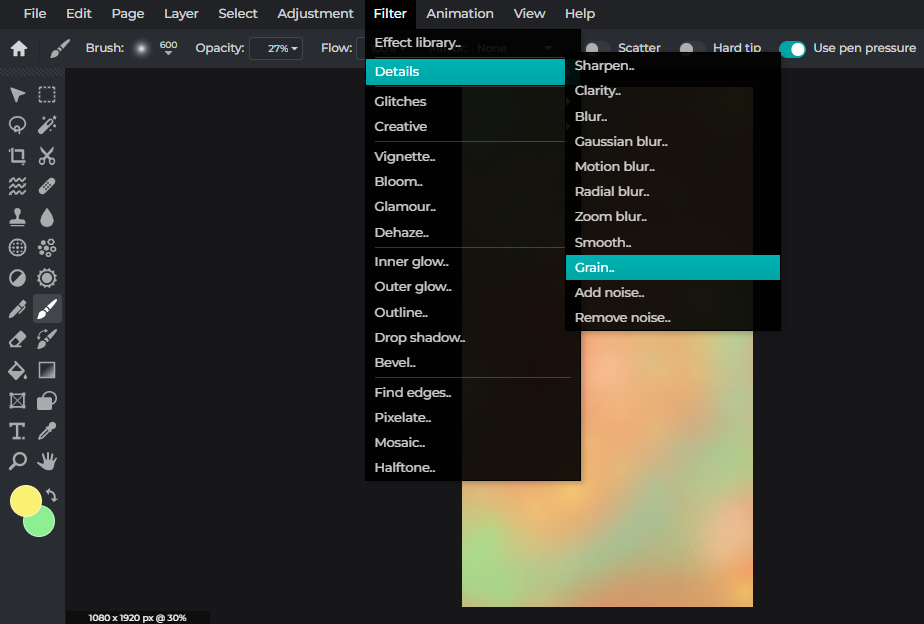 Now, if you’re wanting to add grain to your background, go to Filter > Details > Grain.
Now, if you’re wanting to add grain to your background, go to Filter > Details > Grain.
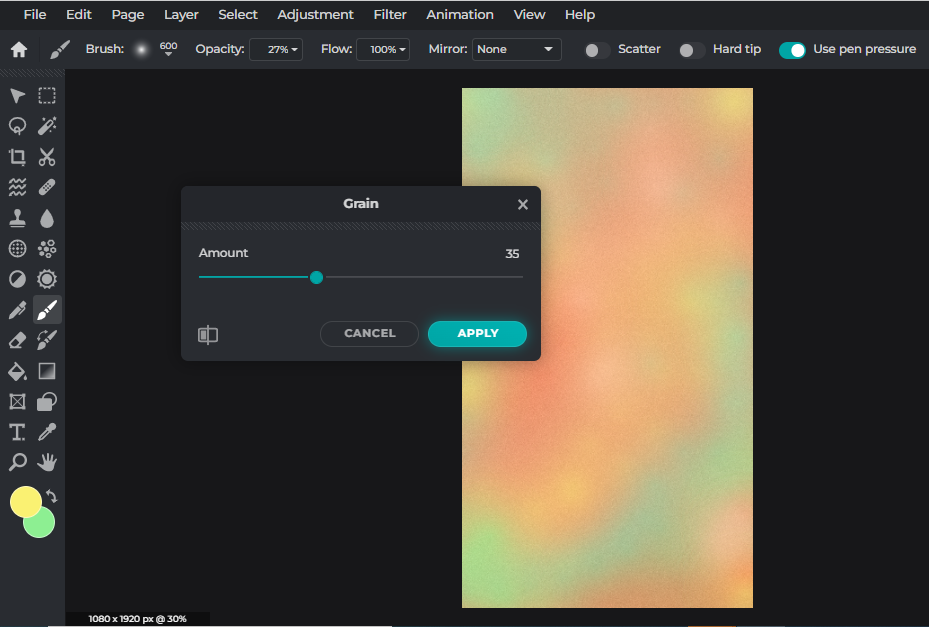 You get to choose the amount of graininess, just be sure not to go overboard with it. Any amount between 25 and 40 should suffice.
You get to choose the amount of graininess, just be sure not to go overboard with it. Any amount between 25 and 40 should suffice.
3. Add your favorite elements
This is the part where you really get to go crazy and have fun! Feel free to add any elements, stickers or shapes you want to your background.
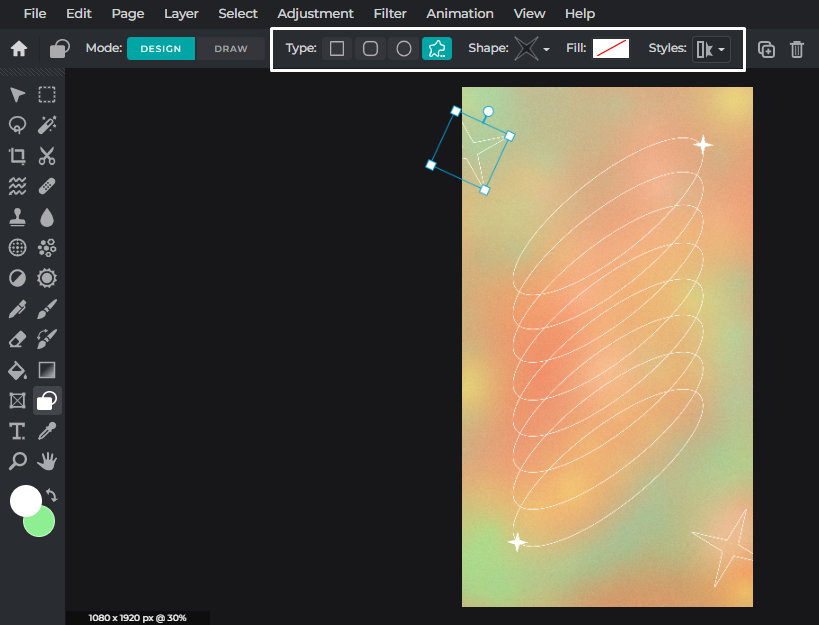 Instead of creating new shapes from scratch, you can always duplicate them. Here, we’ve duplicated the oval multiple times, stacking the duplicates over one another, hence creating a trippy ring effect.
Instead of creating new shapes from scratch, you can always duplicate them. Here, we’ve duplicated the oval multiple times, stacking the duplicates over one another, hence creating a trippy ring effect.
4. Spice it up with some cutouts
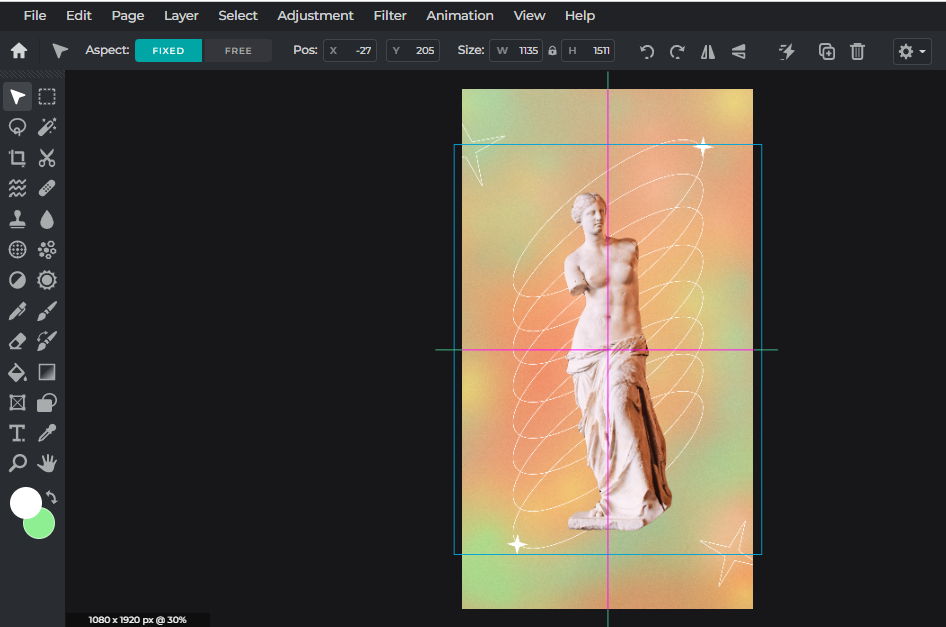 This step is completely optional, but if you know us, you know we’d never miss the opportunity to utilize our favorite Cutout tool. For this edit, we’ve decided to go with the seamless AI Auto cutout mode.
This step is completely optional, but if you know us, you know we’d never miss the opportunity to utilize our favorite Cutout tool. For this edit, we’ve decided to go with the seamless AI Auto cutout mode.
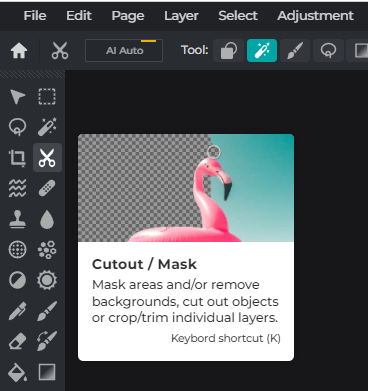 Feel free to adjust the size of your cutout image and reposition it so that it doesn’t appear to be taking up too much space.
Feel free to adjust the size of your cutout image and reposition it so that it doesn’t appear to be taking up too much space.
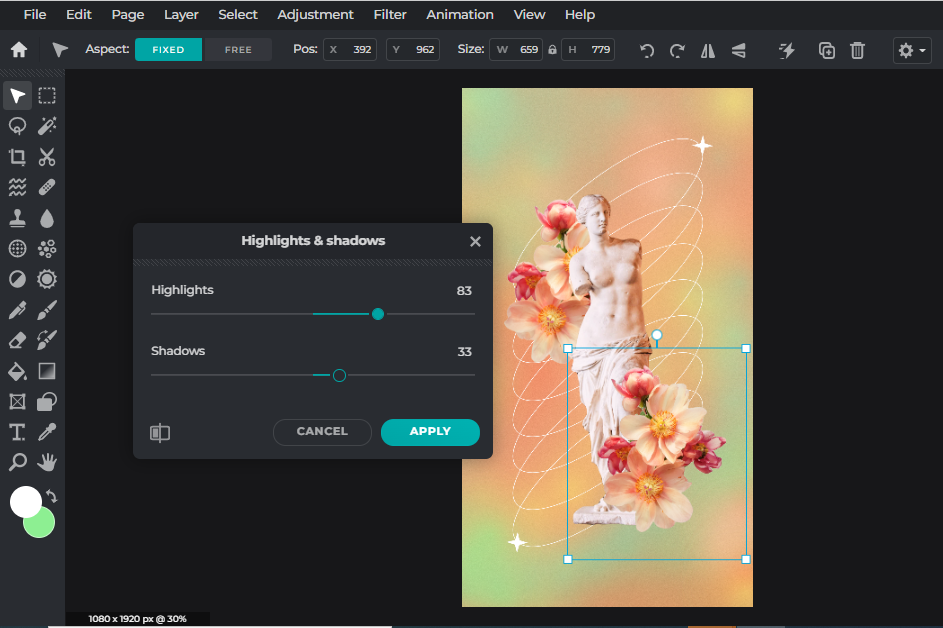 We’re adding a few more images to the wallpaper in order to add depth to the overall composition. If you do decide to create a collage-like wallpaper (such as ours above), remember to adjust the highlights, shadows, temperature and saturation of each image to make sure they fit with each other.
We’re adding a few more images to the wallpaper in order to add depth to the overall composition. If you do decide to create a collage-like wallpaper (such as ours above), remember to adjust the highlights, shadows, temperature and saturation of each image to make sure they fit with each other.
5. Add some text
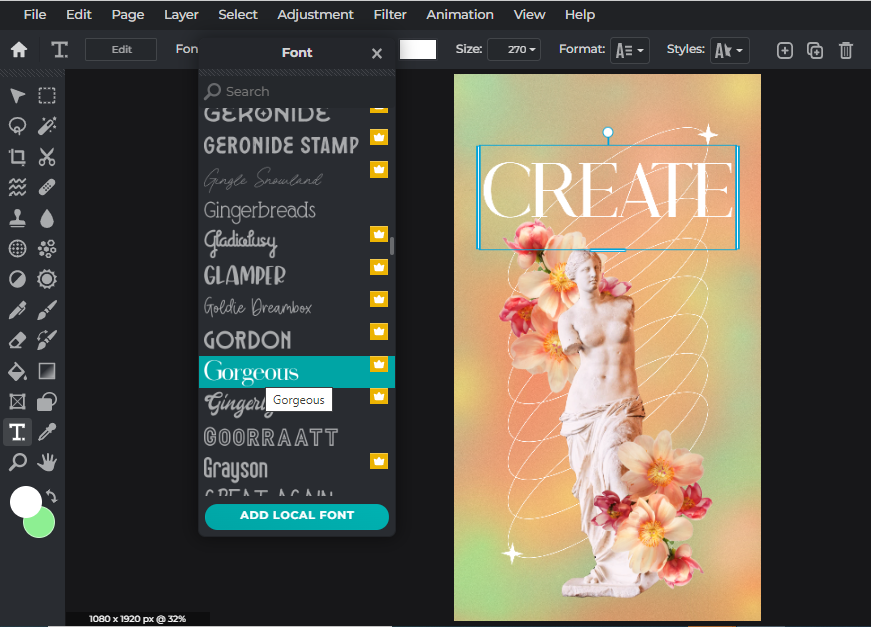 This step is rather optional as well, but if there’s ample space on your canvas, then go ahead and add some text in there. Pixlr has a wide range of fonts to choose from, so feel free to explore them all.
This step is rather optional as well, but if there’s ample space on your canvas, then go ahead and add some text in there. Pixlr has a wide range of fonts to choose from, so feel free to explore them all.
And voilà!
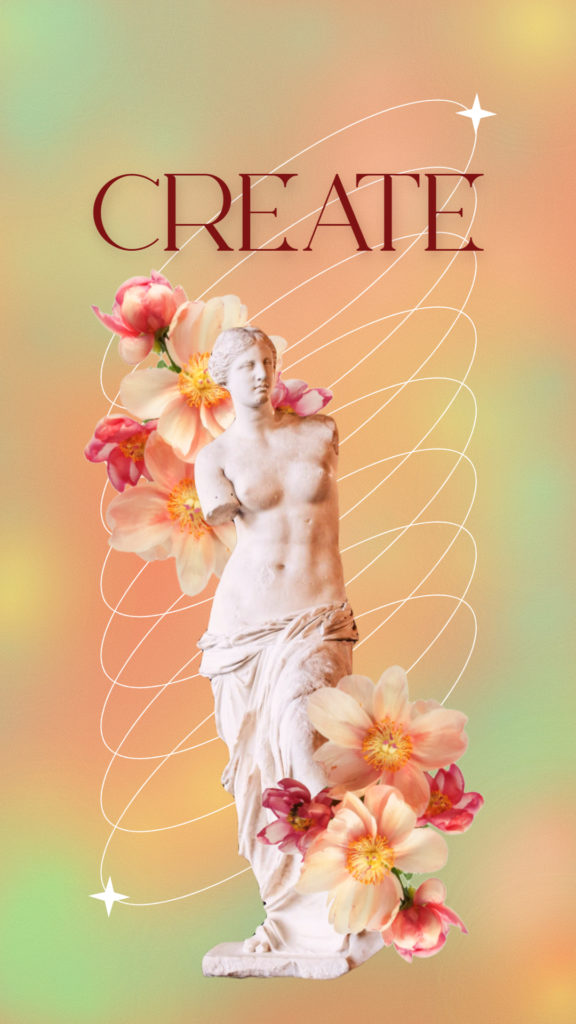
There you have it – the final product!
Create your wallpaper with Pixlr
In just a few simple steps, you can create a customized aesthetic wallpaper that will make your lock screen stand out from the rest. Start creating with Pixlr today!