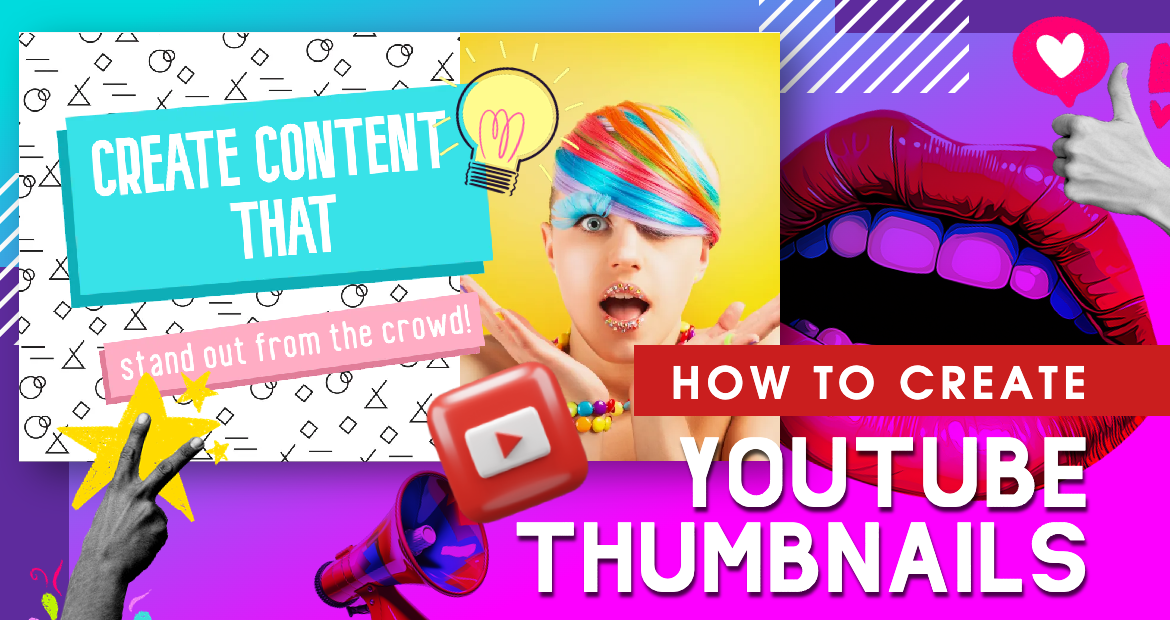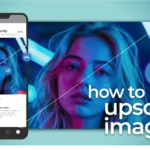How To Create Eye-Catching YouTube Thumbnails: Beginner’s Guide
Did you know, YouTube says that 90% of the top-watched videos have custom thumbnails?
A strong thumbnail grabs attention and encourages viewers to click on your video. Many creators, marketers, and influencers struggle with making the right thumbnail with limited resources.
The good news? You can create a great YouTube thumbnail without being a professional designer.
In this guide, we will show you how to create a youtube thumbnail that will make your audience stop scrolling and boost your video’s performance.
What Is A Youtube Thumbnail?
A YouTube thumbnail is the small picture that shows up for your video on YouTube Feed. It’s the first thing viewers see before they decide to watch your content.
Think of it as the cover of a book – it gives a quick preview of what’s inside and helps people decide if they want to click and watch.
Your thumbnail should be clear, engaging, and directly related to your video. Some creators choose to add text to their thumbnails to draw attention to their image or clarify the content in the video. It helps grab attention and makes people want to click and watch your video.
How To Create A Youtube Thumbnail Using Pixlr Designer?
Designing a custom YouTube thumbnail is very easy and fun with Pixlr Designer. Follow these simple steps to create a thumbnail that stands out:
Step 1: Brainstorm Thumbnail Ideas
Start by thinking about the overall look and message you want your thumbnail to convey. Consider your video content, target audience, and what type of thumbnail would catch their attention. Look for inspiration from other popular videos in your niche but focus on how you can make your thumbnail unique.
Step 2: Pick A Template or Build From Scratch
Once you have a clear idea in mind, open Pixlr Designer. Click on ‘Templates’ and scroll down until you find ‘Youtube Thumbnail’ on your left menu bar. From there, you can either choose a pre-made template that fits your style or start with a blank canvas to build your thumbnail from scratch. The template library has a variety of options to get you started quickly, saving you time while still allowing customization.
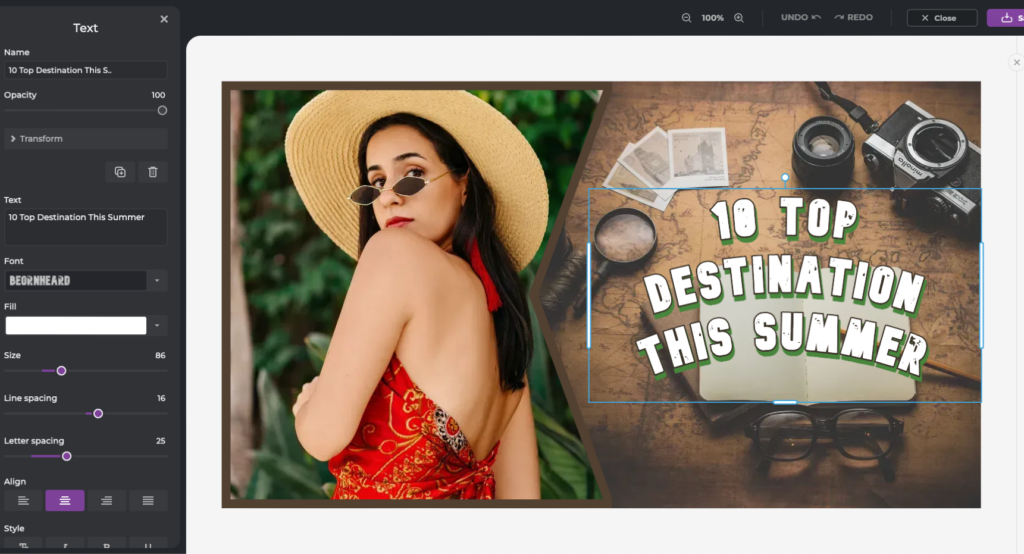
Step 3: Customize And Edit The Thumbnail
Use the various design elements in Pixlr Designer to make your thumbnail stand out. Start by choosing from different backgrounds, layouts, and design elements in the Design section to craft your base. Then, head to the Text section to add attention-grabbing titles or captions using a variety of font styles. Enhance your thumbnail further by inserting graphics, shapes, or stickers from the Media section. If you want to add some movement, explore the Animate section to add dynamic effects for engaging visuals.
Step 4: Download Your Youtube Thumbnail
Once you’re satisfied with your design, you can download your YouTube thumbnail in JPG, PNG, PDF, and WebP format. Choose the format that best suits your needs, ensuring that it meets YouTube’s guidelines. Your thumbnail is now ready to be uploaded and start attracting viewers to your content!
Why Having An Eye-Catching Youtube Thumbnail Is Important?
A great YouTube thumbnail is like a signpost – it tells viewers what they can expect from your video and invites them to click. Here’s why having an eye-catching thumbnail is so important:
Grabs Attention of New Audience
A well-designed thumbnail draws in new viewers by connecting with their emotions.
Think about what makes your viewers feel happy, excited, or even frustrated. What problems are they trying to solve?
When you understand this, you can create thumbnails that speak directly to them. For example, viewers are naturally drawn to human faces, which makes them a powerful element in your thumbnail.
Increases Click-Through Rate
An attractive thumbnail can significantly boost your click-through rate (CTR).
When people are browsing through YouTube, they often decide whether to watch a video based on its thumbnail.
An eye-catching thumbnail grabs their attention, sparks curiosity, and gives a quick visual summary of what the video is about.
It helps your video stand out in a sea of content, making viewers more likely to click on it. This improves your video’s visibility as well as your channel’s credibility on YouTube.
Boosts Engagement and Watch Time
A good thumbnail doesn’t just attract clicks; it sets the expectation for quality content.
When viewers find your thumbnail and video engaging, they are more likely to watch longer, boosting your watch time and engagement.
This also helps YouTube’s algorithm favor your content, leading to even more exposure.
Enhances Your Channel’s Brand Identity
Thumbnails are a key part of your channel’s branding. A consistent and recognizable thumbnail style helps viewers identify your content instantly.
Your thumbnails should have a common thread that ties them together, whether it’s a consistent color scheme, a recurring logo, or a signature font.
This doesn’t mean they all have to look the same; rather, they should feel like they come from the same family.
Over time, viewers will recognize your thumbnails without even needing to read your channel name.
Improves Your Video’s Search Ranking
With a higher CTR and better engagement, your videos are more likely to rank higher in YouTube search results.
A professional-looking thumbnail signals credibility, making viewers trust your content and choose it over competitors’ videos.
What To Consider Before Creating A YouTube Thumbnail
Creating an effective YouTube thumbnail requires careful thought and planning. Here are some key factors to consider:
Follow Thumbnail Specifications
To make sure your YouTube thumbnails look good on all devices, you need to create them in the right size and format. This helps avoid problems like parts of the image being cut off or awkward cropping.
The recommended size for a YouTube thumbnail is 1280 x 720 pixels, with a minimum width of 640 pixels. It’s also best to use a 16:9 aspect ratio, as this works well for most screens.
Keep your thumbnail file size under 2MB to avoid any upload issues. You can save your thumbnails as JPEG, GIF, or PNG files to make sure they are compatible with YouTube.
Understand Your Audience
Knowing your audience is crucial to creating effective thumbnails. Start by thinking about who your viewers are and what matters most to them.
Are they looking for entertainment, education, or solutions to specific problems? Understanding their interests helps you design thumbnails that speak directly to their needs.
Next, consider what grabs their attention. Are they drawn to bold colors, human faces, or specific imagery that reflects their interests?
By identifying these visual cues, you can make your thumbnails more appealing to your target audience.
Get Your Design Elements Right
Design is all about balance, and consistency is key to building a recognizable brand. Over time, viewers will recognize your thumbnails without even needing to read your channel name.
To achieve this, develop a color palette that resonates with your brand, choose fonts that match the tone of your videos, and include your logo or a consistent visual element that viewers can quickly identify.
Once you find a layout that works, use it as a template for future thumbnails to create a professional look that strengthens your brand identity.
Stand Out with Competitor Analysis
Your thumbnails must stand out from the crowd to truly shine on YouTube. Begin by studying your competitors’ thumbnails.
What colors, fonts, and styles are they using? Look for patterns, and then break them. This is where your creativity comes into play.
If everyone else is using soft, muted tones, you might want to go for something vibrant and striking.
If their thumbnails are minimalist, consider adding a bold visual element that pops. It’s all about finding the gap and filling it with something uniquely you.
Use Simple but High-Quality Images
Simple, high-quality images can make a big difference. Avoid cluttering your thumbnail with too many elements.
Instead, focus on one or two key visuals that clearly convey your video’s message. High-quality images not only look professional but also help your video appear more credible and appealing.
If you don’t have enough high-quality image resources, you can easily upscale your images using Pixlr AI Super Scale to enlarge your images up to 4 times.
Mistakes To Avoid While Designing Youtube Thumbnail
Even the most creative thumbnails can fail if they suffer from common design mistakes. Here are some pitfalls to avoid:
Using Low-Quality Images
A low-quality image can instantly turn viewers away from your video.
Blurry, pixelated, or poorly lit images make your thumbnail look unprofessional and unappealing. This can damage your credibility and cause potential viewers to skip over your content.
Always use high-resolution, clear images that represent your video well. A sharp and visually appealing thumbnail can make a huge difference in attracting clicks.
Overcrowding with Text and Elements
Too much text or too many visual elements can overwhelm your audience. If your thumbnail is cluttered, it becomes difficult for viewers to quickly grasp what your video is about.
Thumbnails are meant to be quick and eye-catching, so keep it simple. Focus on one or two key elements that convey your message clearly. This allows viewers to easily understand the content at a glance.
Poor Color Contrast
If your thumbnail uses colors that blend together too much or clash too harshly, it can make the text hard to read and the overall image difficult to view.
Good color contrast is essential for making your thumbnail stand out and ensuring that your text and images are easy to see.
Choose colors that complement each other but also provide enough contrast to make key elements pop. This helps viewers quickly identify what your video is about.
Creating Clickbait Thumbnails
Clickbait thumbnails can be tempting because they might lead to more clicks in the short term, but they will backfire in the long run.
If your thumbnail promises something exciting that your video doesn’t deliver, viewers will feel misled and may avoid your future content. Worse, YouTube’s algorithm may punish your video with lower rankings if viewers quickly leave after realizing the thumbnail was misleading.
Always create thumbnails that accurately represent your video content to build trust with your audience.
Ignoring Mobile Users
With so many people watching YouTube on their phones, your thumbnail needs to look good on small screens.
Tiny text or intricate details might get lost on mobile devices, making your thumbnail less effective. When designing your thumbnail, always consider how it will look on a mobile screen.
Use bold, large text and clear, simple visuals that are easy to see on any device. This ensures your thumbnail performs well across all platforms.
Create Scroll-Stopping Youtube Thumbnails With Pixlr
Create scroll-stopping YouTube thumbnails with Pixlr Designer. With its intuitive tools and customizable options, Pixlr makes it easy to craft eye-catching thumbnails that grab attention and boost your video’s success. Start designing today and make your content stand out!
Frequently Asked Questions
What size should my YouTube thumbnail be?
The recommended size for YouTube thumbnails is 1280 x 720 pixels, with a 16:9 aspect ratio. Pixlr allows you to create your thumbnail in this exact size to ensure it looks great across all devices.
What file formats are accepted for YouTube thumbnails?
You can save and upload your YouTube thumbnail in formats like JPG and PNG. Pixlr Designer lets you easily export your thumbnail in any of these formats.
Can I use templates to create YouTube thumbnails?
Yes, Pixlr Designer offers a variety of customizable templates specifically designed for YouTube thumbnails. These templates make it easy to create professional-looking thumbnails quickly.
How do I change my YouTube thumbnail after publishing a video?
If you want to change your thumbnail after publishing your video, go to YouTube Studio, select the video you want to update, and upload your new custom thumbnail. With Pixlr Designer, you can easily edit or create a new thumbnail whenever you need to update your video’s appearance.
Is Pixlr free to use?
Yes, Pixlr offers a free version that includes many essential tools for creating YouTube thumbnails. You can access Pixlr Designer online without needing to download any software.
Is there a limit on how many custom thumbnails a channel can upload?
Yes, YouTube limits the number of custom thumbnails you can upload each day. If you see a pop-up message saying “Daily custom thumbnail limit reached,” you’ll need to wait 24 hours before trying again.