How to Retouch Travel Photos Like a Pro with Pixlr Express
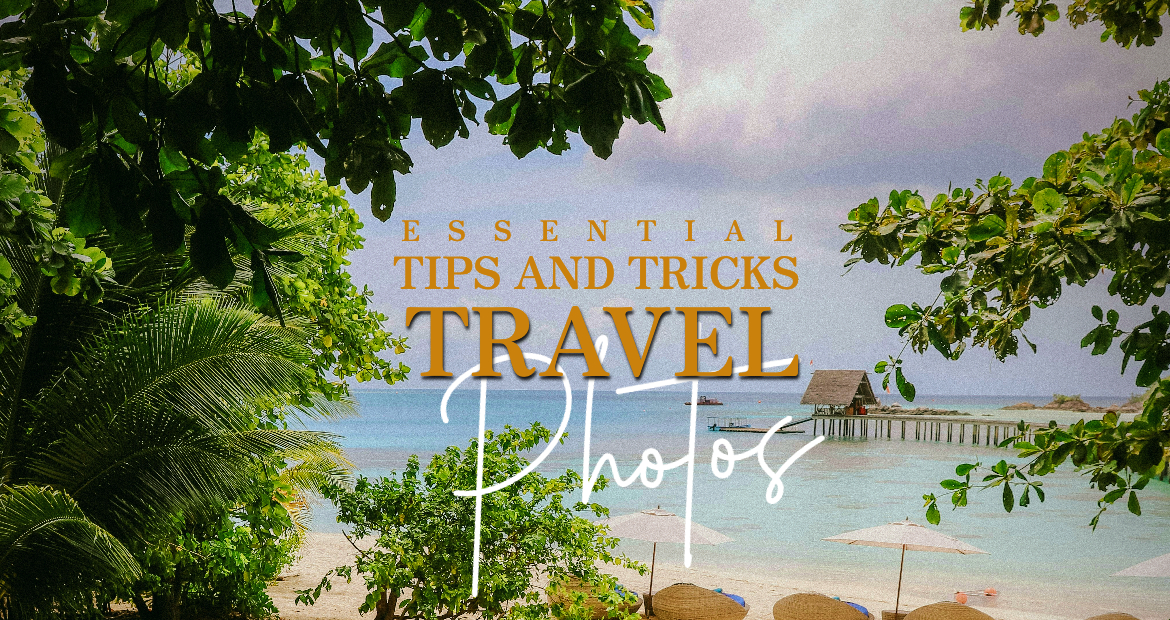
Travel photographs contain the spirit of your journey, but they may in some instances need little or more touch up to shine. Using Pixlr Express, it’s so easy for you to convert your travel pictures from normal to exceptional. This powerful and intuitive photo editing tool is packed with features that are aimed at improving your images by making them look bright with sharp details and perfect compositions.
In this guide we will demonstrate how to retouch travel photos like a pro using Pixlr Express, sharing essential tips and tricks that will make your travel memories look their best. For both professional photographers and ordinary camera device users who just enjoy taking random snaps, all you need is here for helping you upgrade your photographs into share-worthy masterpieces.

Enhance Colors in Your Travel Photos

To correct overexposed travel photos, it is necessary to adjust brightness and contrast. So, you can start by uploading your overexposed picture on Pixlr Express and then go to the adjustment area. Use the brightness slider so that you can decrease the brightness in order to recover lost details from highlights. You will need to slide the contrast in order to increase the difference between light and dark areas which add depth and textural quality back into your image. Preview these changes in real-time (to determine) for an optimal balance ensuring your photo regains its natural look without becoming too dark. Once satisfied with adjustments, save your edited photo as a way of keeping corrected details intact. In their simplicity, these simple adjustments can therefore revitalize overexposed travel photos making them lively and worthy of sharing on social media once again.
Using AI Super Sharp for Clearer Travel Photos

Highlighting fine details and making your travel photos crisper and more defined is effortless with AI Super Sharp in Pixlr Express. This AI-powered tool enhances textures, sharpens edges, and ensures your images look professional and clear. To get started, upload your travel photo to Pixlr Express. Then, select the AI Super Sharp tool under the AI Tools on the side toolbar. This intelligent tool will automatically analyze and enhance the details of your image, sharpening it without introducing noise. Shaky or out-of-focus images will be corrected with just one click, making them sharp and clear effortlessly. It’s that easy! The AI Super Sharp tool ensures your travel photos look their best with AI.
Remove Distractions in Travel Photos with Pixlr Express Heal Tool

Your holiday images can appear cleaner and more professional by removing unwanted elements. To remove distracting objects such as boats, trash, people taking photos, and other undesired elements use Pixlr Express’s Heal Tool. To get started, upload your travel image to Pixlr Express and navigate to the ‘Retouch’ icon on the side toolbar. Click on ‘Heal/Repair’ and select ‘Object’. Next, paint over the objects you want to remove. The Heal Tool will seamlessly blend the selected source area into the unwanted objects, making them disappear. This quick and effective method ensures your travel photos look polished and professionally taken.
Transform Your Vacation Photos with Creative Effects

Adding artistic effects to your vacation images may significantly alter their tone and appearance, giving them a distinctive appearance. In Pixlr Express, you may experiment with different options such as Vintage, Vignette, or HDR by navigating to the ‘Effects’ section on the side toolbar. You may choose the ideal filter to elevate the vibe of your vacation images easily with Pixlr. Additionally, adding overlays can further elevate your images. Explore different options such as textures and light leaks under the ‘Overlay’ menu. Make sure the overlay enhances the image rather than overpowers the original image by adjusting its opacity to fit the overlay into your photos naturally.
Enhance Travel Photos with Text and Stickers in Pixlr Express

To make your vacation photographs more interesting and unique, you can use text and stickers to tell a narrative, adding a playful personalized touch. Use Pixlr Express’s “Text” feature to create captions or quotes that complement your photos. You may choose colors and fonts that work well together to improve the overall layout. These additions make your photo more memorable and significant. You can also add stickers, such as emoticons or trip-related stickers like a location pin to transform your travel photos into engaging visual stories, capturing the essence of your adventures in a visually appealing and personalized way.
Retouching your vacation images is easy with Pixlr Express. This multifunctional tool provides all the features you need to enhance your photos. Whether you’re adjusting the brightness and contrast, sharpening details with AI Super Sharp, removing unwanted objects with the Heal Tool, applying creative effects, or adding text and stickers, Pixlr has you covered. Share your vacation-worthy images that beautifully convey the wonder and thrill of your adventures.
Explore Pixlr Express Today and Transform Your Travel Photos!


