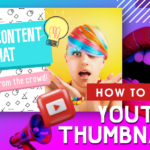How To Upscale An Image For Social Media In 3 Easy Steps
Did you know that visual content generates 650% more engagement on social media than text-only posts?
In fact, posts with relevant visuals have 180% higher engagement rates than those without.
Images play a crucial role in grabbing attention, boosting interactions, and making your content stand out.
If you’re struggling with poor-quality images that fail to make an impact, don’t worry. With Pixlr, you can easily upscale your images to improve their quality and enhance your social media presence.
In this guide, we’ll show you how to upscale an image for social media in just three simple steps, ensuring your visuals look sharp and engaging across all platforms.
What Is Image Upscaling?
Image upscaling refers to the process of increasing the resolution of an image, making it larger while attempting to maintain or enhance its quality.
This is particularly important when you need to use an image for larger displays, high-resolution prints, or detailed social media posts, where a low-resolution image might appear pixelated or blurry.
Imagine you’re creating a billboard design with a stock photo that’s too small, or you’re repurposing social media content for a high-resolution website banner.
In these scenarios, upscaling becomes crucial. It allows you to transform lower-resolution images into crisp, detailed versions suitable for large displays or prints.
Moreover, upscaling can reveal intricate textures and fine details that might be lost in smaller images, adding depth and realism to your visual narratives.
Whether you’re a graphic designer working on a magazine spread, a social media manager creating eye-catching visuals, or a web designer ensuring your site looks stunning on 4K displays, mastering image upscaling can significantly elevate the quality and impact of your work.
Factors That Determine Better Photo Quality
When aiming for high-quality upscaled images, several factors contribute to overall photo quality:
Resolution
Measured in pixels per inch (PPI) or dots per inch (DPI), resolution refers to the number of pixels within a given space.
Higher PPI/DPI results in a more detailed and sharper image, which is essential for maintaining quality when upscaling.
Dot Pitch
This measures the sharpness of an image. The smaller the dot pitch, typically measured in millimeters, the sharper the image appears because the pixels are closer together.
Compression
Image compression affects quality, especially in lossy formats like JPEG. PNG images are uncompressed and they maintain the original quality and are preferred for upscaling.
Using lossless compression formats also helps retain the image details during the upscaling process.
How To Upscale Images Using PIXLR AI Super Scale?
Using PIXLR’s AI Super Scale tool to upscale your images is a straightforward process. Here’s how to do it:
Step 1: Upload Your Image
- Go to the PIXLR website and open PIXLR Express.
- In the menu on the left, select “AI tools.”
- Scroll down and click on “Super Scale.”
- Click on ‘Open Image’ and upload the photo you want to enhance.
Step 2: Select the Appropriate Scaling Method
- PIXLR Super Scale provides three options: 2x, 3x, and 4x.
- 2x Scaling is ideal for minor enlargements, this option works well for typical social media posts on platforms like Instagram or Facebook.
- 3x Scaling is useful when you need a larger image for high-quality posts, such as banners or cover photos on platforms like LinkedIn or Facebook.
- 4x Scaling is used for maximum enlargement, particularly for high-impact visuals that will be showcased on larger billboards, digital displays, or advertisements.
Step 3: Scale Up and Save
- After selecting your scaling method, click on ‘Scale Up’.
- The AI will upscale your photo within seconds, preserving its quality while enlarging it.
- If you need a different scaling size, simply click on ‘Undo’ and choose another scaling option.
- Once you’re happy with the final image, click on ‘Save.’
- You can save your upscaled images in JPG, PNG, WebP, and PDF format.
- You can also adjust the quality settings by using the quality slider.
Benefits Of Upscaling Images For Social Media
Upscaling images for social media has its own benefits. Let’s check them out:
Enhanced Visual Appeal
Upscaling images improves their visual quality, making them more appealing and eye-catching on social media. Clear and sharp images are more likely to grab attention, making your posts stand out in crowded feeds.
Repurpose Existing Content
With proper upscaling, you can repurpose older or lower-resolution images instead of creating new ones. This not only saves time but also maximizes your existing content.
Better Compatibility Across Devices
Social media platforms are accessed on various devices with different screen sizes. Upscaling ensures your images look good on high-resolution screens, enhancing the overall user experience.
Common Mistakes To Avoid While Upscaling An Image
Avoid these common mistakes when upscaling images to ensure your visuals remain sharp and professional:
Using Low-Resolution Originals
Starting with a low-resolution image can lead to poor results when upscaling. The upscaling process can only enhance the details present in the original file.
Over-Scaling the Image
Upscaling too much can introduce noise and artifacts. Avoid pushing the resolution beyond what is necessary.
Ignoring Aspect Ratios
Failing to maintain the aspect ratio of an image can cause it to appear distorted. Always lock the aspect ratio to ensure the image scales proportionally.
Not Choosing the Right File Format
Using compressed formats like JPEG for upscaling can result in a loss of quality. It’s better to work with lossless formats like PNG.
5 Tips To Upscale Your Photos Like A Pro
Use these professional tips to upscale your photos efficiently and effectively with PIXLR AI tools:
- Upload the highest resolution images you have to PIXLR. The Super Scale tool will enhance these images, ensuring that the details remain sharp during the upscaling process.
- PIXLR Super Scale offers three scaling methods: 2x, 3x, and 4x. Select the appropriate one based on your project’s needs. For social media, 2x is sufficient, while 4x is ideal for high-resolution prints.
- Upscaling can sometimes exaggerate noise, particularly in images with low light or high ISO settings. PIXLR’s AI Remove Noise tool is specifically designed to smooth out these imperfections while preserving the important details of your image.
- Upscaling can occasionally lead to a loss of sharpness, causing the image to appear soft. PIXLR’s AI Super Sharp tool enhances the clarity and sharpness of your upscaled image by intelligently detecting and sharpening the edges and fine details.
- If you need to significantly increase an image’s size, consider upscaling in stages rather than all at once. For example, instead of going from 100% to 400% in one step, try increasing by 200%, then 300%, and so on. This gradual approach can help maintain image quality and reduce artifacts.
Mastering Image Upscaling With Pixlr
In conclusion, upscaling your images for social media can dramatically enhance their quality, making them more appealing and engaging for your audience.
By following the simple steps outlined in this guide and utilizing PIXLR’s AI Super Scale tool, you can effortlessly improve your visuals without compromising on quality.
Whether you’re repurposing older content or creating new posts, upscaling guarantees that your images remain sharp and visually striking.
Frequently Asked Questions
How does PIXLR upscale an image without losing quality?
PIXLR’s AI Super Scale tool analyzes the patterns and textures of your image. It intelligently fills in the missing details, unlike traditional upscaling methods that simply stretch the pixels.
What image formats are supported by PIXLR for upscaling?
PIXLR supports various image formats, including JPG, PNG, WebP, and PDF. After upscaling, you can save your enhanced images in any of these formats.
Is there a limit to how much I can upscale an image using PIXLR?
PIXLR Super Scale allows you to upscale images by 2x, 3x, or 4x. The tool is designed to ensure that even with these enlargements, the quality of the image is preserved.
Can I preview the changes before saving the upscaled image?
Yes, PIXLR provides a real-time preview feature. After upscaling, you can zoom in and inspect your image for any imperfections.
Can I edit the upscaled image?
Yes, you can further edit the upscaled image by bringing it into PIXLR Express. Simply import your image in PIXLR Express, where you can apply additional enhancements, adjust brightness, contrast, and add effects to perfect your image.