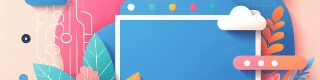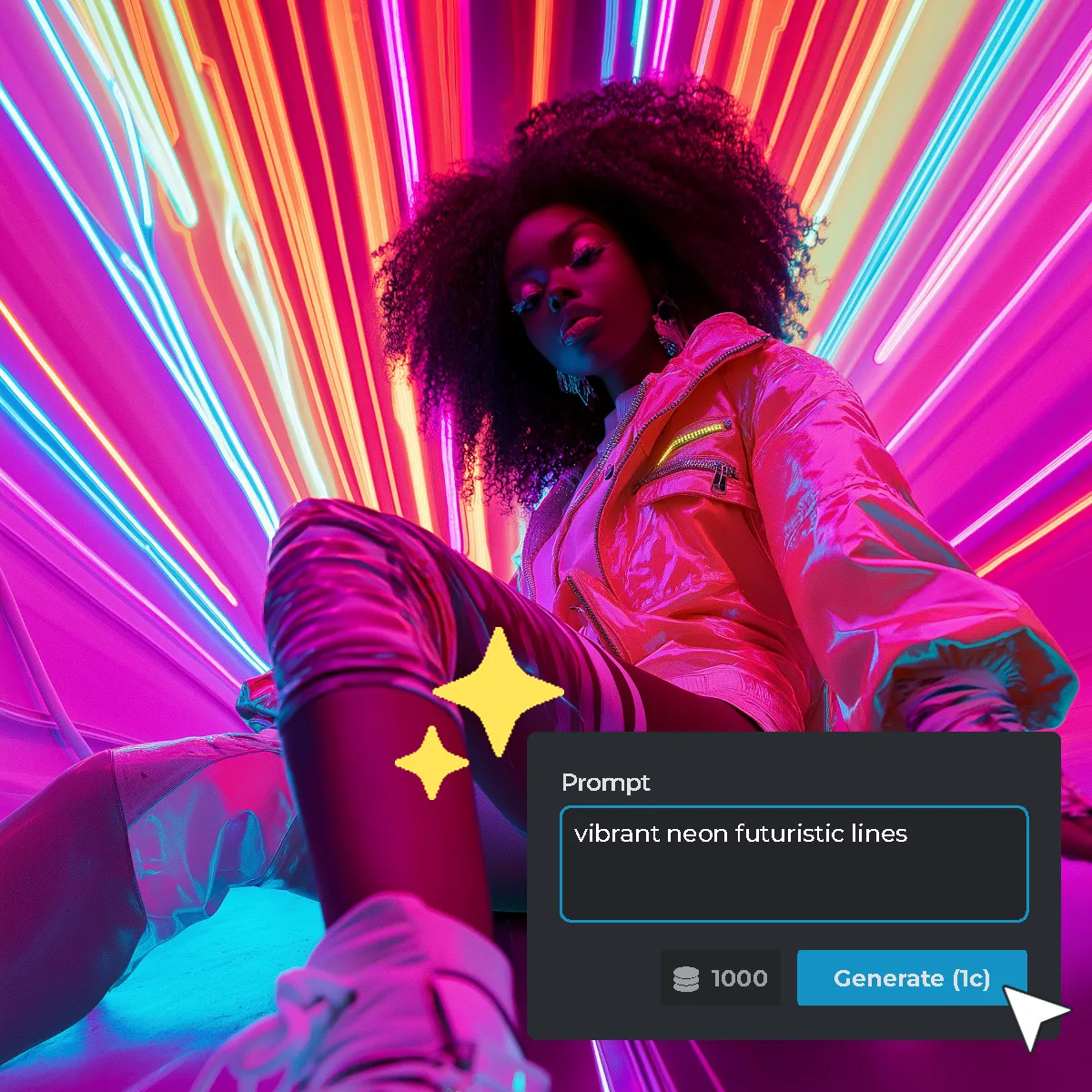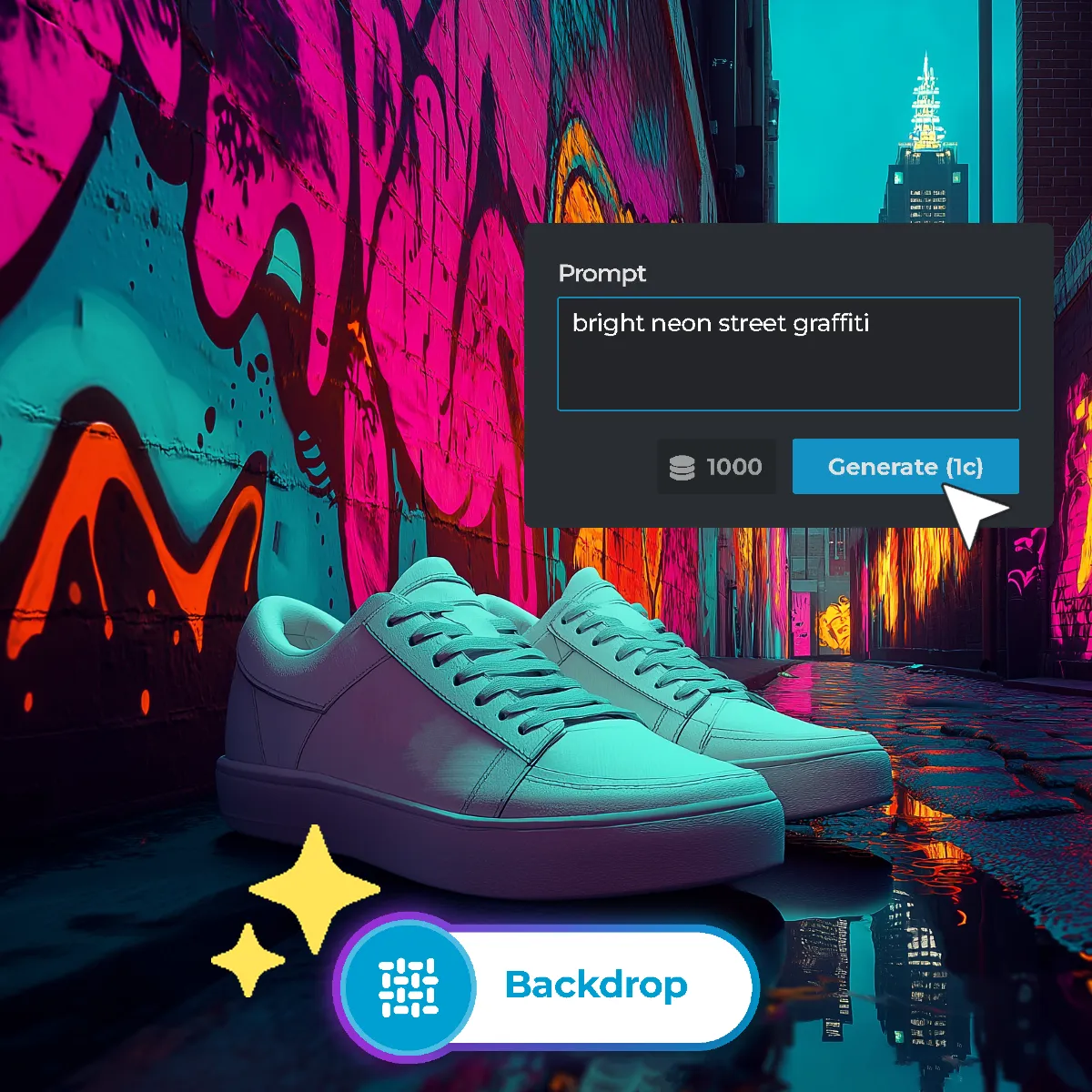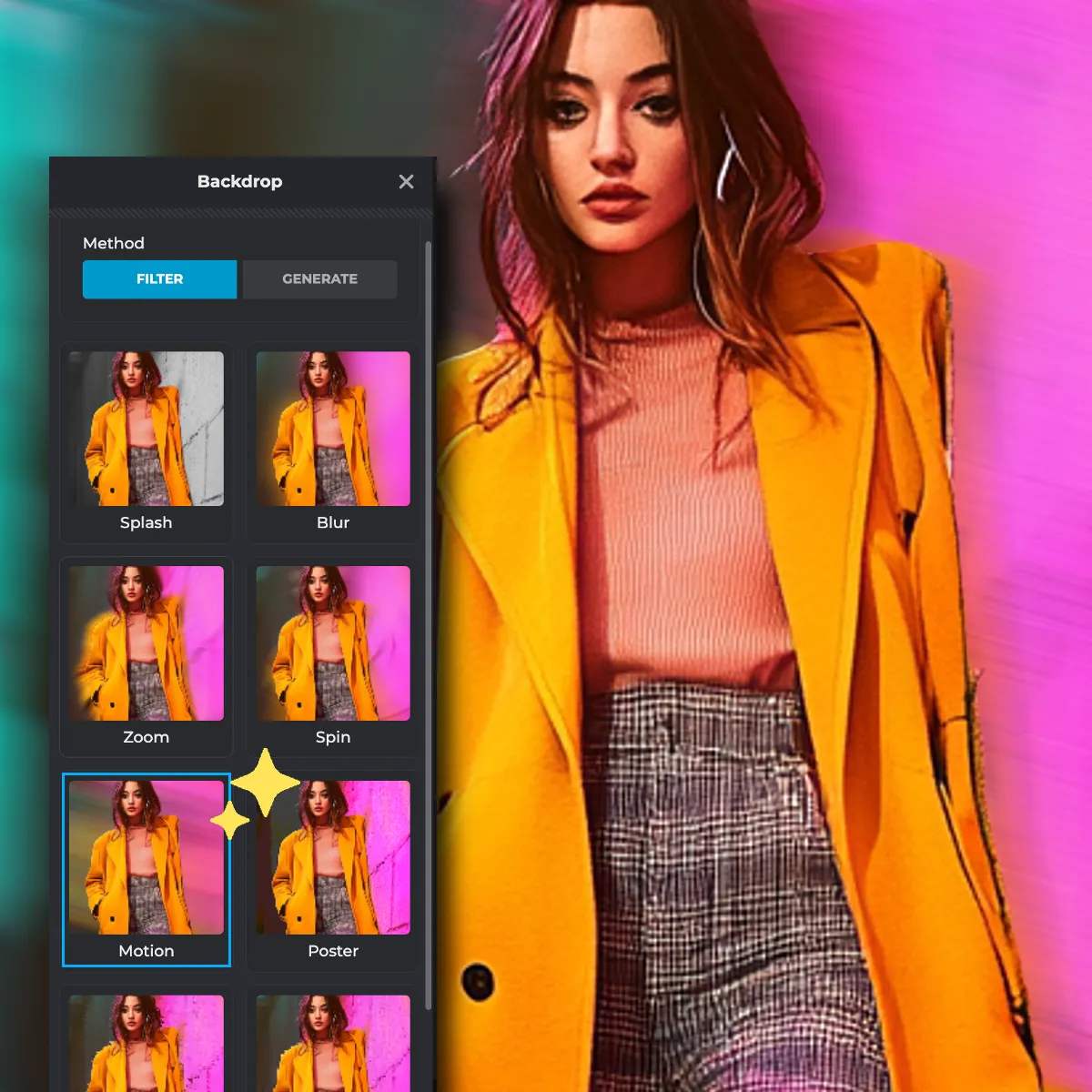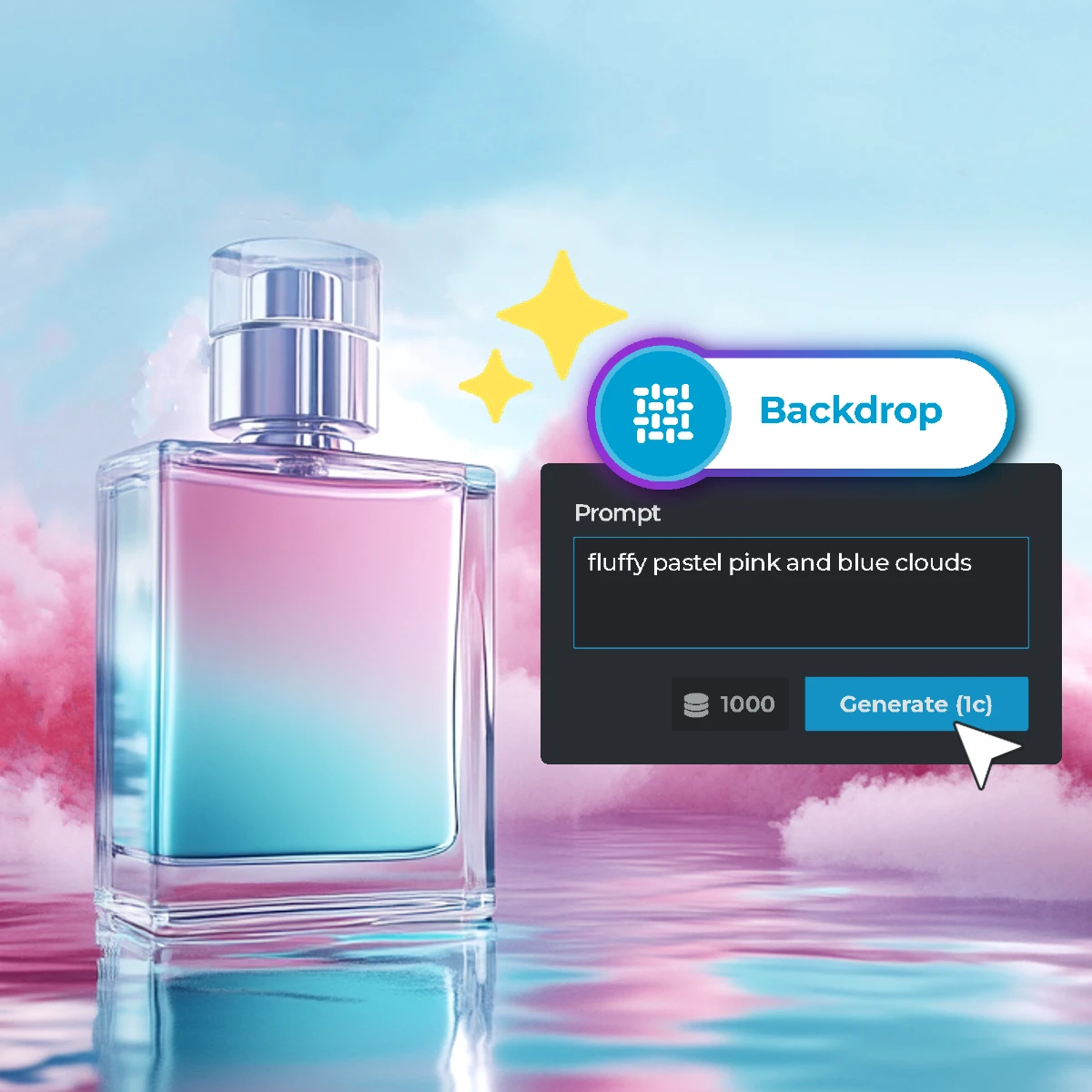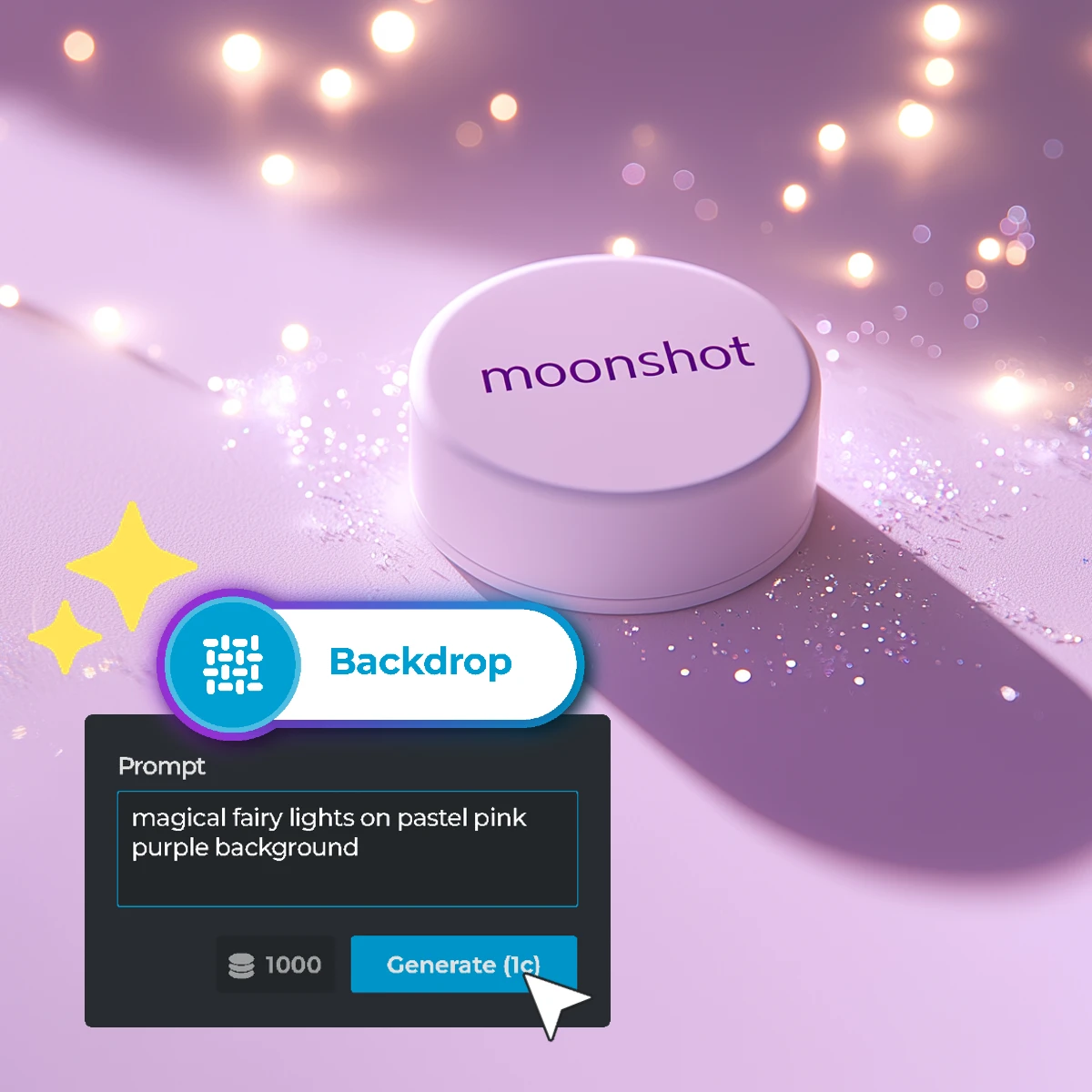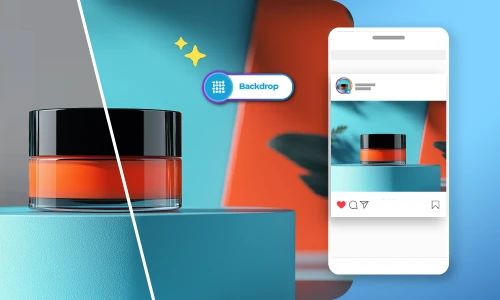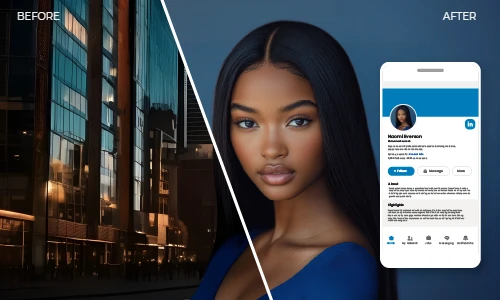Click on the ‘Open AI Backdrop’ button.
ลงทะเบียนเข้าสู่ระบบ
ลองพรีเมี่ยม
 เครื่องมือเพิ่มเติม ..
เครื่องมือเพิ่มเติม ..
null