Go to Pixlr’s website and open the “Remove BG” tool.
회원 가입 로그인
프리미엄 사용해보기
null
Remove backgrounds instantly with Pixlr’s online AI-powered tool, available for free. Accessible to all, it simplifies image editing with precision and speed, making it perfect for any creative or practical need.

A Background Remover is an online tool that automatically erases backgrounds from images. Just upload your image, and the background is removed instantly. You can fix any small areas or bring back parts of the background using simple tools like Draw (paint over areas), Magic (one-click fixes), and Lasso (select specific areas).
Go to Pixlr’s website and open the “Remove BG” tool.
Upload a photo or multiple photos at once, the AI will automatically erase the backgrounds.
Select a transparent background, or switch to a white or black background. Use the Auto Crop feature to adjust dimensions.
If you need more refining, click on “Fine Tune’ and use the Draw, Magic, or Lasso Tool to perfect the results.
Click on “Save” to save your images individually in PNG format or download all edits as a ZIP file by clicking on “Save all zip”.

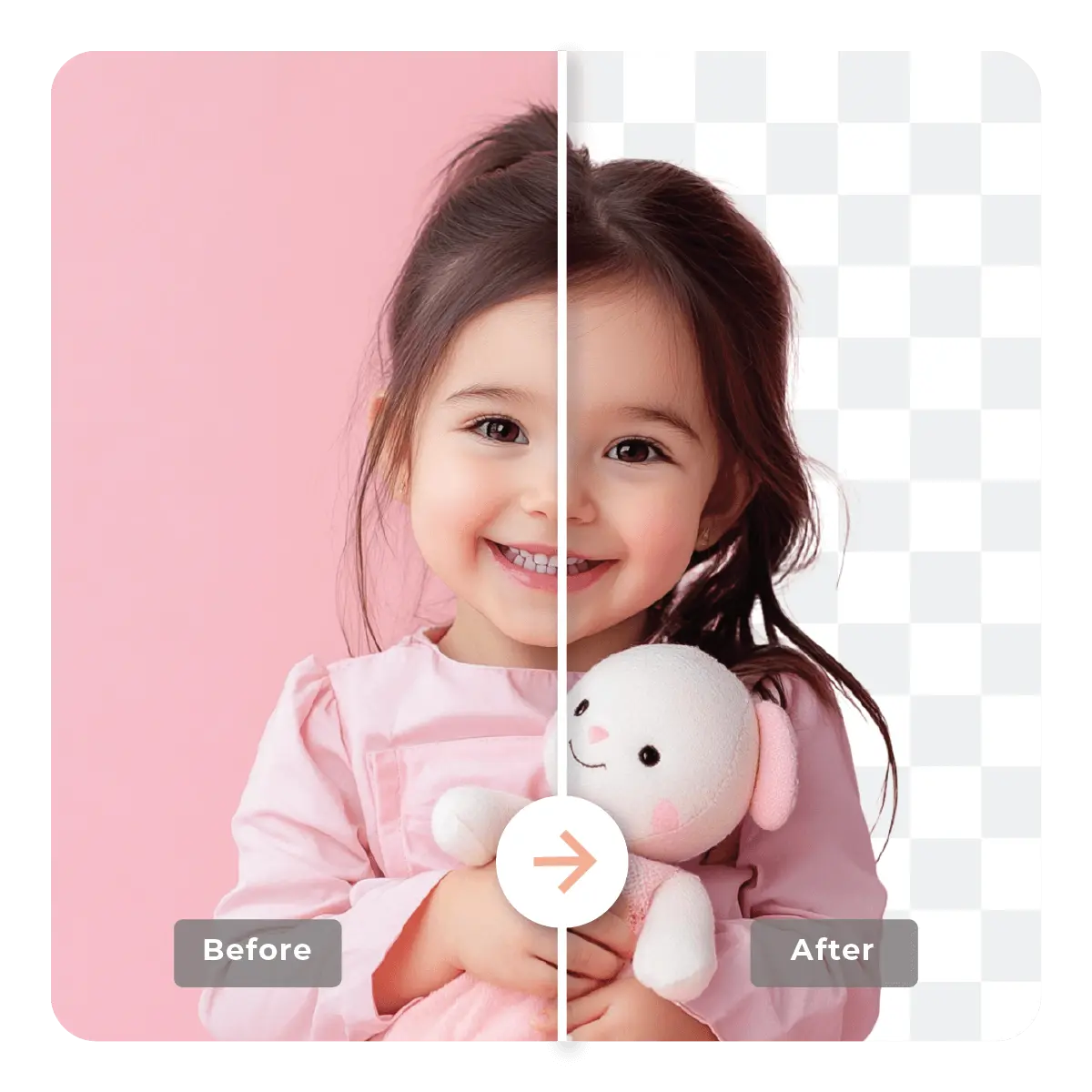
Tired of spending hours manually erasing backgrounds? Pixlr’s AI Background Remover simplifies the process like never before. Just upload your image, and the advanced AI does the rest. Within seconds, it detects the subject, removes the background, and delivers a clean, polished result. Whether you’re a designer, marketer, or e-commerce seller, this tool is perfect for achieving flawless transparent backgrounds with minimal effort. No advanced software or expertise is needed - Pixlr makes background removal quick, easy, and accessible for everyone.
Once the background removal is complete, Pixlr lets you customize your image to fit your project’s requirements. Choose a transparent background to layer your image on any design or add a white or black background for a clean finish. Additionally, the Auto Crop feature allows you to adjust the dimensions so that your subject is perfectly centered and ready for use. Whether you’re designing social media graphics, creating promotional content, or editing product photos, Pixlr’s flexibility ensures your output looks flawless every time.
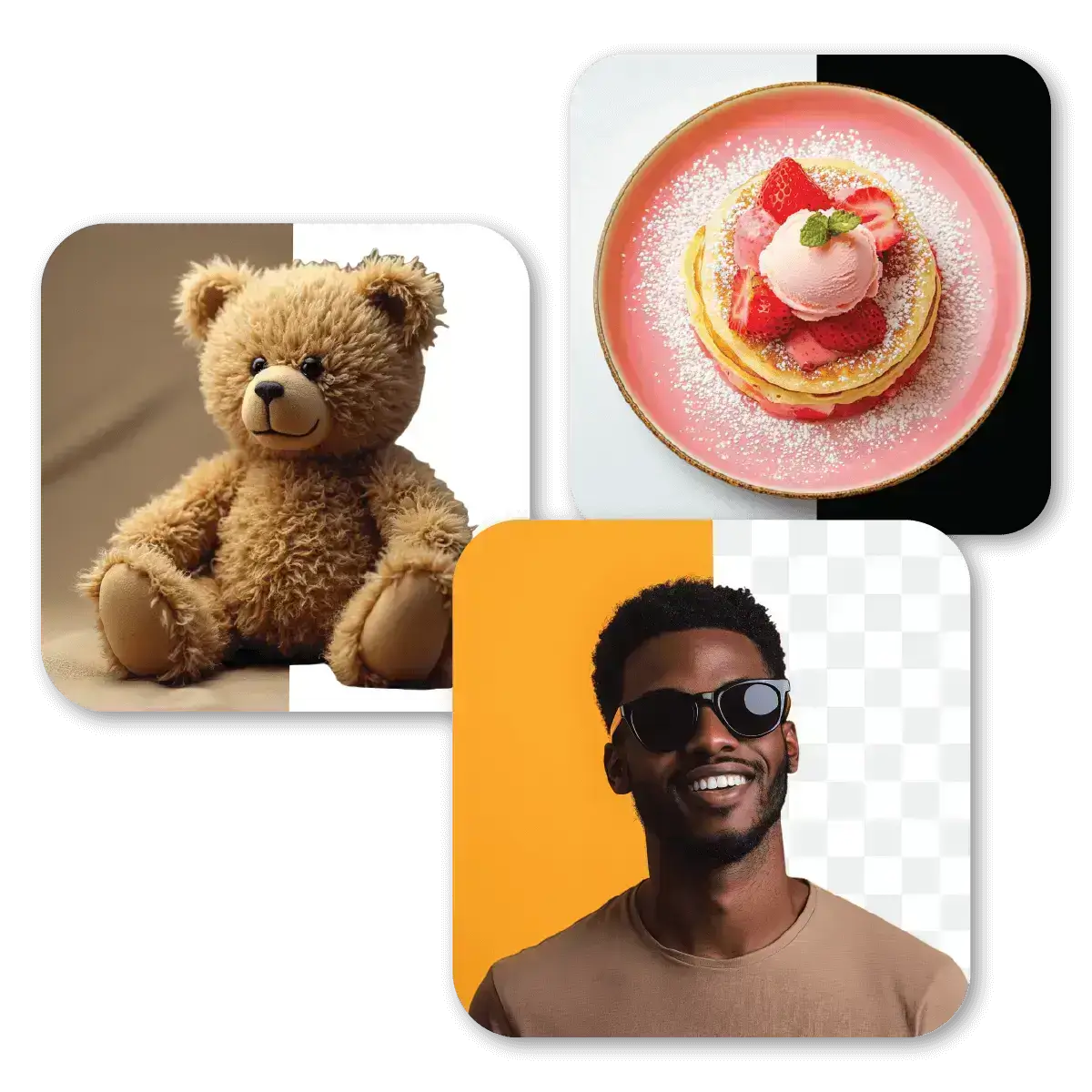
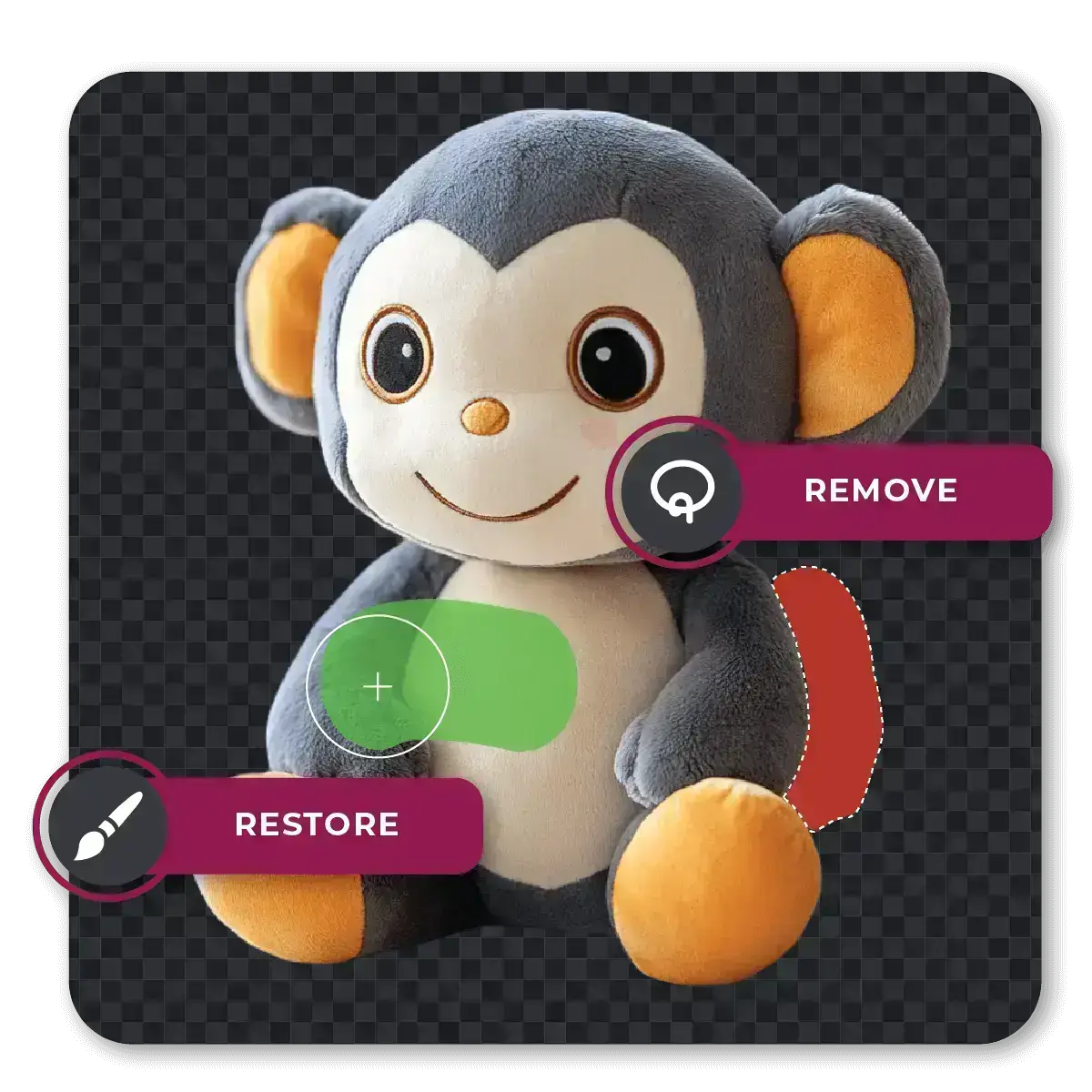
Sometimes, a little extra attention to detail can make all the difference. That’s where Pixlr’s AI Background Remover precision tools come in. With the Draw Tool, you can select either "Restore" or "Remove" mode, adjust the brush size to your liking, and simply draw over the areas you want to refine. For quicker fixes, the Magic Tool lets you remove or restore sections with a single click, guided by adjustable tolerance to target colors or tones. Need more control? The Lasso Tool allows you to trace specific areas, and the AI will automatically adjust them for seamless results.
Pixlr goes beyond basic background removal by giving you full control over your edits. With features like Softness Adjustment, you can smooth out edges by choosing between none, light, or medium softness for natural transitions. Switch between Restore and Remove Modes to bring back accidentally removed areas or clean up any remaining imperfections. For ultimate precision, use the Brush Size and Tolerance Sliders to customize the tool’s sensitivity and size, giving you the freedom to tweak every detail.
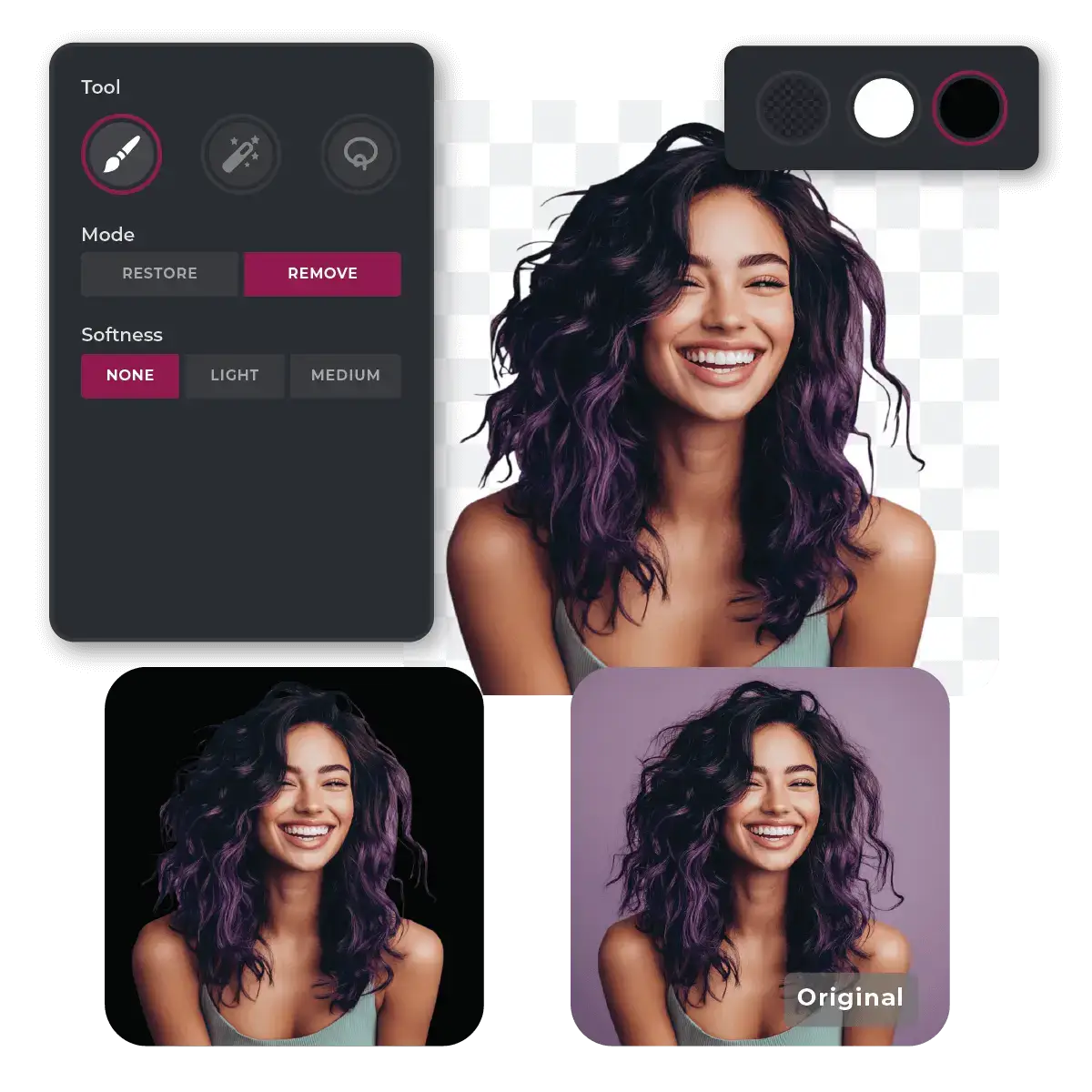
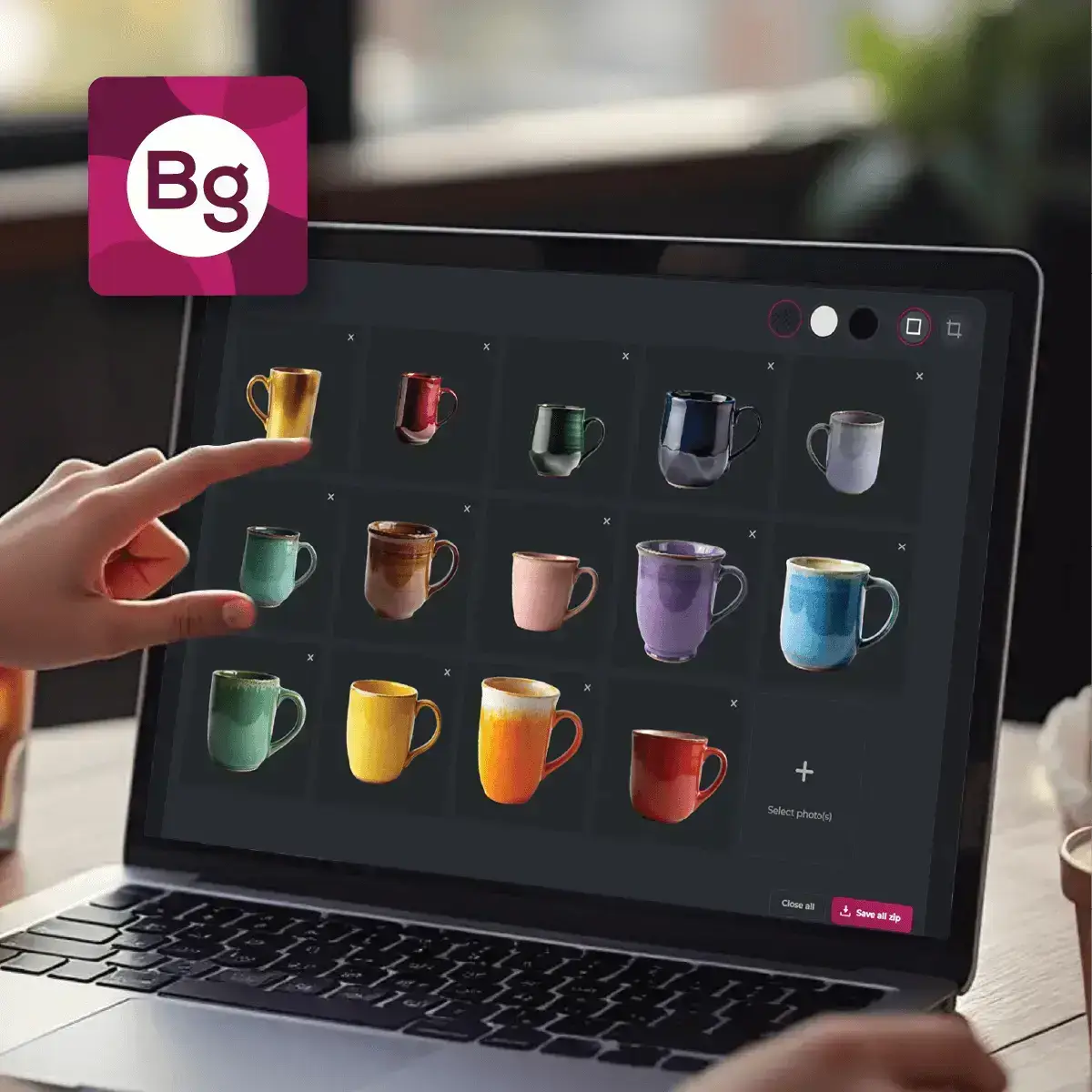
Managing multiple images? Pixlr’s robust AI-powered batch processing takes the pain out of large-scale editing. You can upload over 100 images at once, and the AI automatically removes the backgrounds with precision and speed. This feature is a game-changer for businesses like e-commerce stores or photographers working with extensive image libraries. Instead of editing each photo individually, let Pixlr handle the heavy lifting - delivering high-resolution results in record time.
Take Pixlr’s powerful AI Background Remover wherever you go with the Remove BG mobile app. Easily upload photos directly from your device, and let the AI instantly remove backgrounds in seconds. Whether you're preparing visuals for on-the-go presentations, such as slideshows or webinars, or creating custom stickers for messaging apps like WhatsApp and Telegram, the app delivers high-quality results with the same ease and efficiency as the web version. Save your images in PNG format or share them directly from your device.
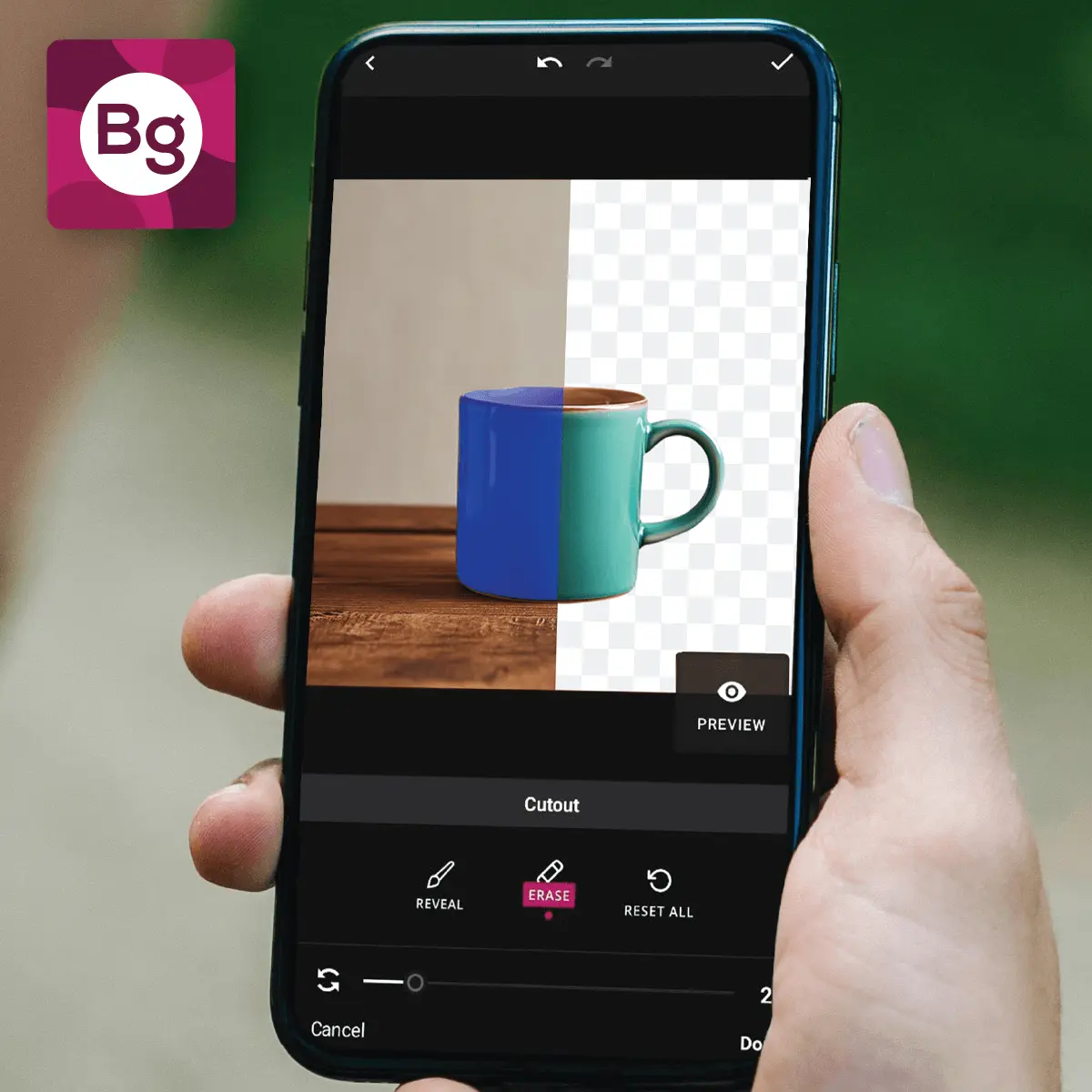

Pixlr makes saving and sharing your edits effortless with format-friendly options. You can download individual files in PNG format for high-quality, transparent images or save all your processed photos at once in a convenient ZIP file. Pixlr ensures your outputs are optimized for any use - whether it’s for web, print, or further editing in other software. With AI Background Remover, Pixlr ensures your output is always ready to use, wherever and however you need it.
Use Pixlr’s AI Background Remover to easily isolate your logo or text and save it as a transparent PNG. Overlay it onto photos, videos, or documents for clean and non-intrusive branding. Transparent watermarks ensure your content is protected while maintaining a polished and professional look.
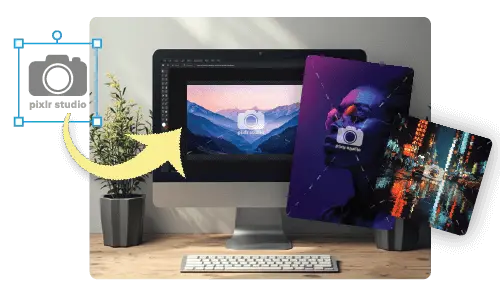
Quickly remove backgrounds from icons, buttons, and design elements with Pixlr’s AI Background Remover. Save these assets as transparent PNGs for seamless integration into websites, apps, or software interfaces. Transparent PNGs ensure clean designs that blend perfectly with any layout.
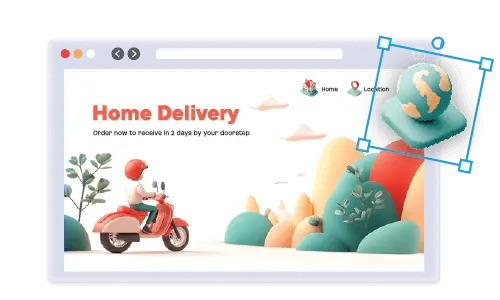
Remove distractions from product images with Pixlr’s AI Background Remover. Save your images as transparent PNGs or apply a white or black background for e-commerce and marketing purposes. Use the Auto Crop feature to ensure your product is perfectly framed and ready for use in catalogs or online stores.
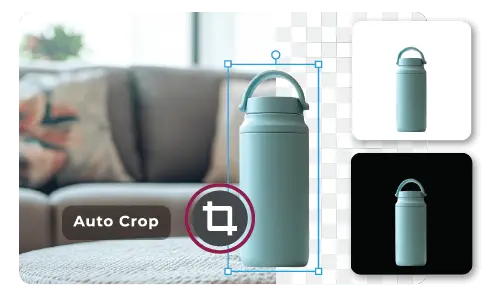
Remove backgrounds from subjects or objects in your images and download them as transparent PNGs for use in motion graphics, video overlays, or animations. Pixlr’s Remove Background makes it easy to create clean assets that integrate seamlessly into your visual projects.

Pixlr's AI Background Remover is a free online tool that automatically removes backgrounds from images, allowing you to create transparent PNGs or apply new backgrounds with ease.
Yes, Pixlr's AI Background Remover is completely free for all users.
Yes, Pixlr supports batch processing, allowing you to remove backgrounds from over 100 images simultaneously.
Pixlr's AI Background Remover supports JPG, PNG, WebP, and BMP file formats for upload.
Pixlr can process images up to 4096x4096 pixels, accommodating high-resolution needs.
Yes, after the AI removes the background, you can use the Fine-Tune tools (Draw, Magic, Lasso) to restore or remove parts of the image. You can also open your image in Pixlr Express and use the other AI tools to enhance your image further.
Yes, Pixlr's AI Background Remover is accessible through the “Remove BG” mobile app.
Pixlr's AI is designed to accurately detect and remove backgrounds. However, for complex images, you may need to use the Fine-Tune tools to achieve the desired result.