Step 1: Open Pixlr Express
Click on ‘Go To Pixlr Express.’
Harness your creative vision with Pixlr Express, designed to simplify complex edits and open up new possibilities. Whether you're enhancing colors, expanding your canvas or adding text and elements, its AI-powered tools make image editing more intuitive and versatile.
Click on ‘Go To Pixlr Express.’
Click on ‘Open Image’ and upload your photo.
Once you've finished editing, click on 'Save'. You can adjust the image quality by dragging the quality slider to your preferred level, or select from basic presets like low, medium, and high on the pop up window. Click ‘Save As’ to download the image in JPG, PNG, WebP, or PDF.
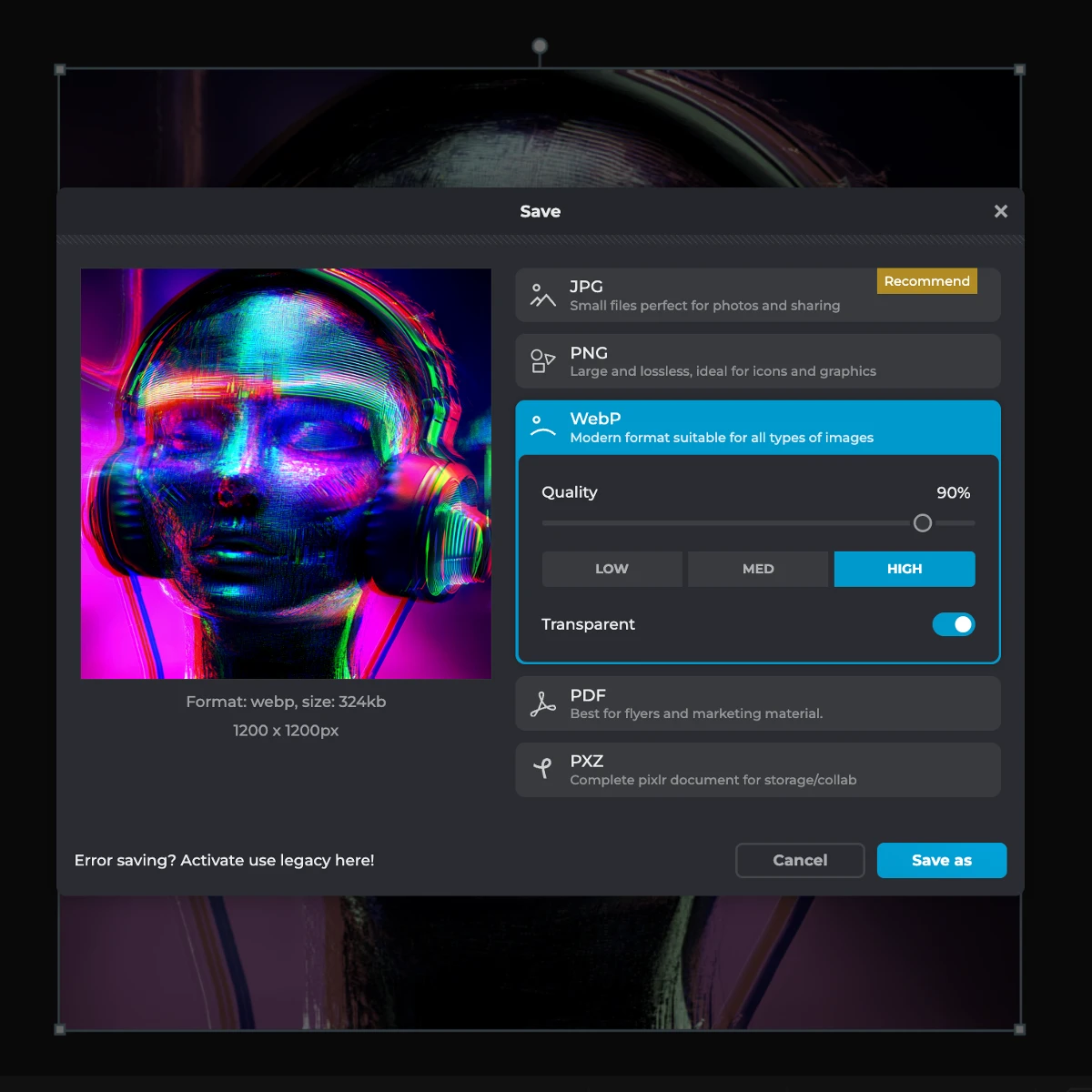

Our AI Photo Editor streamlines the editing process with features like Rotate, Crop, and Effects. Control image opacity with a simple slider, manually adjust or rotate images on the X and Y axis, and flip images horizontally or vertically for the perfect composition. Cropping is made effortless with a variety of aspect ratios and size presets, including social media formats like Instagram stories and Facebook banners, as well as print sizes like A3, A4, and A5. Resize images and canvases with precision, or use Smart Resize to quickly adapt your photos to different platforms. Our Effects library offers over 30 unique styles, including 'Beach' for a sunlit warmth, 'Vivid' for vibrant colors, and 'Film' for a nostalgic grainy look. Each effect, from the cool tones of 'Borg' to the warm glow of 'Morning,' can completely change the mood of your image. For creatives who want to add a personal touch or e-commerce sellers showcasing products, this one-stop solution allows you to effortlessly make your images stand out with dynamic and lively visuals.
Refine your photos with our powerful Adjust tool, offering auto fixes like Auto BW and Auto Pop, alongside customizable controls for color (vibrance, saturation, temperature), light (brightness, contrast, exposure), and details (sharpen, clarity, smoothness). Each adjustment is finely tunable using sliders for precision. For creative edits, the Liquify effect lets you reshape images with push, enlarge, and shrink options, perfect for adding a unique touch to social media visuals. The Glitch effect adds a retro, digital twist with options like color split, scanlines, and interference, while the Reflect effect mirrors your images with custom horizontal and vertical offset controls to create symmetry and abstract designs. This suite of tools is ideal for both professional enhancements and artistic experimentation, offering endless ways to transform your photos.
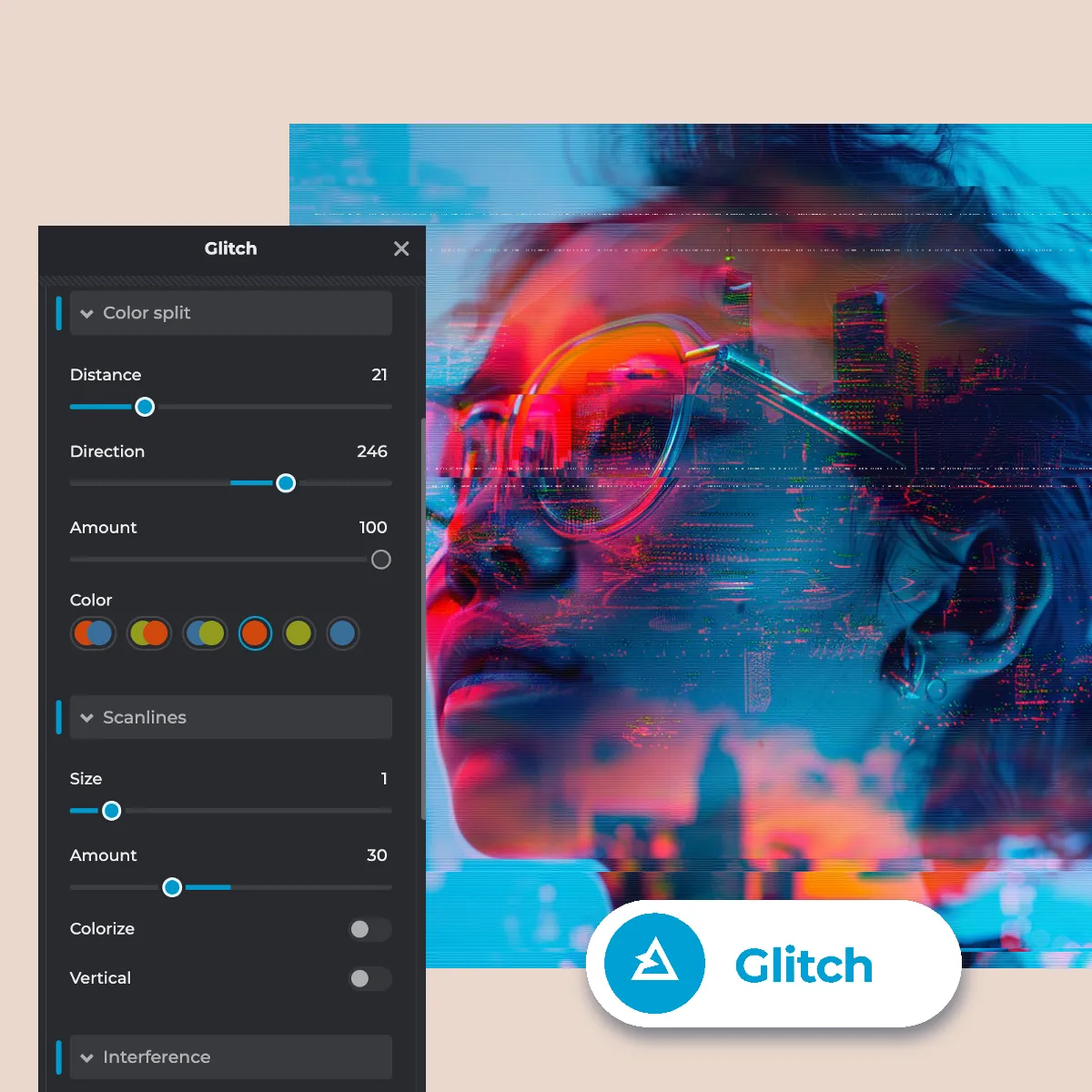
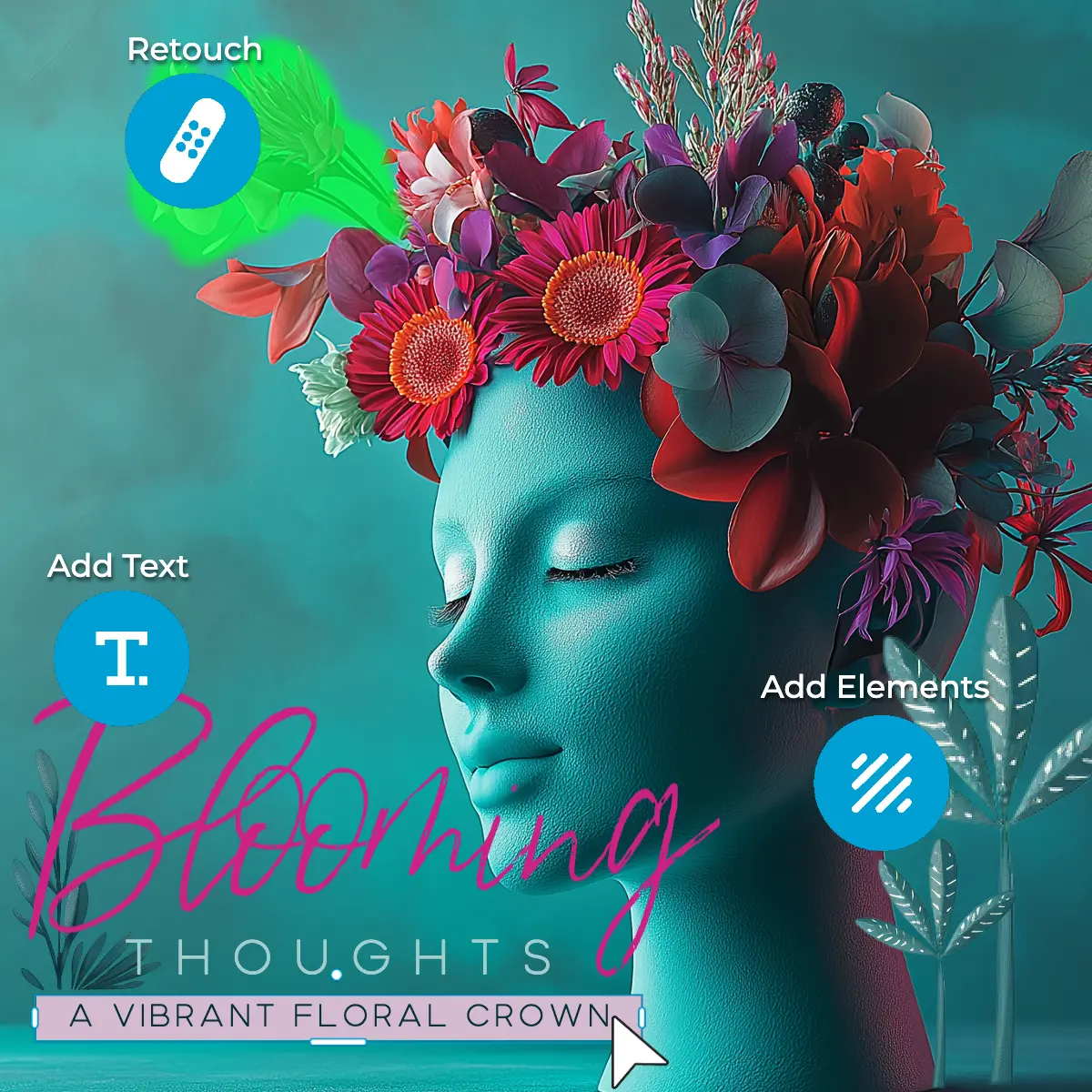
Modify your photos with precision using our advanced tools for cutouts, retouching, and adding elements. The Cutout tool provides multiple options like shape, magic, draw, and lasso cutouts, with modes to either keep or remove selected areas. You can adjust the softness to ensure smooth edges for a seamless look. Retouch your images with the Heal, Sharpen, Dodge, and Clone tools, which offer spot and object healing methods for detailed editing, all adjustable in size via sliders. Add a creative touch by uploading your own elements or selecting from our vast library to personalize your images. Enhance your photos further by adding text, choosing from a range of fonts, and applying effects like curve, warp, and shadow, or selecting from our extensive text format library. This comprehensive set of tools is perfect for users looking to customize their visuals, whether you're creating unique graphics, removing distractions, or adding personalized elements, ensuring every image is tailored to your vision.
Generative Fill allows you to add, remove, or modify elements within your image effortlessly. Simply mark an area using the lasso or free-form rectangular selection tool, then write a text prompt to guide the AI in generating the desired changes. Ideal for digital artists needing to add intricate details or marketers looking to enhance visuals for a campaign, it makes complex edits straightforward. You can enrich a product photo by adding a background element like foliage or props, making your e-commerce listings more visually appealing.
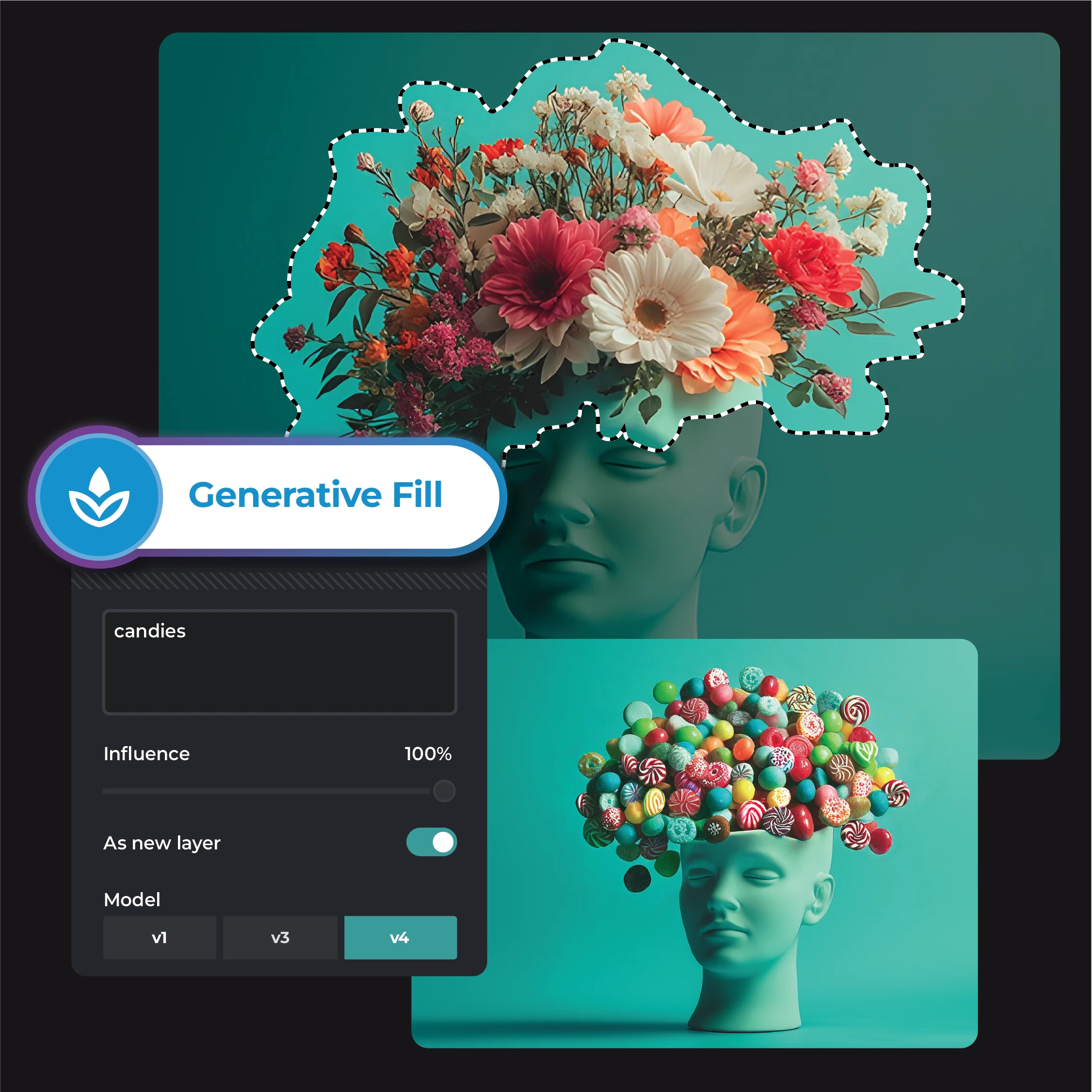
Generative Expand lets you increase the size of your image in any direction, with the AI seamlessly filling in the new space. Drag the image in the preview section to adjust its position, or choose from 9 different presets like 1.5x wide, 1.5x high, and 1.5x size. This is perfect for photographers and designers needing to extend their compositions without compromising quality. You can, for example, expand the horizon in a landscape photo to create a stunning panoramic effect, perfect for prints or social media banners that demand extra width or height.
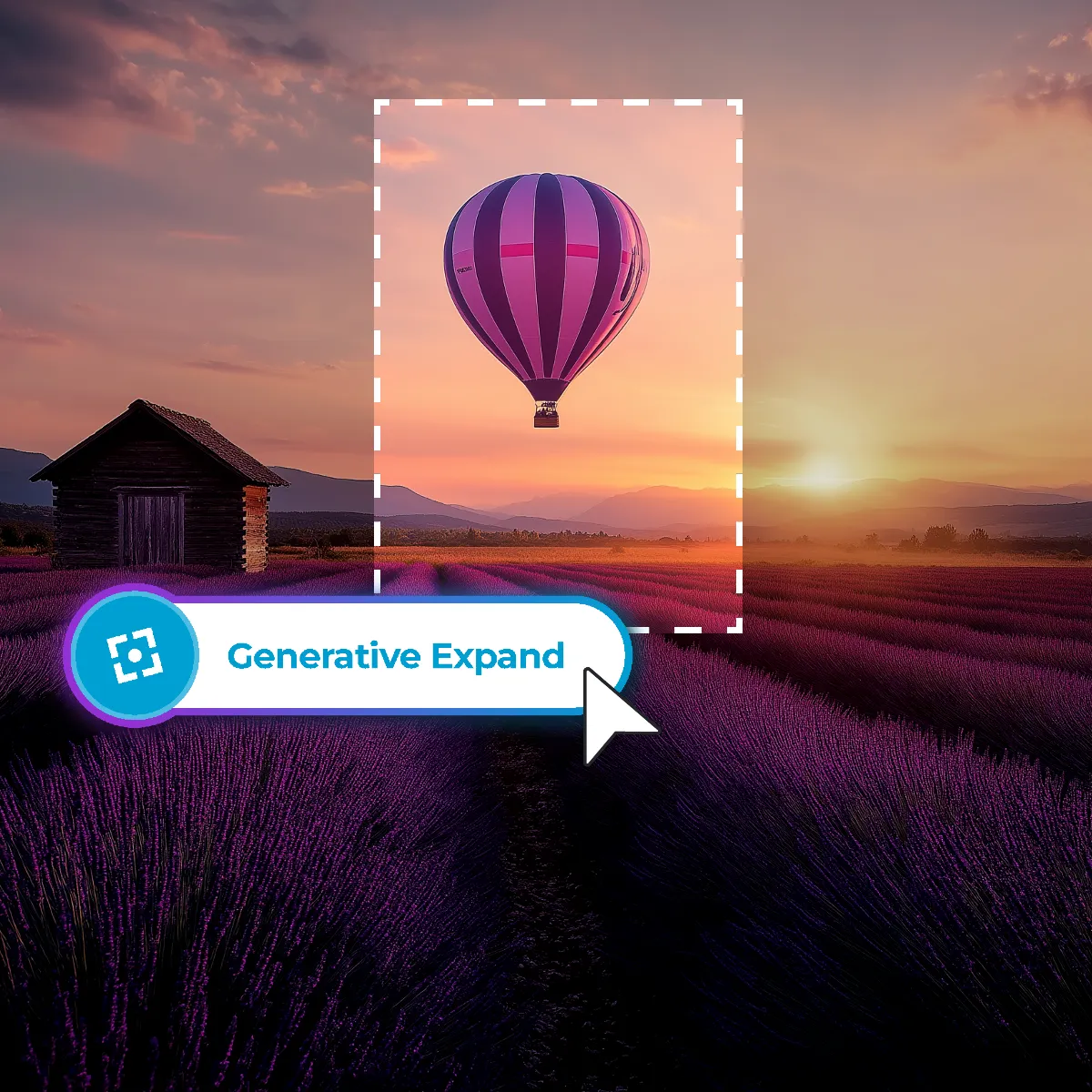
Generative Transform allows you to separate objects from your images and move, resize, or rotate them freely. This functionality provides flexibility for reimagining your visuals, whether you want to rearrange elements or create new compositions. It's ideal for graphic designers and creatives who need to manipulate image elements without starting from scratch. For example, you can rearrange objects in a product shot to explore different layouts for advertising, helping you discover the most visually appealing arrangement that resonates with your audience.

Transform your portraits effortlessly with Pixlr's AI Face Swap tool. In just three simple steps, you can create amazing face swaps: upload the source photo, upload the target photo, and let the AI work its magic to generate a realistic and seamless result in seconds. This tool is excellent for social media enthusiasts and creatives who want to experiment with different looks quickly and creatively. Use it to create engaging content by swapping faces in group photos, adding a fun and interactive element to your posts that will captivate your followers and make your content stand out.
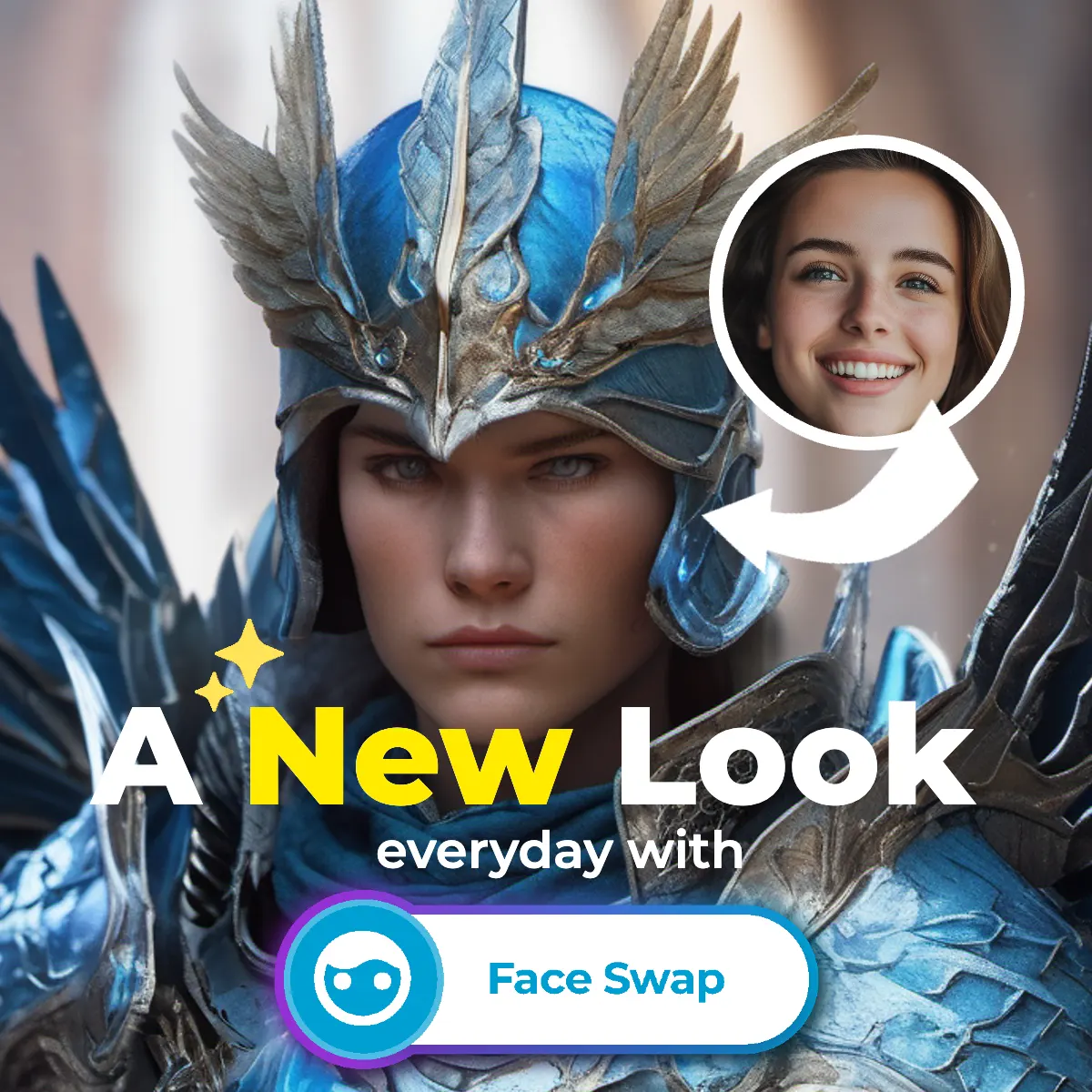
AI Backdrop Generator helps you transform the background of your images with ease. Add effects like blur, motion, depth, splash, or posterize, or generate an entirely new background using text prompts. Perfect for e-commerce sellers, photographers, and content creators, it simplifies the process of creating captivating backdrops. For instance, you can complement a product's color scheme by generating a custom background, creating a more cohesive and appealing visual presentation that draws attention to your product.
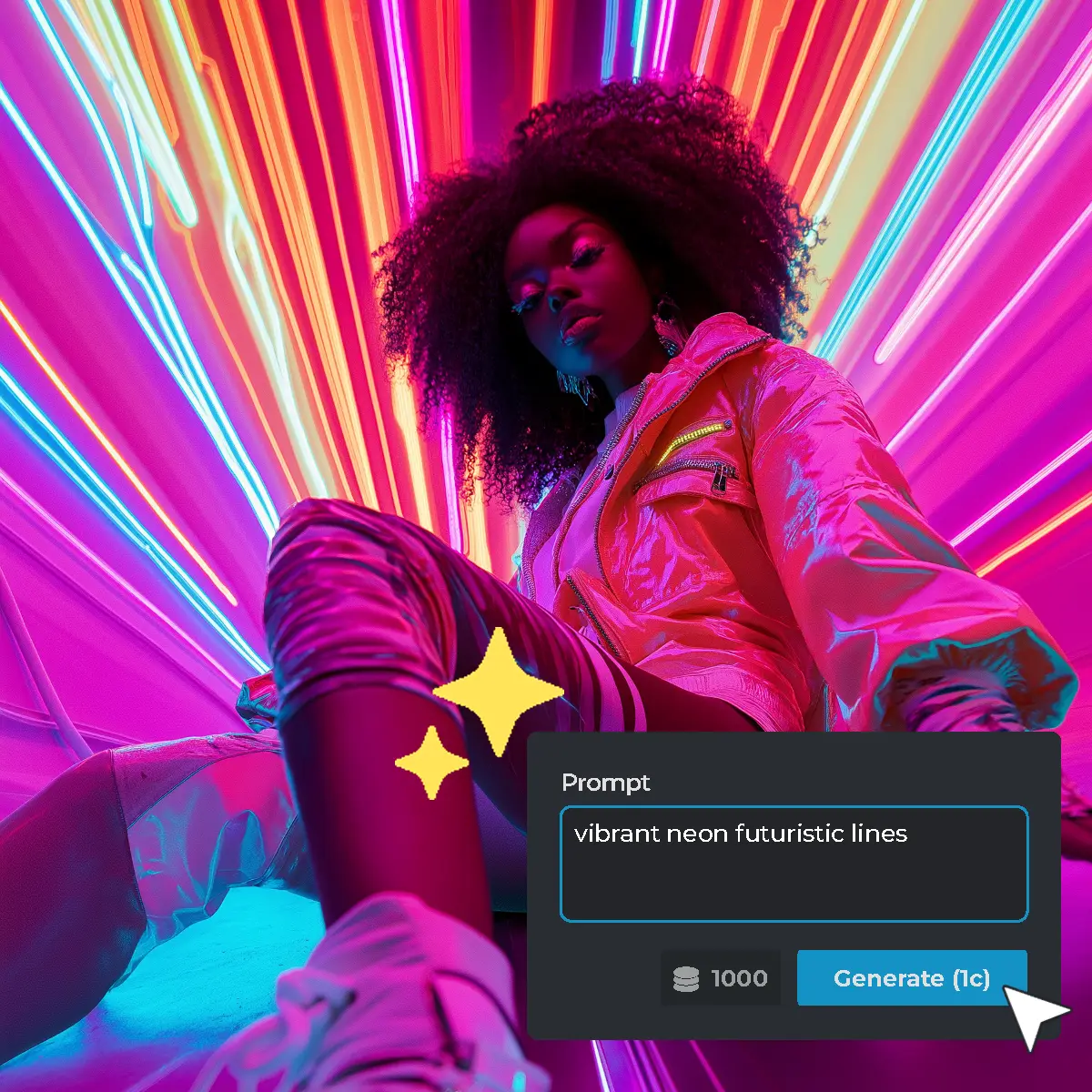
Remove Background makes isolating your subject effortless. Just click the remove background button, and the AI will automatically eliminate the background. Use sliders to adjust the outline and shadows for a refined look. This is perfect for product photography, profile pictures, or any image where you want to focus on the subject. For e-commerce websites, you can use this tool to isolate products for a clean, professional look, ensuring customers focus solely on the product details without any distractions.

With Remove Object, you can eliminate unwanted elements from your photos instantly. Use your mouse to draw around any object you want to remove and watch as it disappears seamlessly. This tool is perfect for cleaning up distractions in your images, ensuring a cleaner and more professional appearance. Ideal for travelers and social media influencers who want to perfect their vacation photos before sharing them with followers. Remove photobombers or distracting objects from vacation photos, making them look more polished and focused on the main subject.

Remove Noise automatically removes grain and reduces background noise from your images, enhancing clarity and overall quality. It's particularly useful for improving photos taken in low-light conditions or with high ISO settings. Perfect for event photographers and hobbyists who often shoot in challenging lighting conditions, like concerts or nighttime scenes. Improve the quality of night-time event photos by reducing noise and grain, ensuring they look sharp and clear when shared on social media or printed.
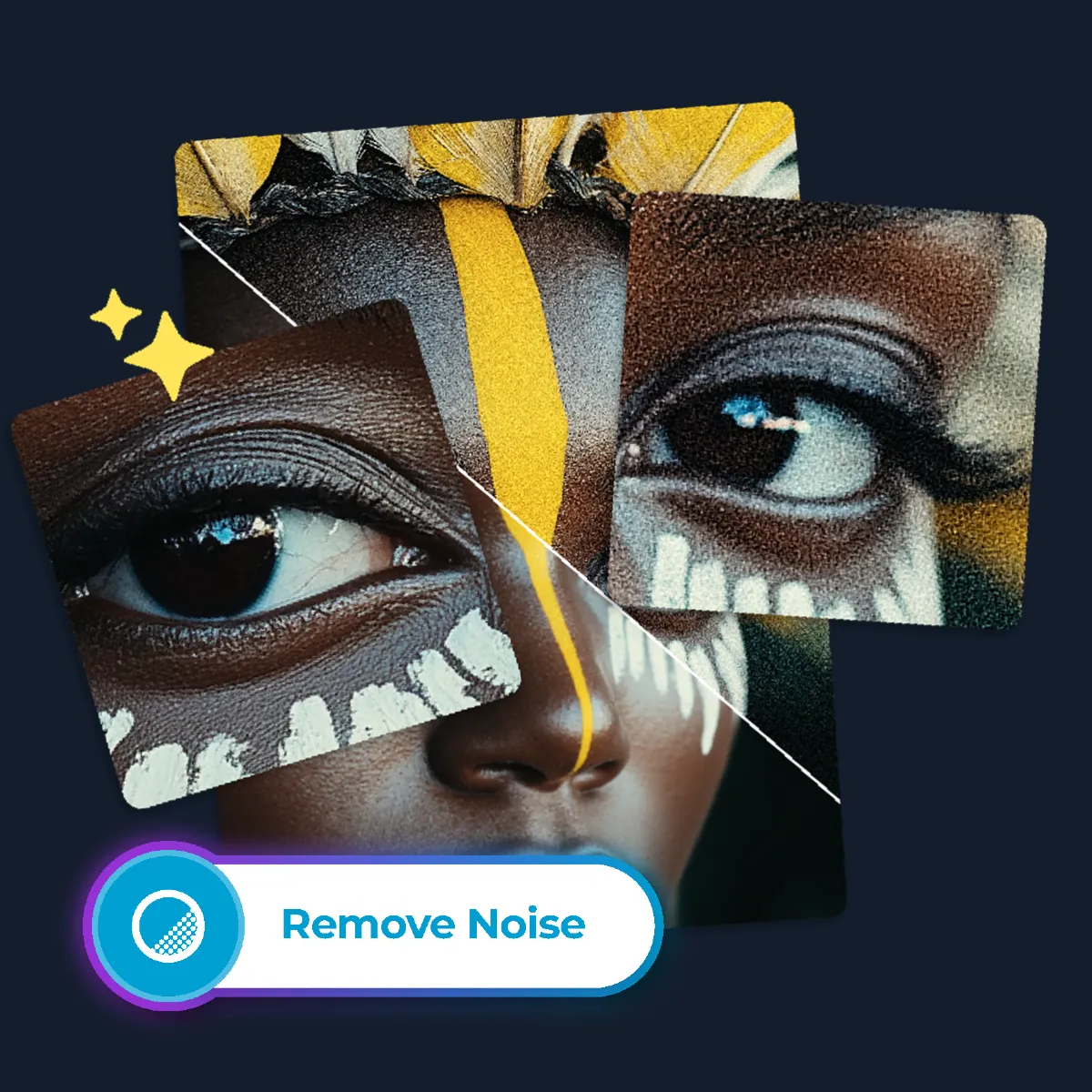
Super Scale allows you to enlarge your images up to 4 times their original size without losing quality. Scale images by 2x (2400 x 1600 px), 3x (3600 x 2400 px), and 4x (4800 x 3200 px), making it perfect for printing or high-resolution displays. It's particularly useful for graphic designers and business owners needing high-quality visuals for marketing materials. By upscaling smaller images, you can create large prints or posters without compromising detail, ensuring your marketing materials or personal artwork maintain a professional appearance.
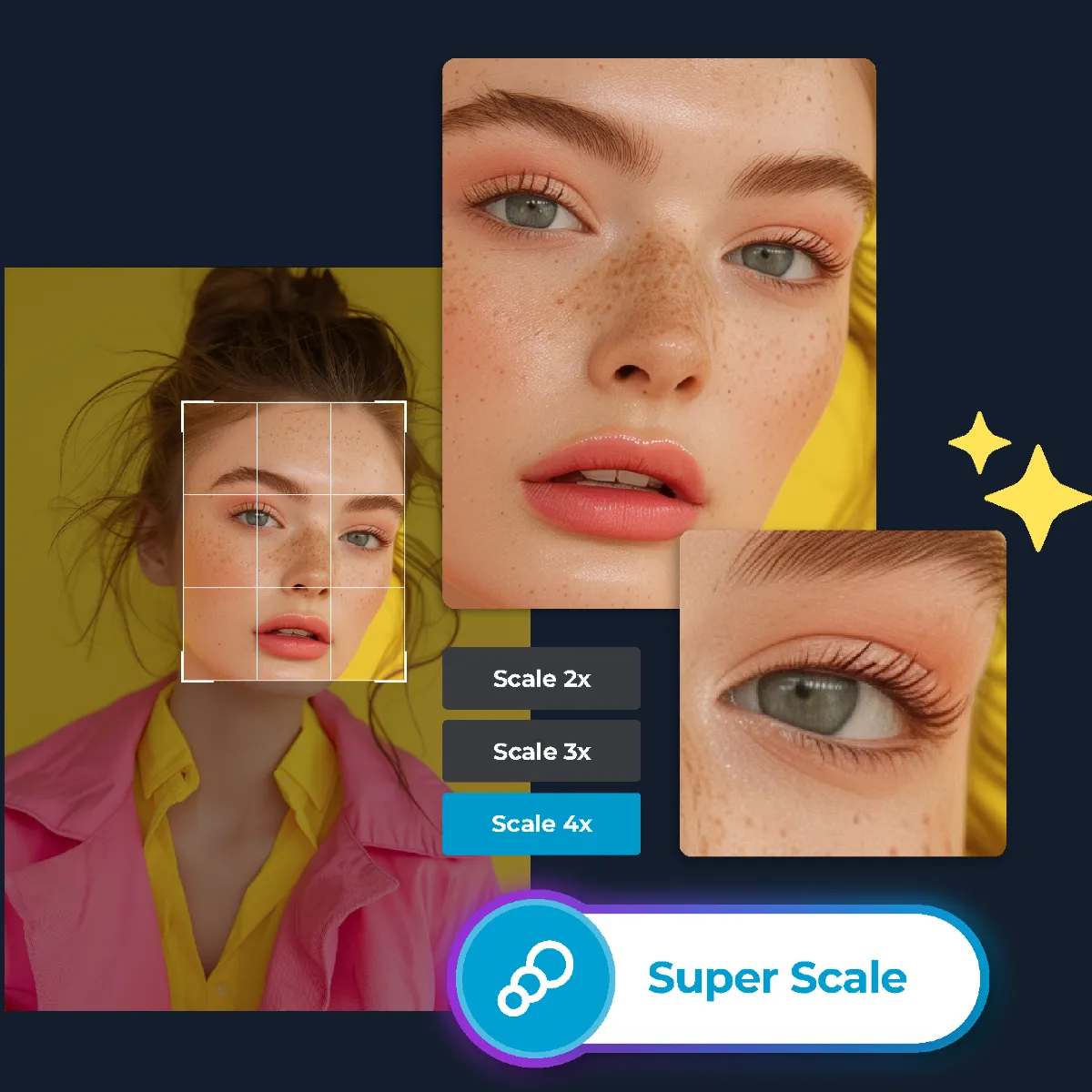
Super Sharp brings clarity back to your images with just one click. It effectively fixes blurred, shaky, or out-of-focus photos, making subtle details stand out. This tool is perfect for revitalizing old family photos or salvaging slightly out-of-focus shots, making your images clearer and more vibrant. By enhancing their sharpness, you can bring out the finer details in your photos, preserving memories with a new level of quality and ensuring your images are display-ready.
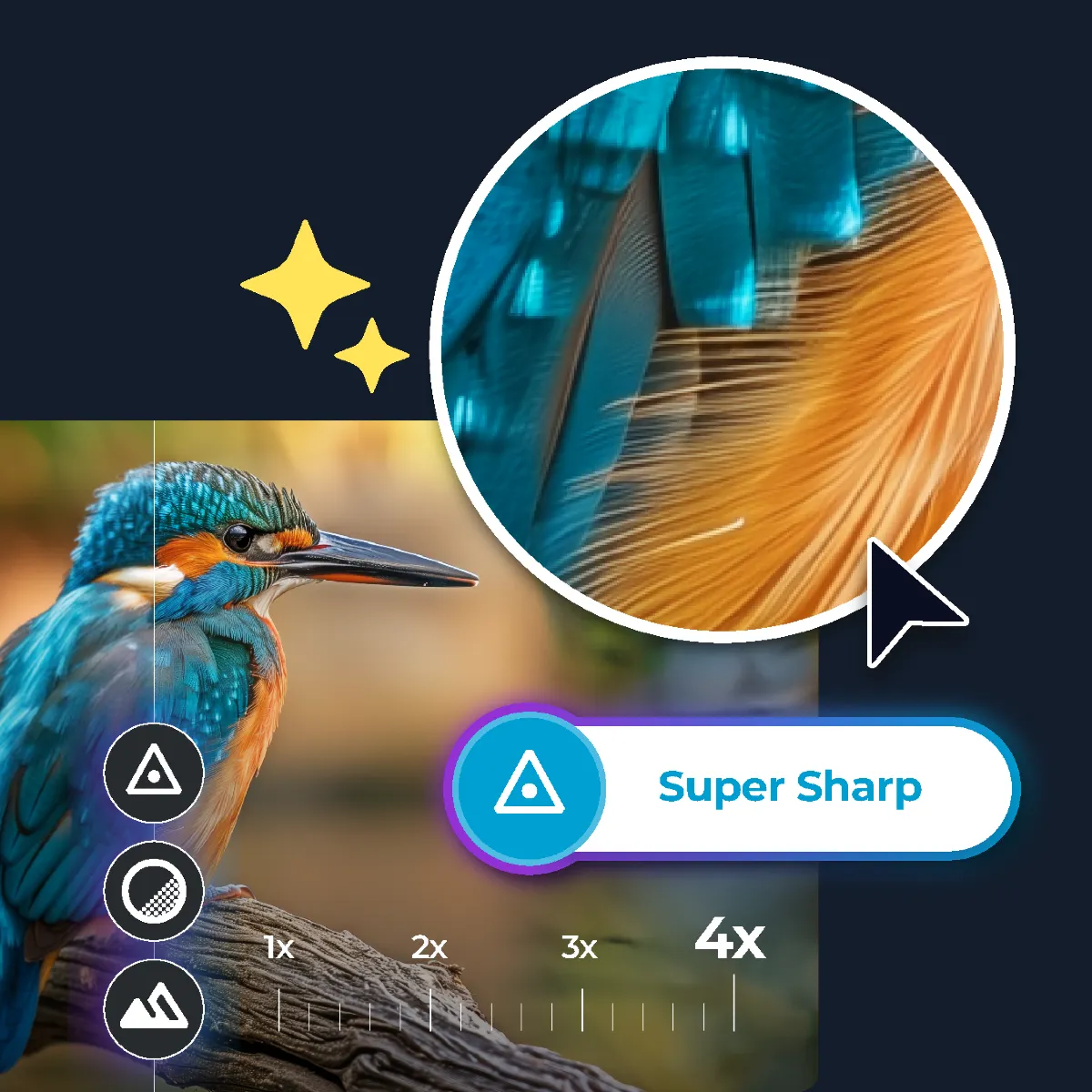
Pixlr Express, a free online photo editor, offers a wide range of tools catering to both beginners and professionals. These tools include AI Super Scale to upscale images with just a few clicks, or AI Remove Background to erase backgrounds from photos with a single click. This online AI photo editor makes it easy to bring your creative ideas to life even with zero design skills.
Yes, Pixlr Express is perfect for both personal and professional use. As a versatile AI photo editor online, it allows you to edit everything from casual social media photos to polished designs for business projects, providing the tools you need for quick edits or complex graphic designs.
Pixlr Express supports multiple file formats including JPEG, PNG, BMP, WebP, and TIFF files. This flexibility in a free online photo editor enables you to work with various image types and save them in your preferred format, making it convenient for all your editing needs.
While Pixlr Express is primarily designed for individual use, it supports easy sharing of projects via its dedicated file format PXZ. This format allows you to collaborate with team members effortlessly by sharing your work directly from this AI photo editor.
Pixlr Express provides a suite of editing tools to improve photo quality, such as exposure, contrast adjustments, color correction, noise reduction, sharpening, and a variety of filters and effects. These features make this free online photo editor ideal for enhancing the overall look of your images with ease.
Absolutely! Pixlr Express is equipped with powerful tools like AI Image Generator and AI Sticker Maker for creating custom graphics, as well as a library of elements and unique fonts, layer management, and blending modes. As an online AI photo editor, it makes it easy to design unique visuals tailored to your specific needs.
Yes, Pixlr offers plenty of resources to help you master the tools. You can access youtube video tutorials, step-by-step guides, and engage with an active community forum, where users share tips and answer questions. This makes learning how to use this free online photo editor a smooth and enjoyable experience.
Yes, Pixlr Express is a web-based AI photo editor, so you can access it from any device with an internet connection. Additionally, Pixlr offers mobile apps for iOS and Android, allowing you to edit your images from anywhere, making it a versatile option for on-the-go photo editing.