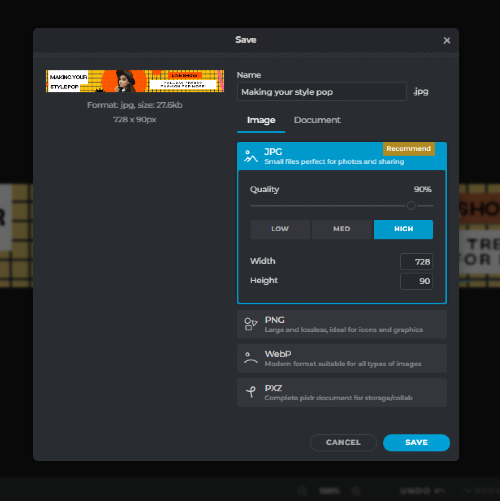Inscreva-se / Faça login
Experimente o Premium
null
Make your brand stand out instantly with professionally designed ad leaderboards using Pixlr's customizable templates, perfect for creating eye-catching ads that will capture your audience's attention. With Pixlr, you can create stunning ads that will drive traffic to your website and increase sales effortlessly. Transform your brand's presence with our easy-to-use templates.
Create Ads Now!
You don't need to be a professional designer to use Pixlr's Ad Leaderboard Maker. The templates are easy to use and require no design experience. With Pixlr, you can create customized ad leaderboards in minutes. Choose from our library of professionally designed templates and personalize them with your own text, images, and branding. Design stunning visuals that captivate your audience in minutes and make your brand stand out with quick and easy ad solutions.
Visit Pixlr's Ad Leaderboard "Templates" page on Pixlr. Browse through the available templates, and choose one that suits your advertising needs. Click on the chosen template to open it in the Pixlr Editor.
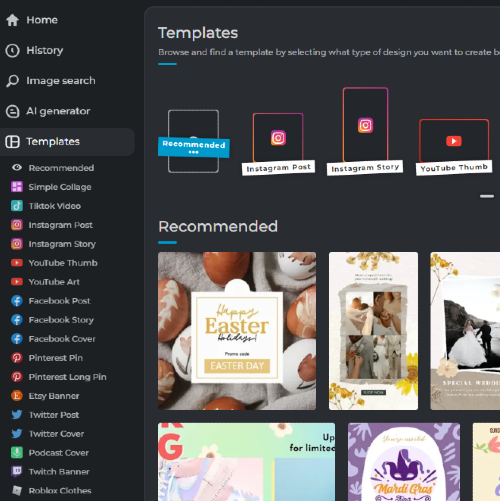
Once the template is opened in the Pixlr Editor, customize it to your needs by editing text, colors, and images. Click on the text layer to modify the text, and use the toolbar to change the font, size, and color. Use the "Layers" panel to select and edit other elements.
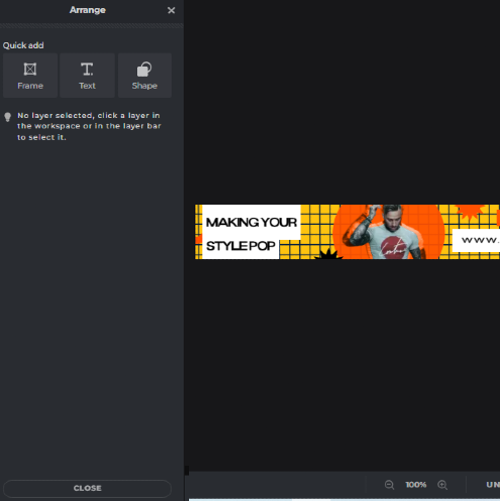
To add your own visuals and photos, go to the "Layer" menu, select "Add Image Layer" and upload your item. Resize or reposition the image using the "Free Transform" tool. Use the "Eraser" tool to remove unwanted parts or the "Clone Stamp" tool to duplicate elements.
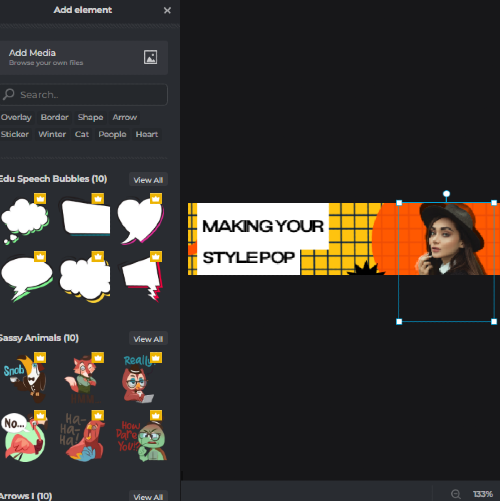
Organize layers by dragging them up and down in the Layers panel. Add effects by selecting a layer and click on the "Effects" button in the toolbar. Explore different effects, such as shadows, glows, or gradients, and adjust their settings until you achieve the desired look.
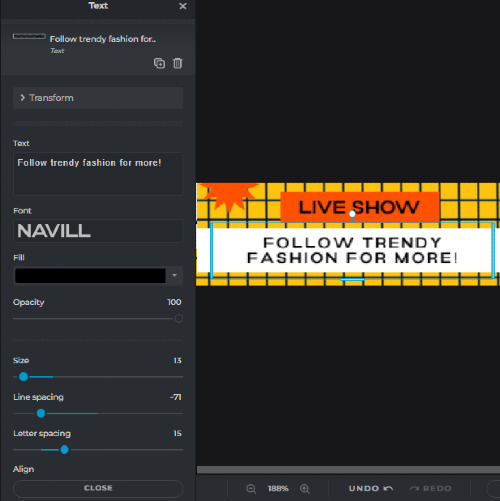
Once finished with customizing your ad leaderboard, select "File" > "Save" to save your project as a PXD file, which preserves layers for any future edits. To export your finished product, click "File" > "Export" and choose the format (e.g., JPEG, PNG, or GIF) and quality. Finally, select "Export" to download.