Open Pixlr Express and upload the photo you want to degrain.
注册/登录
试用高阶版

Get 40% off Back To School Deal Now!
null
Improve the quality of your photos by removing grain and noise with Pixlr’s advanced Remove Distortion AI tool. Perfect for enhancing both professional and personal images, Pixlr makes image noise removal simple and effective.
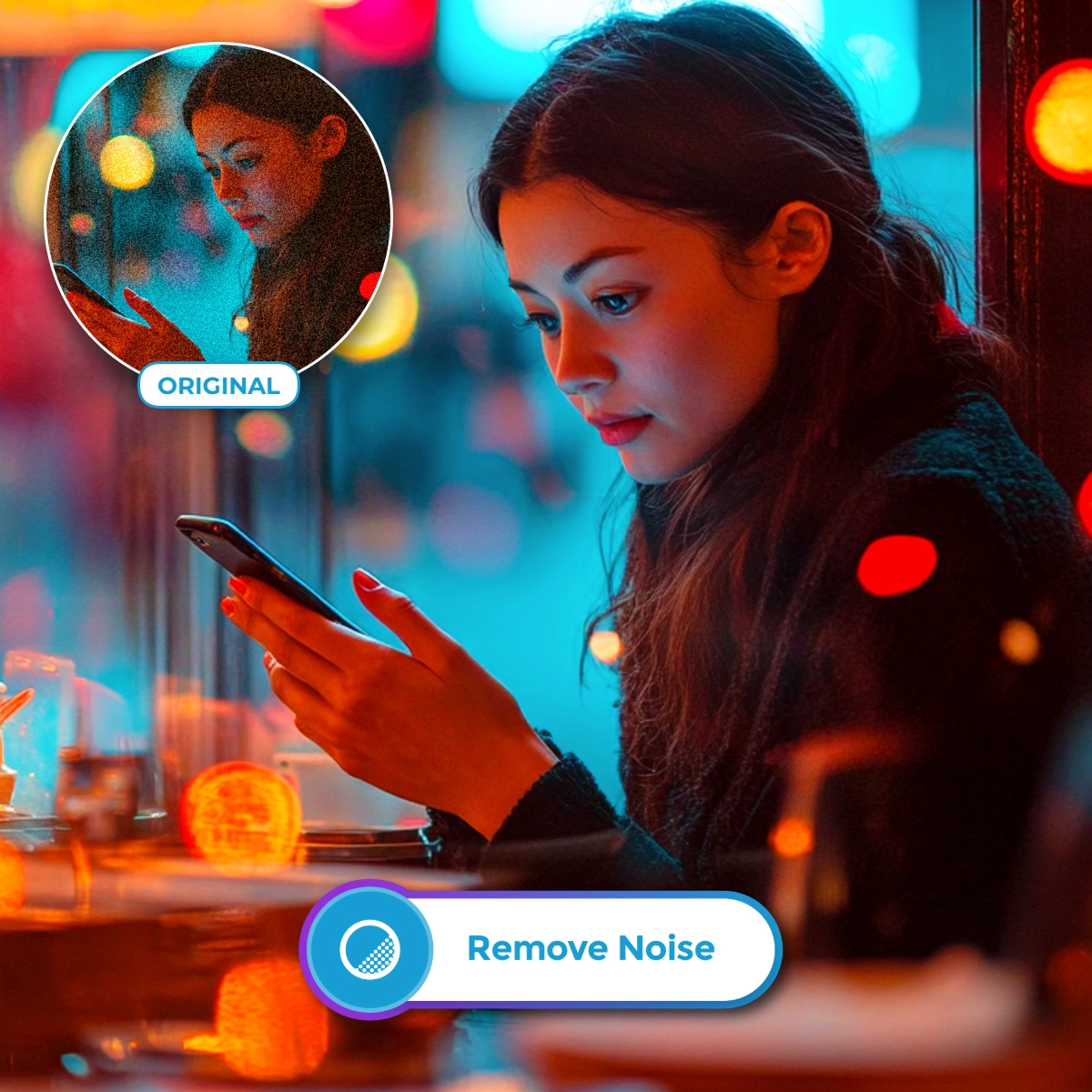
Denoise is the process of reducing or eliminating unwanted visual noise from an image, which often appears as grain, specks, or color distortion. This issue commonly arises in photos taken in low-light conditions, with high ISO settings, or on devices with small camera sensors. Noise can obscure details and degrade image quality, making photos look unprofessional. Denoising involves using advanced algorithms or AI-powered tools to remove grain while retaining essential details like edges and textures.
Open Pixlr Express and upload the photo you want to degrain.
On the left menu bar, navigate to the AI Tools section. Scroll down and select the Remove Noise tool.
Click on “Apply”. Pixlr’s AI will automatically analyze your image and remove grain and noise within seconds.
Compare the degrained image with the original one. Once satisfied, click on the Save button to download your image in JPG, PNG, WebP, or PDF format.
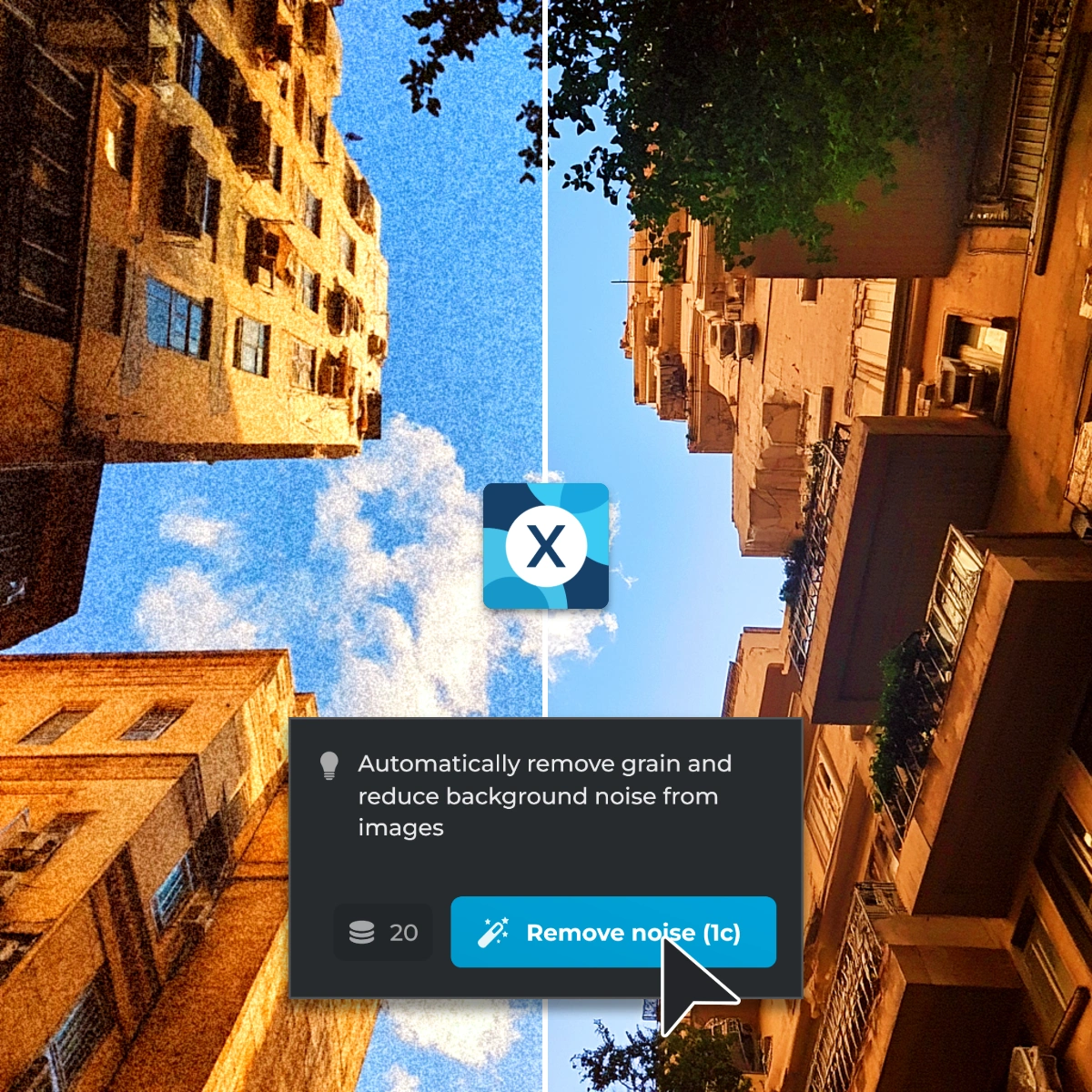

Pixlr’s Denoise AI offers a hassle-free way for amateur photographers to enhance grainy photos taken with smartphones or entry-level cameras. These devices often struggle in low-light conditions, producing visible noise due to limited sensor capabilities. With just one click, Pixlr’s AI eliminates grain while preserving the clarity of the image. This makes it perfect for casual snapshots of family gatherings, outdoor adventures, and scenic landscapes captured with basic equipment.
Designers and photographers can use Pixlr’s Denoise AI to refine images for high-impact commercial use. Noise can diminish the quality of visuals meant for client presentations, marketing campaigns, or portfolio showcases. With Pixlr, unwanted grain is removed, and images are polished to meet professional standards. This tool is especially valuable for enhancing product photography, creating advertisements, or producing editorial content with exceptional clarity.

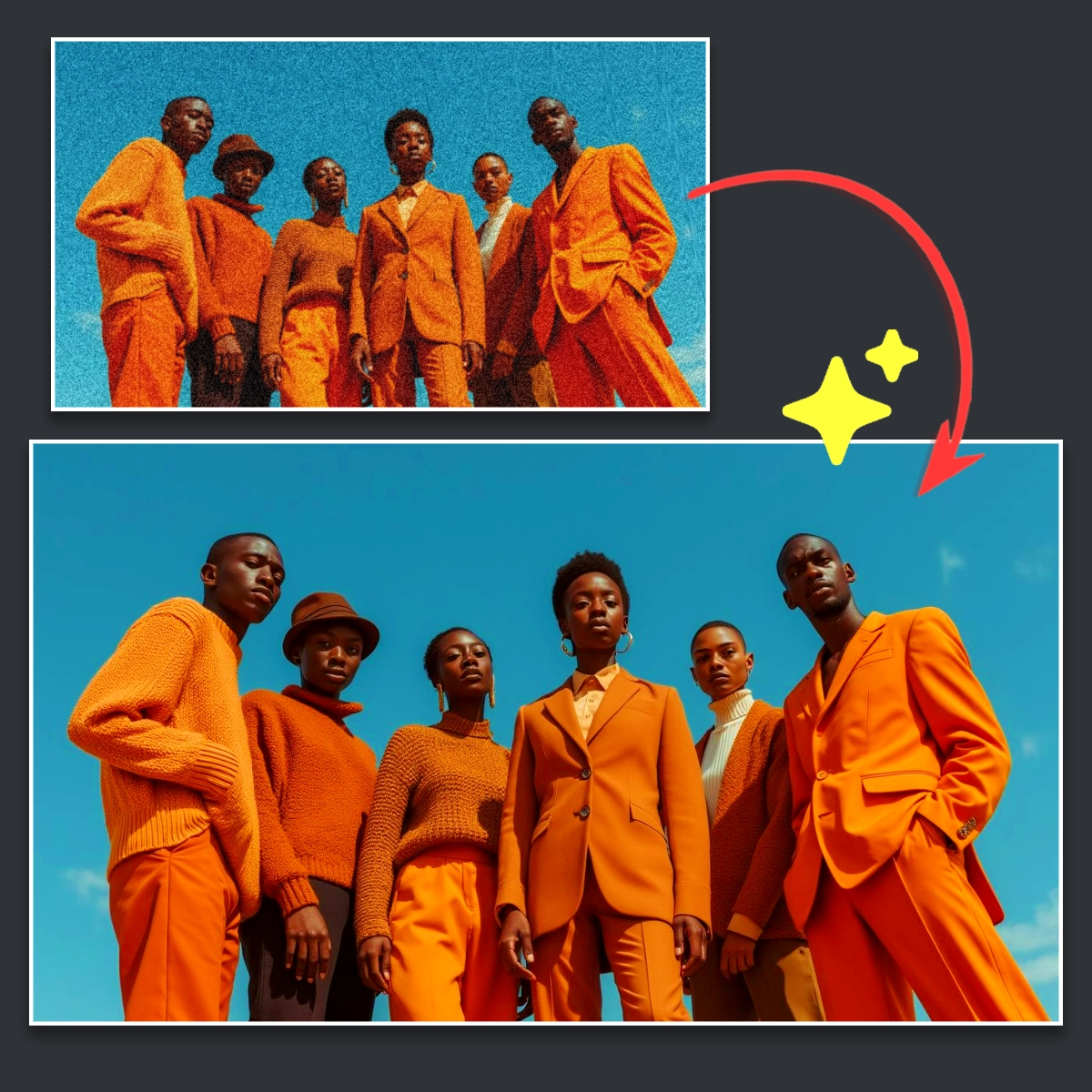
Photographers focusing on intricate textures and patterns need tools that reduce noise without compromising detail. Pixlr’s AI Image Denoiser excels in this area, automatically removing grain while preserving sharpness in fine details like fabric patterns, architectural textures, or natural elements. Unlike traditional denoising tools that blur textures, Pixlr ensures your architectural photography, fashion shoots, and nature images maintain their defining features and artistic integrity.
Pixlr’s Denoise AI is an essential tool for sports, wildlife, and street photographers capturing fast-moving subjects in low light. High ISO settings often produce grainy images that obscure critical details like fur, feathers, or intricate textures. With a single click, Pixlr’s AI removes noise while retaining sharpness and detail, ensuring that dynamic or distant shots are clear and impactful. This makes it ideal for action-packed sports scenes, zoomed-in wildlife photography, or candid urban moments.
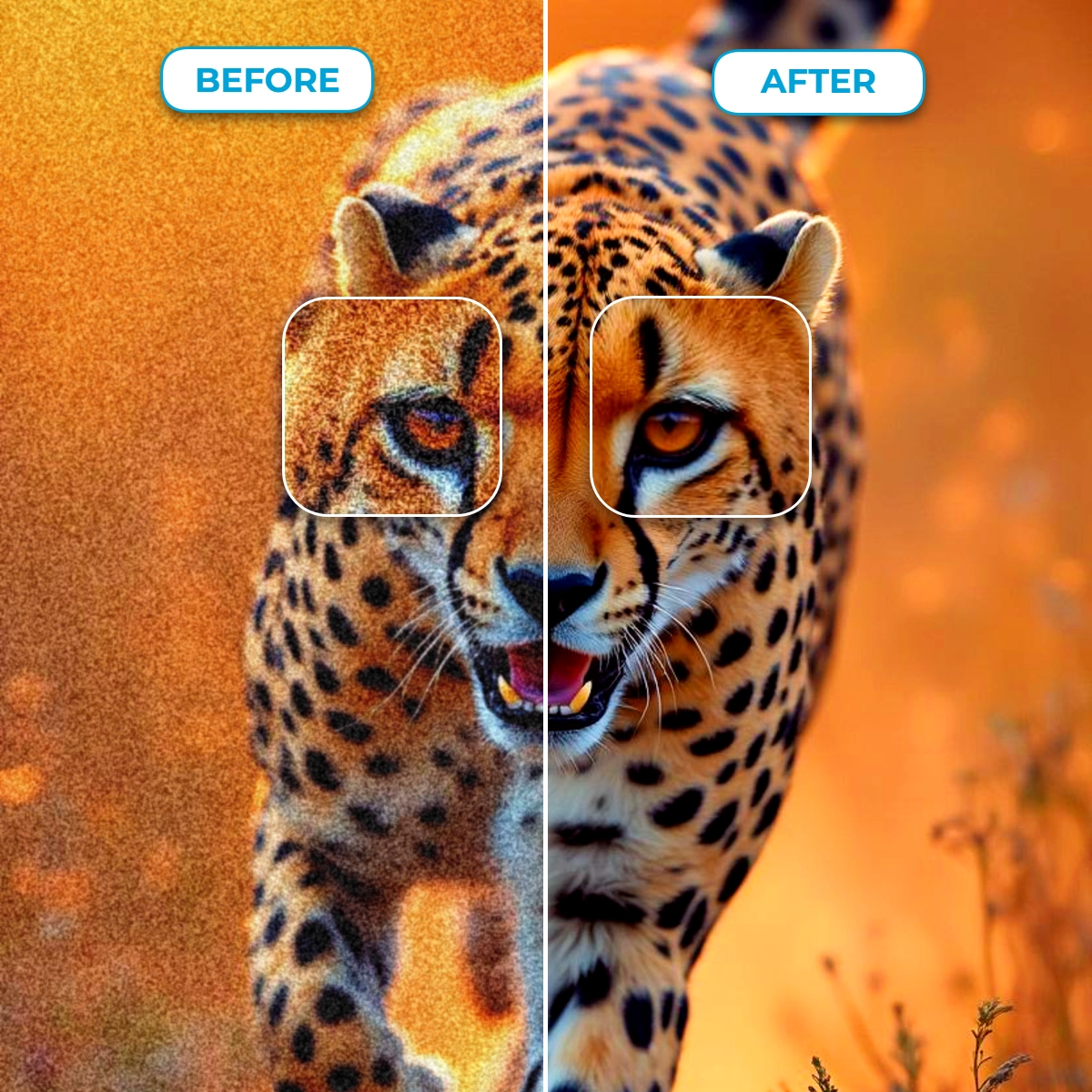
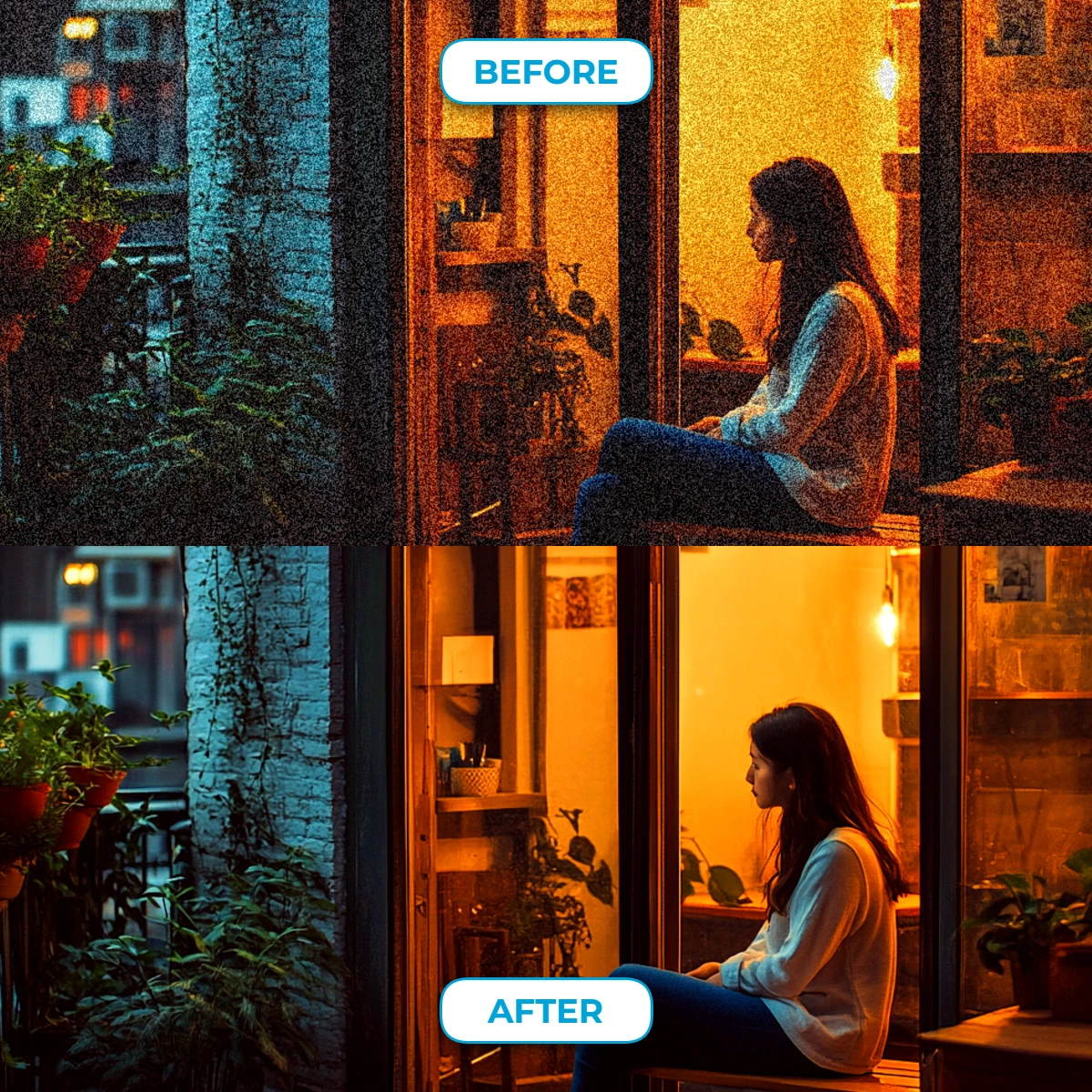
Pixlr’s Denoise AI transforms night photography by reducing grain and enhancing clarity in challenging lighting conditions. High ISOs and long exposures often result in noisy images, especially in astrophotography or urban nightscapes. The AI effectively smoothens grain while sharpening key details like stars, distant lights, or architectural features. Whether capturing handheld city shots or serene starry skies, Pixlr ensures your low-light photos are vibrant, sharp, and visually stunning.
Pixlr’s AI Image Denoiser helps portrait photographers achieve polished, professional results even in less-than-ideal lighting. Noise from high ISO settings can affect skin tones and blur fine details in dim environments like events, museums, or outdoor settings without a flash. Pixlr’s AI carefully removes grain while preserving natural skin textures, clothing details, and hair clarity. Whether using a smartphone or a digital camera, this tool ensures every portrait is sharp, clean, and visually appealing.

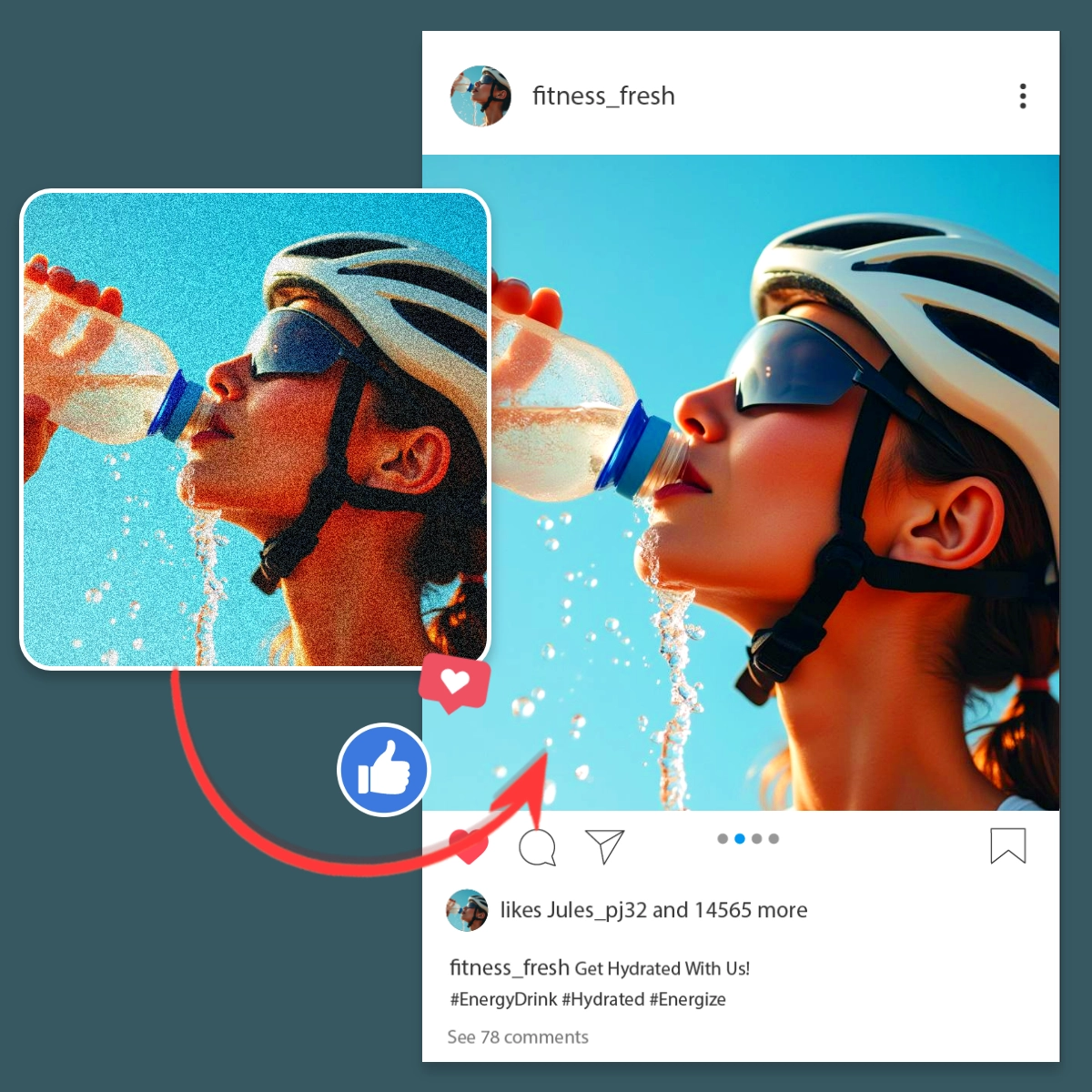
Grainy visuals struggle to stand out on social media, where sharp content is key to engagement. Photos taken in low light or with mobile devices often suffer from amplified noise due to high ISO settings. Pixlr’s Denoise AI eliminates grain and sharpens details, ensuring polished visuals for lifestyle posts, product promotions, or ad campaigns on platforms like Instagram and Pinterest. This tool guarantees content that enhances your brand and drives audience interaction.
Preparing images for print can make grain and noise more visible, especially in large formats, where minor distortions become pronounced. This often happens with photos taken in low light or at high resolutions, where noise is more evident during enlargement. Pixlr’s Denoise AI reduces these imperfections while preserving essential details, ensuring clean and professional results. Whether printing family portraits, high-quality marketing posters, or exhibition artworks, the AI ensures your images look flawless.
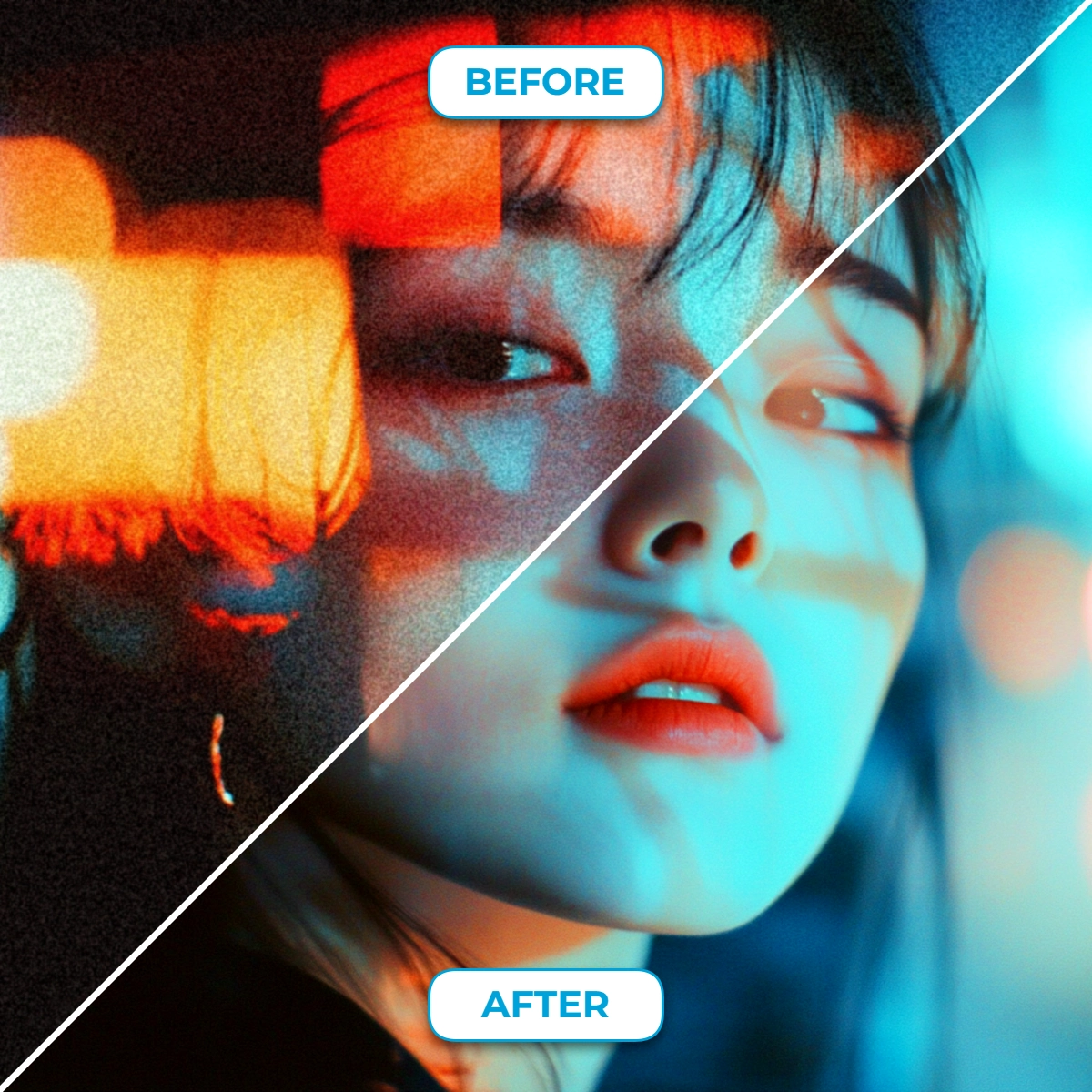
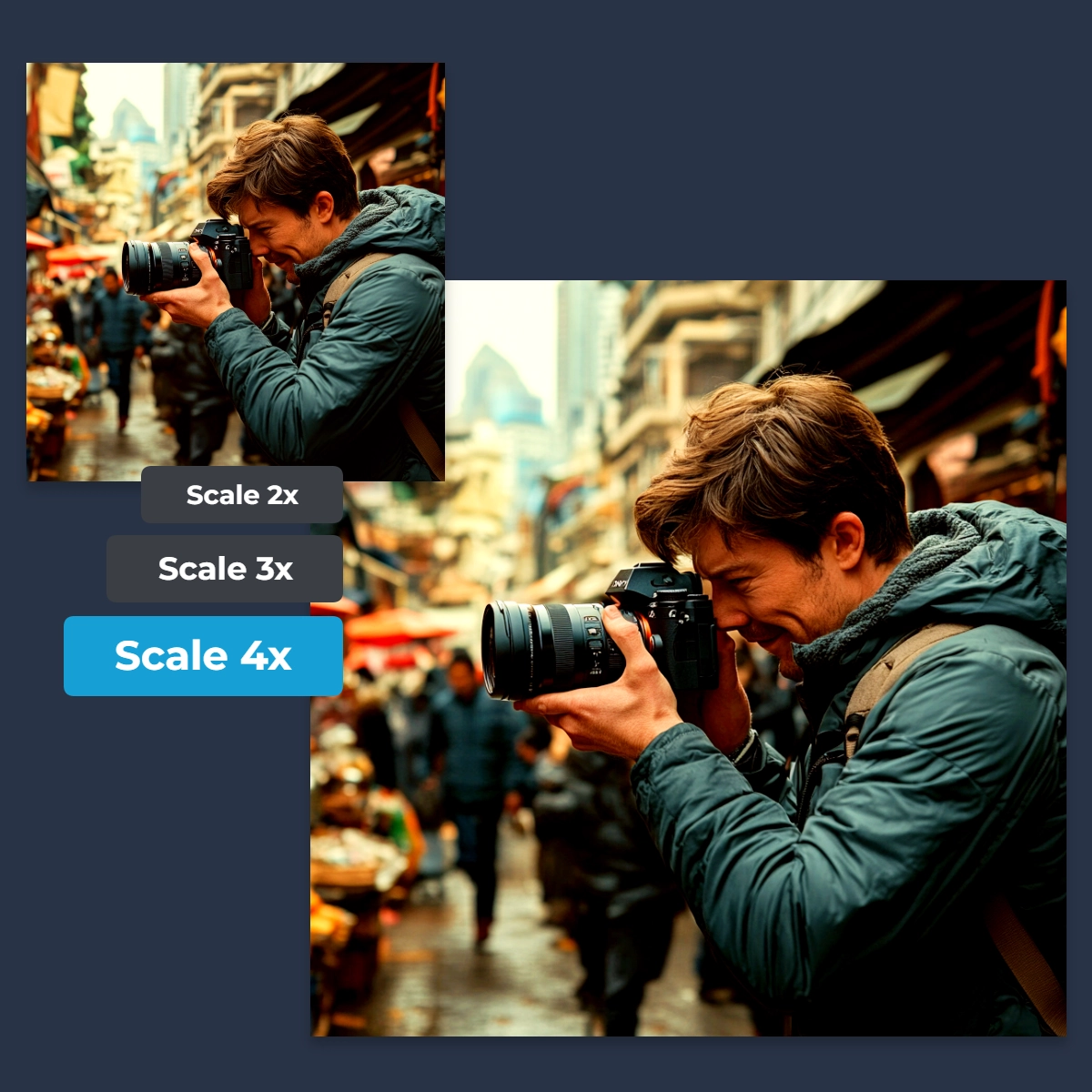
Pixlr Express offers additional AI-powered tools to further enhance your images. The AI Super Scale tool lets you upscale images by up to 4 times their original size without losing quality, making it perfect for printing, large-format projects, or detailed editing. Meanwhile, the Super Sharp tool instantly sharpens blurry photos with a single click, restoring clarity and detail to your visuals. Whether you need to prepare high-resolution images or fix soft edges, these tools complement the Remove Distortion.
It uses advanced algorithms to analyze and smooth out noisy areas in your photos while preserving important details and textures.
Unfortunately, access to Denoise AI requires a subscription or the use of AI credits.
Photos taken in low-light conditions, with high ISO settings, or using mobile devices often have noise that Denoise AI can effectively reduce.
Denoise AI aims to maintain the original resolution while enhancing image quality by reducing noise.
Pixlr's Denoise AI typically applies a balanced level of noise reduction automatically; manual adjustments are not available.
Pixlr supports common formats like JPG, PNG, WebP, and BMP for noise reduction.
While Pixlr handles various file sizes, extremely large images may experience longer processing times.
It effectively reduces common noise types but may not eliminate severe artifacts or compression issues.