Go to Pixlr’s website and open the “Remove BG” tool.
Registrieren Einloggen
Testen Sie Premium

Get 40% off Back To School Deal Now!
null
Quickly remove white backgrounds from your images with Pixlr’s AI-powered tool. Upload your photo, and in seconds, the background is erased, leaving you with a clean, transparent cutout. Perfect for anyone looking for fast edits for logos, product shots, or overlays.

A White Background Remover is an online tool designed to automatically remove white backgrounds from images, making them ready for transparent or custom backgrounds. Pixlr’s White Background Remover offers automatic background detection and removal with just an upload. You can restore parts of the background or remove tiny bits that are left with the Draw tool (a brush to paint over), the Magic tool (use with one click), and the Lasso tool (make area selection).
Go to Pixlr’s website and open the “Remove BG” tool.
Upload a photo or multiple photos with white backgrounds at once, the AI will automatically detect the white backgrounds and erase them.
Choose a transparent background to keep it clear. Use the Auto Crop feature to adjust dimensions.
If you need more refining, click on “Fine Tune’ and use the Draw, Magic, or Lasso Tool to perfect the results.
Click on “Save” to save your images individually in PNG format or download all edits as a ZIP file by clicking on “Save all zip”.
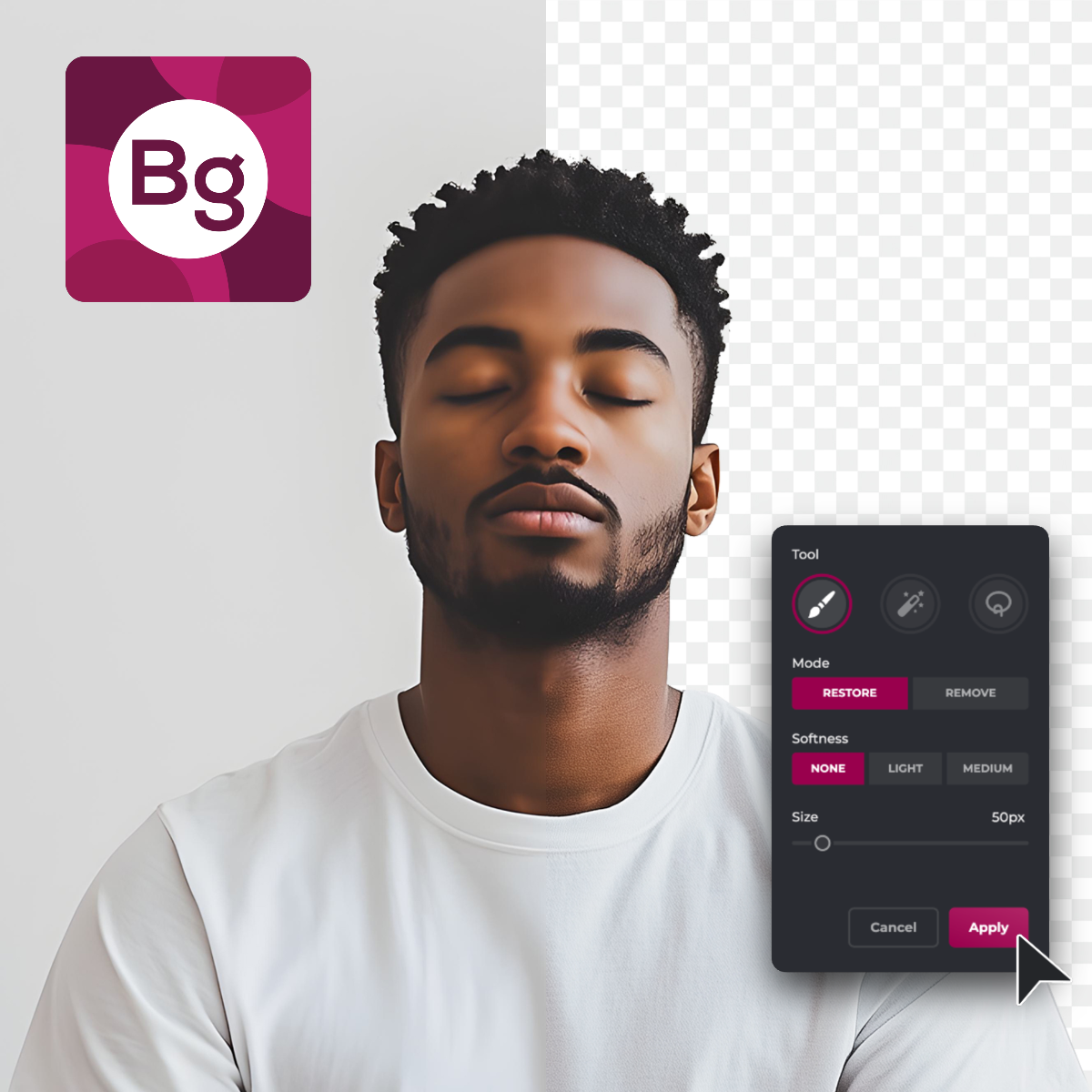

Transform your images by creating clean, transparent backgrounds with Pixlr’s White Background Remover. Upload your photo, and the AI removes the white background in seconds, leaving a transparent cutout. This feature is perfect for creating overlays, logos, or product shots that integrate seamlessly into any design. Once the white background is removed, you can download the image as a high-quality PNG and use it across your creative projects without any hassle.
Refine your edits with Pixlr’s White Background Remover. After the AI removes the white background, click on Fine Tune for detailed adjustments. The Draw Tool enables direct removal or restoration of image parts with adjustable brush size and softness. The Magic Tool does the same but with a single click, using adjustable tolerance to target specific colors or tones. For more precision, the Lasso Tool lets you outline areas for restoration or removal, with the AI perfecting the final details.
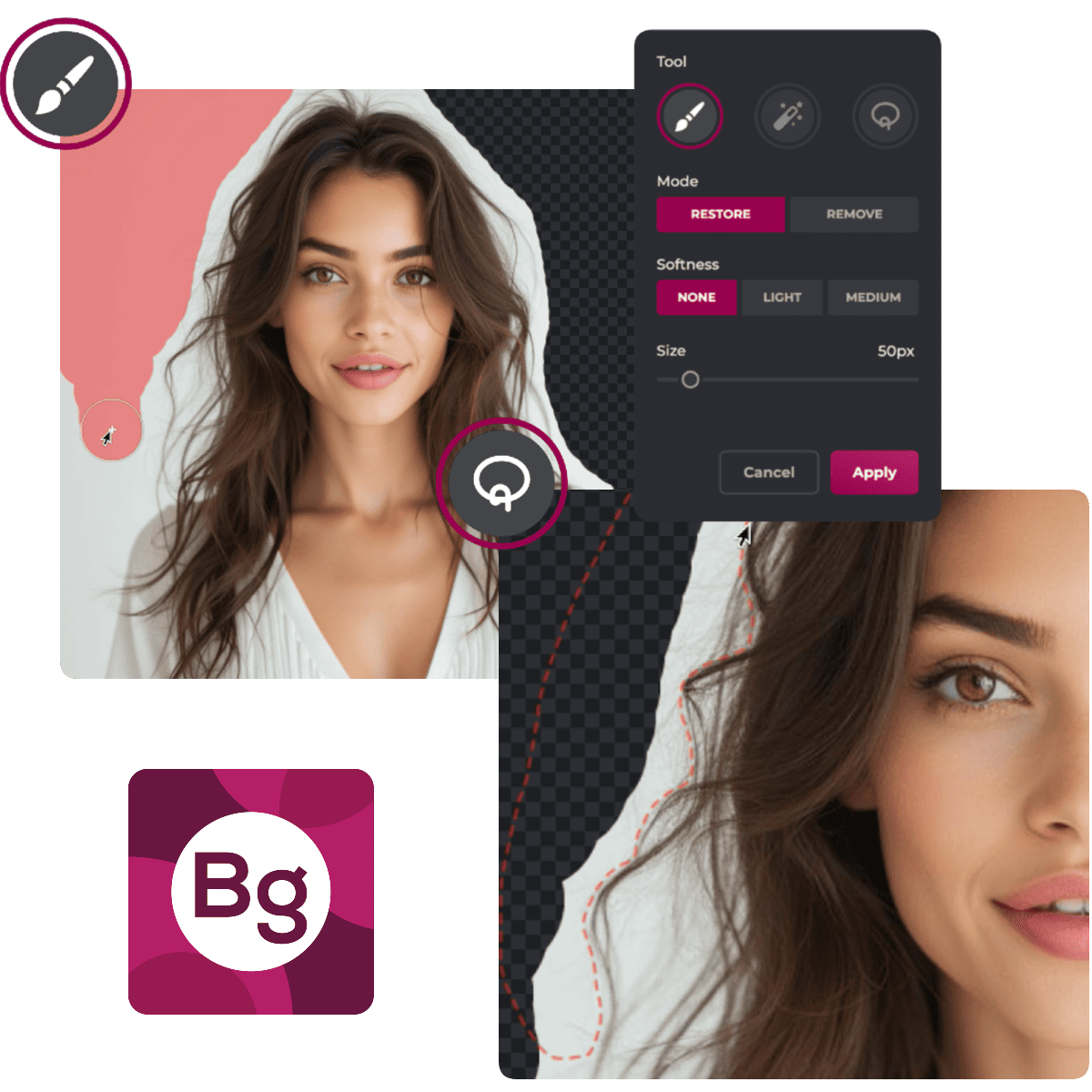
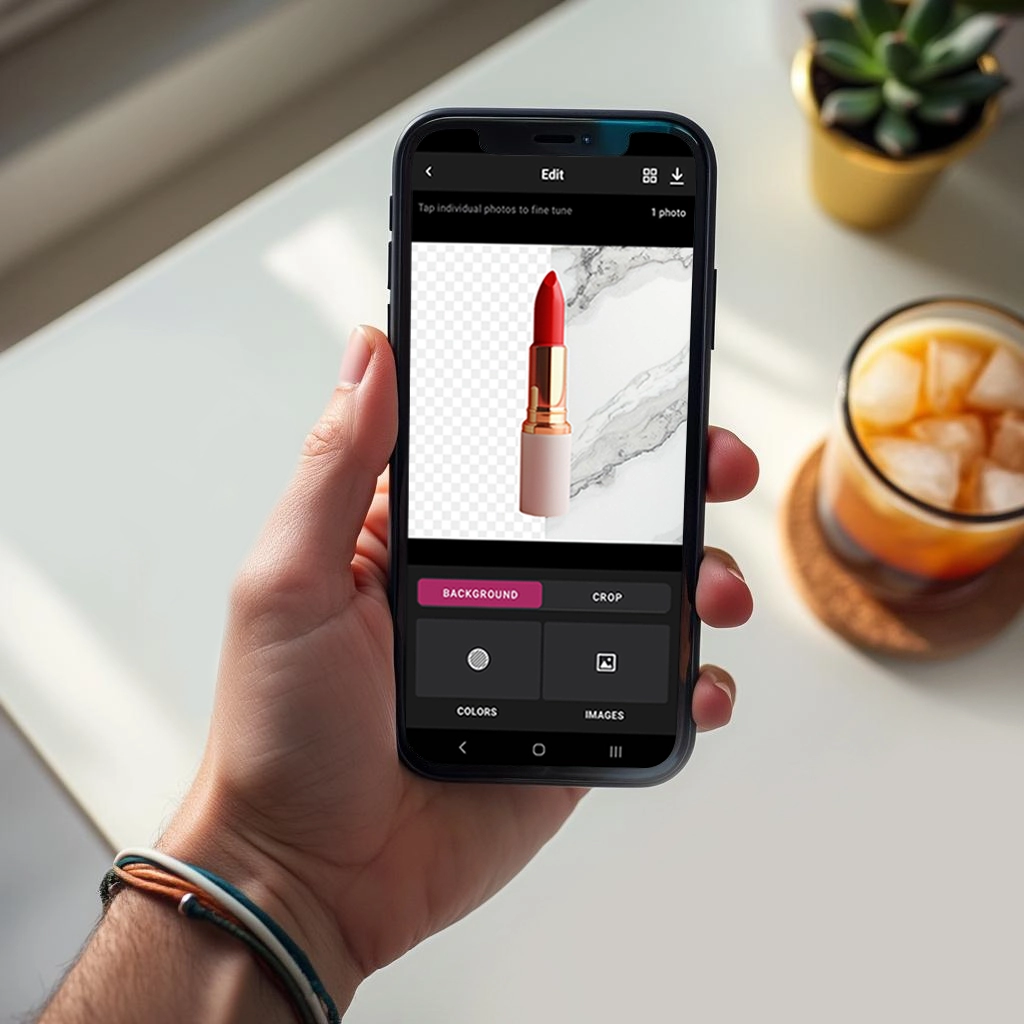
Remove white backgrounds easily with Pixlr’s Remove BG tool, accessible on both web and mobile. The Remove BG app lets you edit images directly from your phone. Simply upload your image, and the tool instantly detects and removes the white background. You can crop your object and add solid or gradient colors as your background after removing it. You can even choose from a stock photo library or upload your own image as the background with Pixlr’s Remove BG mobile app.
Pixlr makes saving your edits effortless and versatile. After removing the white background, you can save your image in high-quality PNG format, ensuring the best results for web or print use. For batch projects, download all your files in a ZIP format with a single click. Use these high-resolution images for e-commerce product listings, social media graphics, marketing materials, or presentations. Pixlr’s flexible download options ensure your images are optimized and ready for any professional application.

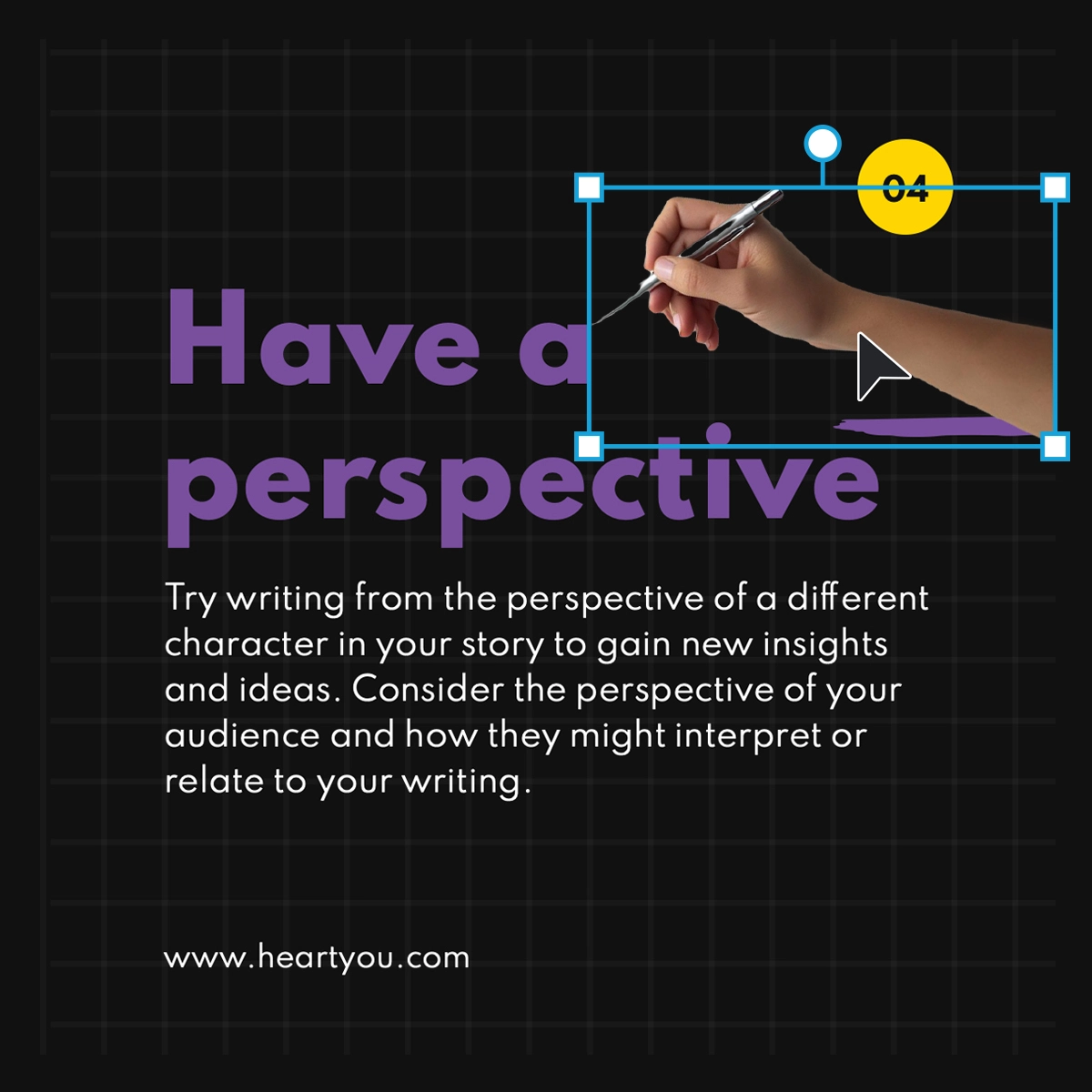
Maximize the potential of your background-free images with Pixlr Designer’s extensive template library. You can seamlessly integrate your edited photos into social media posts, flyers, ads, or presentations. Simply remove the white background from your image and upload it into the design tool. Choose from pre-sized templates for platforms like Instagram, YouTube, Pinterest, Etsy, LinkedIn, and more. From marketing campaigns to personal projects, Pixlr’s templates make your creative process fast and professional.
Enhance your images with Pixlr’s AI Backdrop, which automatically removes the white background and offers a variety of creative options. Once the background is cleared, you can apply unique filters like splash, blur, zoom, spin, motion, poster, or mozaik to transform your image’s aesthetic. For a more customized touch, use text prompts to generate completely new backgrounds tailored to your needs. The AI Backdrop tool empowers you to create visually stunning and dynamic designs.
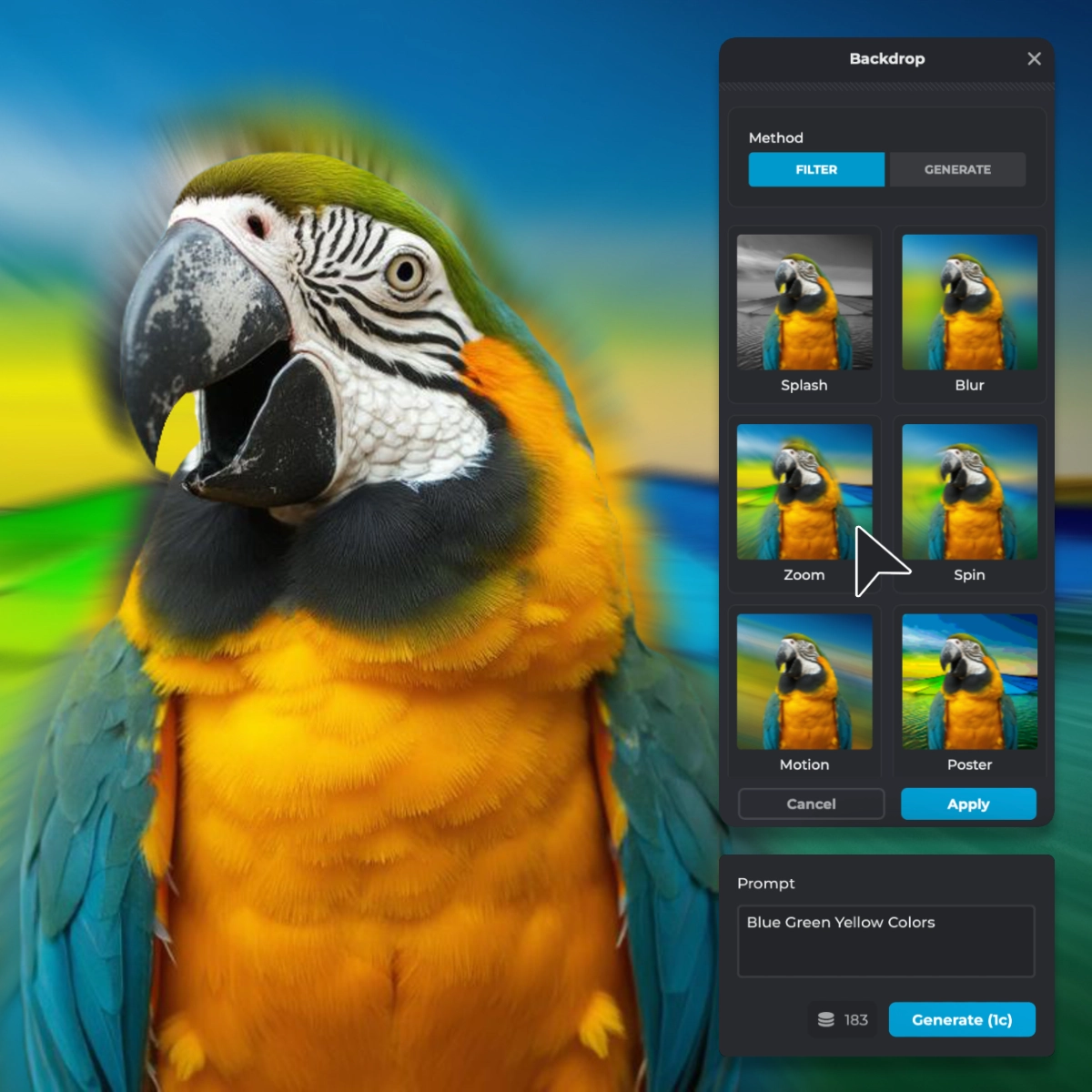
Yes, Pixlr offers the White Background Remover tool for free, allowing users to edit images without any cost.
Yes, Pixlr supports batch processing. You can upload multiple images, and the AI will remove the white backgrounds from all of them simultaneously.
Yes, Pixlr's White Background Remover is accessible via its mobile app ‘Remove BG’ in mobile devices, enabling you to edit images on the go.
Yes, after removing the white background, you can add new backgrounds by selecting solid colors, gradients, or uploading your own images in the ‘Remove BG’ mobile app.
Pixlr's AI provides accurate background removal. For detailed refinement, you can use the Fine-Tune feature with tools like Draw, Magic, or Lasso.
Yes, the photos can be used for both personal and commercial projects. However, make sure to read our Terms of Use and Terms of Service for more information.
No, Pixlr does not store your uploaded or edited images. Your files are processed and discarded to ensure privacy.