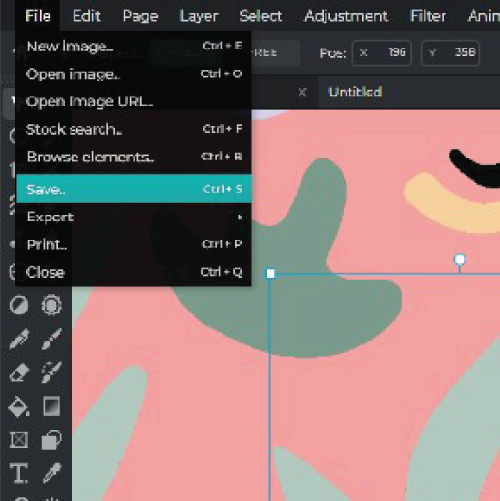Sign up / Log in
Try premium
null
With Pixlr, you can easily create beautiful, unique patterns using our wide selection of elements and stickers.
Start creating now!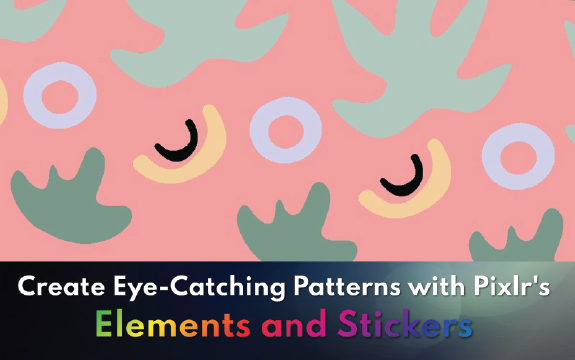
Mix and match with our extensive collection of elements and stickers to create unique patterns in your designs that will suit any theme or project. With our easy-to-use interface, any pattern is possible with Pixlr.
To access the Shape or Sticker elements menu, go to "Add Elements" and choose the Shape or Sticker menu. This opens up a selection of options to add to your project and enhance its visual appearrance.
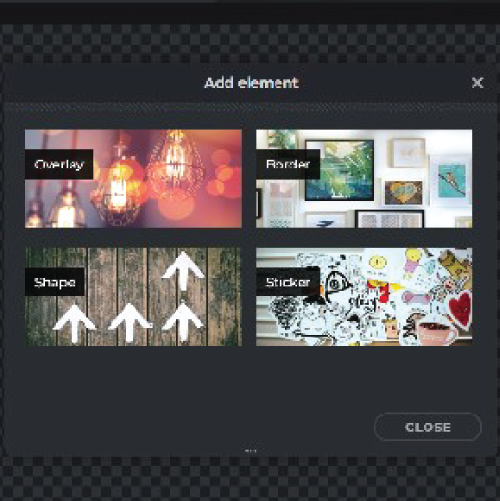
Choose the elements that best fit your design project. Click on each element to add it to your canvas and use the design tools to adjust its size, color, and position as needed.
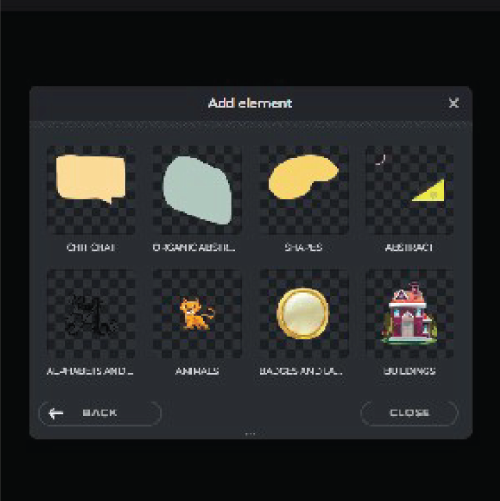
Resize them to fit your design. Use the resizing tools provided in your design program to adjust the size of each element until they are appropriately proportioned and positioned in your design project.
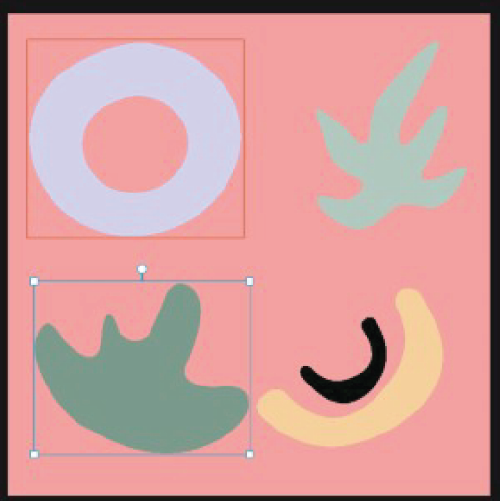
To form a pattern, adjust the layout and alignment of your elements as needed. Use the design tools to position and align each element until they create a cohesive and visually appealing pattern.
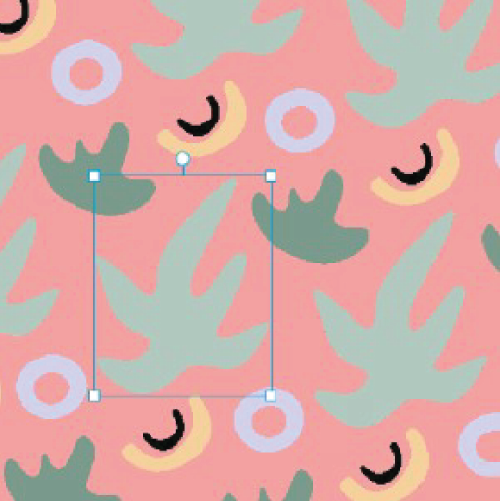
Once you are satisfied with your pattern, save it in your preferred file format. This will allow you to use the pattern for other design projects. Download the pattern and store it in a safe location for future use.