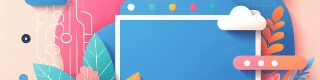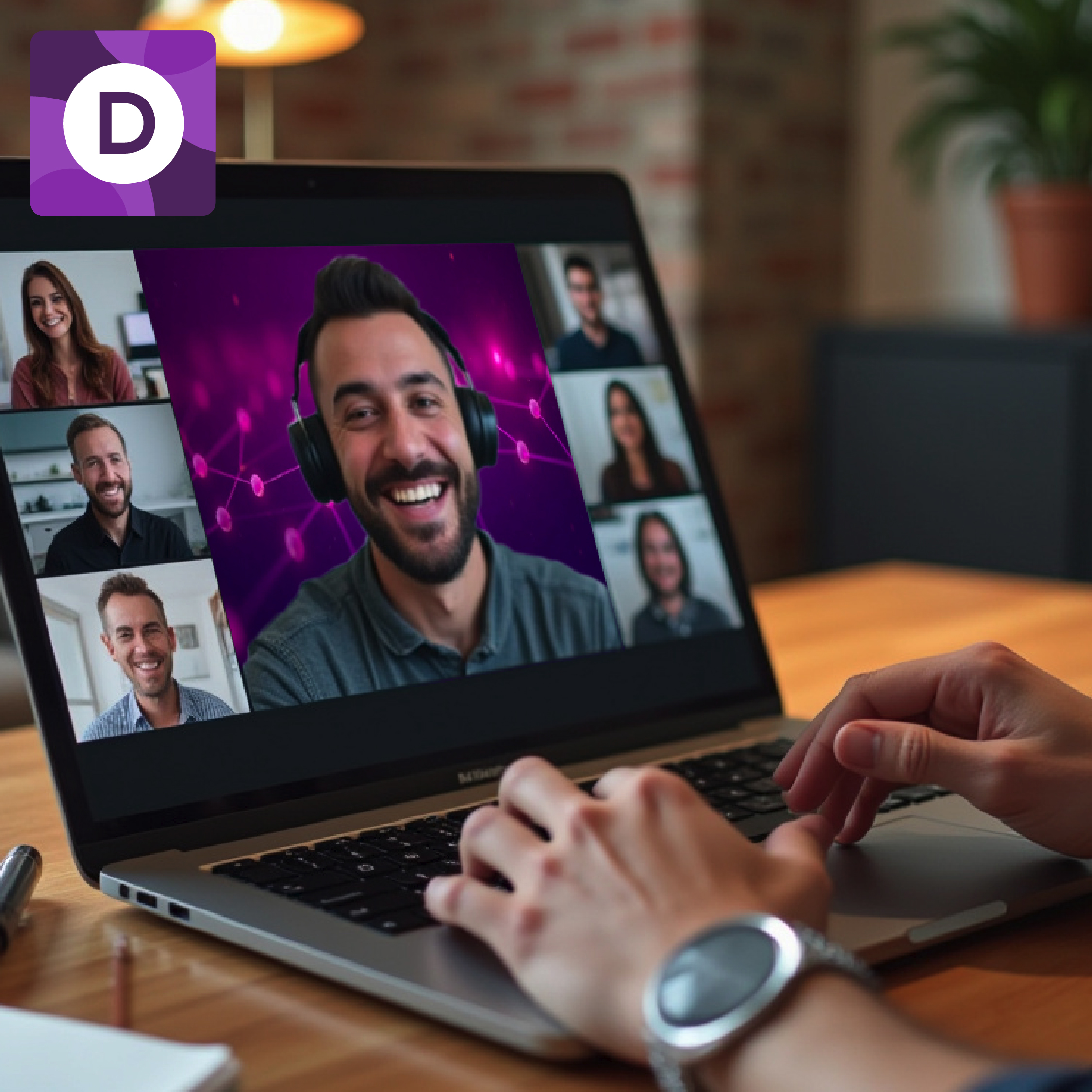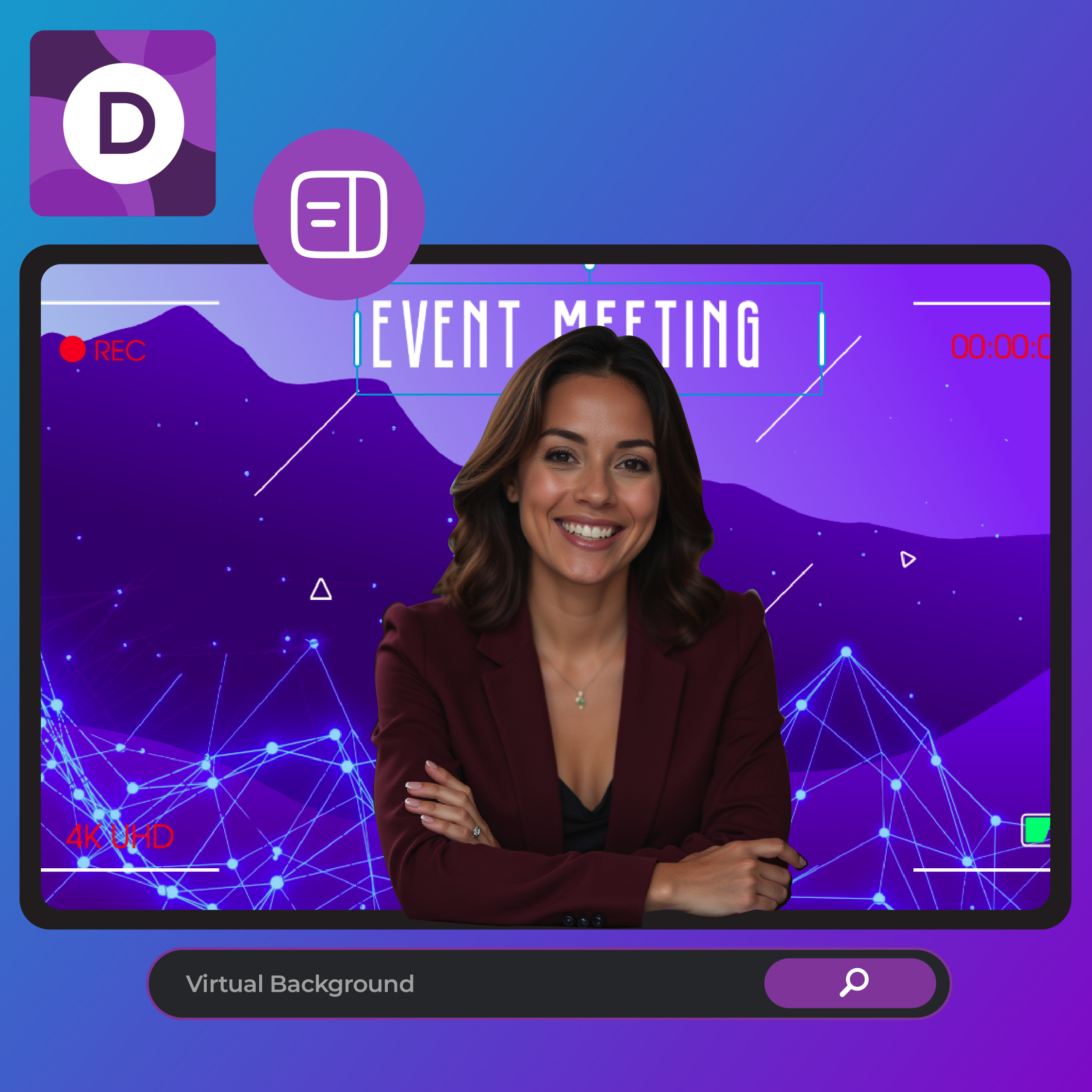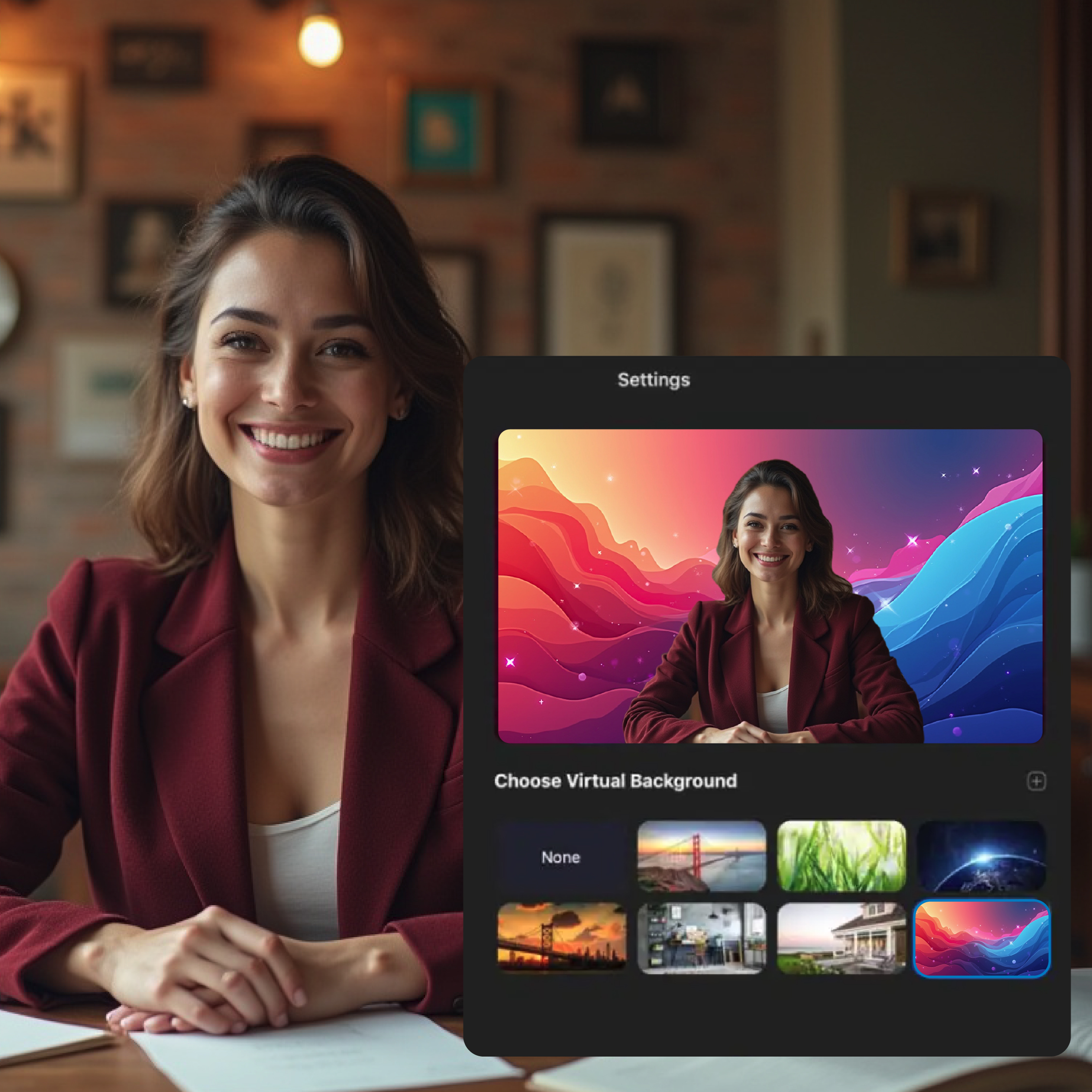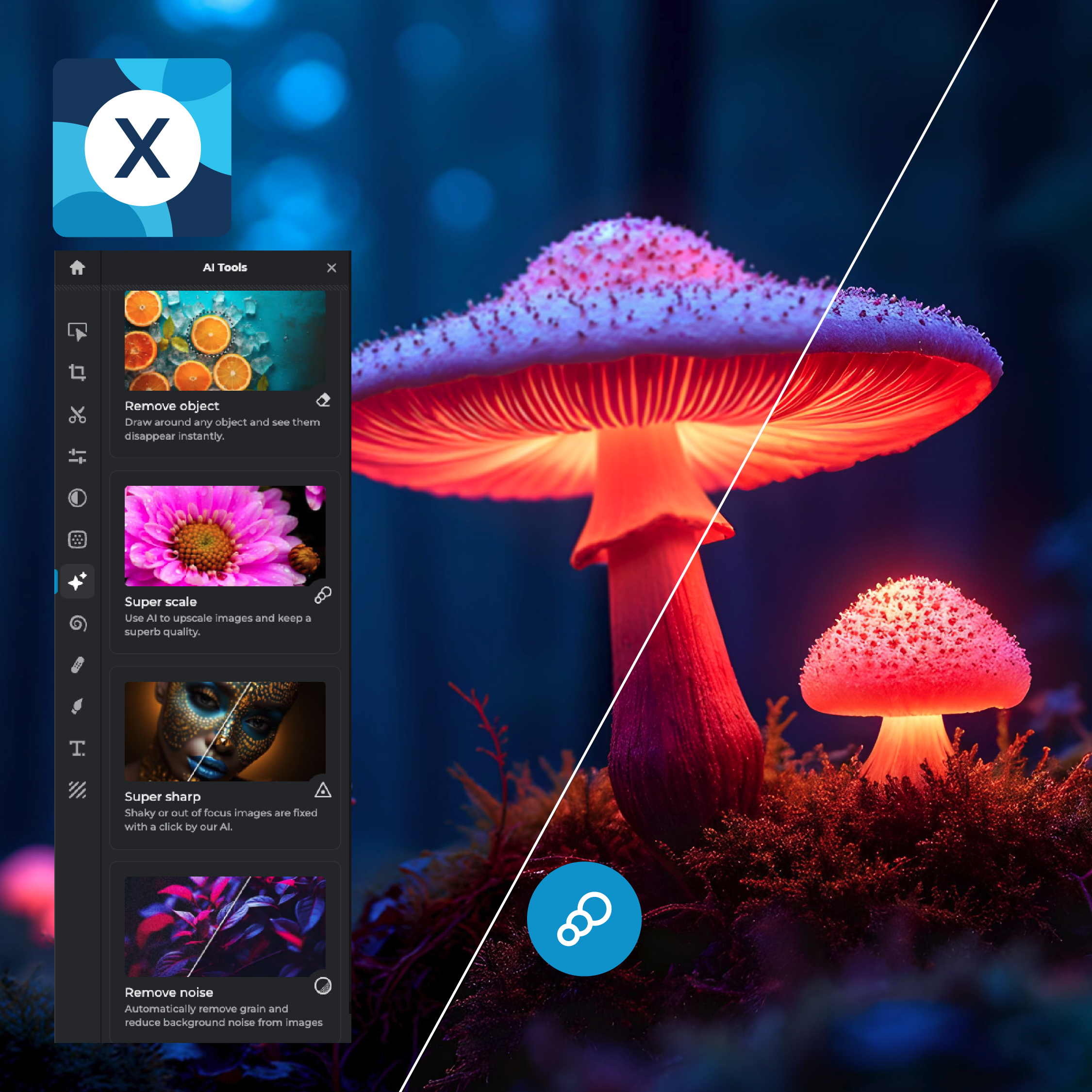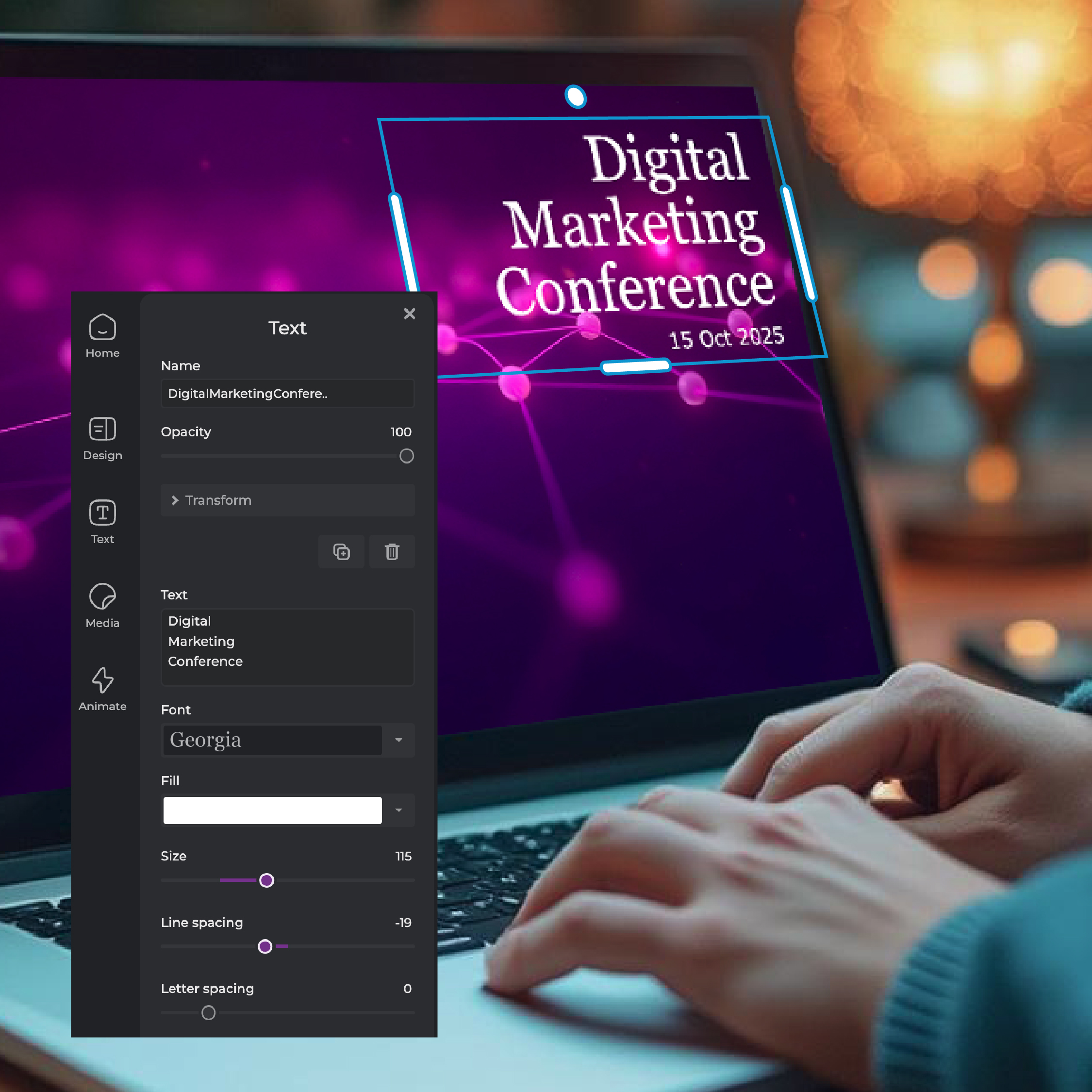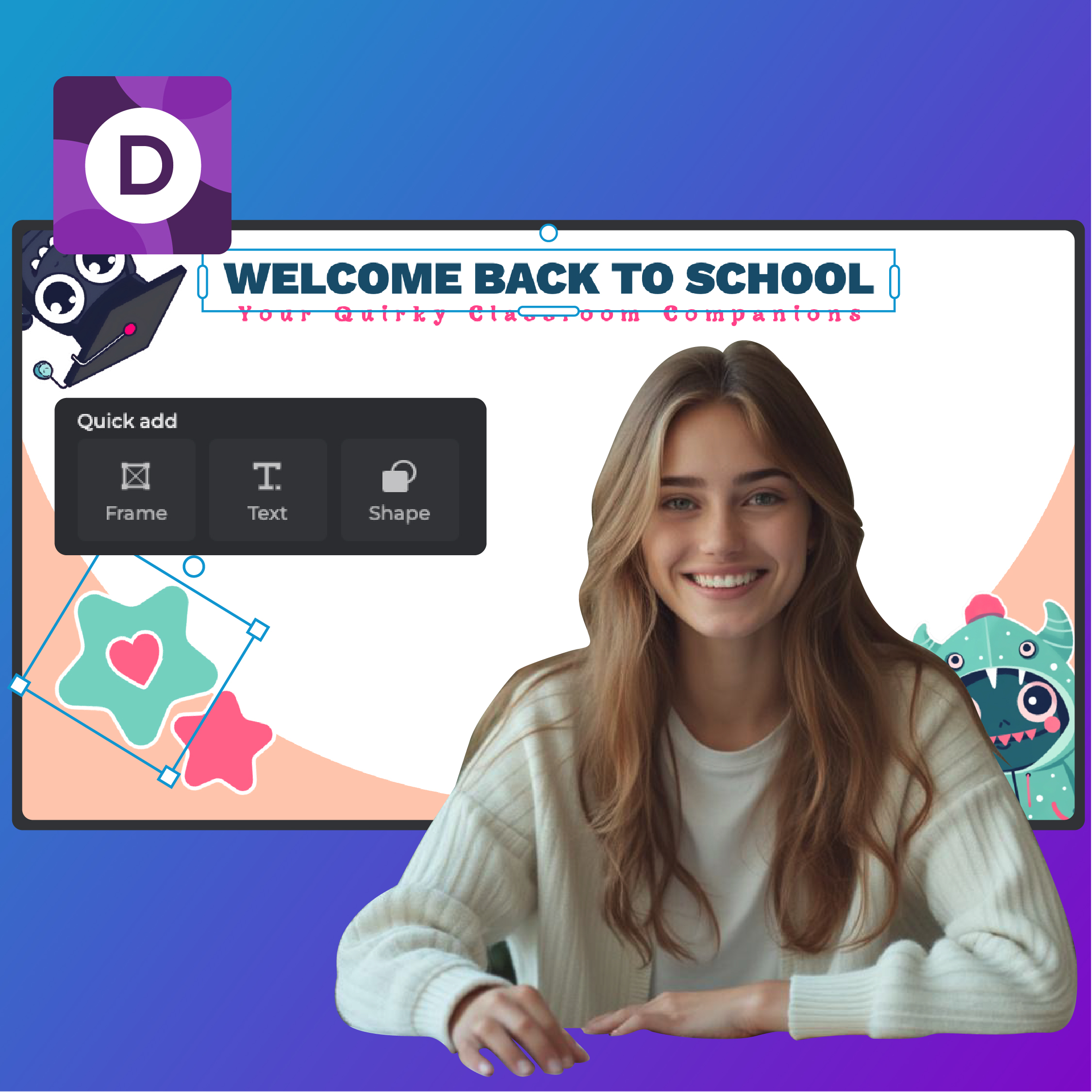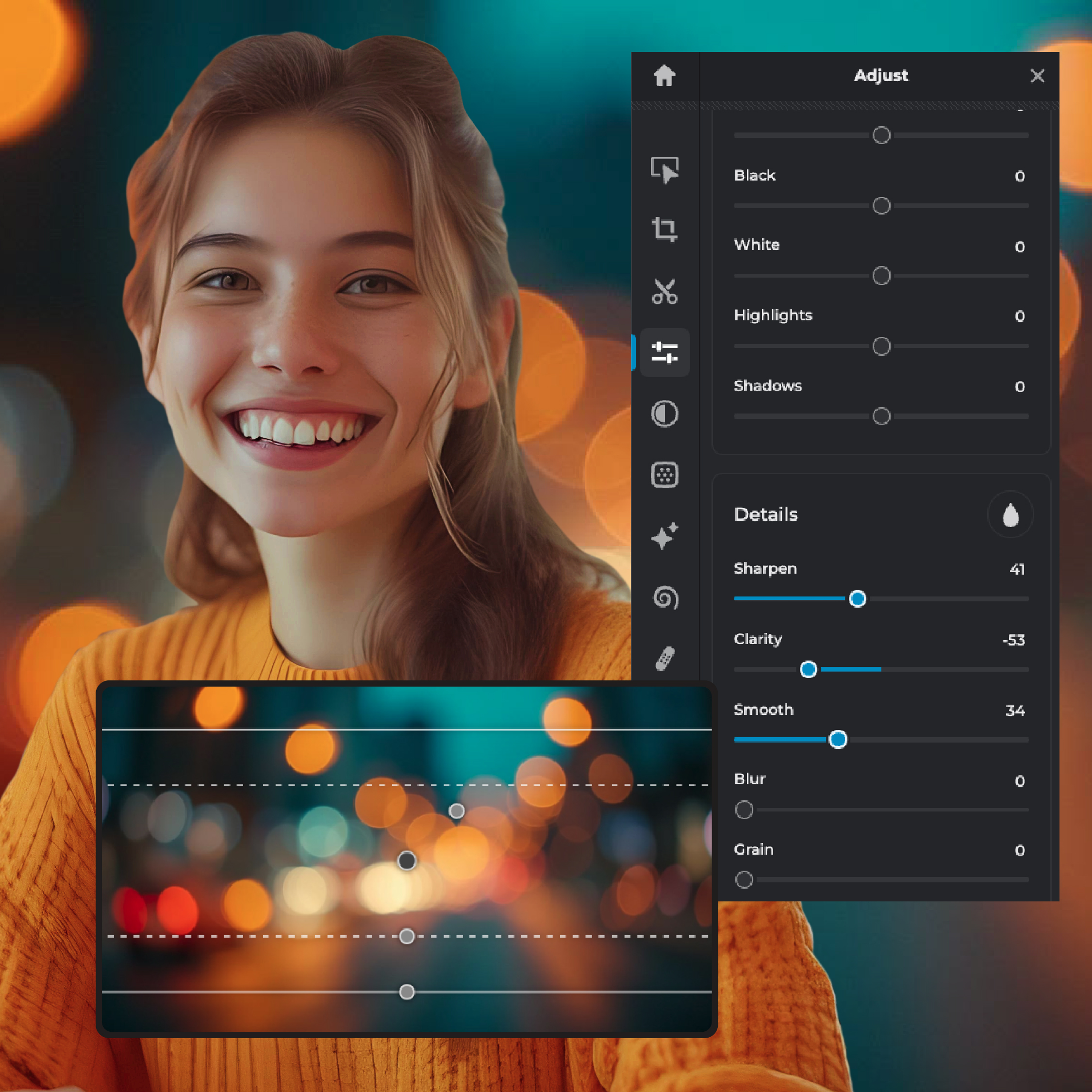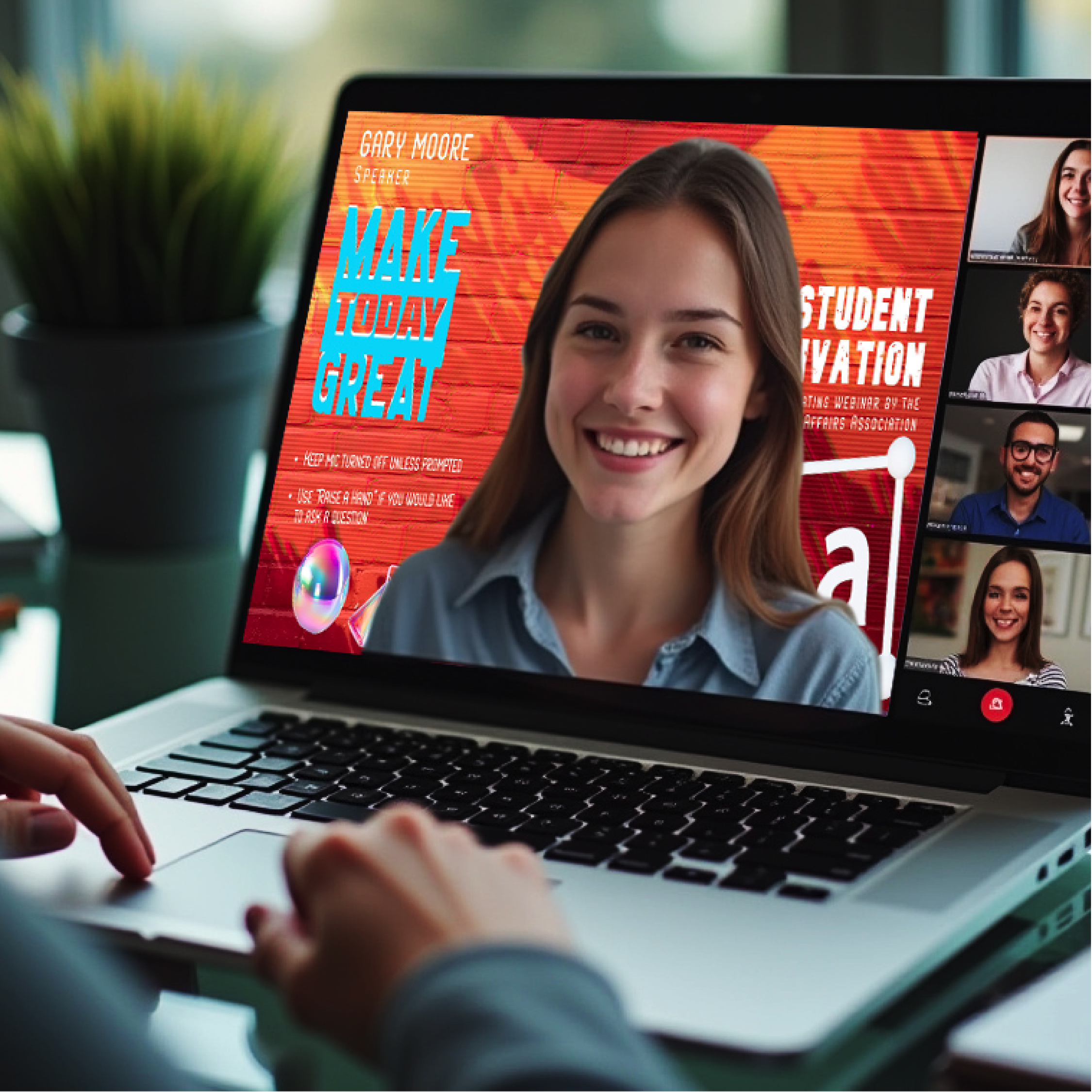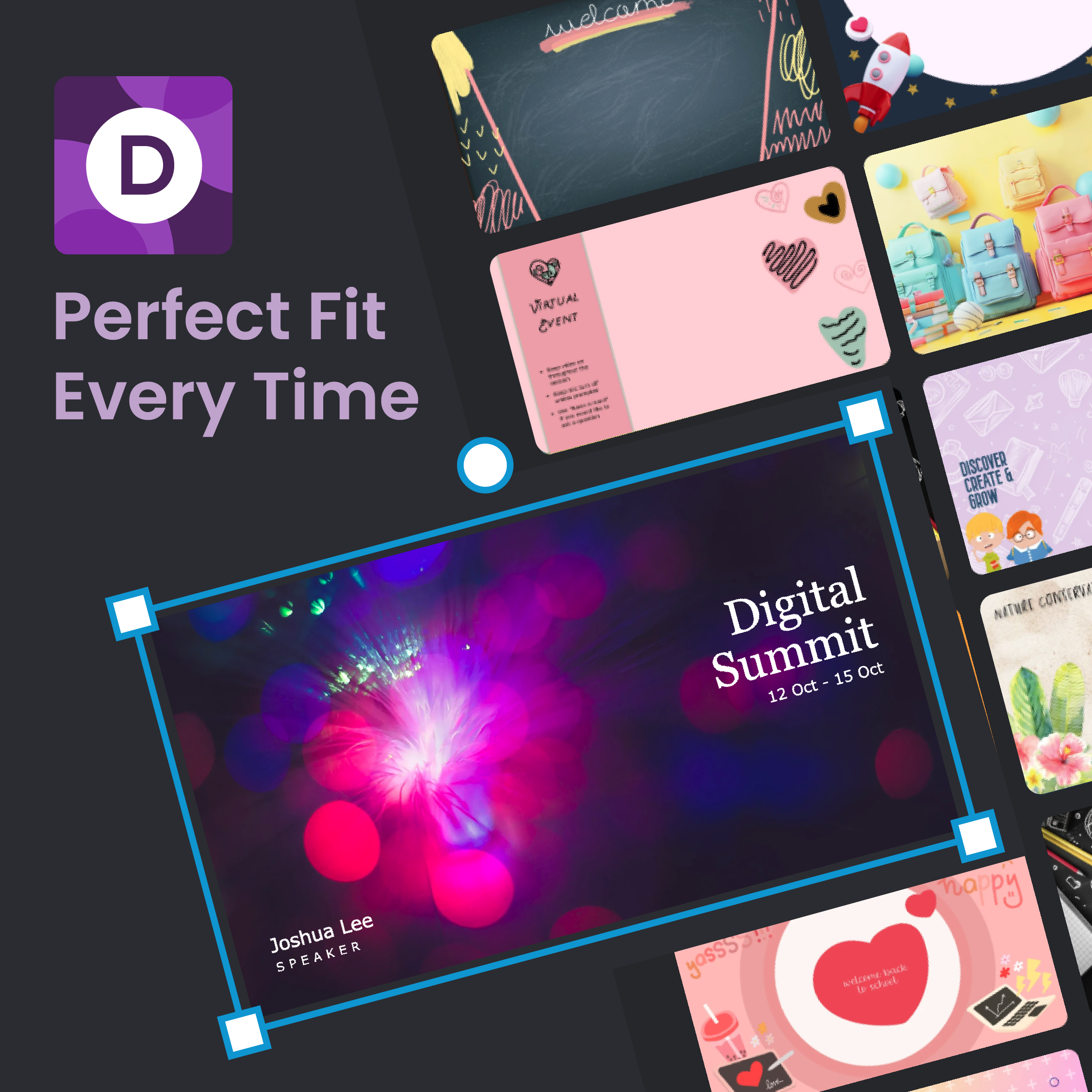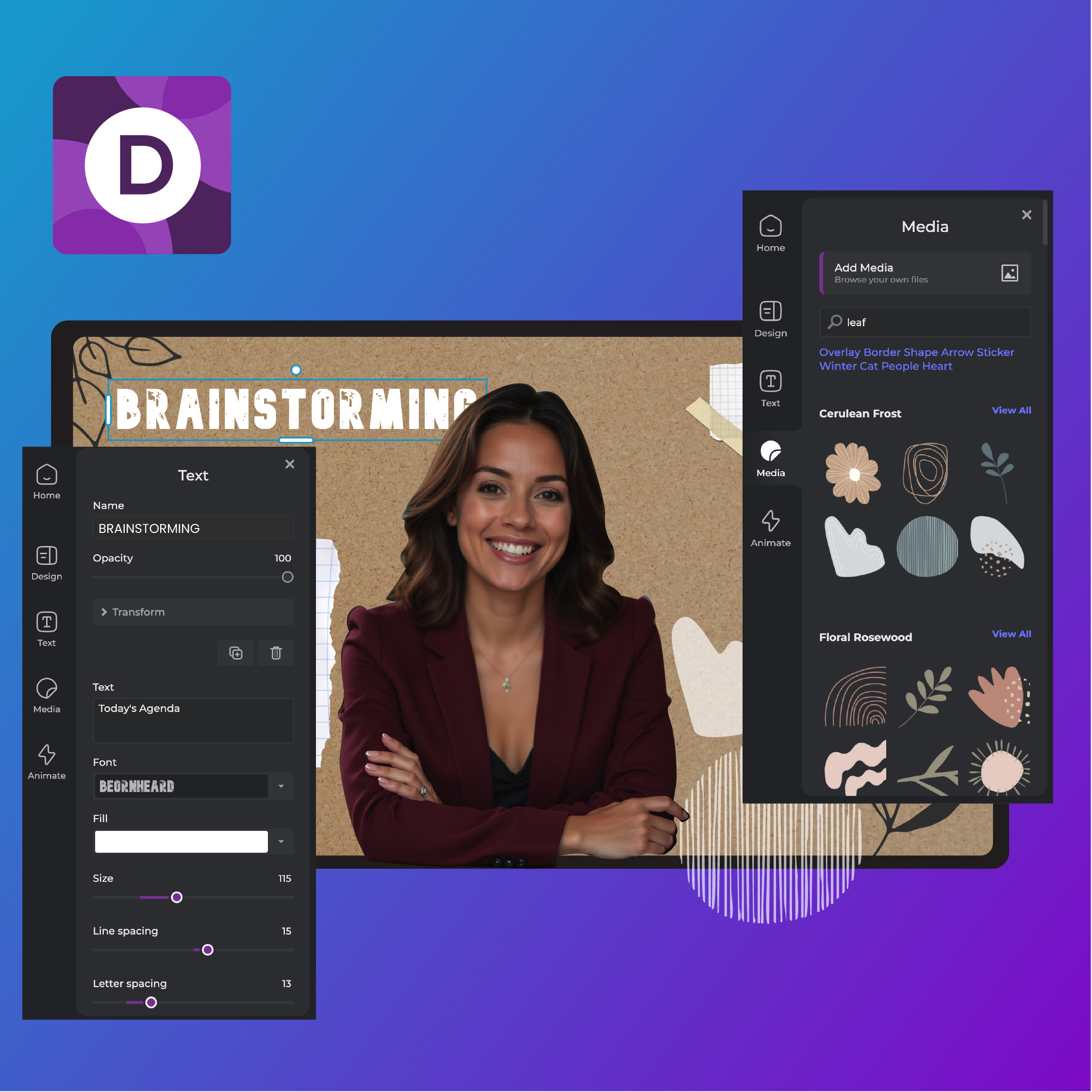Go to Pixlr Designer and select “Templates”.
Înregistrează - te Autentificare
Încearcă Premium
 More tools ..
More tools ..
null