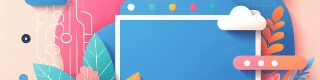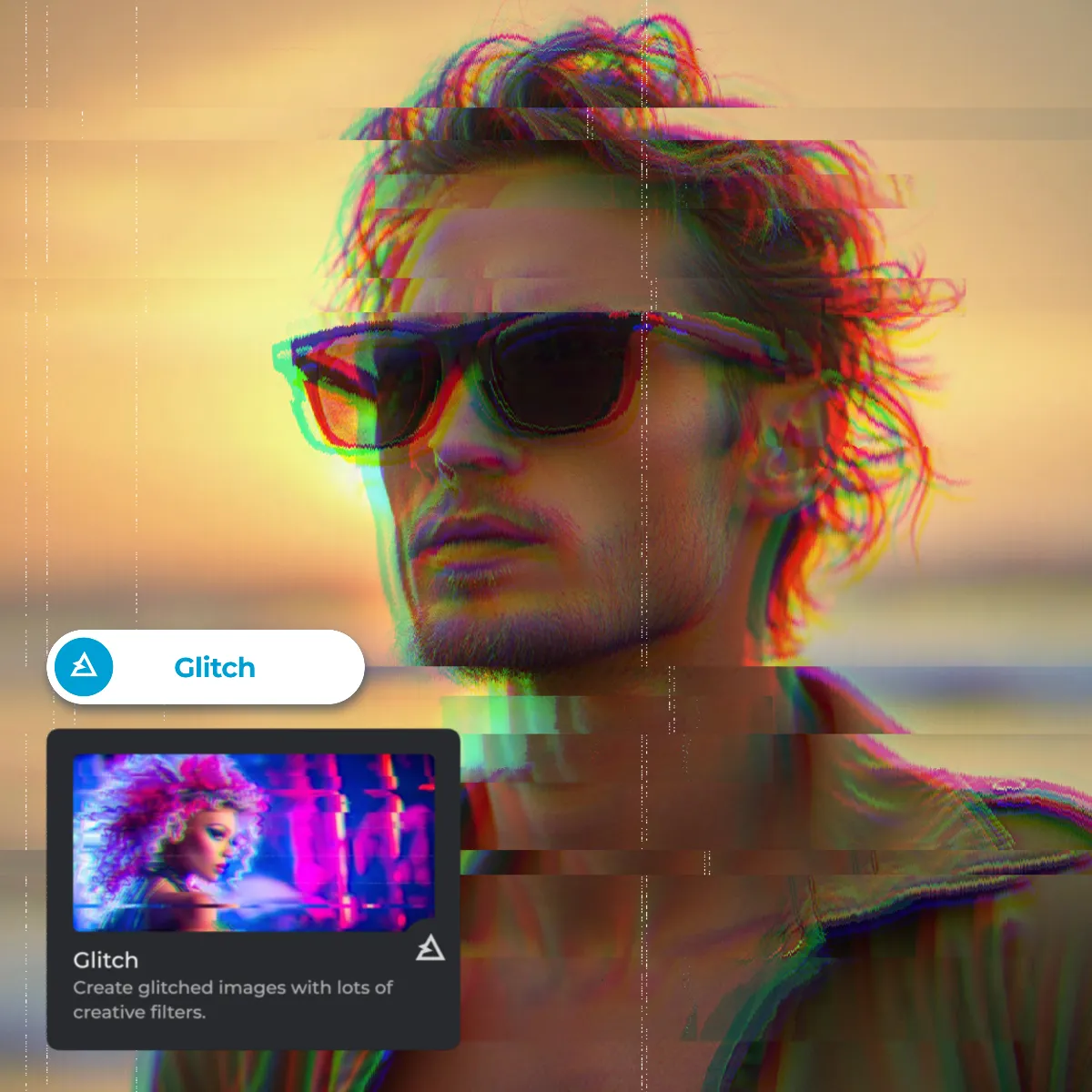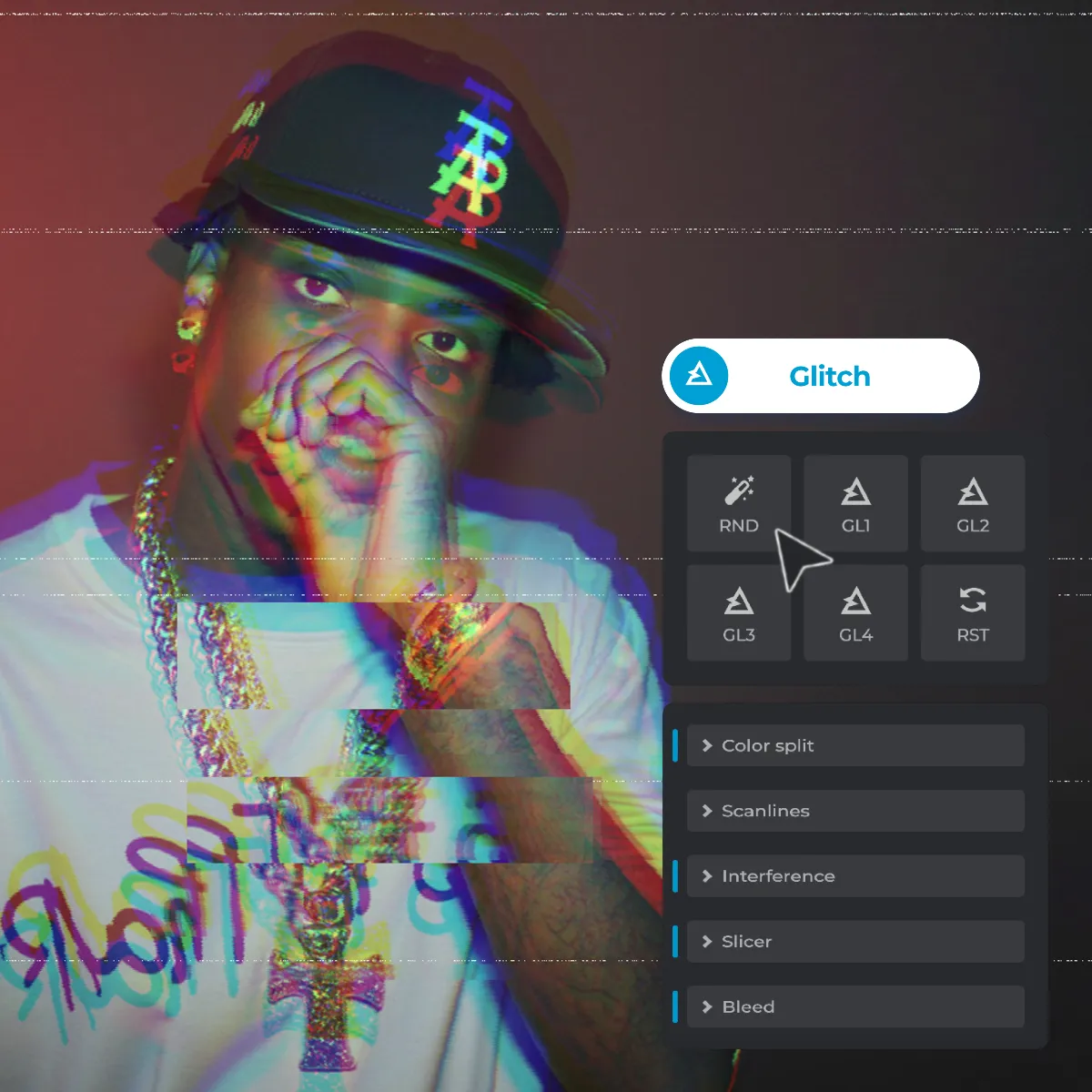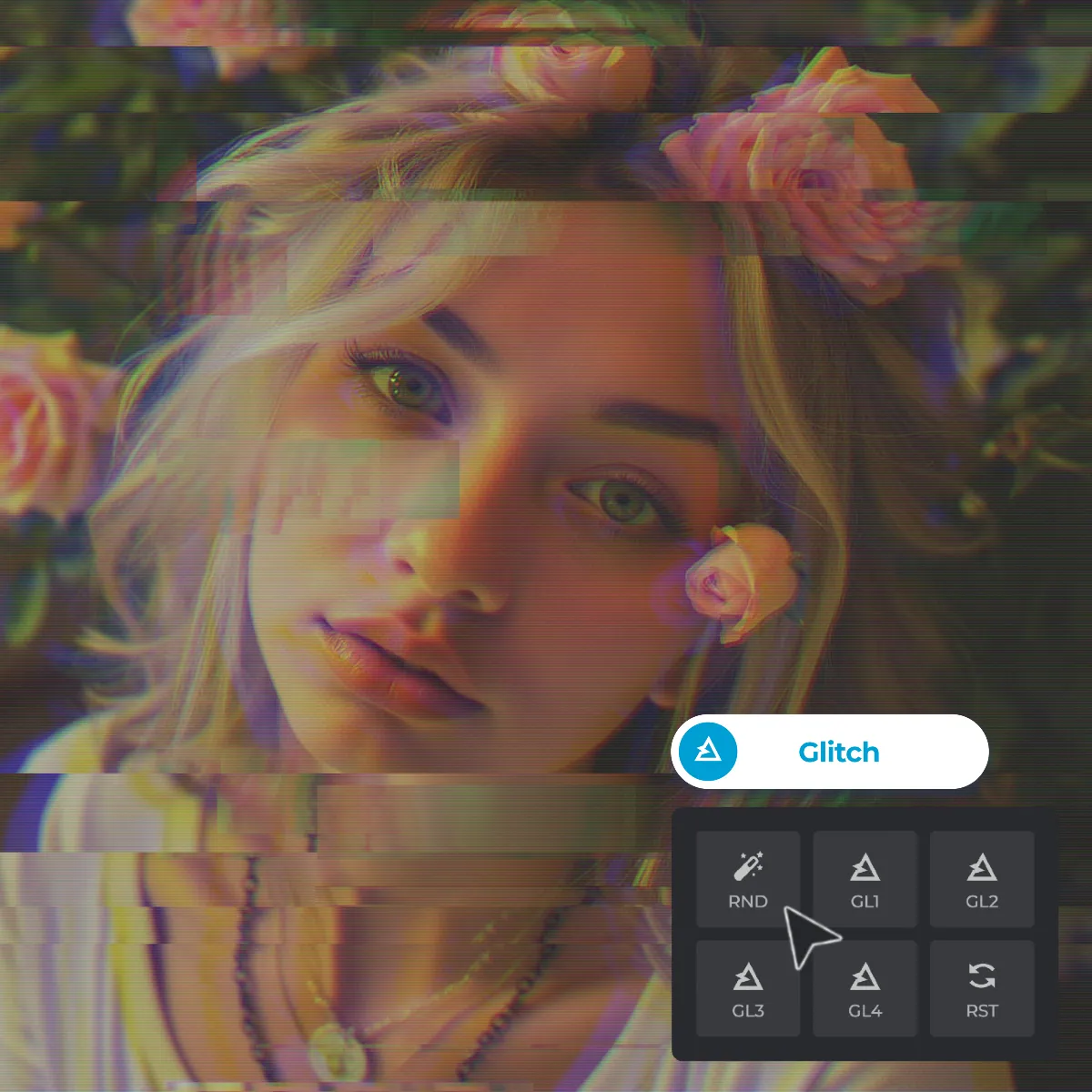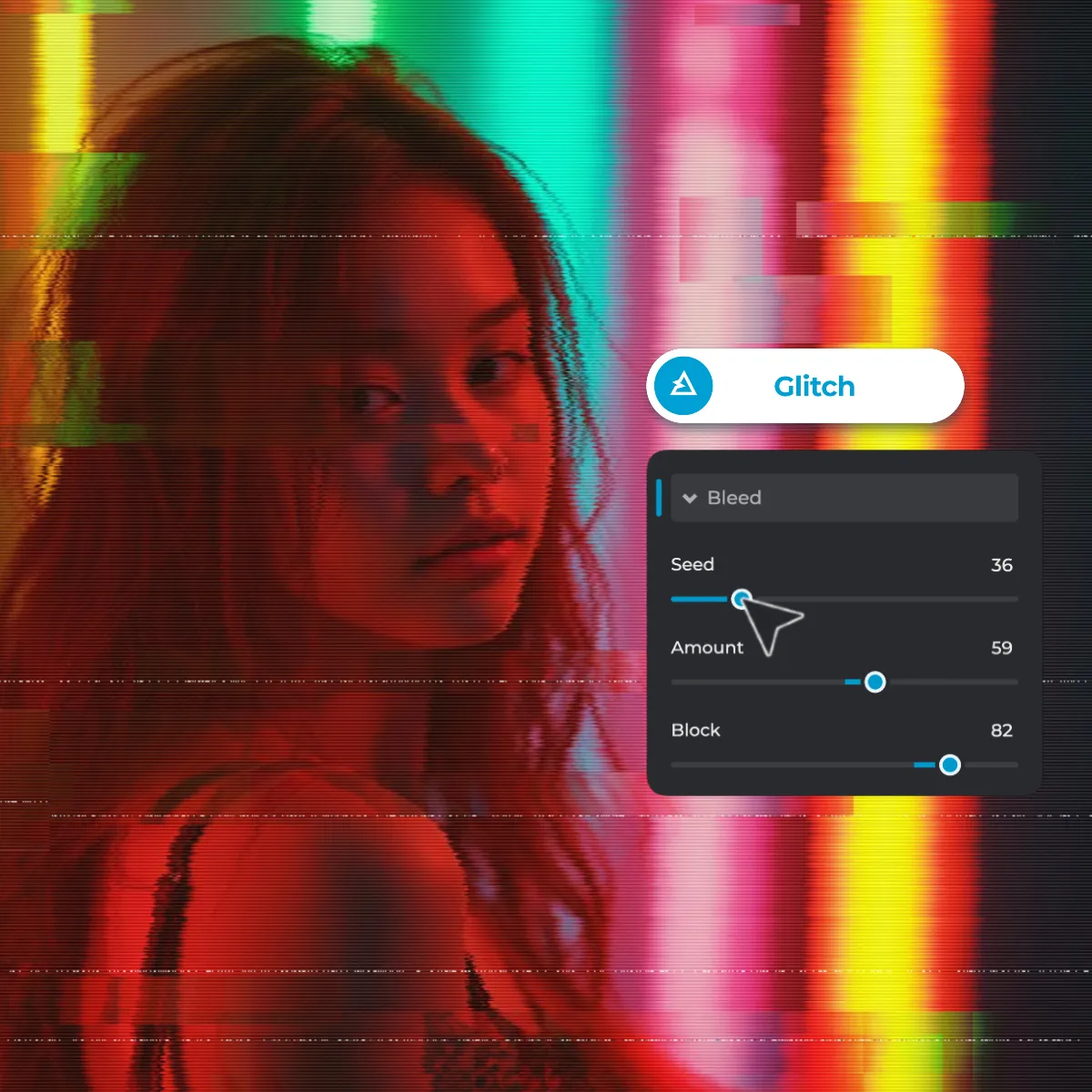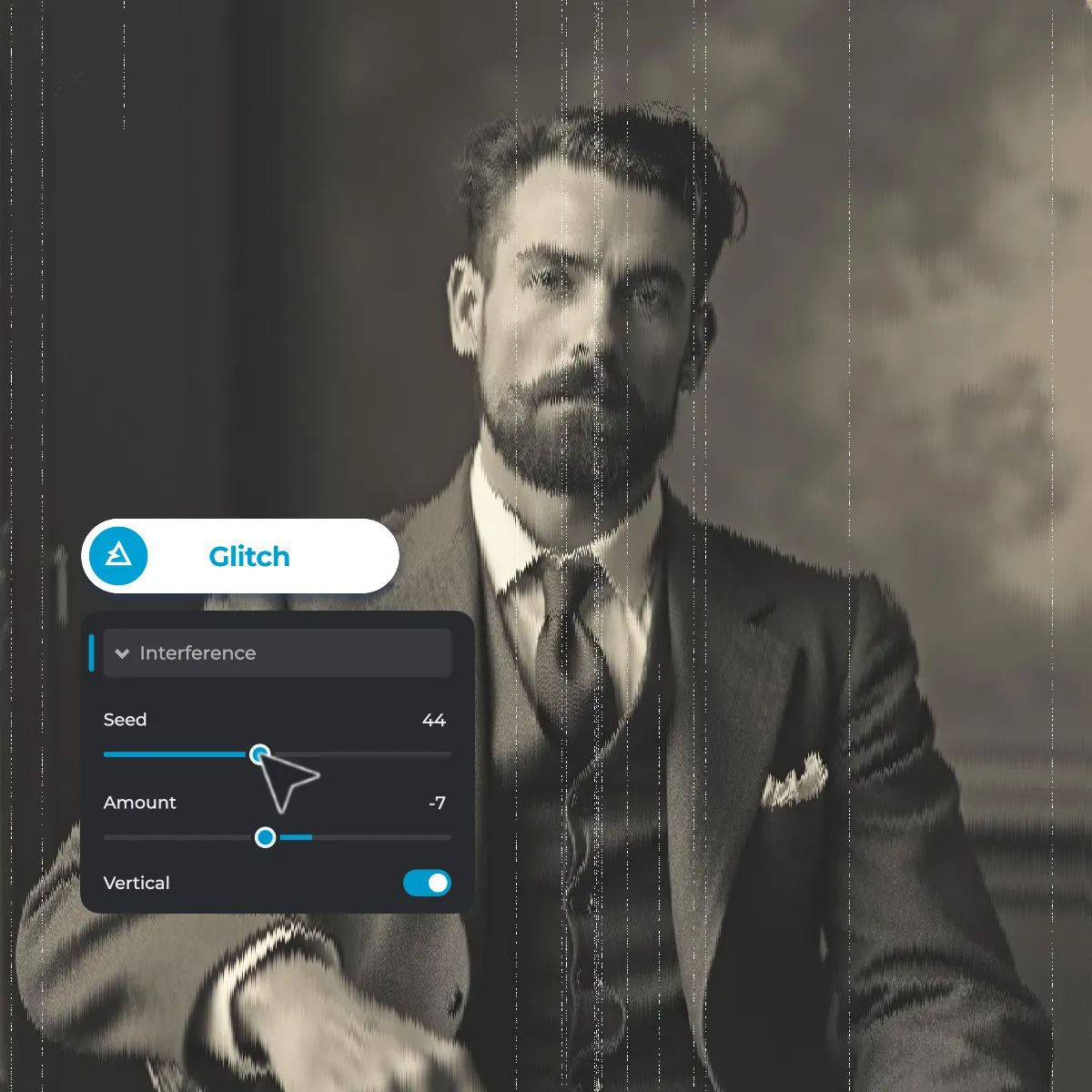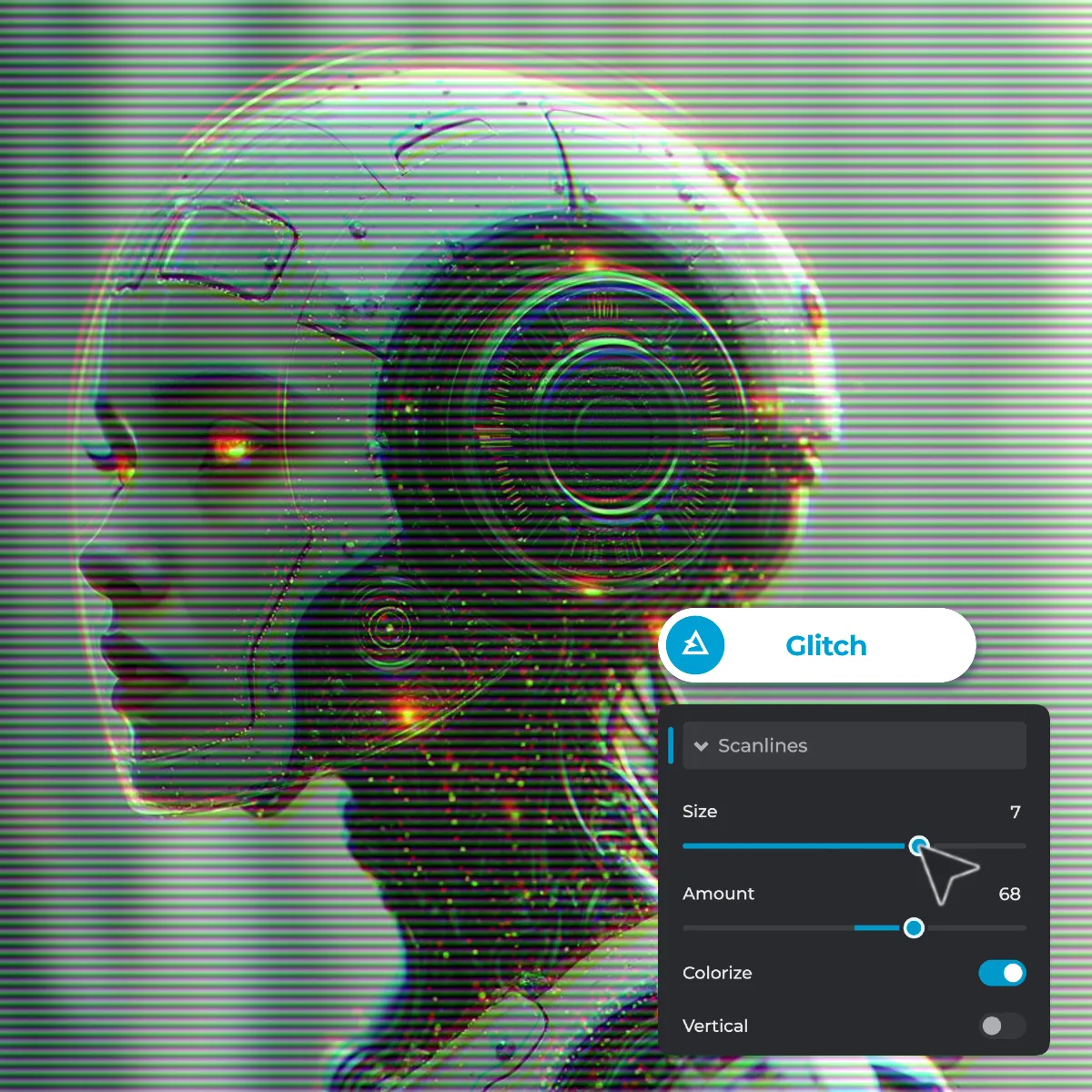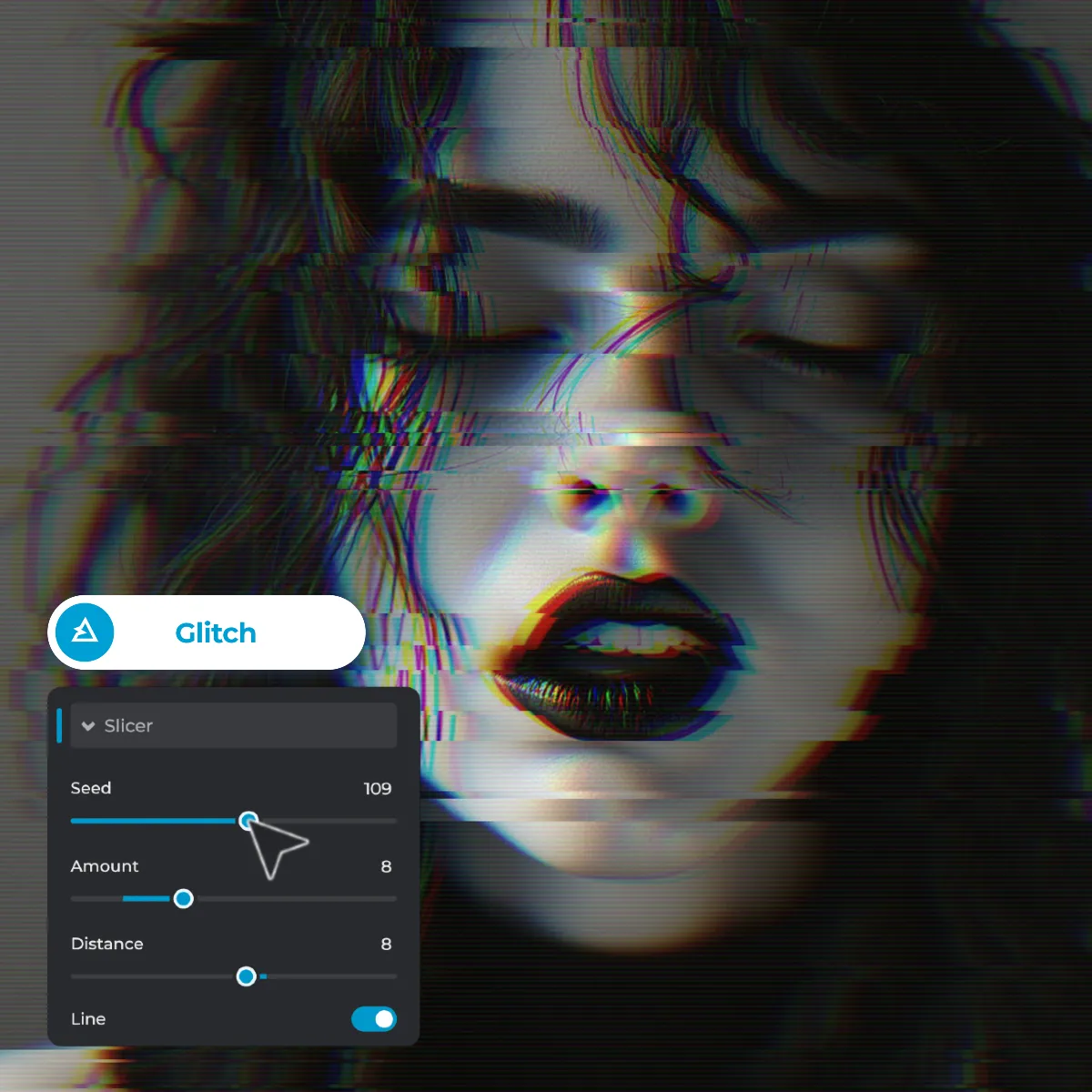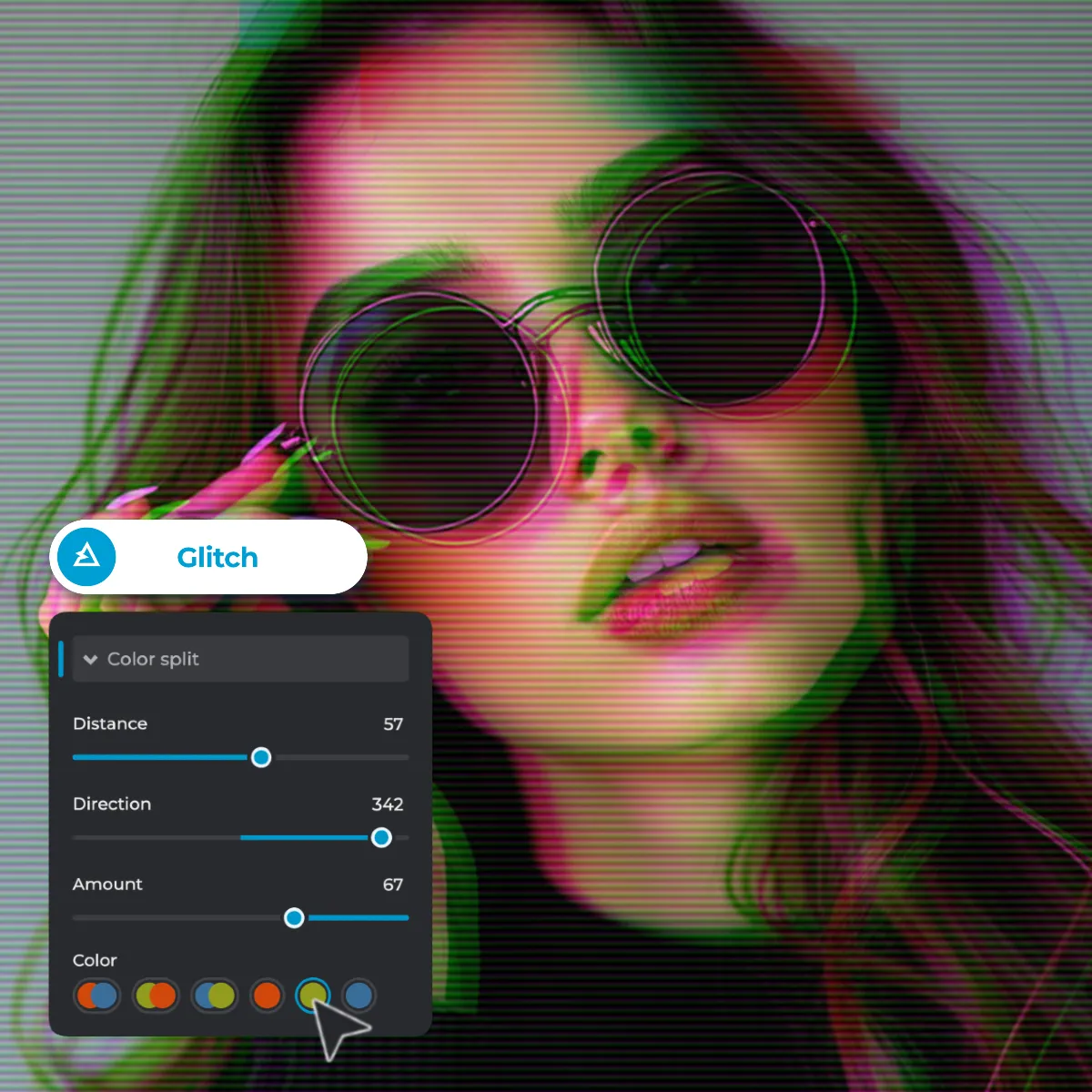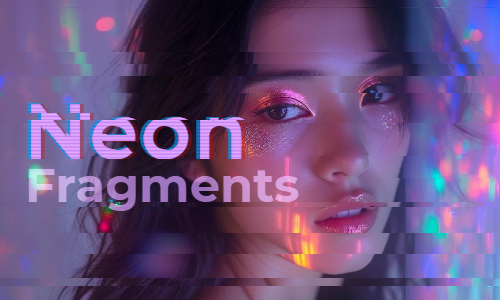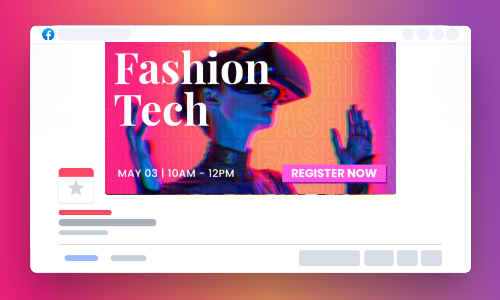Upload the image you want to edit in Pixlr Express by selecting it from your device.
Opret bruger Log ind
Prøv Premium

Get 40% off Back To School Deal Now!
null