Sign up / Log in
Try premium

Get 40% off Back To School Deal Now!
null
Transform your photos into two-tone artworks with just one click using Pixlr's Duotone effect and make them stand out like never before.
Try Pixlr's Duotone effect now
With Pixlr's Duotone effect, you don't need to have any editing skills to make your photos look amazing. Just a simple click and your photos will be transformed into beautiful, unique pieces of art.
To open your image in the Pixlr X editor, launch the editor and select "Open Image." Browse your computer or cloud storage to select your desired image file. Once opened, you can start making enhancements to your image.
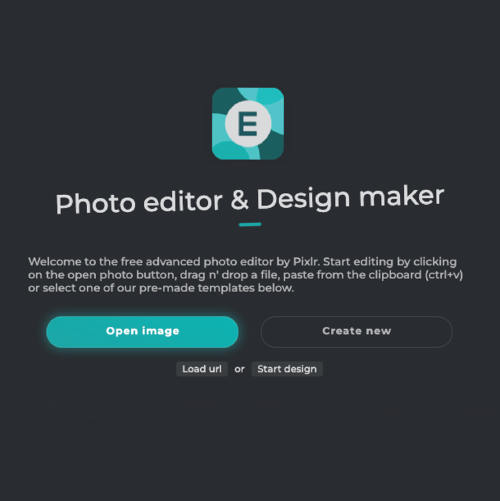
To add a color tint, click on the "Effects" button located on the side toolbar. Select the "Colorize" tool from the list. This will open up a menu where you can adjust the color, saturation, and brightness of your image.

Choose two colors and adjust their intensity and contrast to achieve the desired effect. Experiment and take your time to find the perfect combination for your project. This step is crucial in creating a visually appealing design.
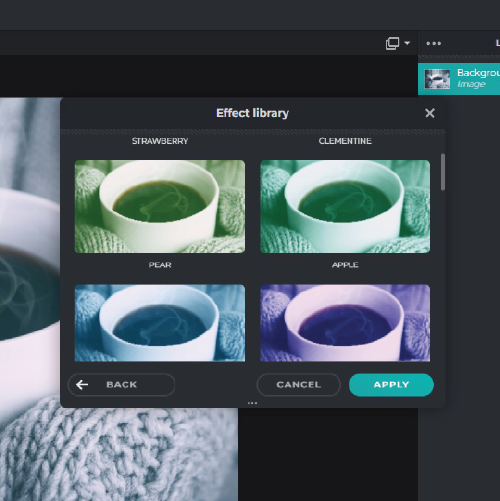
After completing your project, it's important to make some final adjustments before saving it. Check for any grammatical errors, adjust the formatting, and review the content. Once satisfied, save your project.
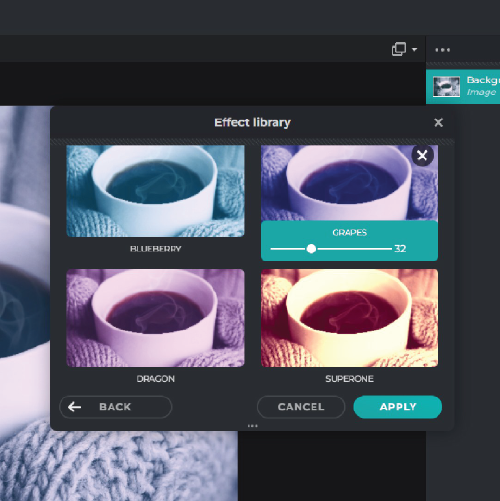
Share it with the world! Showcase it in galleries or online, submit it to competitions or exhibitions, and consider selling it. Sharing your work can be fulfilling and inspiring to others.
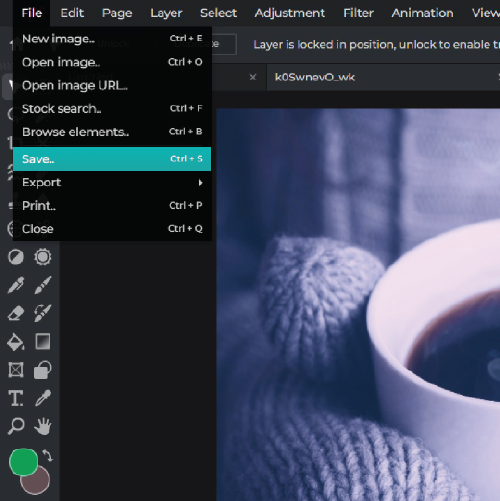
Pixlr's Duotone Effect allows you to take your photo editing to the next level with the power of two-tone color palettes. Whether you're a professional designer or a rookie, Pixlr has everything you need to create stunning edits that stand out from the crowd.
With Pixlr's Duotone effect, your photos are guaranteed to make an impact on your social media feeds. Elevate your brand's aesthetic and stand out from the crowd with our easy-to-use tool.
Whether you're creating a poster, flyer, or logo, Pixlr's Duotone effect can add a pop of color and dimension to your designs. Stand out from the competition and impress your clients with stunning visual elements.
Explore more popular features from Pixlr
View allThe duotone effect in Pixlr's Colorize Tool is a creative way to add a two-color overlay to your images, creating a unique look and feel.
Yes, you can apply the duotone effect to any image you have uploaded to the Colorize Tool.
The Colorize Tool is located under the "Adjustment" tab on the Pixlr Editor interface.
Yes, you can select any two colors of your choice to create your desired duotone effect.
Yes, the duotone effect is reversible. You can remove the effect by clicking on the "Undo" button in the editor interface.
Yes, you can adjust the intensity of the duotone effect using the "Opacity" slider in the Colorize Tool interface.
Yes, you can save your duotone effect as a preset by clicking on the "Save Preset" button in the Colorize Tool interface.
Yes, you can use the duotone effect on images that you intend to use for commercial purposes, but you should always check the licensing requirements for any images you use.
Yes, you can edit the duotone effect after applying it by clicking on the "Colorize" button in the editor interface and making the necessary adjustments.
Yes, the duotone effect is available on Pixlr's mobile app under the "Adjustment" tab.