Sign up / Log in
Try premium

Get 40% off Back To School Deal Now!
null
Pixlr E’s Kaleidoscope Effect allows you to create trippy images as if looking into a kaleidoscope by simply adding the filter and adjusting the patterns to your liking. The kaleidoscopic effect makes the images perfect for background, wallpapers and posters.
Add a touch of wonder and give Pixlr E’s Kaleidoscope Effect a try now!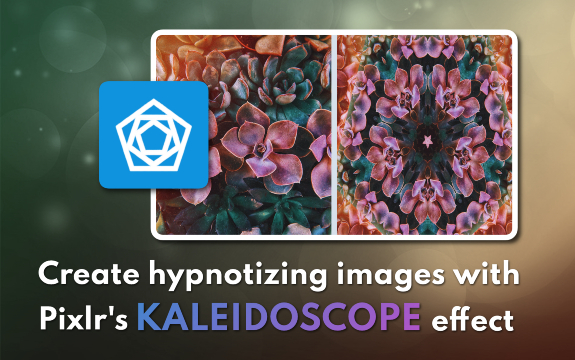
Pixlr's Kaleidoscope Effect lets you create fun geometric patterns in a quick and easy way.
Open your desired image in Pixlr, and select the "Filter" option from the top menu bar. Click on "Creative" from the drop-down menu then select the "Kaleidoscope" option. This effect creates a symmetrical pattern by replicating and reflecting the image.
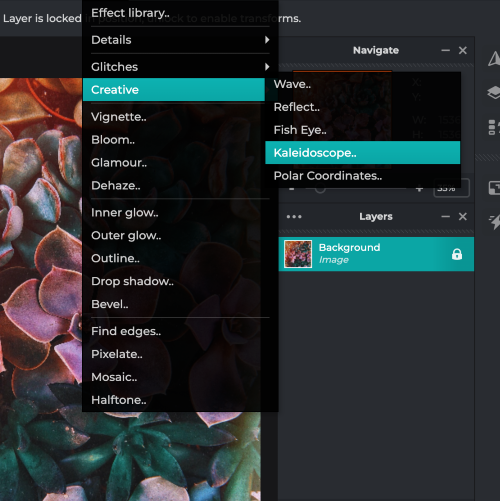
The Kaleidoscope effect opens up with a default setting, which creates a five-way mirror effect. To change the mirror count, drag the "Amount" slider located in the Kaleidoscope panel to increase the number of mirrors on the image.

Adjust the Kaleidoscope pattern by dragging the "Position" slider in the Kaleidoscope panel. This slider controls the portion of the image used to create the mirror patterns.
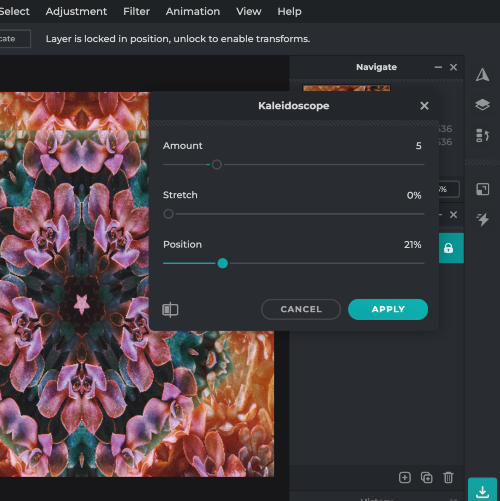
Experiment with the "Stretch" slider in the Kaleidoscope panel to control the stretch of the mirrors. By increasing the Stretch, the Kaleidoscope effect will be more stretched outwards, creating a "zoomed-in" effect on the image.
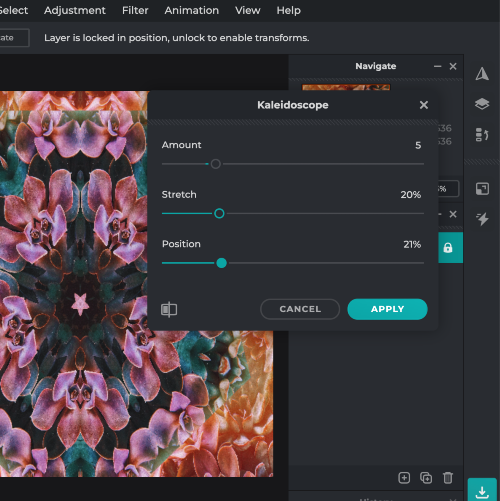
Once you have adjusted the settings to your preference, click on the "Apply" button to apply the Kaleidoscope effect to your image. Pixlr also provides an option to preview the effect before applying it to the image. To further enhance the effect, try using other tools and features in Pixlr.
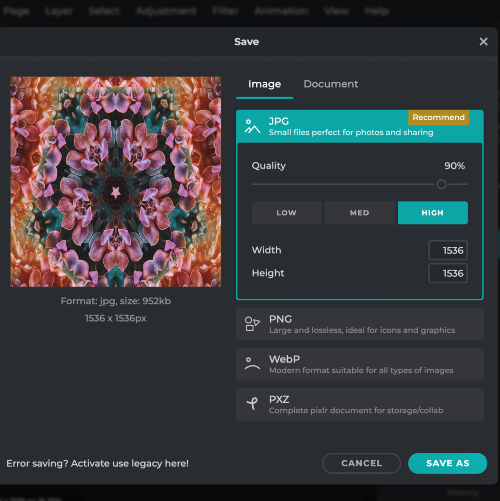
The ‘Amount’ controls the how many geometric patterns you want to be reflected on the image.
‘Stretch’ controls how zoomed in you would want the patterns to look.
‘Position’ allows you to create various types of geometric patterns, each pattern is unique from one another.
Explore more popular features from Pixlr
View allThe Kaleidoscope effect is a creative tool in Pixlr that allows you to transform your images into symmetrical and repeating patterns, giving them a unique and artistic look.
To apply the Kaleidoscope effect, open your image in Pixlr, go to the Effects tab, select the Kaleidoscope effect, and adjust the settings according to your preference.
Yes, you can change the center point of the Kaleidoscope effect by dragging the center point in the preview window or by entering specific coordinates in the settings.
You can remove the Kaleidoscope effect by clicking the "Undo" button or pressing Ctrl+Z (Cmd+Z for Mac) to undo the last action.
Yes, the Kaleidoscope effect is available in both Pixlr X and Pixlr E.
Yes, you can combine the Kaleidoscope effect with other effects and filters in Pixlr to create unique and creative designs.
To create a seamless Kaleidoscope pattern, ensure that the edges of your image align perfectly when mirrored. You may need to experiment with the center point and slice settings to achieve the desired result.
Yes, you can preview the Kaleidoscope effect in the effect settings window before applying it to your image. Adjust the settings and see the changes in real-time in the preview window.
Applying the Kaleidoscope effect does not reduce the overall quality of the image. However, since the effect creates a pattern by reflecting and repeating parts of the image, some details might be lost or altered.
Yes, after applying the Kaleidoscope effect and saving your image, you can share your creation directly to social media platforms like Facebook, Instagram, or Twitter using the share buttons within Pixlr.