サインアップ / ログイン
プレミアムを試す

Get 40% off Back To School Deal Now!
null
Elevate your photos with Pixlr's Paper Overlays. With just a click, add a subtle touch of texture and sophistication to your images.
Try Pixlr's Paper Overlays now
Paper Overlays are the perfect way to add a touch of uniqueness to your photos.
Open Pixlr Editor and select the desired image file. From there, you can apply the overlay of your choice and edit it to your liking for a personalized and unique final product.
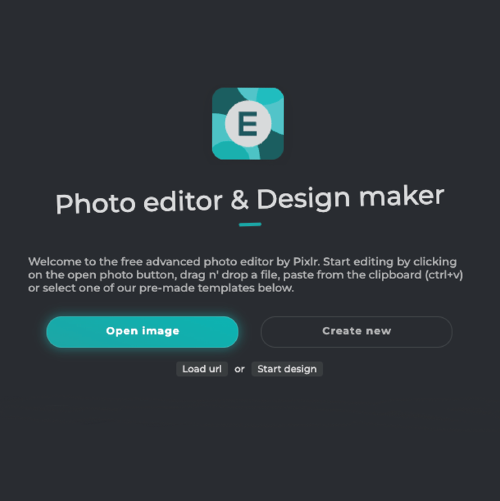
Locate and click on "Add Elements". Select "Overlay" from the list that appears to open the Overlay menu. Here, choose the type of overlay you want to add and customize it to suit your needs.

Navigate to the menu of overlays and select the "Paper" collection. From there, choose the specific type of paper overlay you want to add and customize it to fit your project.
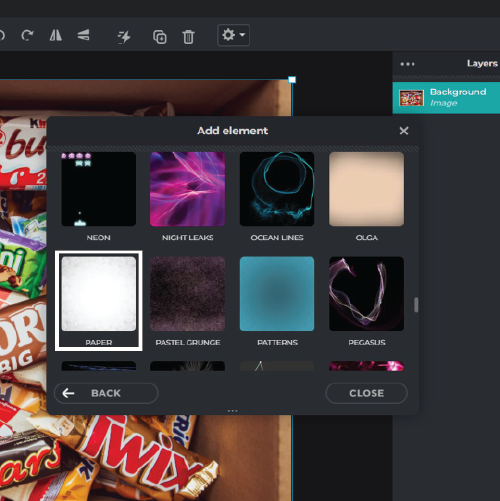
Choose the specific paper overlay you want to use. Apply it to your project by dragging and dropping it onto your canvas or by clicking on it to automatically add it to your design.
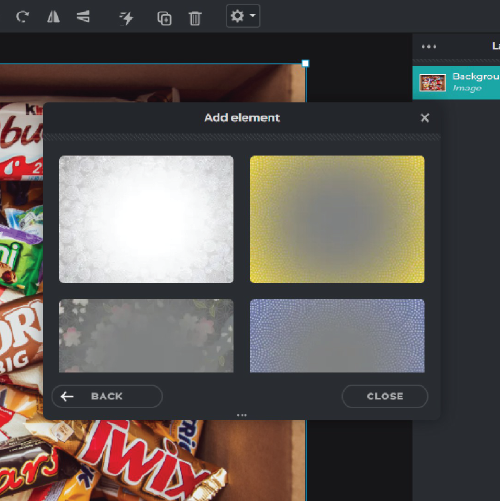
Adjust its opacity and position as needed to achieve the desired effect. Use the opacity slider to make the overlay more or less transparent, and drag the overlay to reposition it to fit photo perfectly.
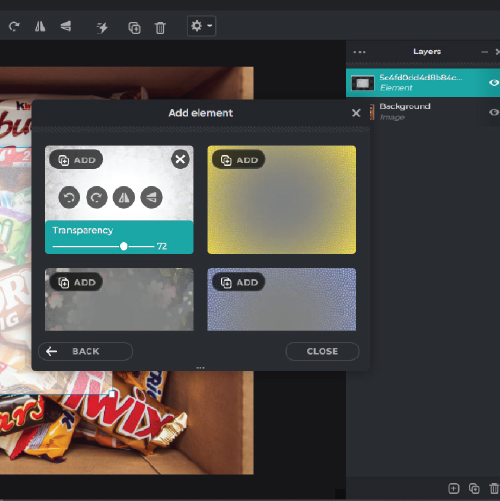
Pixlr's Paper Overlays are the perfect tool for transforming your photos in seconds. Whether you're a professional photographer or just starting out, our overlays will help you achieve the look you're after.
With Pixlr's Paper Overlays, add texture and dimension with just a click to take your images to the next level.
Pixlr's Paper overlays are not just limited to photos. You can also use them to create unique designs for your website, blog, and other creative projects.
Explore more popular effects from Pixlr
View allPixlr's paper overlays are digital images of different types of paper, such as crumpled paper, vintage paper, or notebook paper, that can be placed on top of your photos to give them a unique look and feel.
To use Pixlr's paper overlays, simply open your photo in Pixlr Editor, go to the "Overlays" tab, and select the paper overlay you want to use. Then, adjust the opacity and blend mode to your liking.
Some of Pixlr's paper overlays are free to use, while others require a subscription to Pixlr Pro. You can easily filter by "Free" or "Pro" in the overlay library.
Yes, you can customize the size of Pixlr's paper overlays to fit your photo by using the "Transform" tool.
Yes, you can adjust the color of Pixlr's paper overlays using the "Adjustment" tool or by changing the hue and saturation.
You can download Pixlr's paper overlays by clicking the "Download" button in the overlay library or by right-clicking on the overlay and selecting "Save Image As".
Yes, you can use Pixlr's paper overlays in commercial projects as long as you have a valid subscription to Pixlr Pro.
Yes, Pixlr's paper overlays work on all types of photos, including portraits, landscapes, and still lifes.
Yes, you can use multiple paper overlays on one photo by adding them as separate layers and adjusting the opacity and blend mode of each layer.
Yes, you can use Pixlr's paper overlays on your mobile device by downloading the Pixlr app and accessing the "Overlays" section.