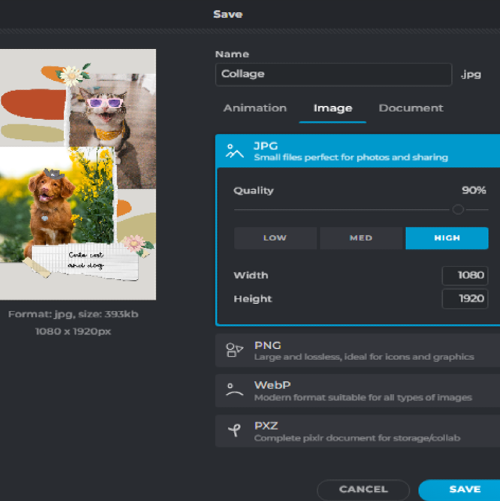Înregistrează - te Autentificare
Încearcă Premium
null
Create stunning Instagram, Facebook, and Snapchat stories with Pixlr's Social Media Story Maker. Transform your social media presence and choose from a wide range of templates and customize them to match your brand's aesthetic.
Get Started Now!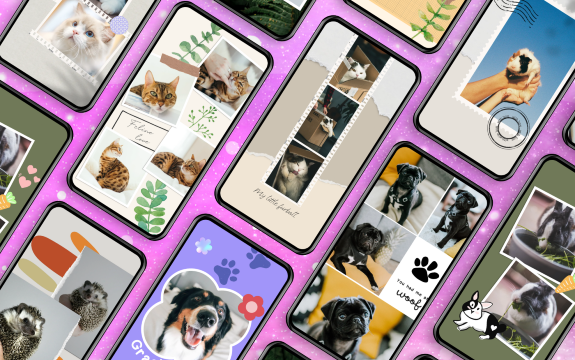
Pixlr's Social Media Story Templates are designed to be user-friendly, making it easy for anyone to create professional-looking social media stories. With a variety of trendy still and animated templates, you can feel empowered to unleash creativity and engage with your audience like never before.
On Pixlr.com, select "Templates." Choose "Social Media" and then "Story Templates." Browse the selection, filter by category or theme, until you find a template that suits your needs. Click on it to start customizing.
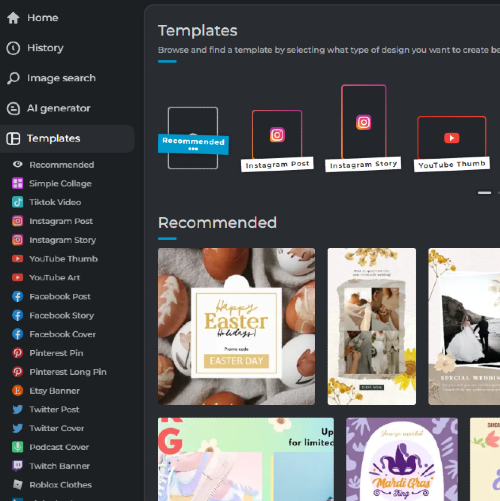
In the editor, click on the text boxes to edit the content. Use the toolbar on the right to adjust font, size, and color. You can also tweak other design elements like images, shapes, or backgrounds, by clicking and dragging or using the same toolbar options.
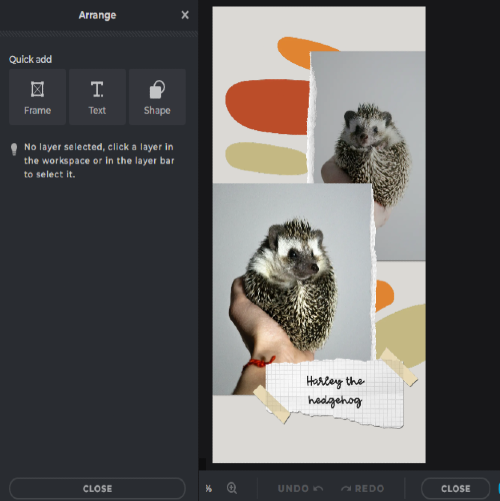
To add your own photos and visuals, click "Add Image" in the left-hand menu. Upload your desired photo, then drag and drop it into the template. Click on the image to resize, rotate, or change its position within the design.
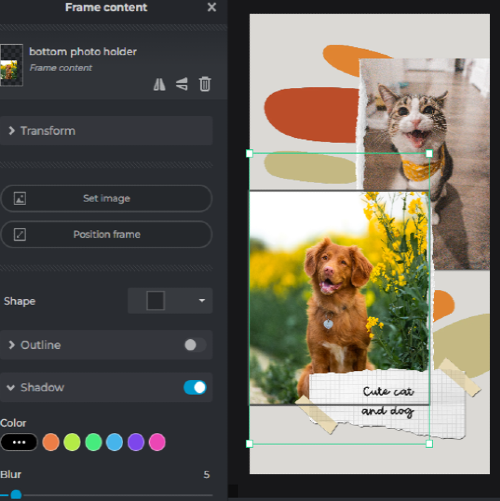
For an extra splash of creativity, explore the "Stickers" and "Filters" sections in the left-hand menu. Browse categories to find the perfect fit, then click on it to add it to your template. Adjust size and position to your needs, and use the right-hand toolbar to control opacity.
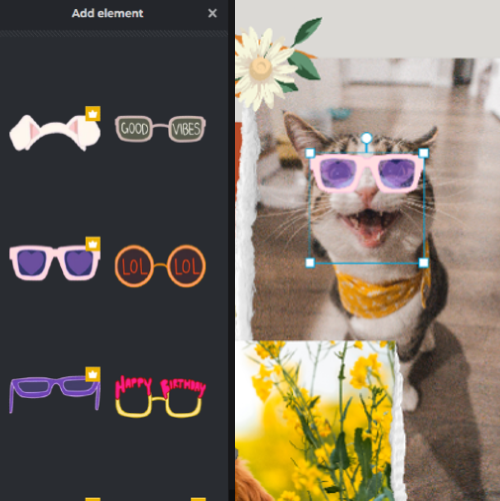
Once you're satisfied with your design, click "File" and then "Save" in the top-left corner. Choose your preferred format (e.g., JPEG, PNG) and adjust the quality settings. Export and save the file to your device and share the social media story with your audience.