Регистрация / Вход
Попробуйте Премиум

Get 40% off Back To School Deal Now!
null
Enhance your photos by increasing the resolution of low quality images with just one click. With Pixlr's Sharpen tool, you can sharpen blurry distorted photos in a matter of seconds.
Try Pixlr's Sharpen tool now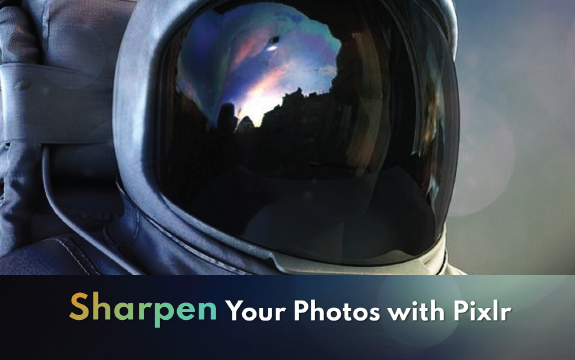
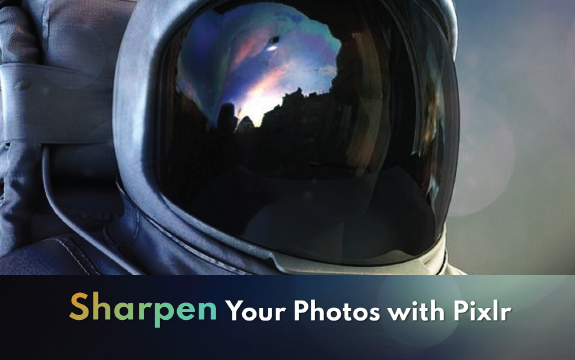
Simply click on the "Open Image" button located in the center of the screen, navigate to the location on your computer where your image is stored, select it, and click "Open" to import it into the editor.

To sharpen your image, go to the "Adjustments" menu located in the top toolbar, and select "Sharpen." This will bring up the "Sharpen" adjustment panel where you can adjust the intensity of the sharpening effect on your image.
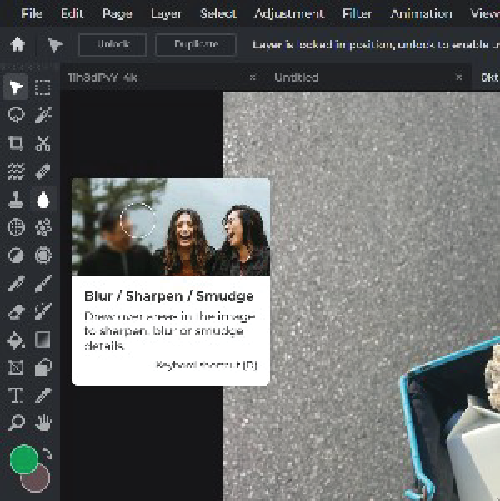
To adjust the sharpness level of your image, simply move the slider in the "Sharpen" adjustment panel to your desired level of sharpness. You can preview the effect in real-time by looking at your image in the editor's main window.
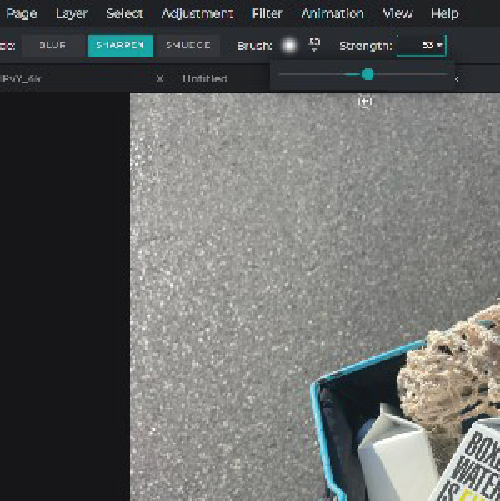
Once you've adjusted the sharpness level to your liking, simply click the "Apply" button to see the changes take effect on your image in the editor's main window.
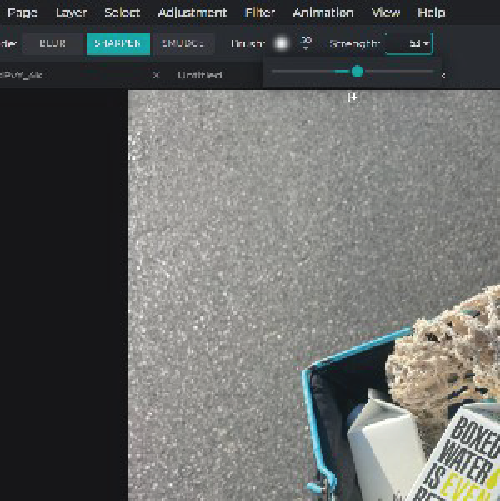
Click on the "File" menu, then select "Save" to save your newly sharpened image to your computer. You can then share your enhanced image with the world via social media or other platforms.
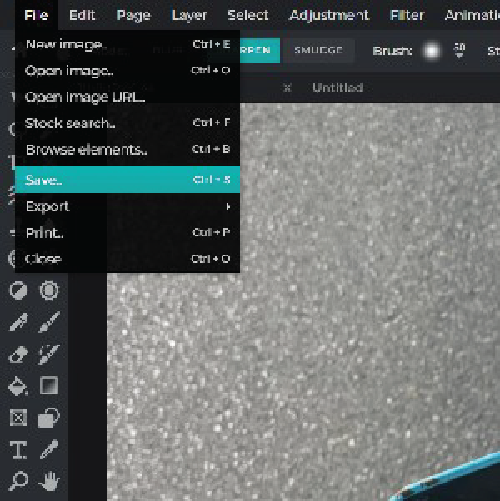
With Pixlr's Sharpen effect, you can take your photos from good to great in just one click. Whether you're a professional photographer or a hobbyist, Sharpen is the perfect tool for enhancing your images.
Make your social media feed stand out by adding more clarity and detail.
With Sharpen, you have complete control over the level of sharpness in your photos. Whether you want a subtle or dramatic improvement, Sharpen allows you to customize your settings to achieve the desired result.
Explore more popular effects from Pixlr
View More EffectsYes, Pixlr's Sharpen tool is easy to use for beginners, and the adjustment panel includes helpful tooltips and visual previews.
Yes, Pixlr's Sharpen tool is available on the mobile version of Pixlr.
Yes, you can adjust the strength of the Sharpen effect in Pixlr Editor by moving the slider in the Sharpen adjustment panel.
Yes, you can undo the Sharpen effect in Pixlr Editor by using the "Undo" or "History" feature.
Yes, Pixlr's Sharpen tool can be used on all types of images, including photos, graphics, and illustrations.
Yes, the Sharpen tool in Pixlr can help to fix blurry images by enhancing their sharpness and clarity.
No, Pixlr's Sharpen tool is applied to images on a one-by-one basis.
Images that appear soft or lacking in detail may benefit from the Sharpen tool in Pixlr.
Yes, you can use Pixlr's Sharpen tool to enhance text in an image by making it appear crisper and more defined.
Yes, you can use Pixlr's Selection tools to adjust the area of the image that is sharpened.