Registrera / Logga in
Prova Premium

Get 40% off Back To School Deal Now!
null
Convert your images into attractive line art using Pixlr's Line Art overlays. Discover the edges in your photos and effortlessly outline them with a single click, achieving a stylish minimalist sketch effect.
Start Creating Art Now!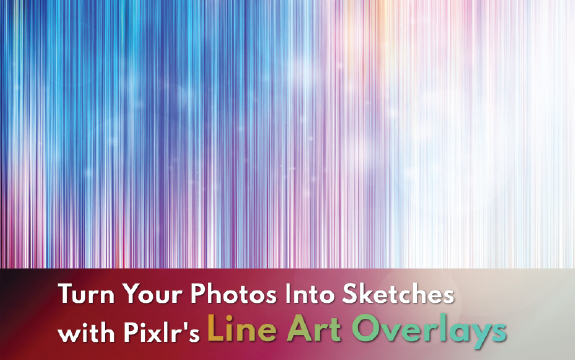
Experience the magic of Line Art Maker - a creative oasis where art comes to life effortlessly. Simple, quick, and cost-effective, it's your go-to artistry companion.
To commence your design project, navigate to Pixlr and choose either the "Open Image" option to select an existing file or the "Create a New Image" option to specify dimensions and begin your design. Utilize Pixlr's array of tools and features to enhance and refine your image.
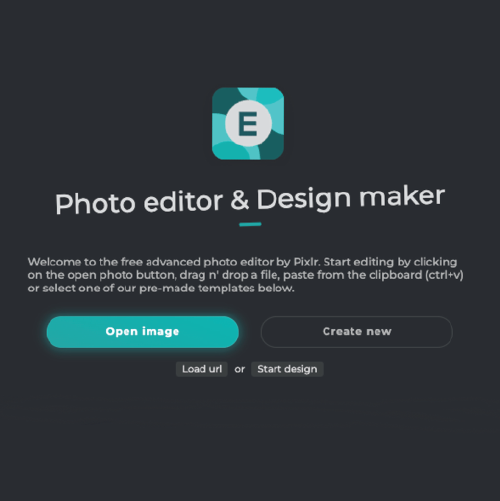
To select the Find Edge tool in, open the Filter dropdown, scroll to Stylize, and choose Find Edges. Adjust the settings as desired to create stylized outlines or borders around objects in your image.
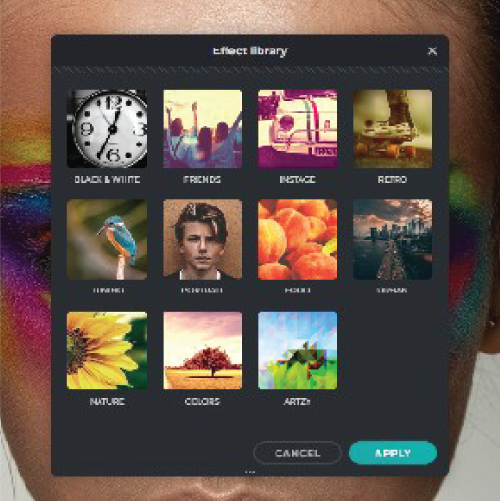
To access the Find Edge tool, navigate to the Filter dropdown, locate Stylize, and opt for Find Edges. Customize the settings as needed to generate stylized outlines or borders around objects within your image.
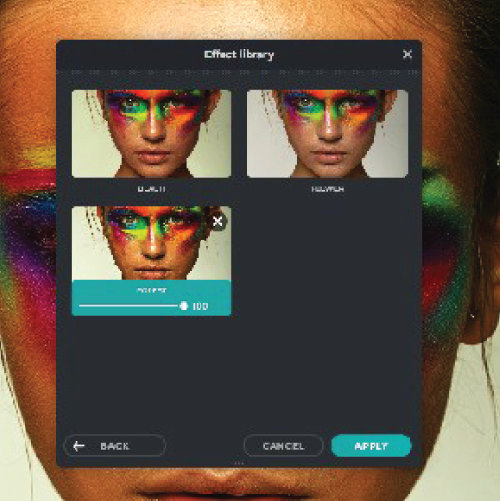
After applying filters and making adjustments, it is crucial to preview your image before saving it. Take a moment to carefully assess your image, checking for any final changes or adjustments that may be necessary.

The last step is to download your creation. Select the format that meets your requirements, like JPEG or PNG, and save it to your chosen location. Feel free to share it on social media or with friends and family.

Yes, you can use the Line Art Overlay on any image, regardless of its format or size.
Yes, the Line Art Overlay is a free feature available to all Pixlr users.
Yes, you can add multiple Line Art Overlays to an image, but be careful not to overdo it and make the image look cluttered.
Yes, the Line Art Overlay can be used to enhance photos by adding a unique artistic touch.
Pixlr's Line Art Overlay offers several different line art effects, including pencil, pen, and charcoal.
Yes, you can adjust the opacity of the Line Art Overlay to make it more or less visible.
No, the Line Art Overlay is black and white and cannot be changed to a different color.
No, the Line Art Overlay is a fixed size and cannot be resized.
No, once you've added the Line Art Overlay to your image, it cannot be edited.
Yes, you can use the Line Art Overlay on multiple images, as long as you have the rights to use those images.
A line art maker is a tool, often digital, that assists in creating line art. Unlike traditional tools such as pencils or pens, line art makers often provide features like adjustable line thickness, undo/redo functions, and the ability to work with layers.
Look for features like pressure sensitivity for drawing tablets, a variety of brush styles, layer support, and the ability to export in different file formats. User-friendly interfaces and customizable settings can also enhance the creative process.
Many line art makers have a feature for converting photos. Import the photo, adjust settings like contrast and brightness, and experiment with different filters or effects to highlight edges and create a simplified, line art version of the image.
Yes, many line art makers support animation features. You can create animated sequences by drawing individual frames and playing them back to form a moving image.
Use a stylus or graphics tablet for more precise control, practice consistent strokes, and experiment with the stabilizing features available in some software. Zoom in to work on details and consider adjusting brush settings for line smoothness.
Line art makers often allow you to create separate layers for color. You can use a new layer beneath your line art layer to add colors. Experiment with different blending modes to achieve the desired effect.
Vary line thickness to emphasize different parts of your drawing, experiment with different brush shapes, and consider using hatching or cross-hatching techniques to add texture and depth to your line art.
Some line art makers support collaboration features, allowing multiple users to work on the same project simultaneously. Check the specific tool's capabilities and whether it offers cloud-based storage for shared projects.
Pay attention to the resolution of your digital artwork. Ensure that it meets the printing requirements for your intended size. Export your file in a high-resolution format, such as PNG or TIFF, to maintain image quality.
Yes, be aware of the copyright and licensing terms associated with the line art maker and any resources you use within the software. If you plan to use the line art commercially, ensure compliance with licensing agreements and seek permission if necessary.