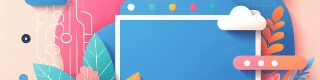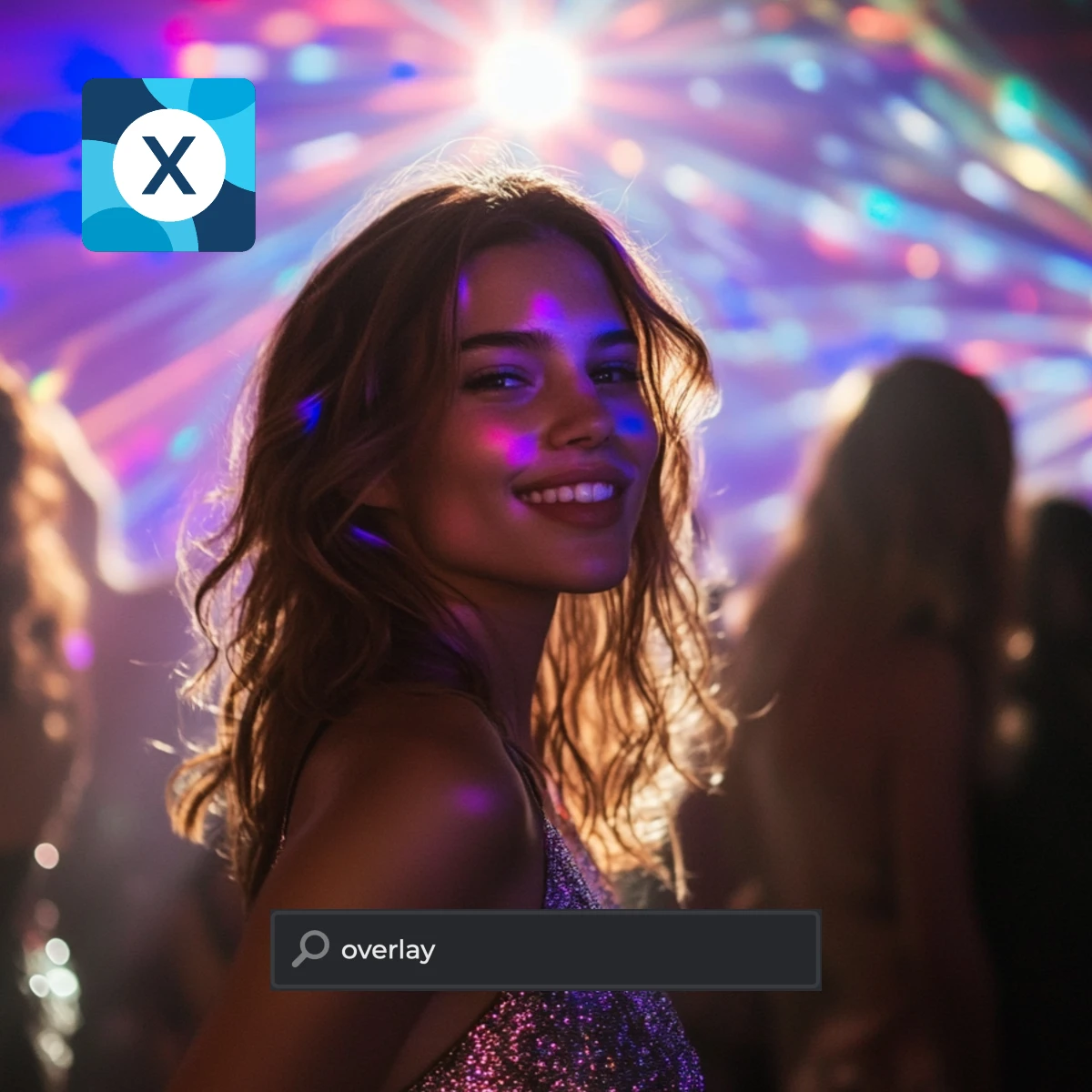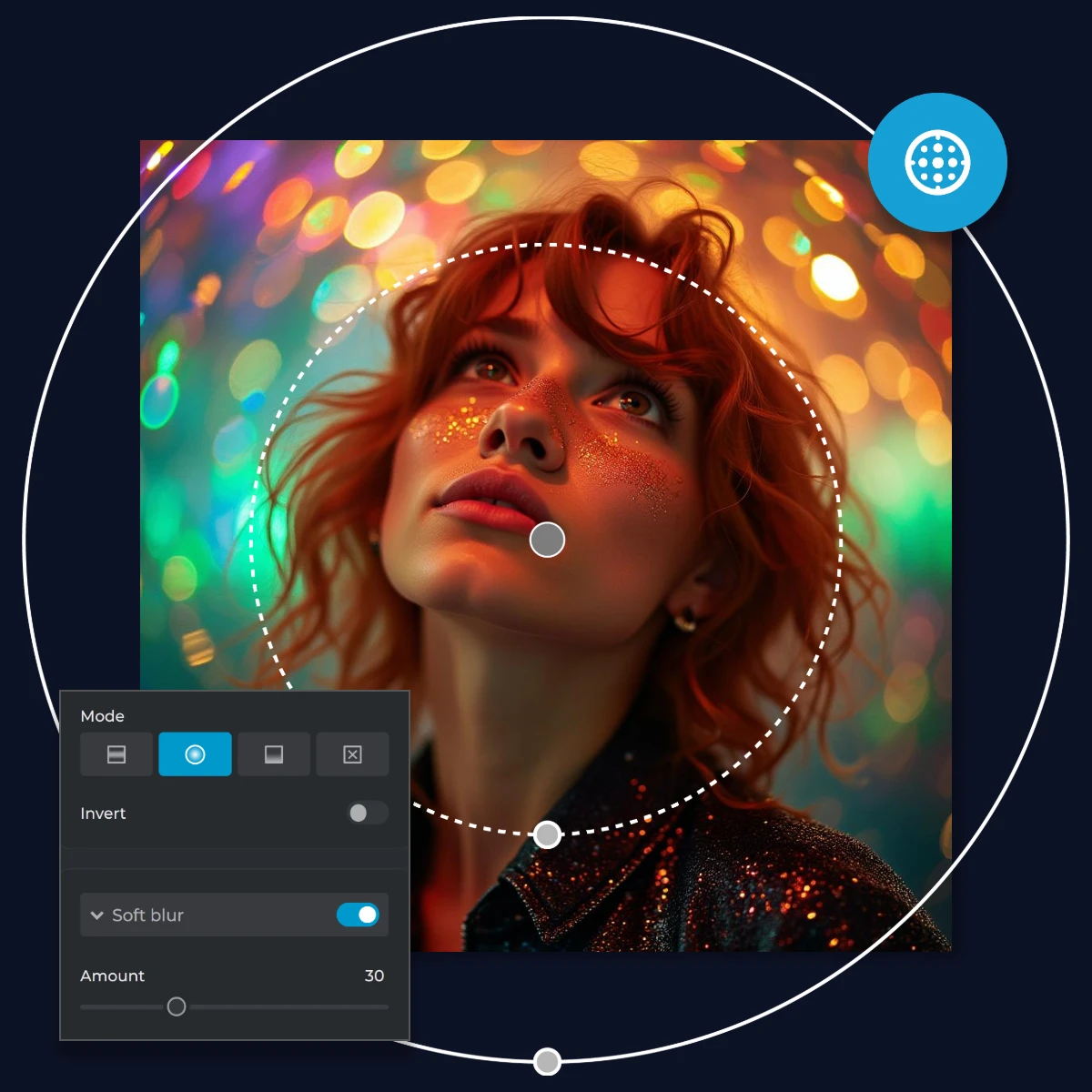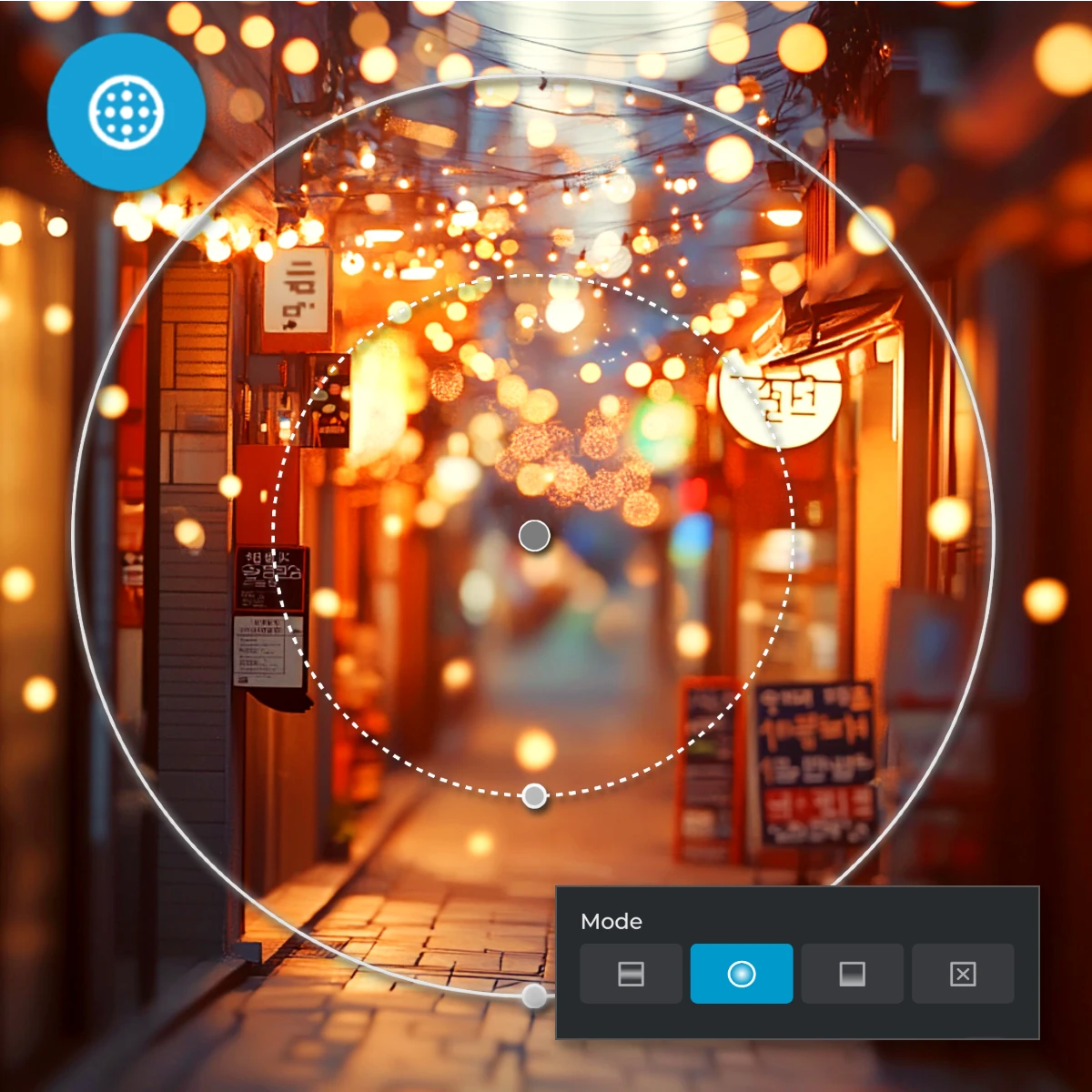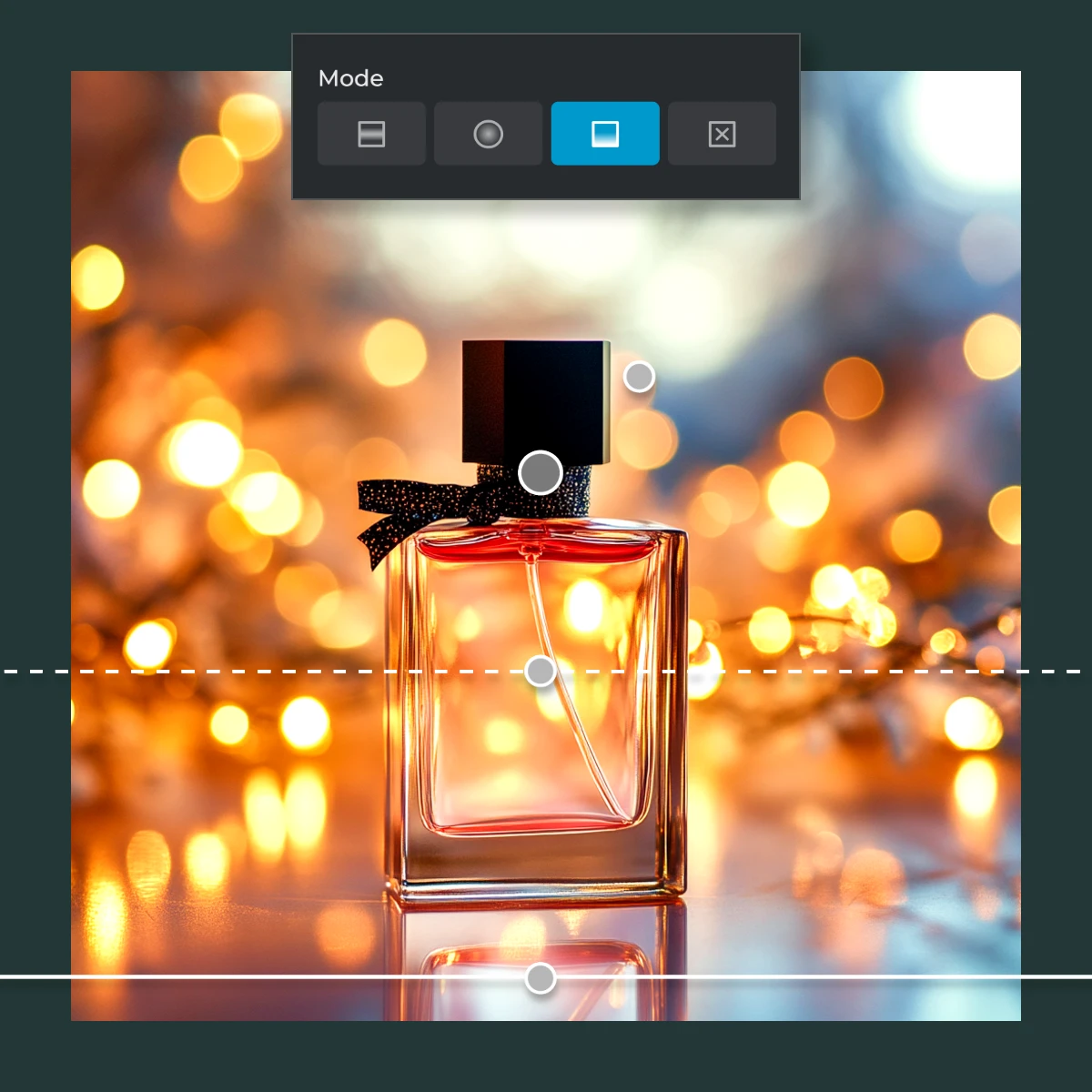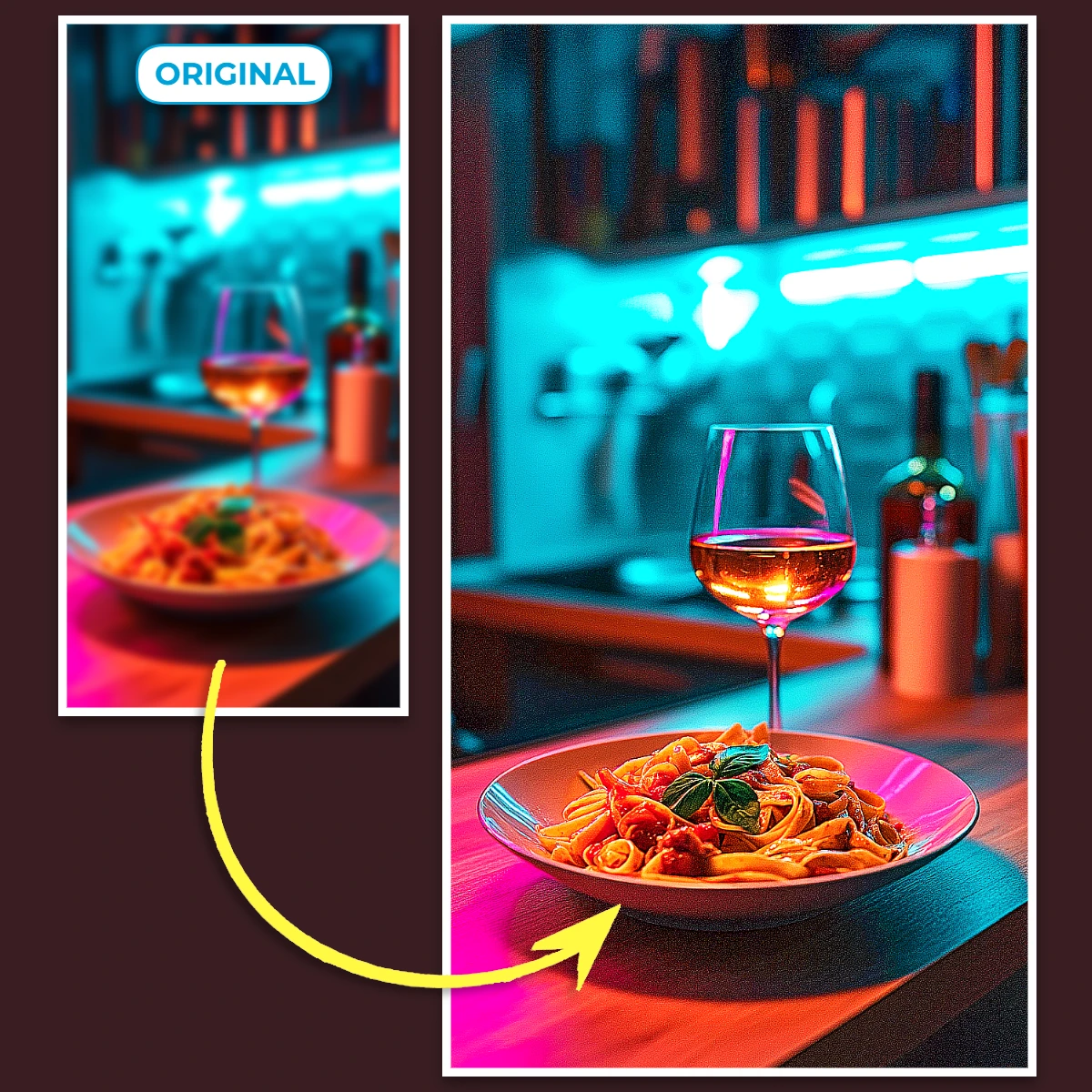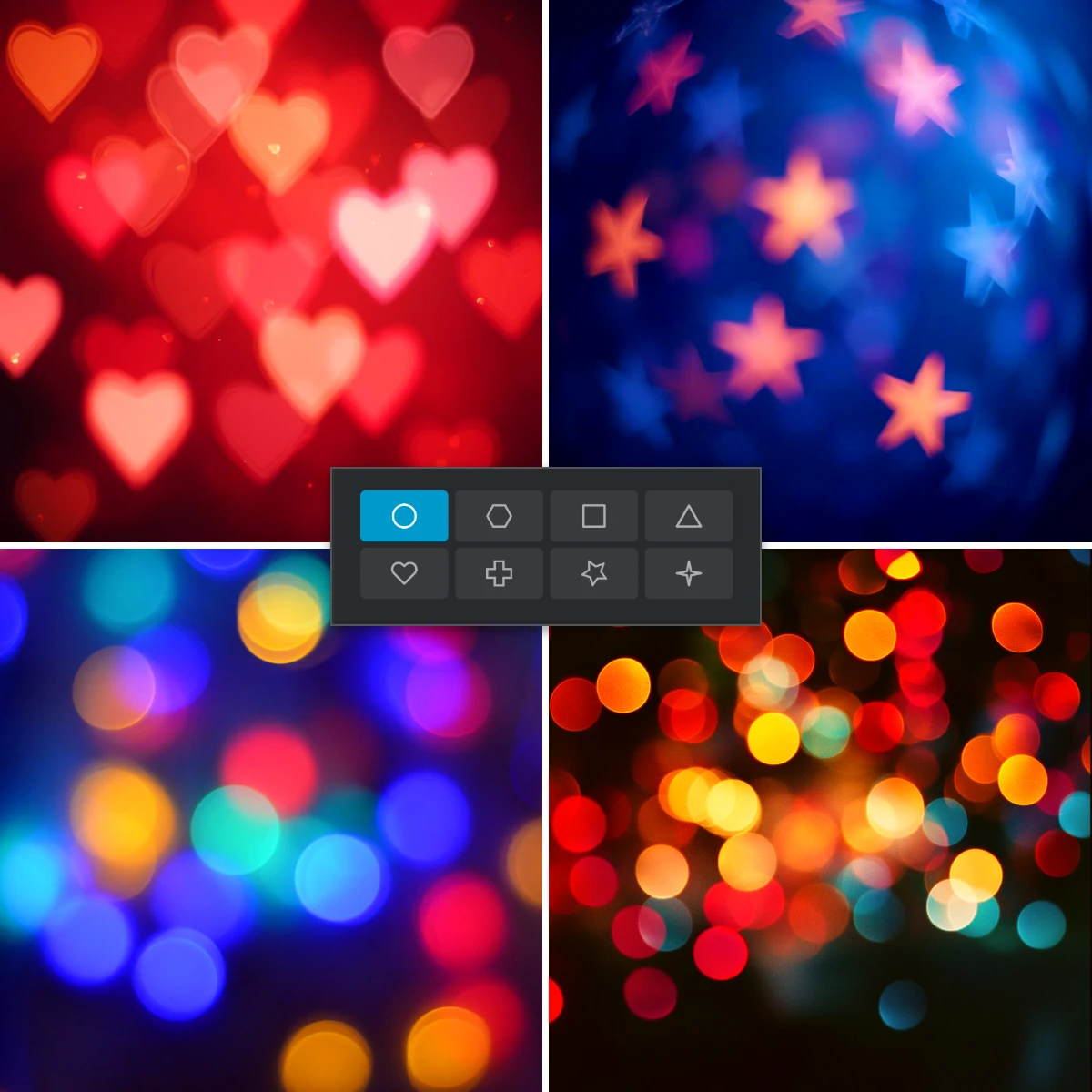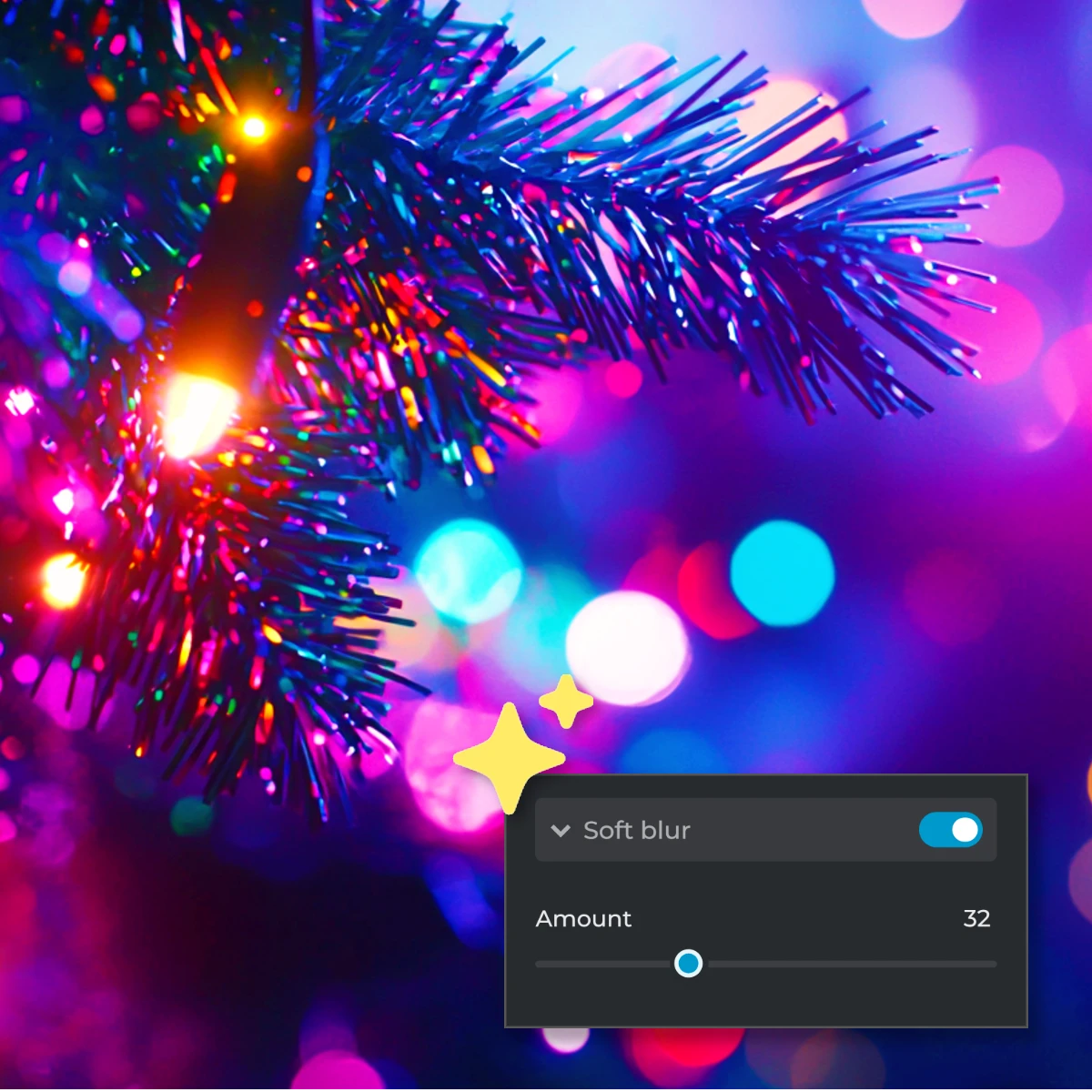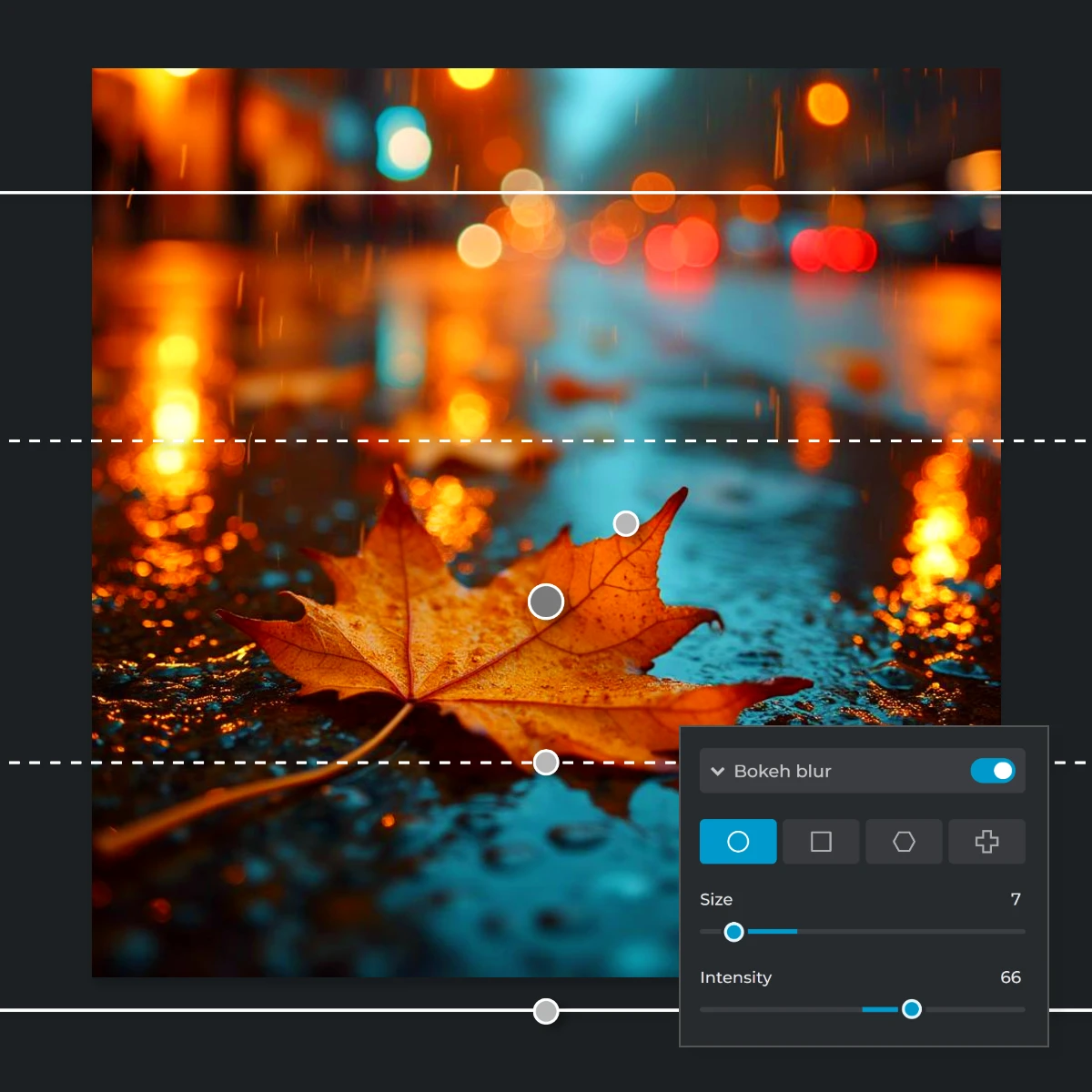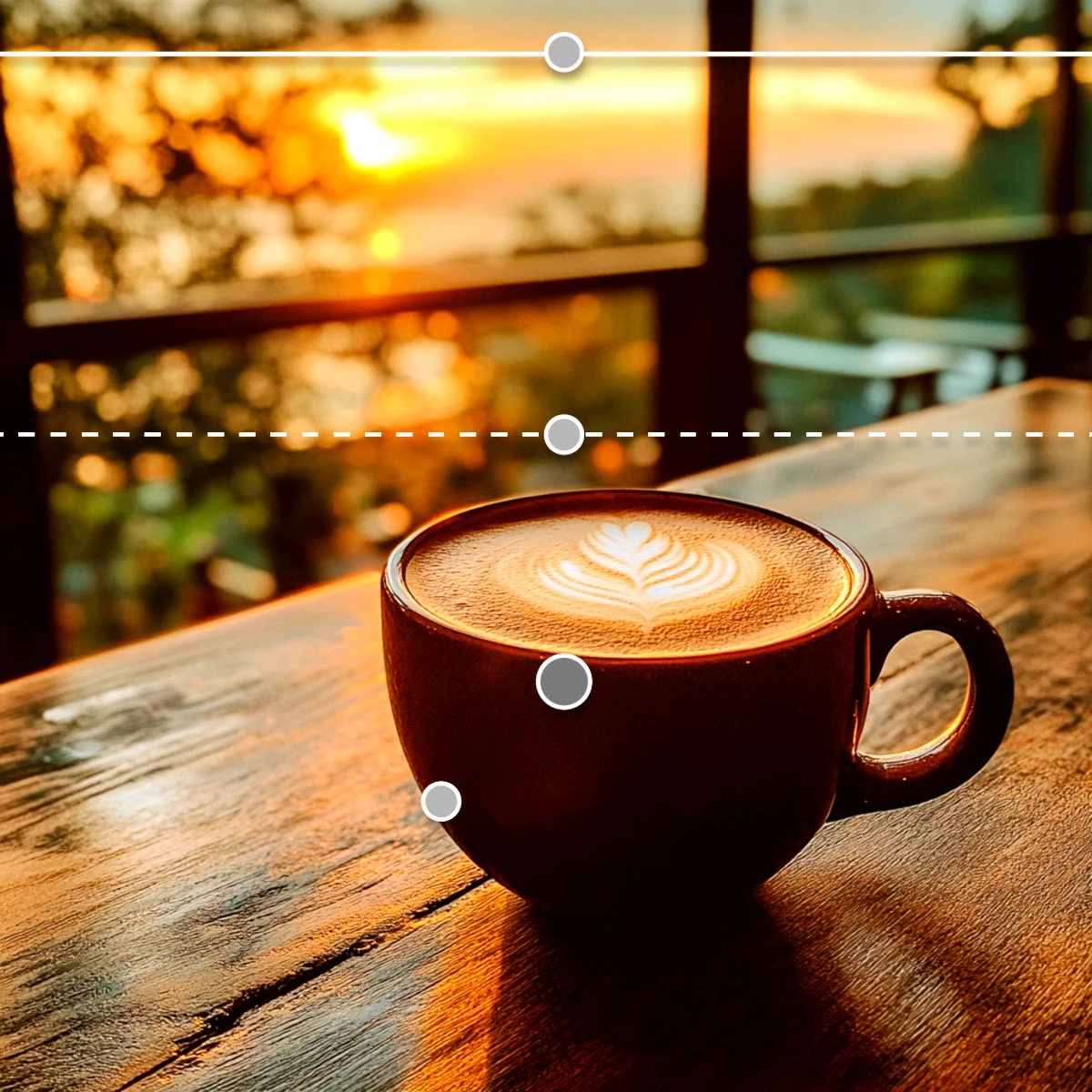Upload the image you want to edit in Pixlr Express by selecting it from your device.
ลงทะเบียนเข้าสู่ระบบ
ลองพรีเมี่ยม

Get 40% off Back To School Deal Now!
null