Sign up / Log in
Try premium
null
Tired of boring backgrounds? Say goodbye to them with Pixlr's Background Changer. Remove your background with ease using Pixlr's Remove BG and add a new one effortlessly.
Get Started Now!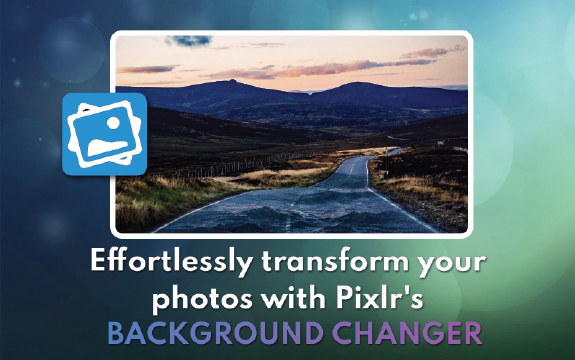
Our background changer makes it easy to replace or remove your background. Here's how:
First, open Pixlr's Background Changer by visiting Pixlr's website (https://pixlr.com). Click on the "Launch Pixlr" button and select "Pixlr E" for advanced editing. Once the editor is open, click on "Open Image" and browse your computer to select the image you'd like to change the background for.
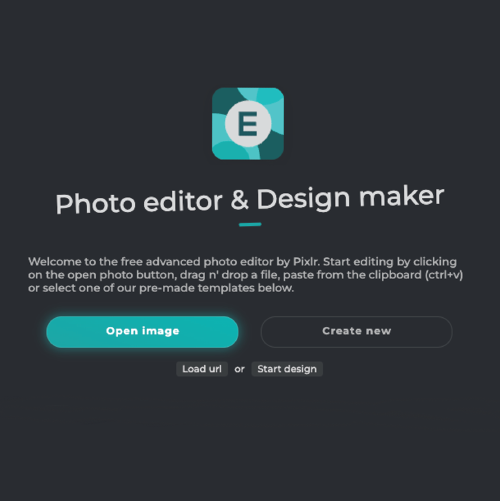
On the left side of the screen, you'll find the toolbar. Click on the "Magic Wand Tool" (or press W on your keyboard). This tool helps you to easily select the background or subject of your image based on color similarity.
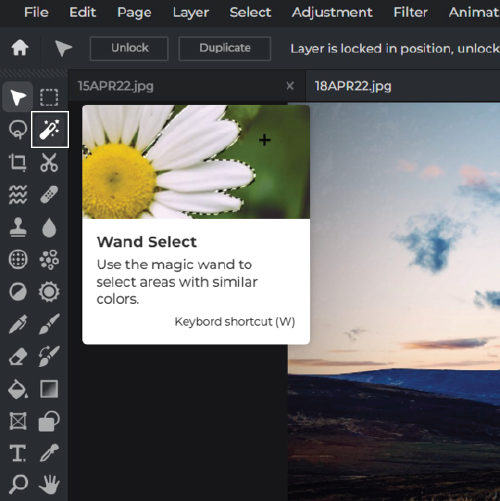
Click on the background area of your image. Adjust the "Tolerance" slider in the toolbar at the top of the screen to increase or decrease the sensitivity of the tool. You may also need to hold down the Shift key and click on different parts of the background to add to your selection until the entire background is selected. Fine-tune your selection by using the "Add" or "Subtract" options in the top toolbar.
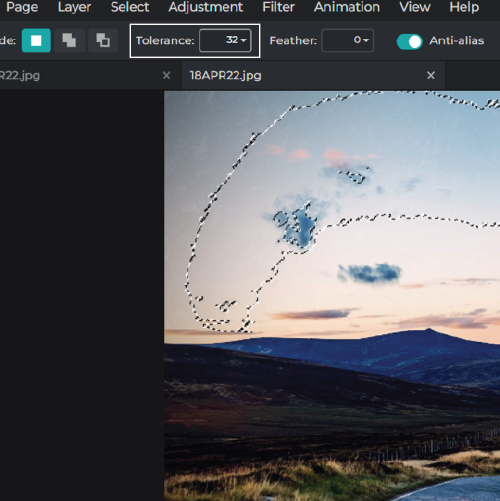
With the background selected, hit the "Delete" key on your keyboard or right-click and select "Cut" to remove the background. You should now see a checkerboard pattern behind your subject, indicating a transparent background.
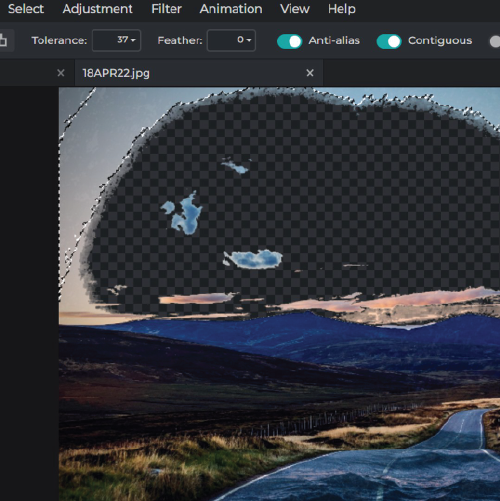
To add a new background, click on the "Layers" tab on the right side of the screen and then click the "+" icon to add a new layer. Choose "Image as Layer" to import your desired background image. Move the new layer below your subject layer by clicking and dragging it in the Layers panel. Finally, resize, reposition, or make any other necessary adjustments to your new background using the "Transform" tool (press Ctrl+T or Cmd+T) to ensure it fits perfectly behind your subject.
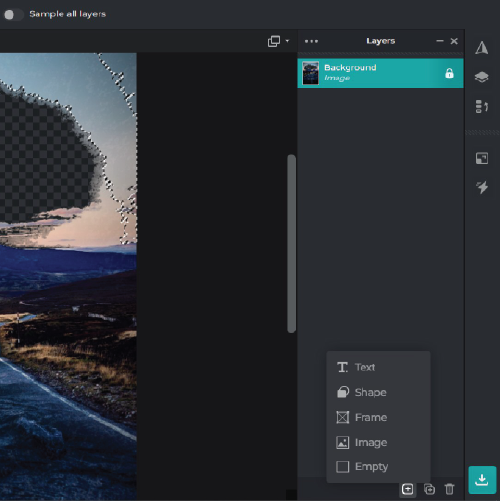
With Pixlr's Background Changer, you can add a personal touch to your photos. Change the background to match your style or create a unique look for your social media posts.
Pixlr's easy-to-use tools and features make it simple for anyone to edit photos like a pro. Our Background Changer is just one of the many ways we help you take your photos to the next level.
Don't settle for ordinary photos. Use Pixlr's Background Changer to make your photos stand out from the crowd. Impress your friends and followers with stunning images they won't forget.
Explore more popular features from Pixlr
View All ToolsPixlr's Background Changer uses advanced AI algorithms to automatically identify and separate the foreground subject from its background, allowing users to easily replace the background with a new image, color, or pattern of their choice.
Absolutely! Pixlr's Background Changer works with various types of images, including photos, digital illustrations, and more, giving you the flexibility to edit and enhance your visuals creatively.
No, Pixlr's Background Changer is designed to be user-friendly and accessible to users of all skill levels. With its intuitive interface and automated features, you can quickly and easily change backgrounds without any prior experience.
Yes! Pixlr's Background Changer allows you to upload your own image or choose from a library of pre-loaded backgrounds, giving you endless possibilities to personalize your creations.
Definitely! Pixlr's Background Changer provides tools that allow you to adjust the edge detection and refine the selection for a seamless blend between the foreground and new background.
Yes, Pixlr's Background Changer makes it easy to create images with transparent backgrounds, which are perfect for logos, designs, and various creative projects.
Once you're satisfied with your new background, simply click the "Save" button and choose your desired file format, quality, and destination for your image.
Pixlr's Background Changer supports most popular image formats, including JPEG, PNG, and GIF. However, there may be limitations on file sizes, depending on your device and browser capabilities.
Yes! Pixlr's Background Changer is available on both desktop and mobile devices, giving you the flexibility to change backgrounds on-the-go using your smartphone or tablet.
Absolutely! Pixlr's Background Changer is fully compatible with other Pixlr tools and features, allowing you to use it in conjunction with other editing options to create stunning visuals that truly stand out.