Open Pixlr Express and upload your photo.
注册/登录
试用高阶版
null
Easily rotate your images without spending a dime! Pixlr’s free Rotate Image tool lets you adjust angles, flip photos, or spin them 360° with precision.
Open Pixlr Express and upload your photo.
Click on Crop from the left menu, and choose the rotation angle. Click on them to rotate your image 90º each time.
Alternatively, Go to Pixlr Editor and upload your photo.
Click on Image from the top menu bar, hover on Canvas Rotation, and select your preferred rotation option.
Once done, save your image in PNG, JPG, PDF, or WebP format.
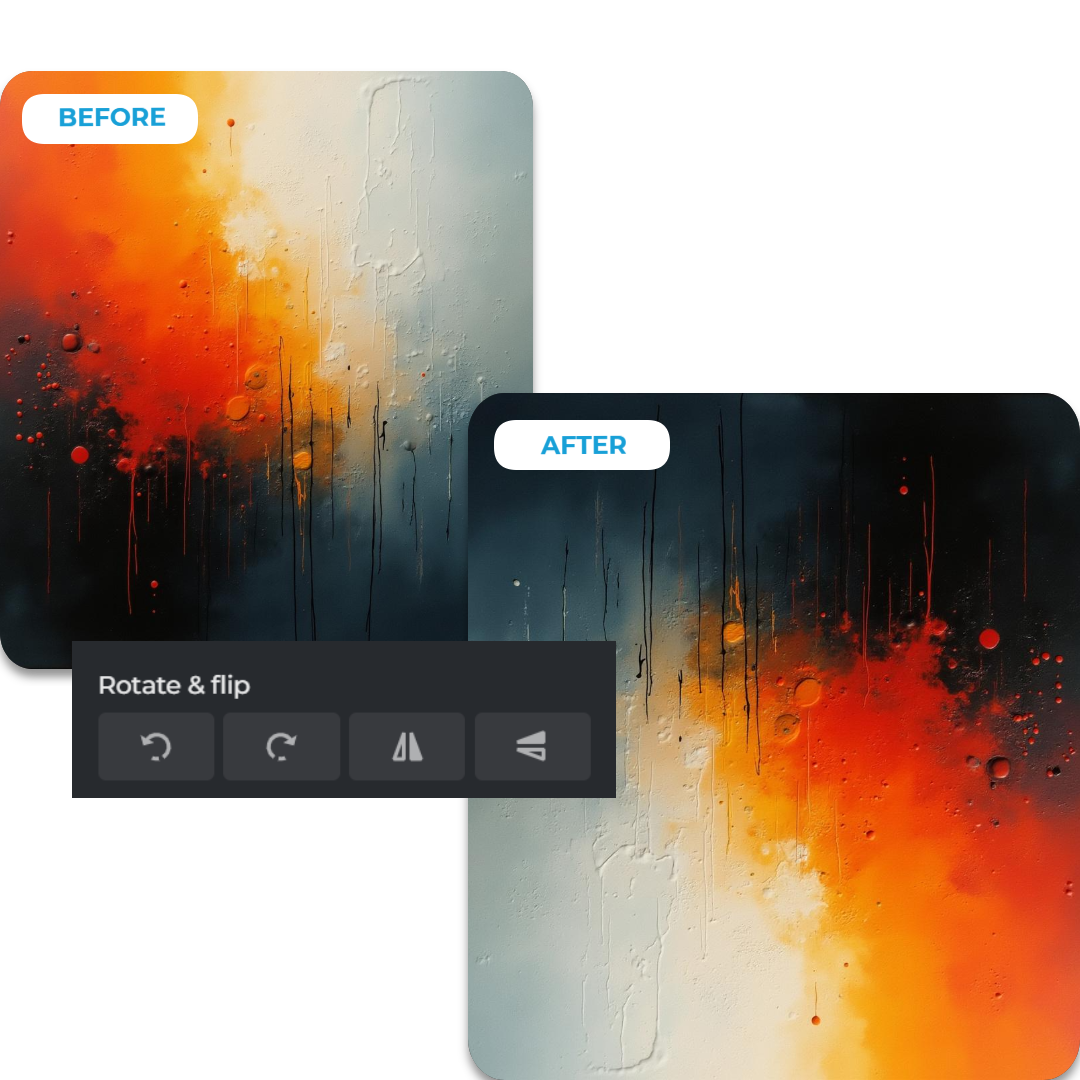

Achieve the perfect angle for your images with Pixlr’s Rotate Image tool. From a 90º tilt to a full 360º rotation, our tool offers precise control to align your visuals just the way you want. Perfect for straightening horizons, aligning compositions, or adding creative flair, this feature ensures your photos look polished and professional in seconds.
Pixlr’s Rotate Image feature is available on Pixlr AI Art Photo Editor mobile app, making it easy to adjust your photos wherever you are. With no downloads or installations required, you can upload, rotate, and save your images instantly. Whether you're at home, at work, or on the go, Pixlr ensures seamless editing at your convenience.
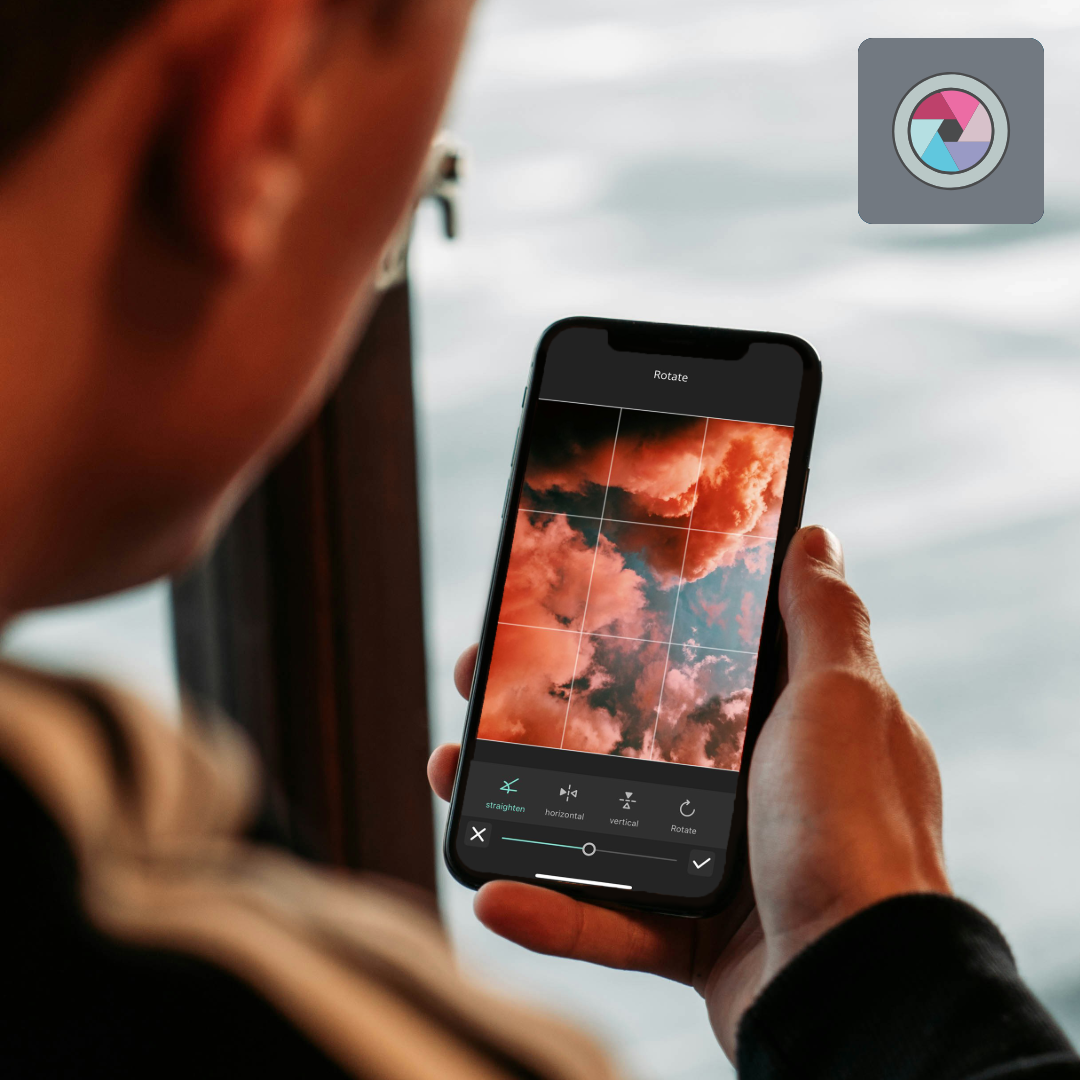
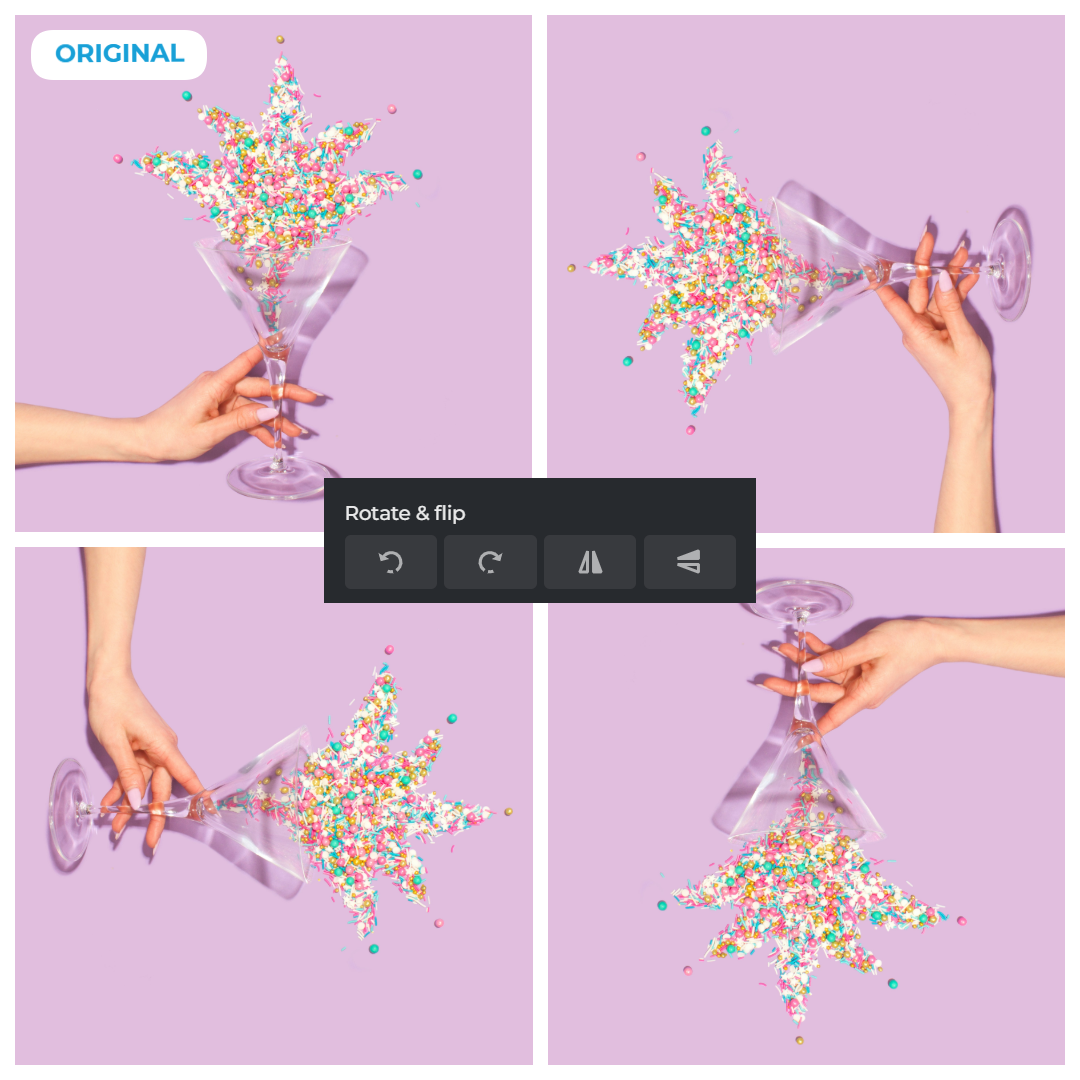
Transform your visuals by rotating them to discover fresh angles and perspectives. From creating dynamic compositions to uncovering creative possibilities, Pixlr’s Rotate Image tool empowers you to reimagine your photos. Experiment with different orientations to add depth and interest to your shots effortlessly.
Go beyond simple rotations with Pixlr’s Rotate Image tool by creating stunning mirrored effects. Flip and rotate your images to generate symmetrical designs that are both captivating and unique. Ideal for artistic projects, social media posts, or abstract visuals, this feature adds an eye-catching dimension to your edits.
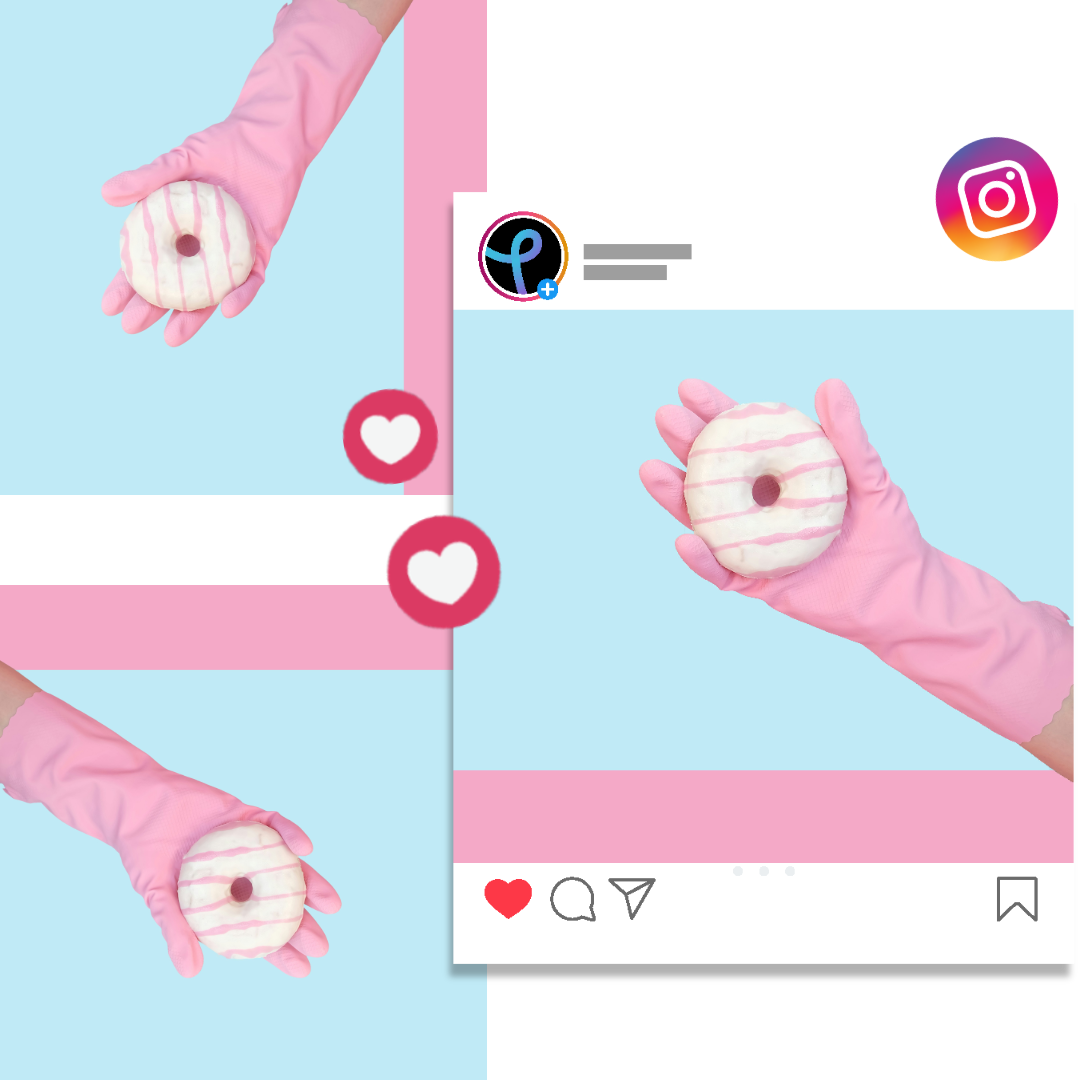
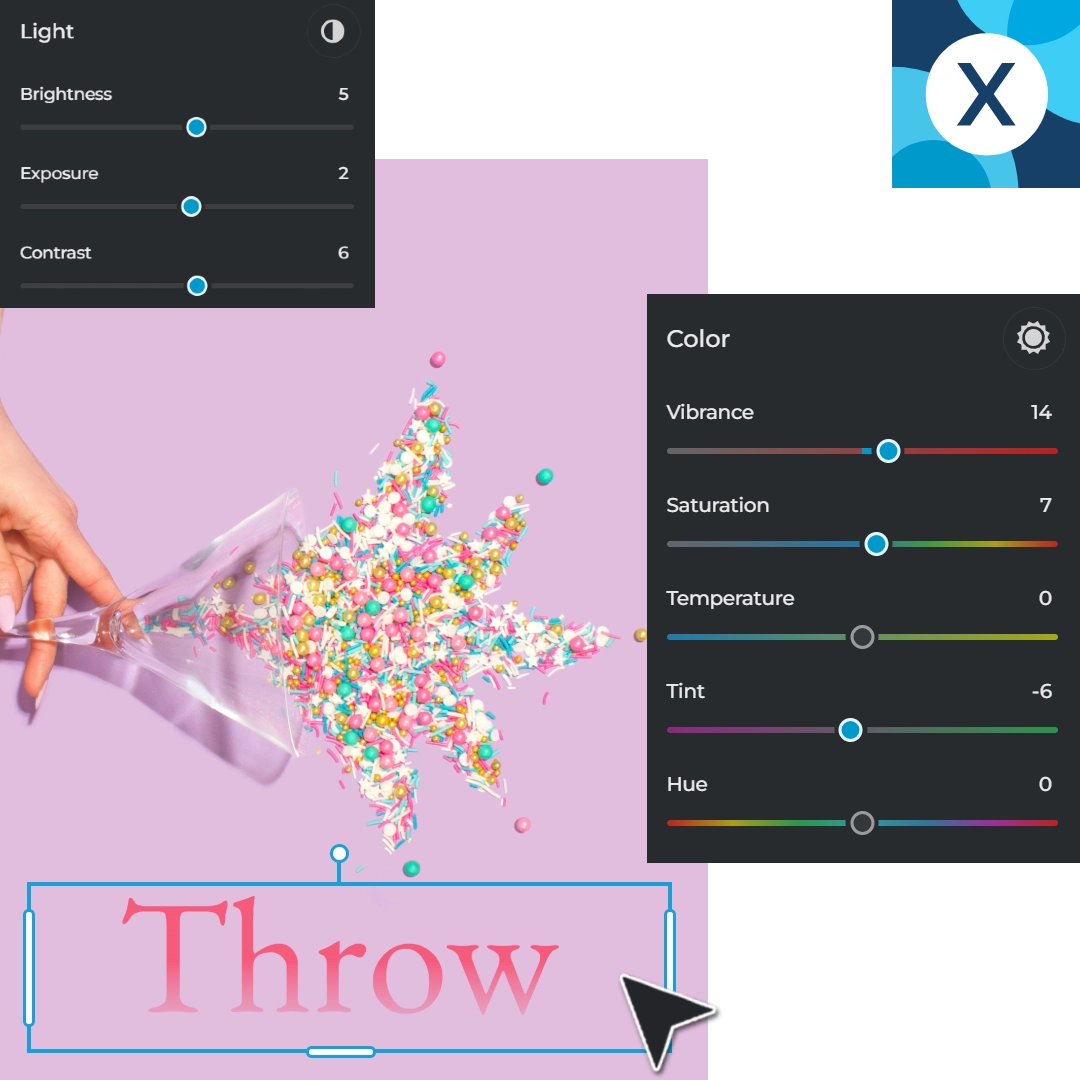
Elevate your images by combining rotation with powerful editing tools. Pixlr Express allows you to add text, apply stunning filters, and enhance images with creative photo effects. You can also fine-tune colors by adjusting vibrance, saturation, and hue, or correct lighting with precise controls for brightness, exposure, and contrast with simple sliders.
Yes, Pixlr lets you rotate images by 90º each time you want to spin it.
Yes. the crop feature comes with both ‘flip horizontal’ and ‘flip vertical’ options.
Yes, select the layer you want to rotate, then use the "Crop" feature to rotate just that layer, leaving the rest of the image unchanged.
Rotating an image in Pixlr maintains its quality, especially when using standard angles like 90°, 180°, or 360°.
Yes, you can undo any action, including rotations, by pressing Ctrl+Z (Cmd+Z on Mac) or by selecting "Undo" from the bottom menu.
Unfortunately, no. Pixlr primarily supports rotating images individually.
Yes, the rotate feature is available in both Pixlr X and Pixlr E, accessible for free.
Yes, Pixlr's AI Art Editor mobile app lets you rotate images directly from your smartphone or tablet.