Upload the image you want to edit in Pixlr Express by selecting it from your device.
Sign up / Log in
Try premium

Get 40% off Back To School Deal Now!
null
Create stunning mirror images online for free with Pixlr’s ‘Reflect’ AI filter that flip and reflect your photos effortlessly. Perfect for adding symmetry and creativity to your visuals, all without any expensive software.

A mirror image is a duplicate image flipped horizontally or vertically. The duplicate is placed parallel to the original, creating a “reflection” or mirror-like effect. Mirror imaging is commonly used in photography, graphic design, and art to create unique and eye-catching effects. This technique adds depth and symmetry to visuals, making them stand out. It can make a photo look like it’s reflected on water, enhance product images with a sleek mirrored base, or add an abstract twist to artistic portraits.
Upload the image you want to edit in Pixlr Express by selecting it from your device.
On the left toolbar, select the “Filter” option, then choose “Reflect”.
Choose from reflection types, use the horizontal and vertical sliders to control the reflection’s size and position.
Once you’re satisfied with the edits, save your mirrored image in JPG, PNG, WebP, or PDF format.
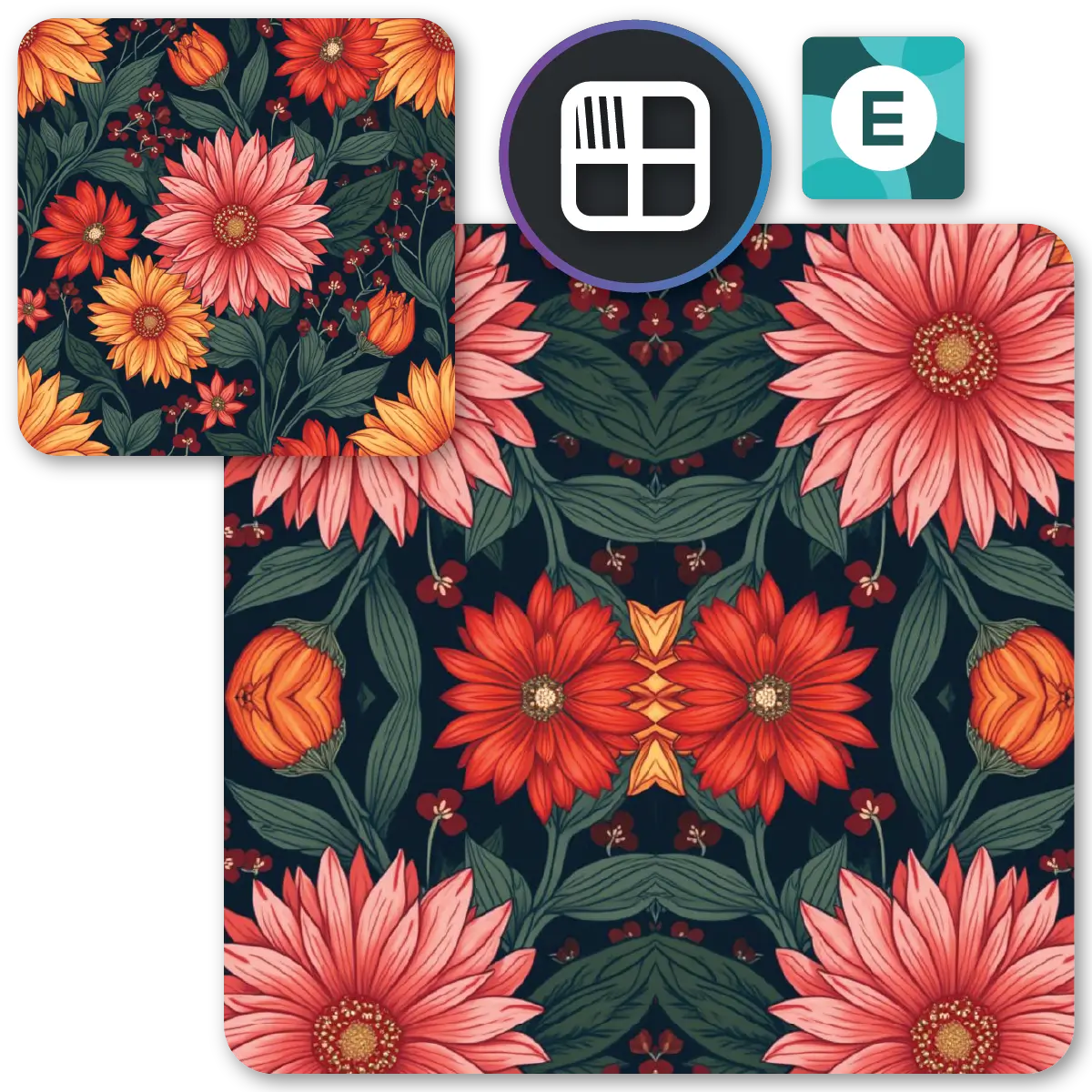
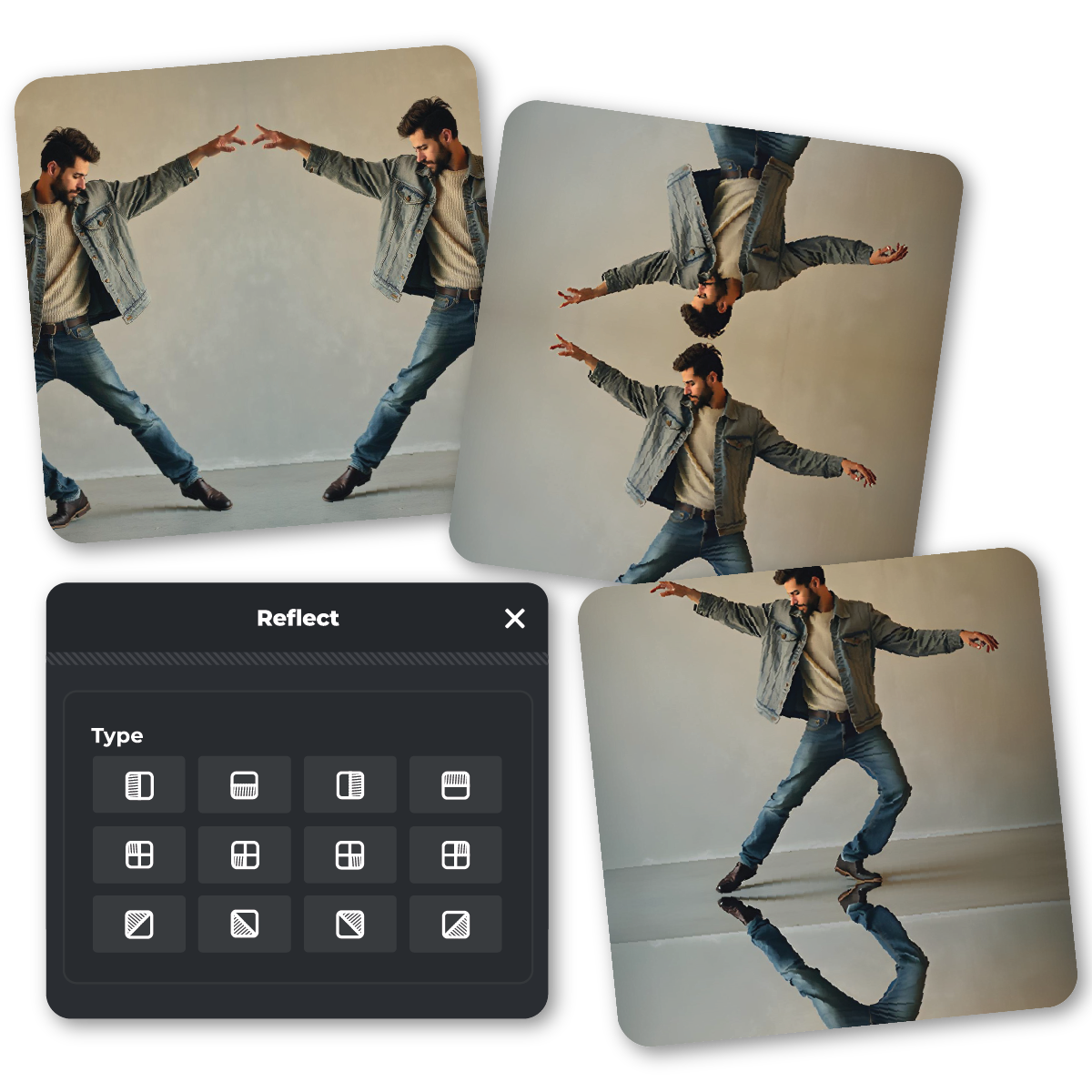
Create professional mirror effects effortlessly with just a few clicks - completely free and online. Choose horizontal, vertical, or diagonal reflections to instantly mirror your images. Adjust the reflection’s size, alignment, and depth with simple sliders, giving you full control. The reflection looks like a smooth, mirrored continuation of your image. Perfect for product photos, landscapes, portraits, and abstract art, our tool transforms your images into high-quality, symmetrical masterpieces.
For clean, polished product photos, use the Horizontal Reflection (top row, first icon) to create a mirror effect across a straight horizontal line. The reflection appears directly below or above the product, forming a sleek mirrored base. Adjust the reflection’s size with the Horizontal Slider and align it with the Horizontal Offset Slider to match the product’s base. This technique highlights product details and creates professional, studio-like results, perfect for eCommerce, ads, and product displays.

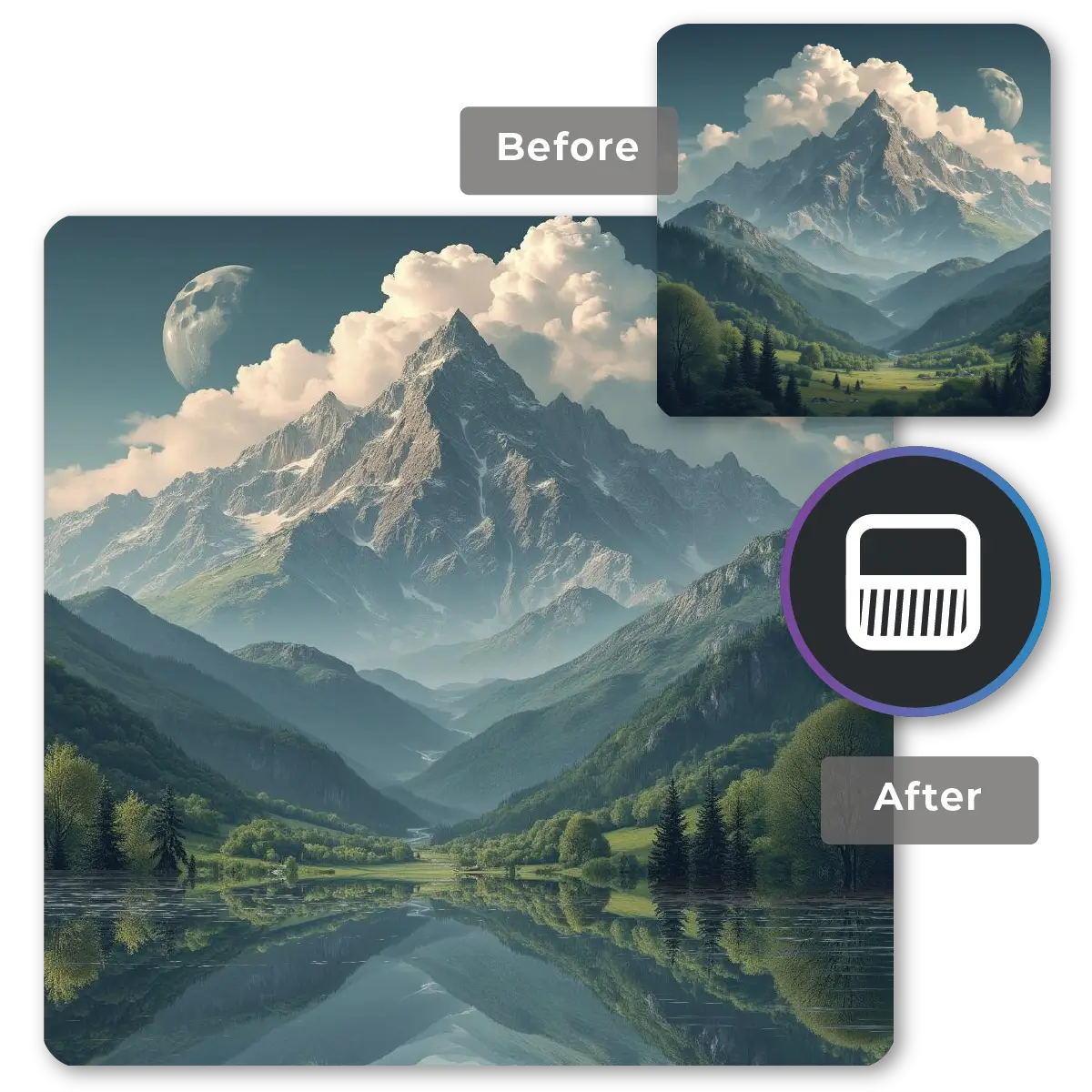
To simulate natural water reflections, select the Vertical Reflection (top row, second icon) to extend landscapes downward. This mirrors landscapes downward, resembling the soft, rippling effect of a reflection on water. Use the Vertical Slider to control the reflection’s depth, creating the illusion of calm lakes, rivers, or wet surfaces. This method is excellent for landscape photography featuring skies, mountains, or water bodies, transforming ordinary nature shots into serene visuals.
For perfectly symmetrical designs, use the Symmetrical Reflection (top row, third icon) to mirror your image horizontally. The reflection mirrors the left or right side of the image, creating a clean, even look. Adjust the reflection’s width with the Horizontal Slider and fine-tune alignment with the Horizontal Offset Slider. Ideal for product photos, logos, and artwork, this technique creates clean, balanced designs that look sharp and industry-standard with minimal effort.

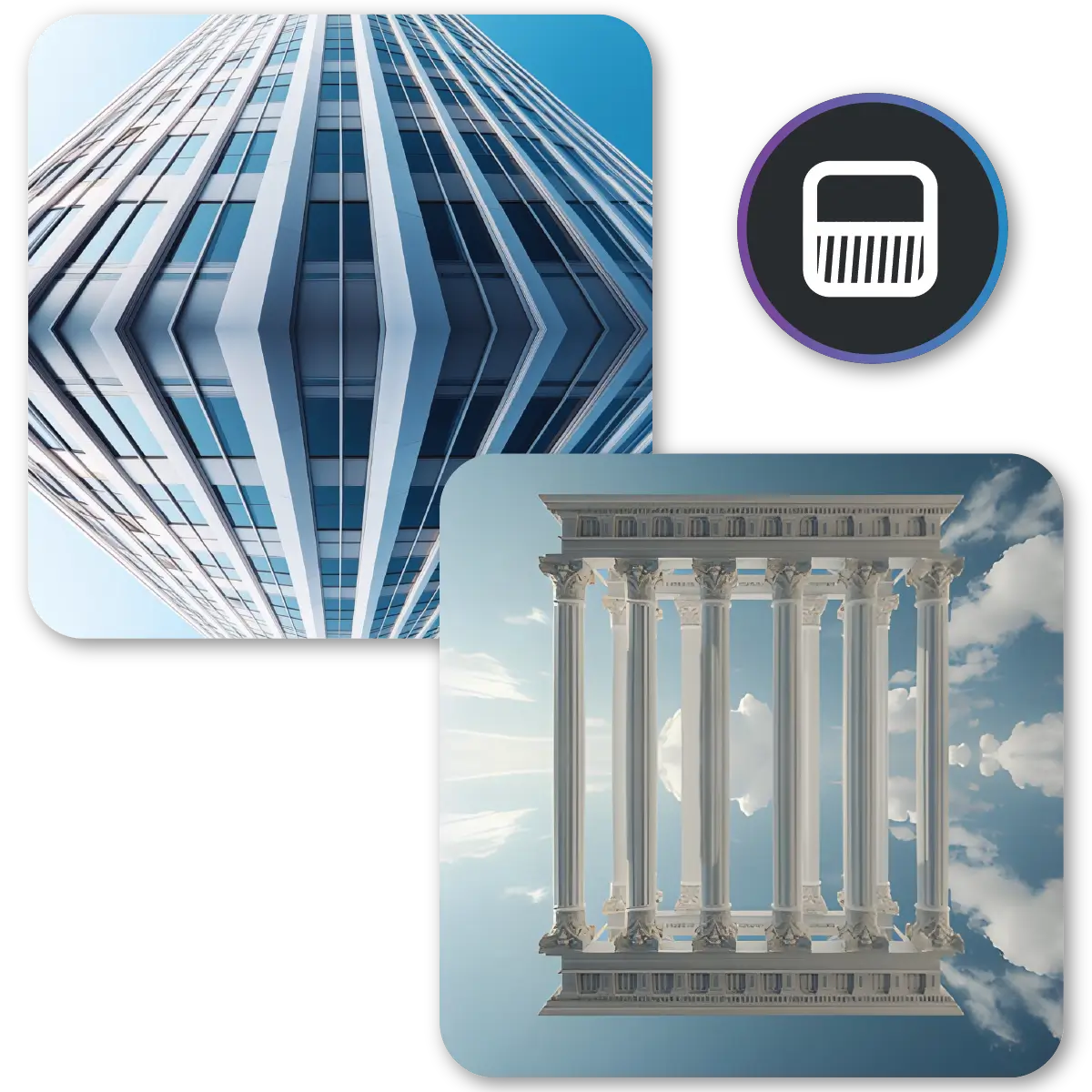
For vertical mirror effects, try the Vertical Streak Reflection (top row, fourth icon). This reflects images downward, adding height and depth. The mirrored reflection stretches downward in a long streak, creating a dynamic, stretched effect. Use the Vertical Slider to adjust the span and the Vertical Offset Slider for precise alignment. Perfect for architectural shots, abstract designs, or creative compositions, this tool brings a modern, symmetrical flair to your visuals.
To create head-turning mockups, use the Double Reflection (middle row, second icon). This mirrors your design along both horizontal and vertical axes, creating cross-sectional symmetry. The reflection appears as a clean, mirrored grid across two directions, enhancing the sense of balance. Adjust the Horizontal and Vertical Sliders to control the effect’s size and alignment. Great for showcasing products, logos, or packaging, this tool gives your mockups a sleek look.

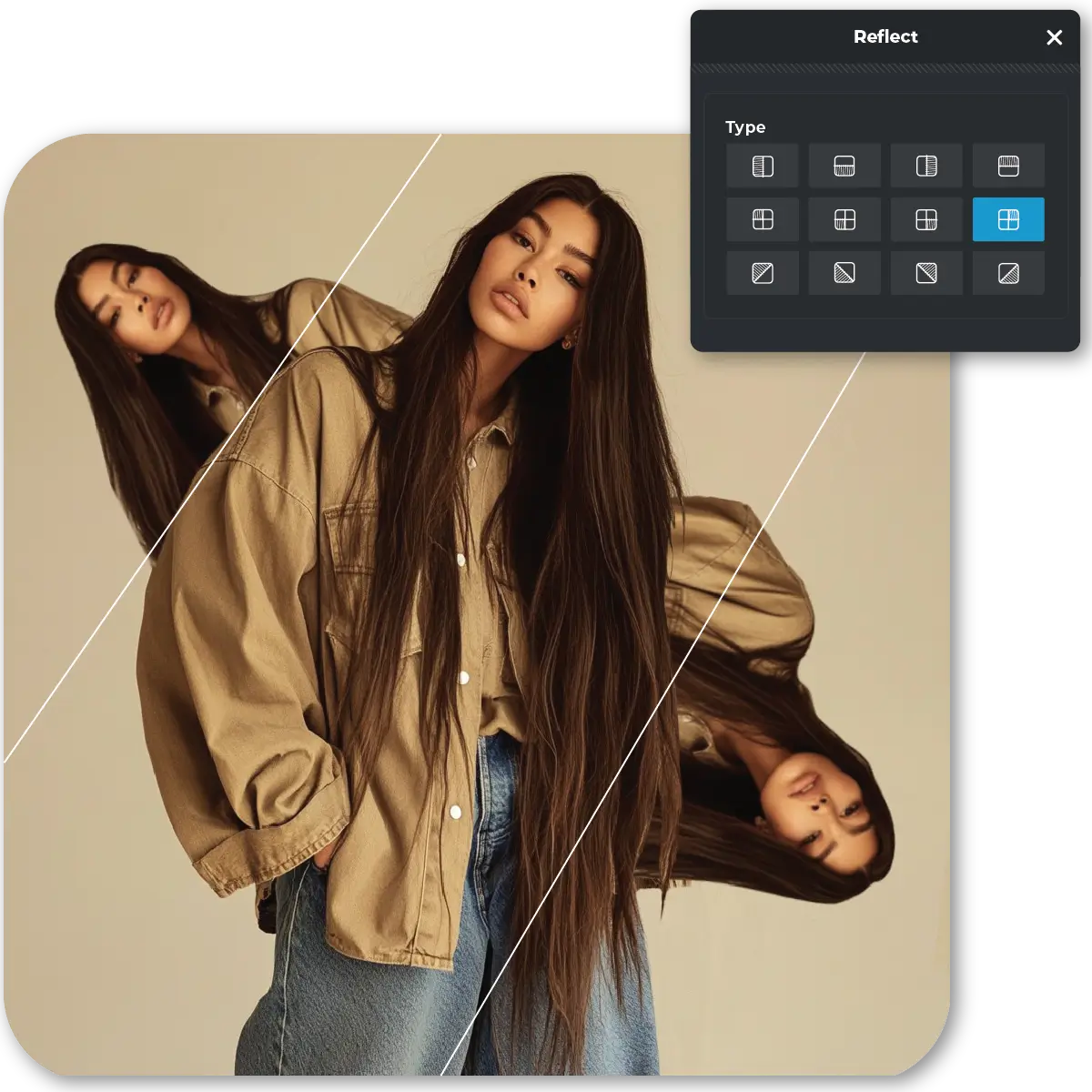
For artistic portraits, use the Diagonal Reflection (middle row, fourth icon). This mirrors images diagonally, adding creative flair. The reflection appears at an angle, creating a unique diagonal visual that blends seamlessly into the original image. Control the range with the Horizontal Slider, align the effect using the Horizontal Offset Slider, and add depth with the Vertical Slider. Perfect for abstract photography and portraits, this technique creates surreal, engaging designs.
Create intricate, kaleidoscopic effects with the Corner Reflection (bottom row, third icon). This mirrors your image diagonally from all corners, forming geometric patterns. The reflection looks like overlapping symmetrical shapes, creating a mesmerizing kaleidoscope effect. Use the Horizontal and Vertical Sliders to adjust size and depth, and refine alignment with the Offset Sliders. This tool is ideal for designing symmetrical backgrounds and artistic, eye-catching visuals.
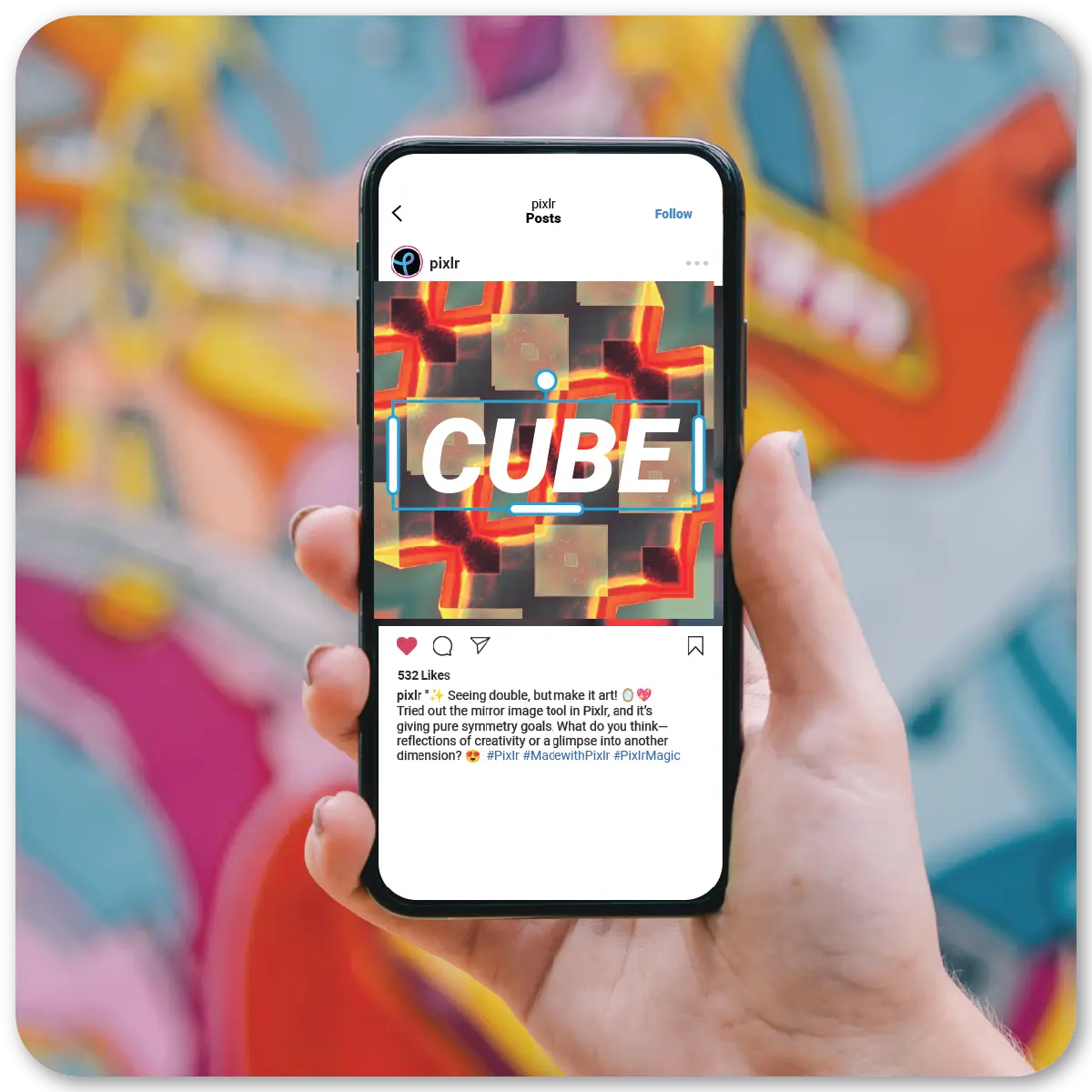

For stunning architectural shots, use the Vertical Reflection (top row, second icon) to mirror buildings downward. The reflection creates a clear, polished duplicate of the structure, as if mirrored on a still surface like water or polished ground. Adjust depth with the Vertical Slider and align the reflection using the Vertical Offset Slider. This method emphasizes ground-level reflections, creating symmetrical, striking images of buildings, monuments, and bridges.
Add bold, futuristic effects with the Diagonal Cross Reflection (bottom row, fourth icon). This mirrors your image diagonally in multiple directions. The reflection appears as overlapping diagonal layers, creating a striking, multi-dimensional look. Use the Horizontal and Vertical Sliders to adjust the mirrored size and depth, and fine-tune the effect with the Offset Sliders. Great for sci-fi visuals, abstract posters, and digital art, this tool creates sharp, multi-dimensional designs just like that.
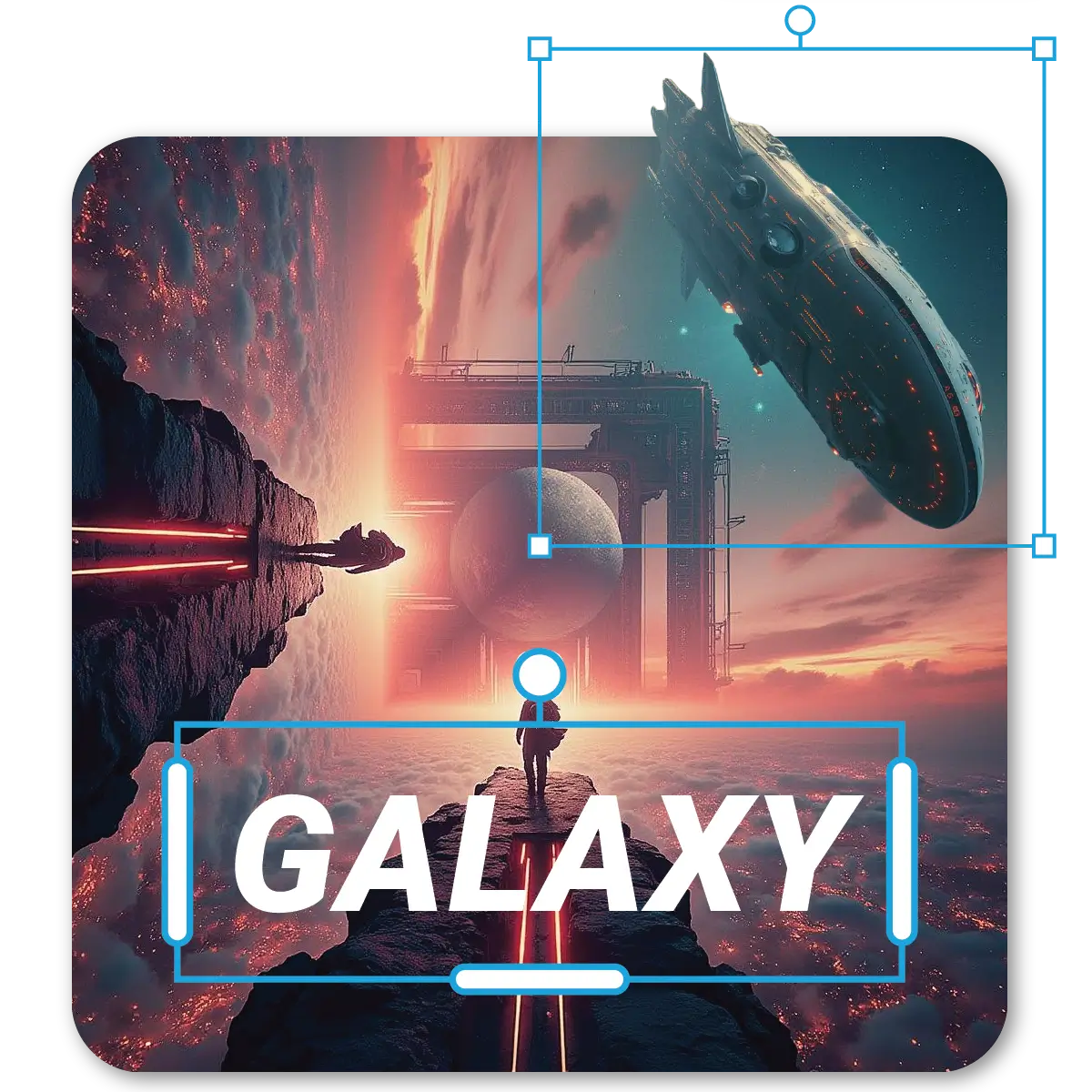
Yes, Pixlr offers free tools that allow you to mirror images without any cost.
No, Pixlr is an online editor accessible through your web browser; no download is required.
No, flipping an image in Pixlr maintains the original quality.
Yes, after mirroring, you can apply other AI filters and effects available in Pixlr Express to enhance your image.
Yes, Pixlr supports editing images with transparent backgrounds, and you can mirror them without issues.
No, Pixlr processes one image at a time for mirroring.
Yes, you can use the ‘Crop’ feature and select 'Flip Horizontal' or 'Flip Vertical' for quick flipping in Pixlr Express.
Yes, Pixlr's official YouTube channel offers tutorials on various editing techniques, including mirroring images.