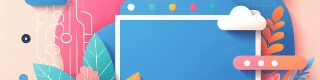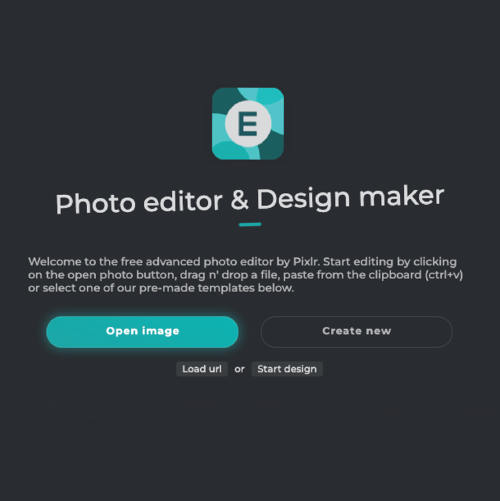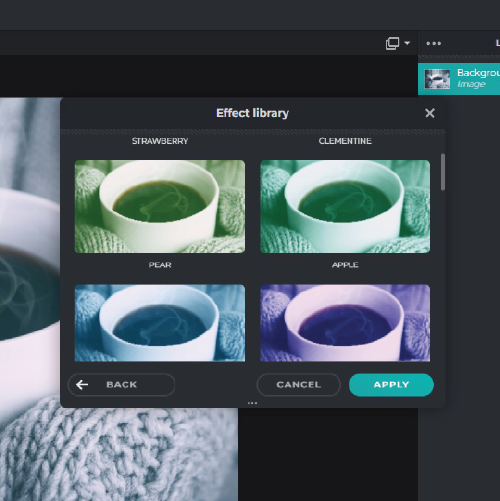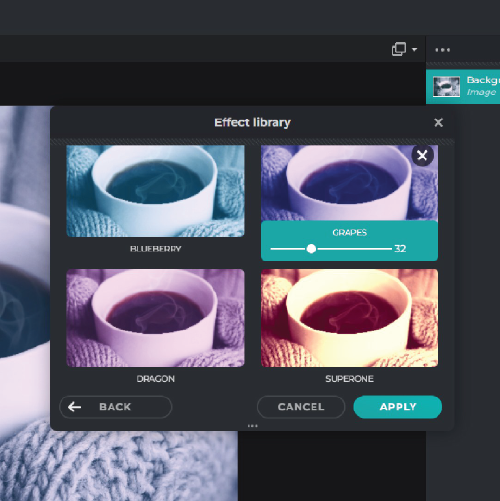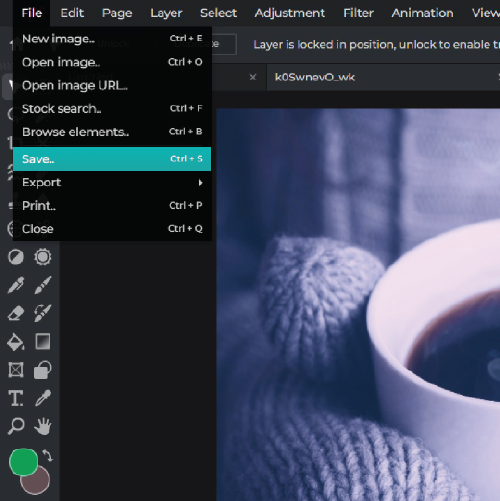What is the duotone effect in Pixlr's Colorize Tool?
The duotone effect in Pixlr's Colorize Tool is a creative way to add a two-color overlay to your images, creating a unique look and feel.
Can I apply the duotone effect to any image?
Yes, you can apply the duotone effect to any image you have uploaded to the Colorize Tool.
How do I access the Colorize Tool in Pixlr?
The Colorize Tool is located under the "Adjustment" tab on the Pixlr Editor interface.
Can I choose my own two colors for the duotone effect?
Yes, you can select any two colors of your choice to create your desired duotone effect.
Is the duotone effect reversible?
Yes, the duotone effect is reversible. You can remove the effect by clicking on the "Undo" button in the editor interface.
Can I adjust the intensity of the duotone effect?
Yes, you can adjust the intensity of the duotone effect using the "Opacity" slider in the Colorize Tool interface.
Can I save my duotone effect as a preset for future use?
Yes, you can save your duotone effect as a preset by clicking on the "Save Preset" button in the Colorize Tool interface.
Can I use the duotone effect for commercial purposes?
Yes, you can use the duotone effect on images that you intend to use for commercial purposes, but you should always check the licensing requirements for any images you use.
Can I edit the duotone effect after applying it?
Yes, you can edit the duotone effect after applying it by clicking on the "Colorize" button in the editor interface and making the necessary adjustments.
Is the duotone effect available on Pixlr's mobile app?
Yes, the duotone effect is available on Pixlr's mobile app under the "Adjustment" tab.
 Lebih banyak alat ..
Lebih banyak alat ..