Εγγραφή / Είσοδος
Δοκιμάστε το Premium

Get 40% off Back To School Deal Now!
null
Add a touch of magic to your images with Pixlr's Light overlays and instantly transform your photos into beautifuly illuminated works of art.
Try Pixlr's Light Overlays Now
Pixlr's Light overlays are the perfect way to add make your photos brighter and more vibrant with just one click.
Open Pixlr and select "Open Image," then choose the file from your device and wait for it to load onto the editor's canvas. Use the available tools to make your desired changes.
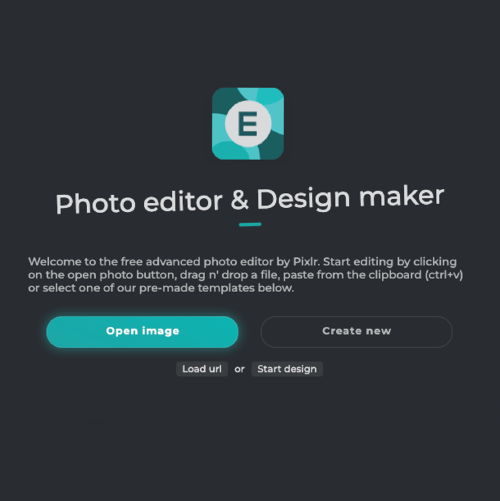
To add a visually appealing light-themed overlay to your project, go to the "Add Elements" section, open the Overlay menu, and choose the "Light" collection to select the perfect overlay for your needs.
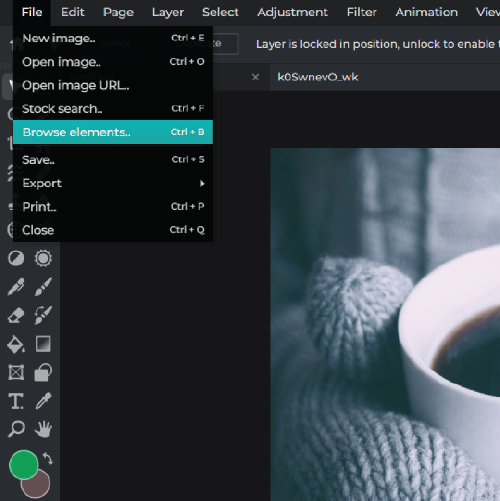
Apply the overlay onto your image by dragging and dropping it onto your project. The overlay will be automatically applied, enhancing the visual appeal of your image.
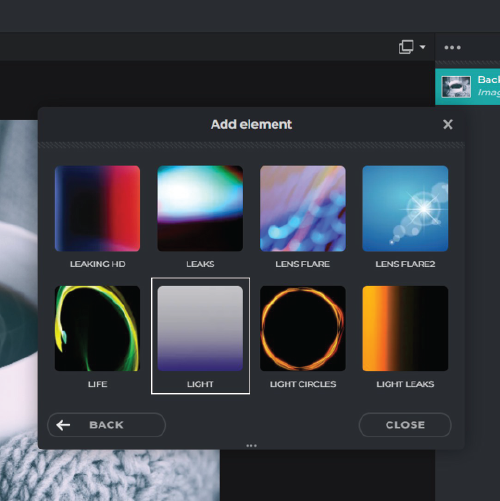
You can customize it by adjusting its position, opacity and blend mode to make it fit seamlessly with your image. Experiment with different settings until you achieve the desired look and feel for your project.

Once your overlay is added, it's time to save and share your masterpiece! Simply click on the "Save" button to save your project and export it in the desired format. Then, share it with the world!
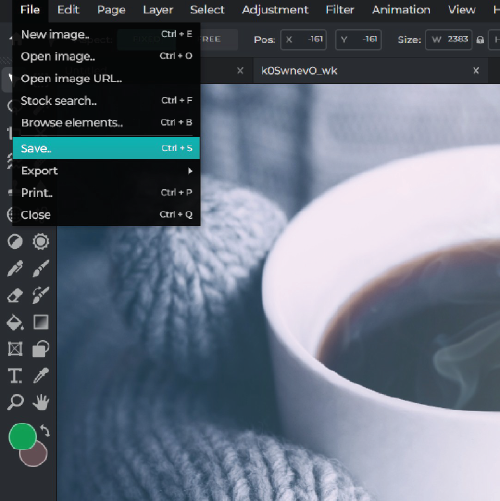
Whether you're a professional photographer or just love taking photos, Pixlr's Light overlays can help add a touch of magic to your photos create stunning works of art.
Whether you're posting on Instagram, Facebook, or Twitter, add a touch of creativity to your photos with Pixlr's Light overlays to help you create eye-catching images that are sure to get noticed.
From enhancing the mood of your photos to adding depth and emotion, Pixlr's Light Overlays are the perfect addition to any photographer's toolkit.
Explore more popular features from Pixlr
View allLight effect overlays are digital graphics that add various light-themed effects to your images or designs.
To access the Light effect overlays in Pixlr, go to the "Add Elements" section, open the "Overlay" menu, and select the "Light" collection.
To apply a Light effect overlay, simply select the desired overlay and drag it onto your image.
Yes, you can adjust the position of the Light effect overlay by dragging it to the desired location on your image.
Yes, you can adjust the opacity of the Light effect overlay to make it more or less transparent.
To change the blend mode of the Light effect overlay, select the overlay and open the "Blend Mode" dropdown menu in the "Layers" panel.
Yes, you can customize the Light effect overlays by adjusting their position, opacity, and blend mode to fit your image or design.
Yes, you can save your edited image with the Light effect overlay applied by clicking on the "Save" button.
Yes, the Light effect overlays in Pixlr come in various designs, colors, and intensities to suit different projects.
It depends on the licensing terms of the specific overlay. Be sure to check the terms and conditions before using any overlay for commercial purposes.