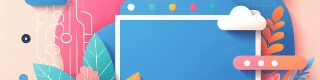Start by clicking the ‘Add White Background to Photo’ button to open Pixlr Remove Background.
Registreer Log in
Probeer Premium

Get 40% off Back To School Deal Now!
null