Upload the image you want to edit in Pixlr Express by selecting it from your device.
Региструј се
Испробајте Премиум

Get 40% off Back To School Deal Now!
null
Give your photos a bold, digital twist with Pixlr’s Glitch Effect. Easily apply creative distortions, vibrant glitches, and retro aesthetics to your images online.
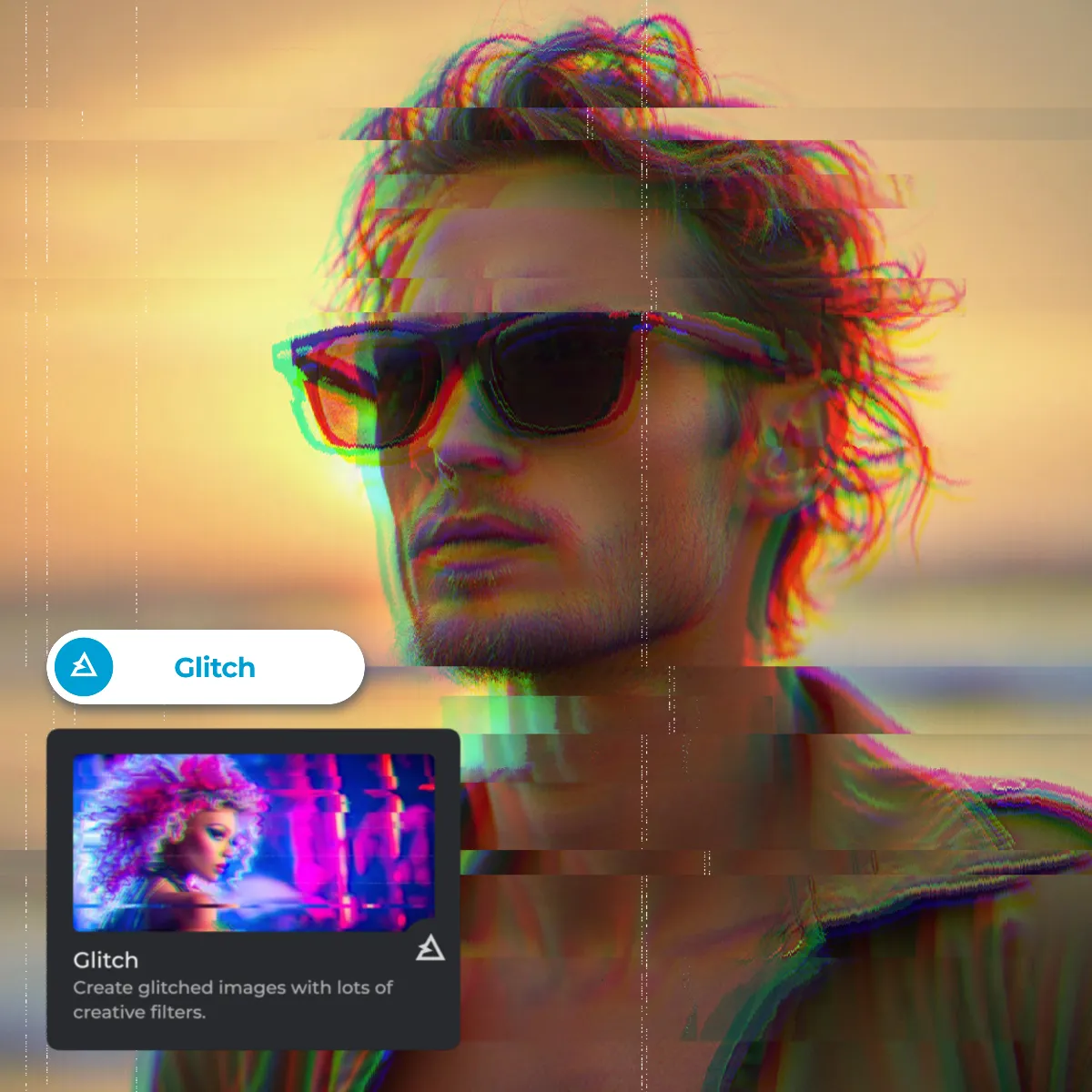
The glitch effect is a digital distortion technique that mimics the visual errors seen in corrupted media, such as pixel streaks, color splits, scanlines, or static noise. Originating from technical malfunctions in old TVs, monitors, and video files, the glitch effect has become a popular artistic tool in photography, graphic design, and digital art. It adds a futuristic, retro, or chaotic aesthetic to visuals, making them stand out.
Upload the image you want to edit in Pixlr Express by selecting it from your device.
On the left toolbar, select the “Filter” option, then choose “Glitch”.
Choose from one of the 4 Glitch Presets (GL1, GL2, etc.), or click the Random Button (RND) to generate a unique glitch effect instantly.
Experiment with features like Bleed, Interference, Scanlines, Slicer, and Color Split. Adjust sliders and toggles for intensity, direction, and other settings.
Once you’re satisfied with the edits, save your glitched image in JPG, PNG, WebP, or PDF format.
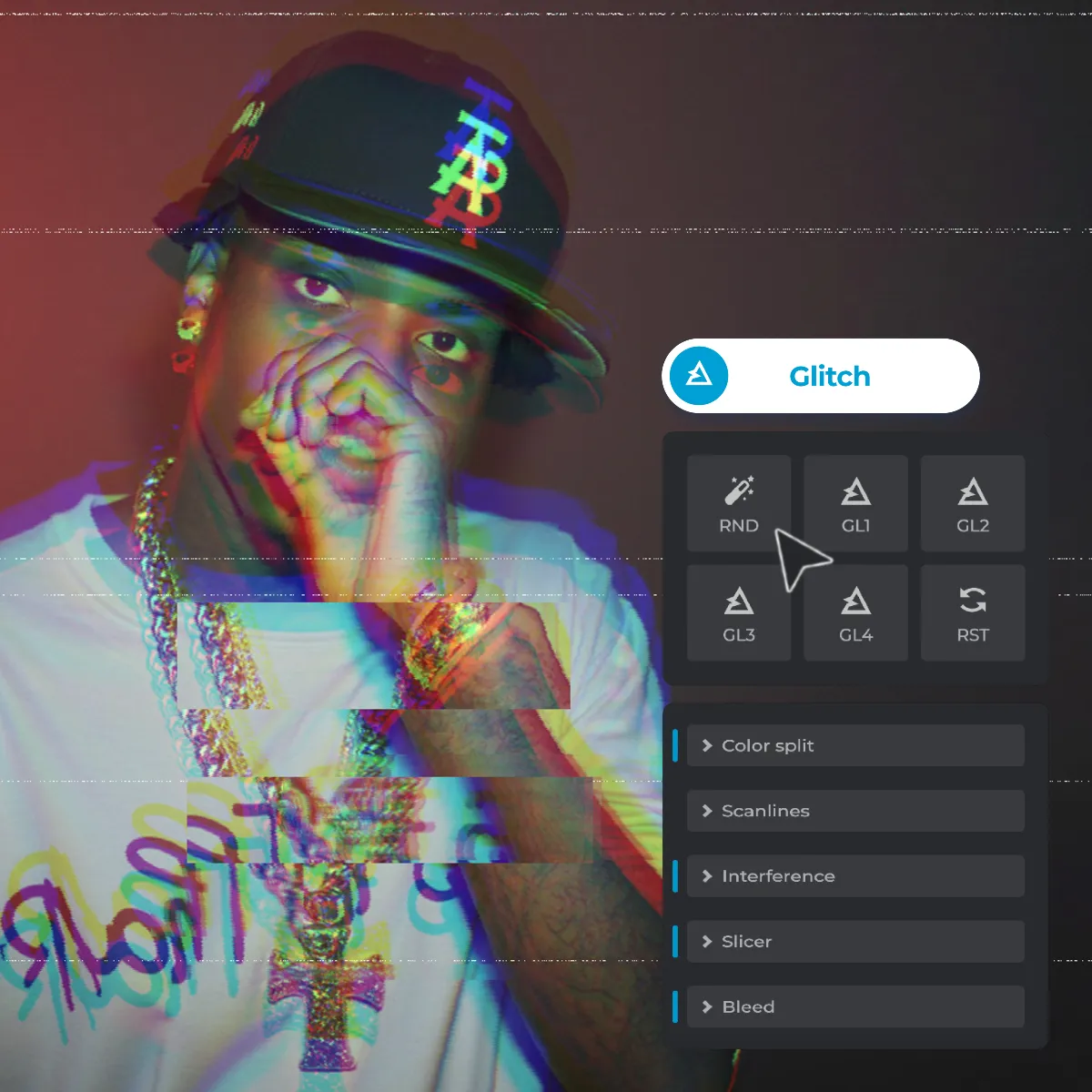
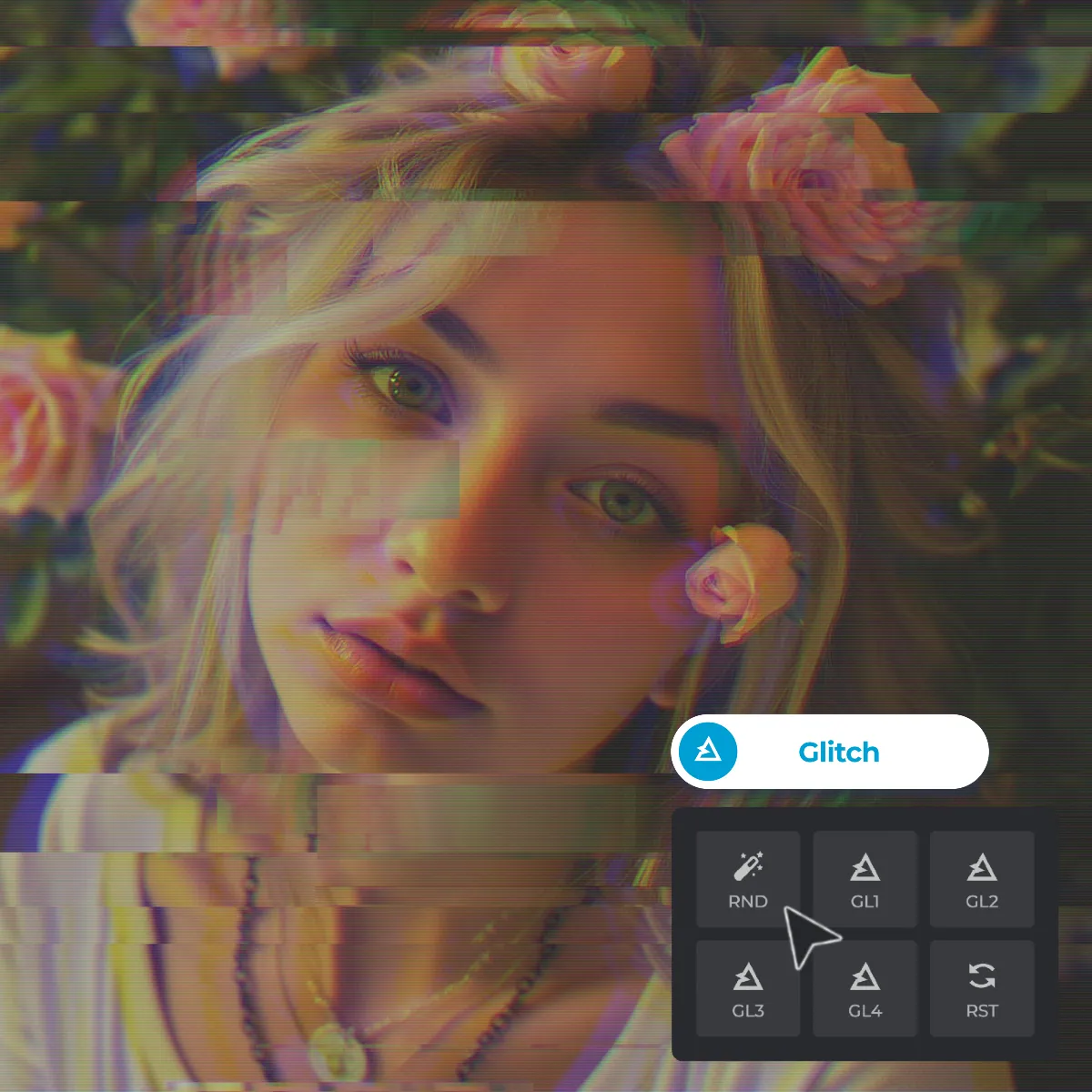
Pixlr’s Glitch Maker lets you instantly add stunning glitch effects to your photos with just one click. Choose from 4 preset glitch effects to achieve a digital-distortion look in seconds. For a unique and unpredictable result, hit the Random Button (RND) to generate random glitch combinations. If you’re experimenting and want to start over, the Reset Button (RST) clears all changes and brings your image back to its original state. Whether you’re creating futuristic visuals or giving photos a retro-tech twist, Pixlr’s glitch image effect makes quality results simple and fast.
The Bleed option in Pixlr’s Glitch Filter introduces horizontal distortions, perfect for creating fragmented or “streaked” visuals. Adjust the Seed slider to control the glitch pattern’s randomness. Increase the Amount slider to intensify the bleeding effect and shift more pixels across the image. The Block slider determines the size of the shifted sections - higher values create larger, chaotic chunks, while lower values keep the effect subtle. This setting is ideal for futuristic designs, music album covers, or distorted visuals.
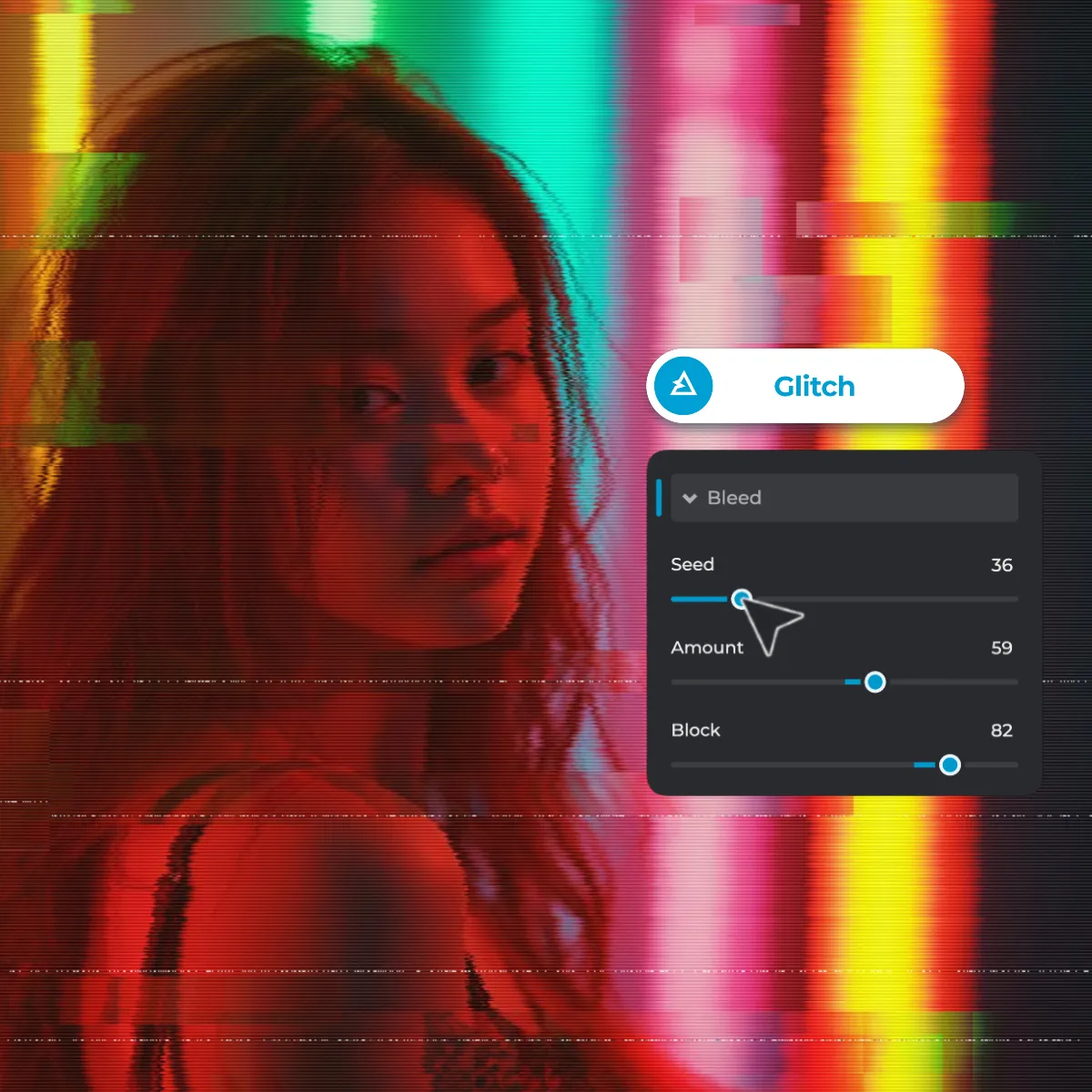
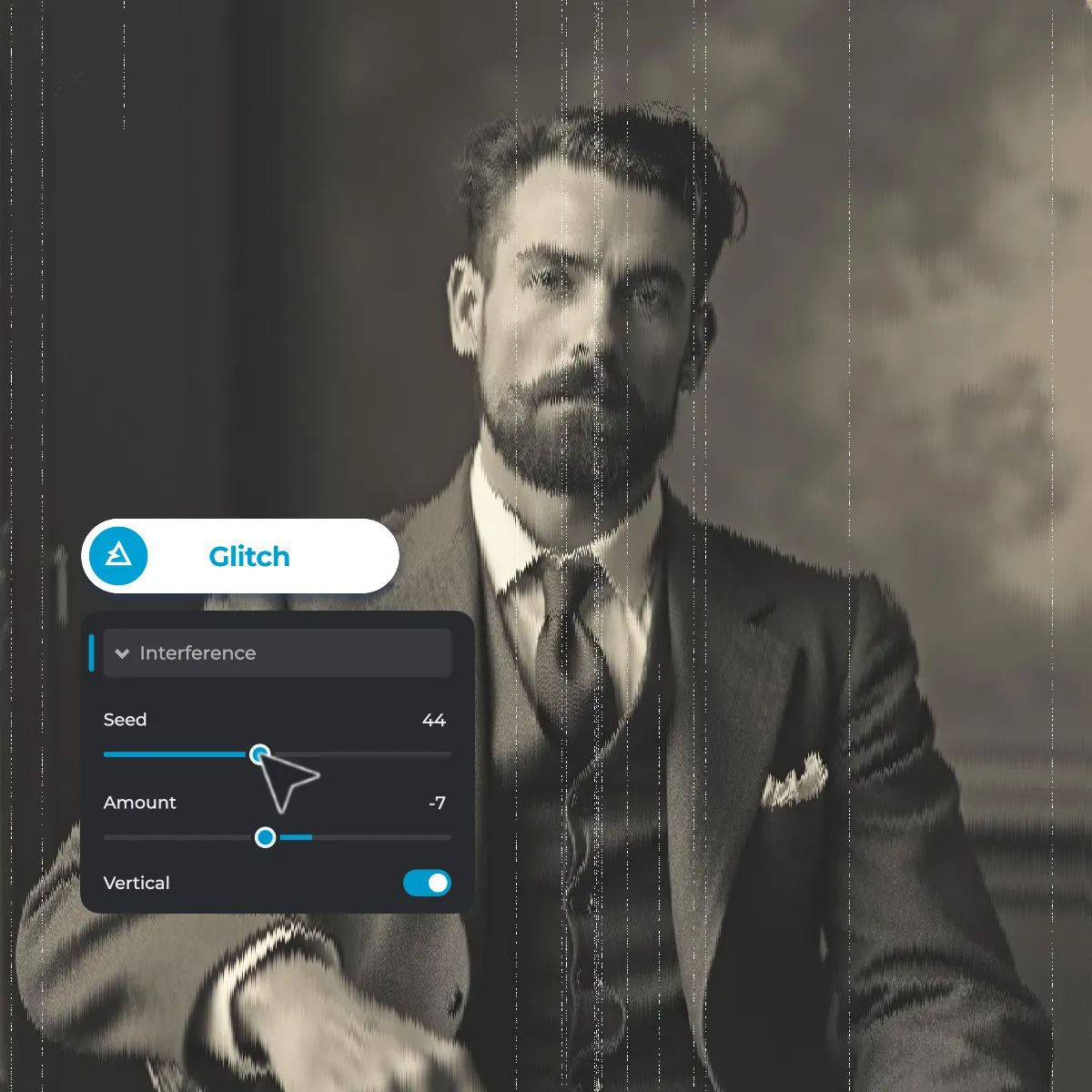
Pixlr’s Interference feature replicates the look of disrupted signals, making it ideal for retro or TV-screen glitch effects. Use the Seed slider to randomize the pattern of interference and adjust the Amount slider to control the level of visual noise applied. Enable the Vertical Toggle to switch the interference lines from horizontal to vertical for a unique twist. These settings are perfect for creating corrupted visuals, old analog TV effects, or digital static on photos, giving your design an edgy, distorted look.
The Scanlines feature recreates the classic CRT or monitor screen appearance, adding vintage charm to your images. Start by adjusting the Size slider to control the thickness of the scanlines - larger values produce bold lines, while smaller values mimic subtle pixelation. Use the Amount slider to determine the visibility of the scanlines. Enable the Colorize toggle to add a custom color tone, and switch the Vertical Toggle for vertical-oriented lines instead of horizontal. This effect works perfectly for retro-futuristic visuals, gaming thumbnails, or tech-inspired glitch effect designs.
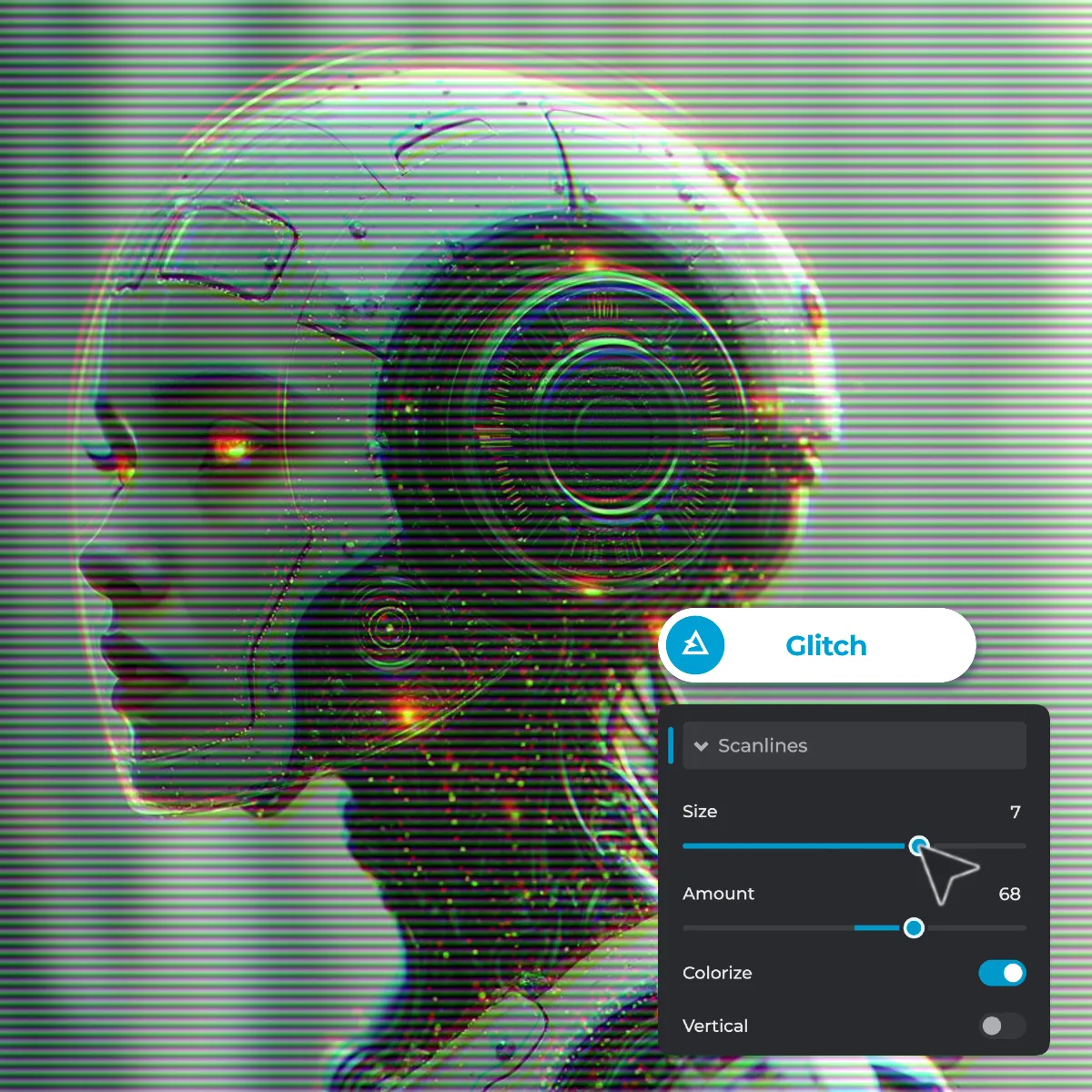
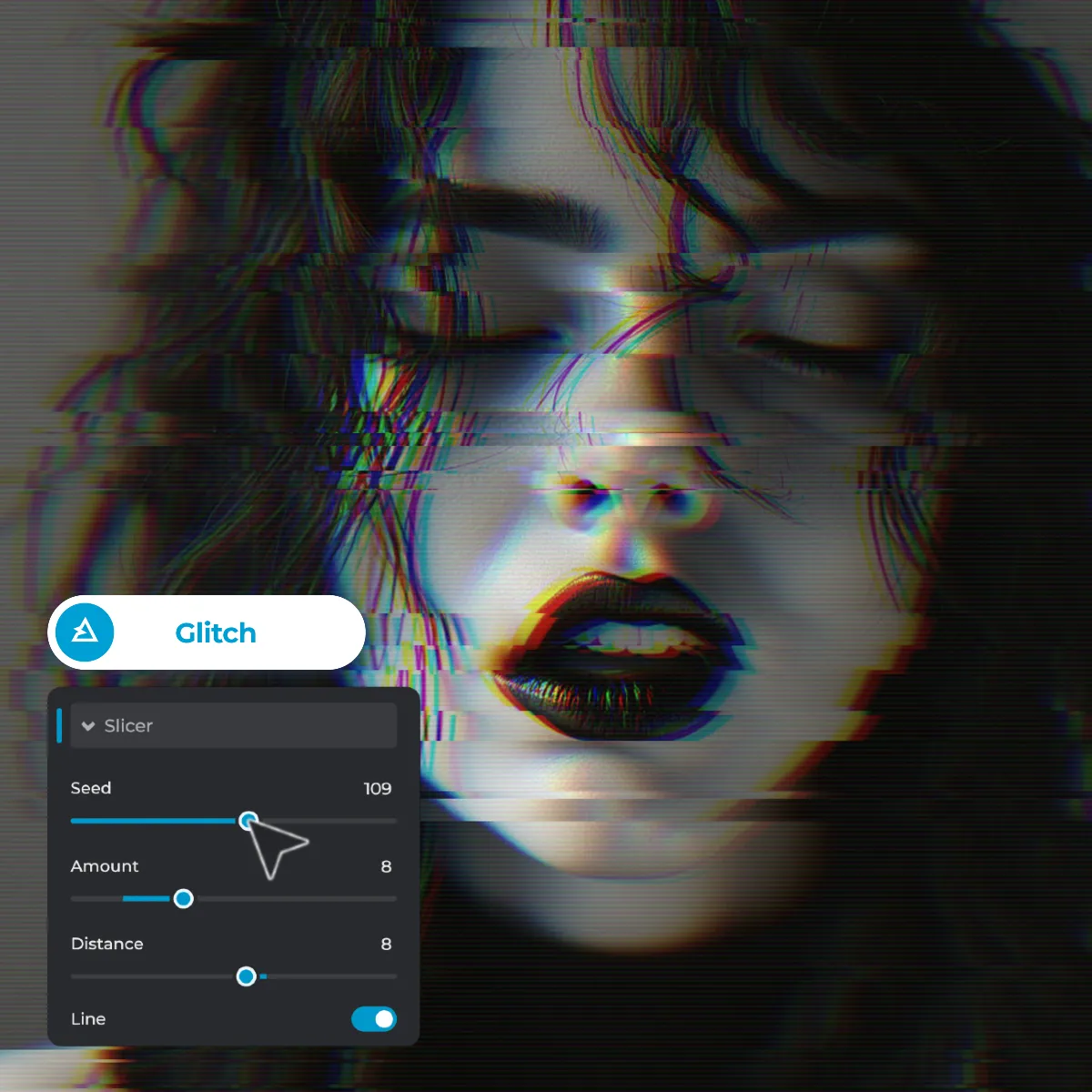
The Slicer feature in Pixlr’s Glitch Filter creates sharp, fragmented visuals that look like corrupted or split images. Adjust the Seed slider to randomize the slicing pattern and the Amount slider to control the number of sliced sections. Use the Distance slider to change the spacing between slices, with larger values producing more dramatic splits. Toggle the Line button to add sharp separation lines for a polished, clean effect. Ideal for edgy posters, glitch-inspired artwork, or split-screen visuals.
The Color Split option creates striking, multicolored glitches by splitting color channels, perfect for achieving an anaglyph or 3D distortion look. Adjust the Distance slider to control how far the color channels split. Use the Direction slider to set the angle of the color shift and tweak the Amount slider to intensify the effect. Choose from multiple Color Options like RGB-inspired tones or vibrant alternatives to customize your glitch effect. This feature is ideal for creating eye-catching album art, tech-themed designs, or futuristic visuals with vivid, bold color distortions.
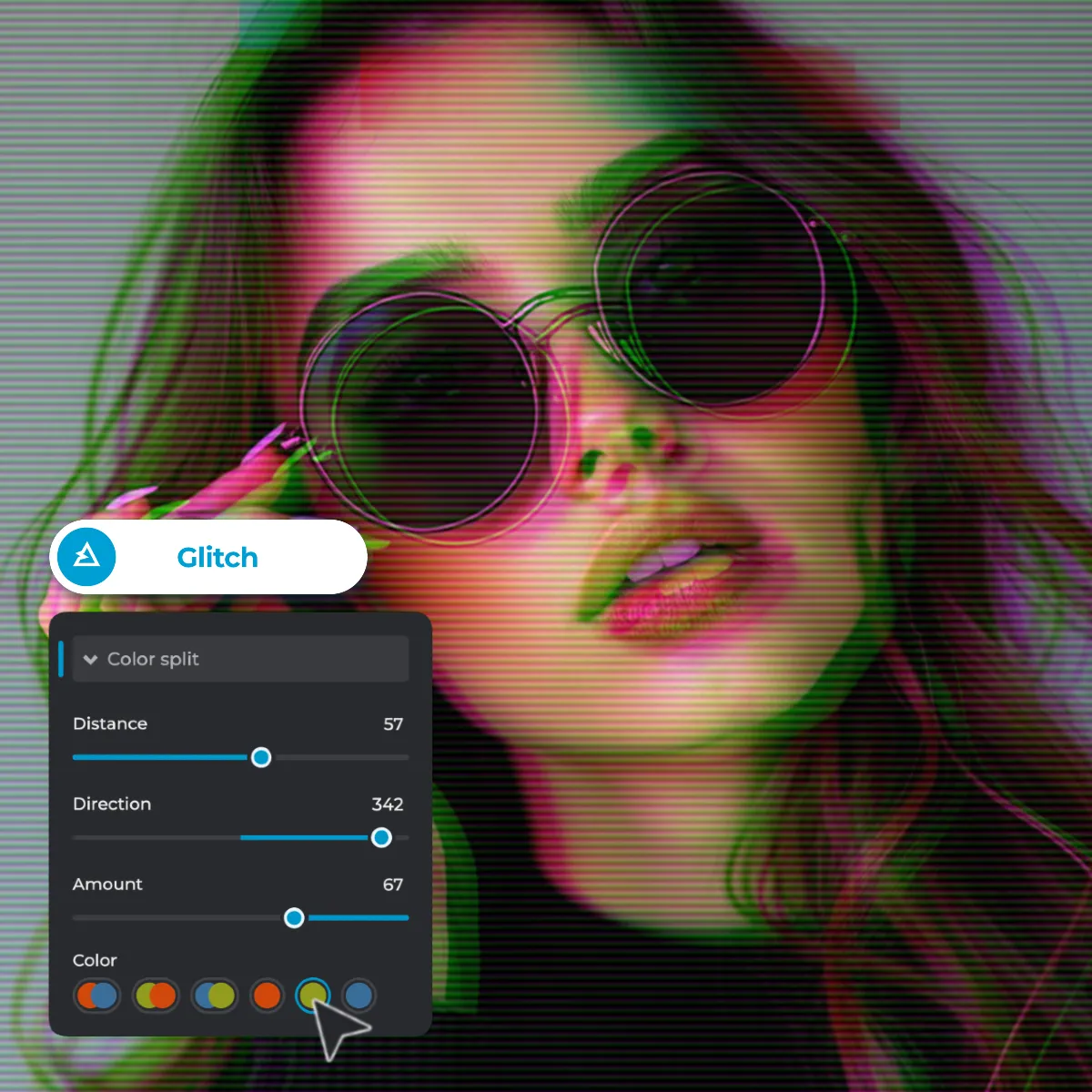
The Bleed feature is perfect for designing chaotic, streaked visuals that stand out. Music artists, especially in electronic or synthwave genres, can use it to create bold album art or event posters. By adjusting the Amount for pixel streaks and the Block size for larger fragments, you can achieve a broken, futuristic aesthetic that perfectly complements modern music branding.

The Interference option replicates the look of disrupted analog signals, making it ideal for retro gaming visuals. Use it to create glitchy screen effects for game thumbnails, digital artwork, or arcade-inspired designs. Switch on the Vertical Toggle for unique results that resemble old-school TV distortions - perfect for nostalgic gaming promotions and pixel art overlays.

The Scanlines effect brings a vintage CRT monitor feel that fits seamlessly into cyberpunk or sci-fi-themed designs. Adjust the Size and Colorize sliders to overlay neon-hued lines for posters, book covers, or futuristic concept art. Enable the Vertical Toggle for vertical scanlines to enhance digital aesthetics in tech-focused visuals, film posters, or e-sports event banners.

The Slicer feature creates dramatic fragmented visuals that are perfect for motion graphics or promotional videos. Design attention-grabbing visuals for movie trailers, video intros, or music festival promos. By increasing the Distance between slices and enabling the Line toggle, you can add sharp divisions that simulate video corruption, ideal for glitch-heavy animations and graphic reels.
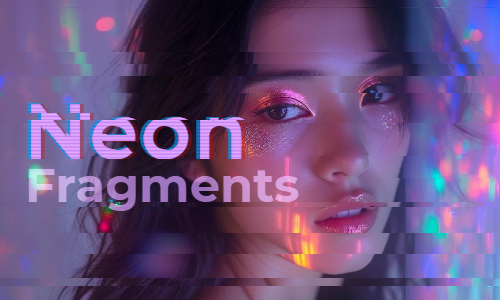
The Color Split option adds vibrant, multicolored distortions that give visuals a futuristic edge. Use it for dynamic advertisements, fashion campaigns, or 3D-style posters to make your content pop. Adjust the Distance and Direction sliders to create bold anaglyph effects that work perfectly for modern tech ads, AR/VR promotions, or festival branding materials.
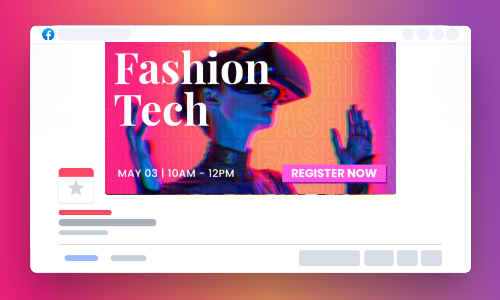
Yes, the Glitch Effect is available in both Pixlr X and Pixlr E.
Yes, you can adjust sliders for parameters like intensity, noise, and color shift to customize the effect.
Yes, you can apply multiple Glitch Effects by adjusting settings and applying the effect multiple times.
Unfortunately, no. But once you have applied the glitch, you can see the preview of the image before saving it. You can undo the effects if you don’t like what you see.
Use the “Undo” button or press “Ctrl+Z” (Windows) or “Cmd+Z” (Max) to revert the effect.
Yes, you can combine the Glitch Effect with other effects to create unique visuals.
Yes, the Glitch Effect is available for free in Pixlr.
Yes, Pixlr provides 4 Glitch Effect presets and a Random button (RND) to generate random glitch effects with single clicks.