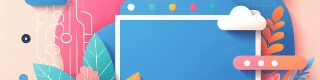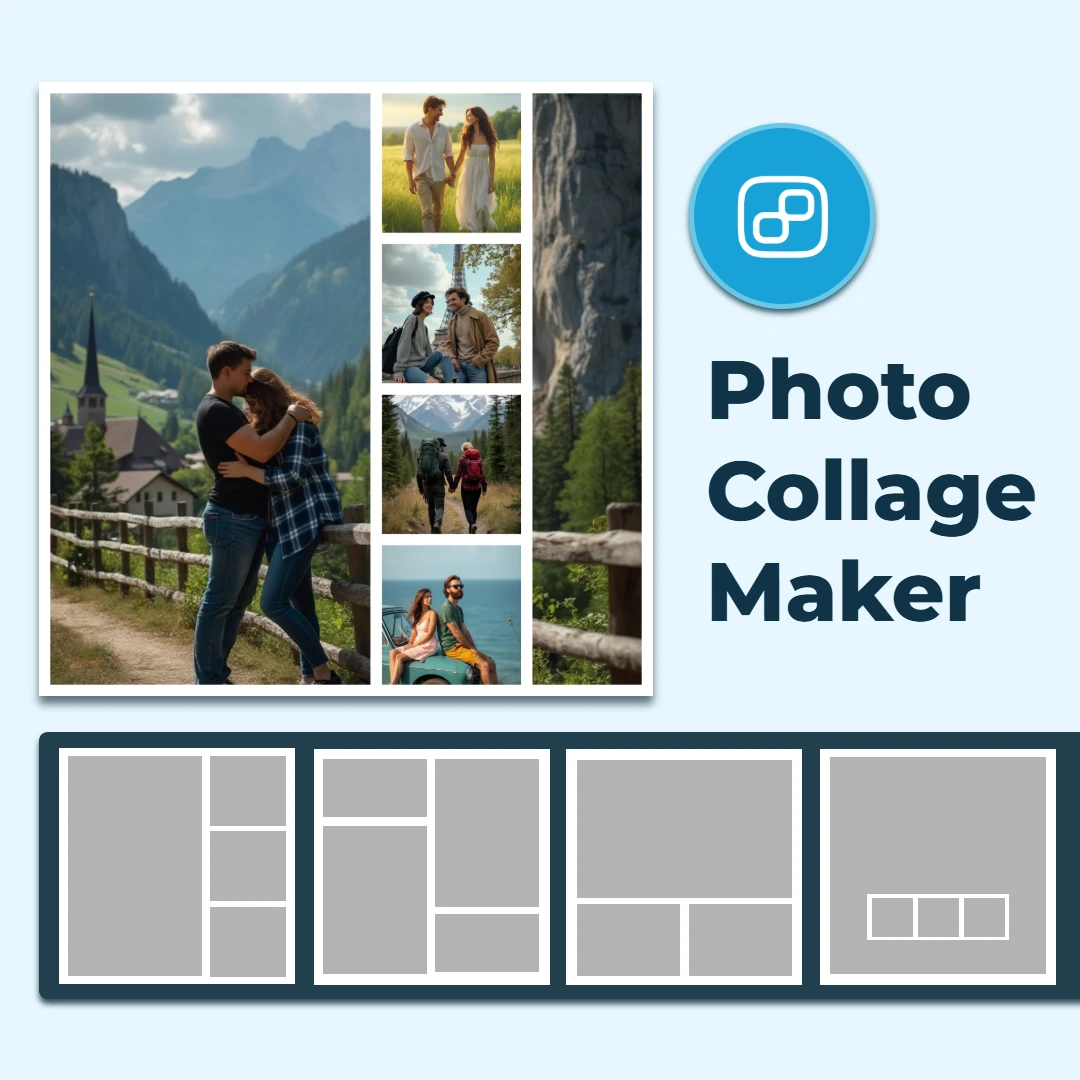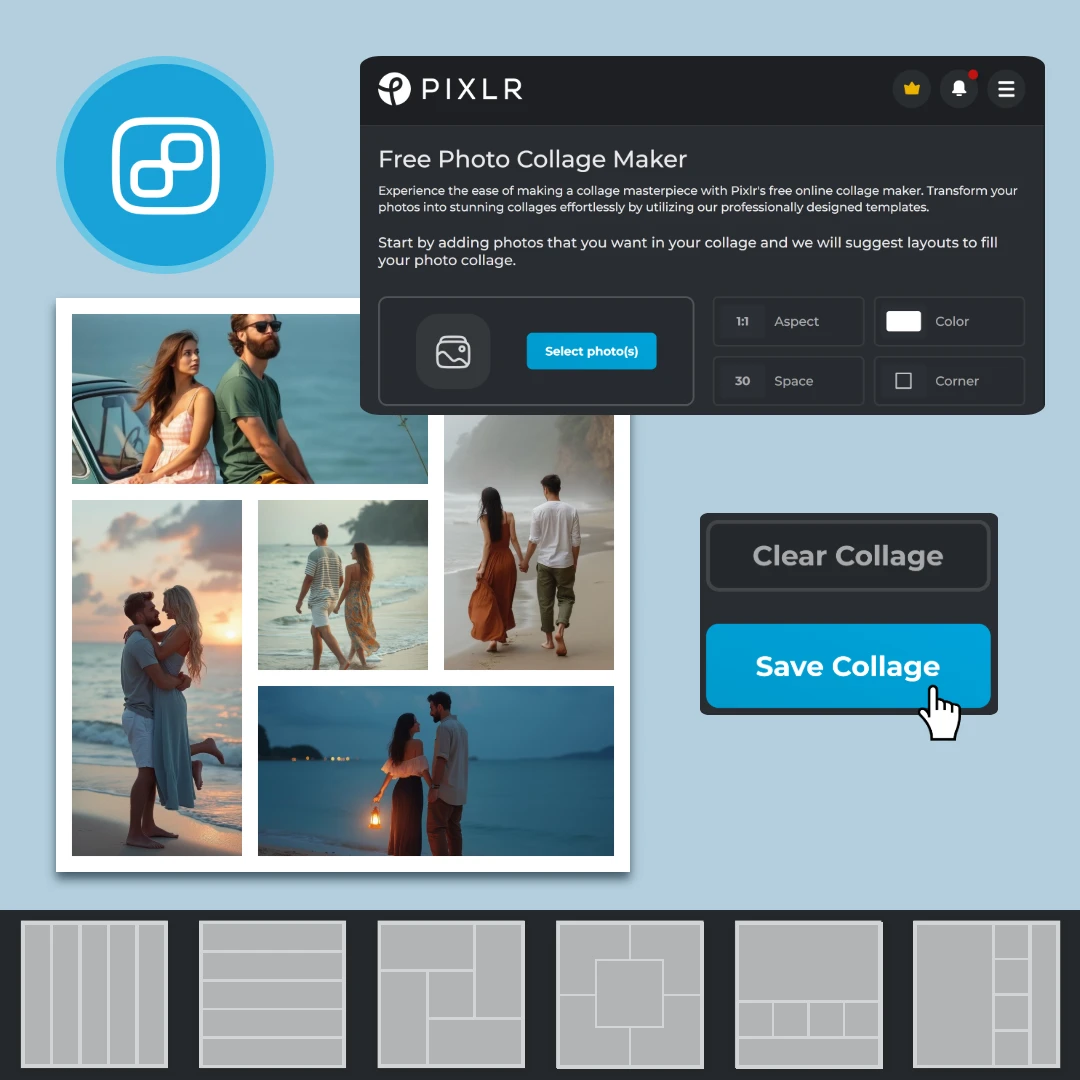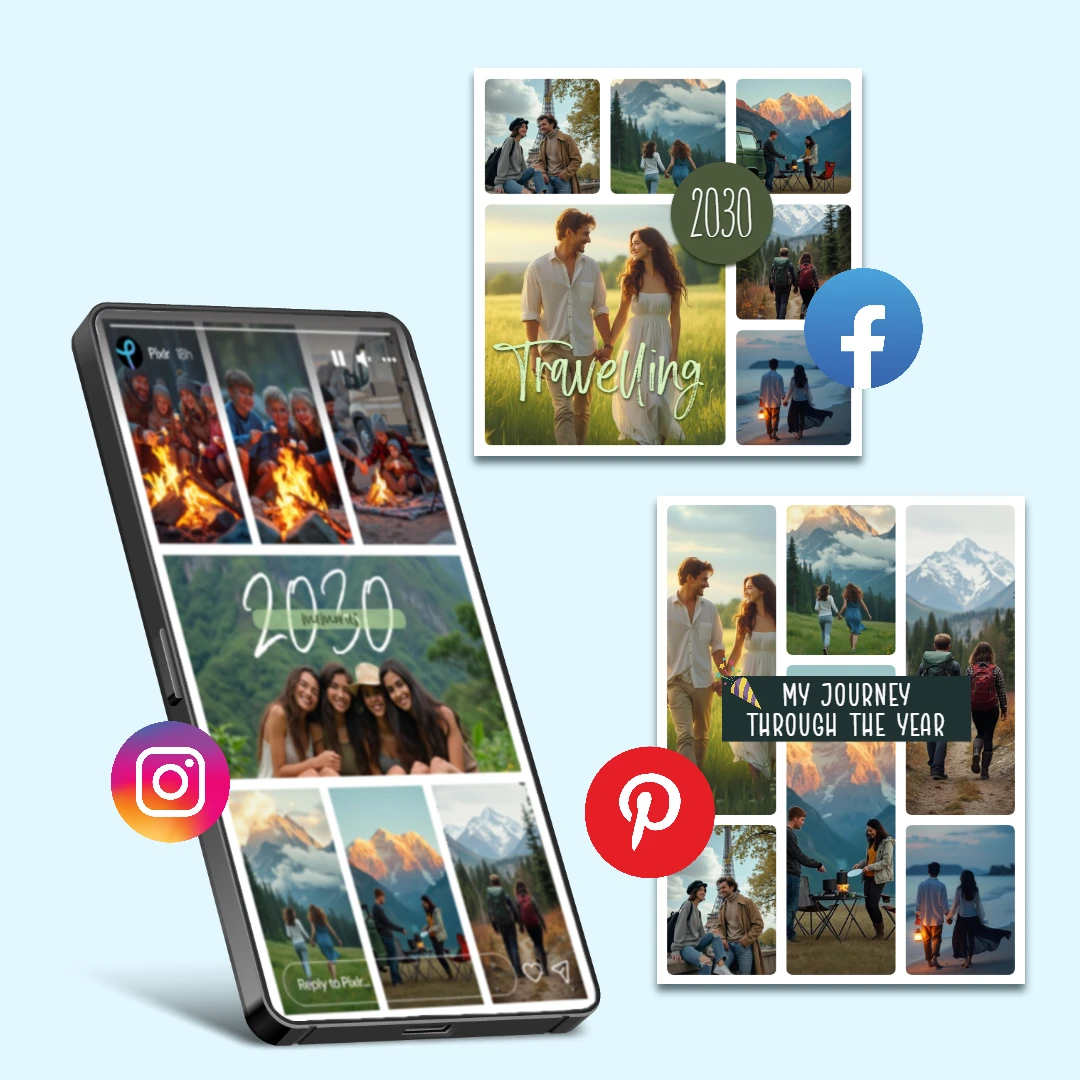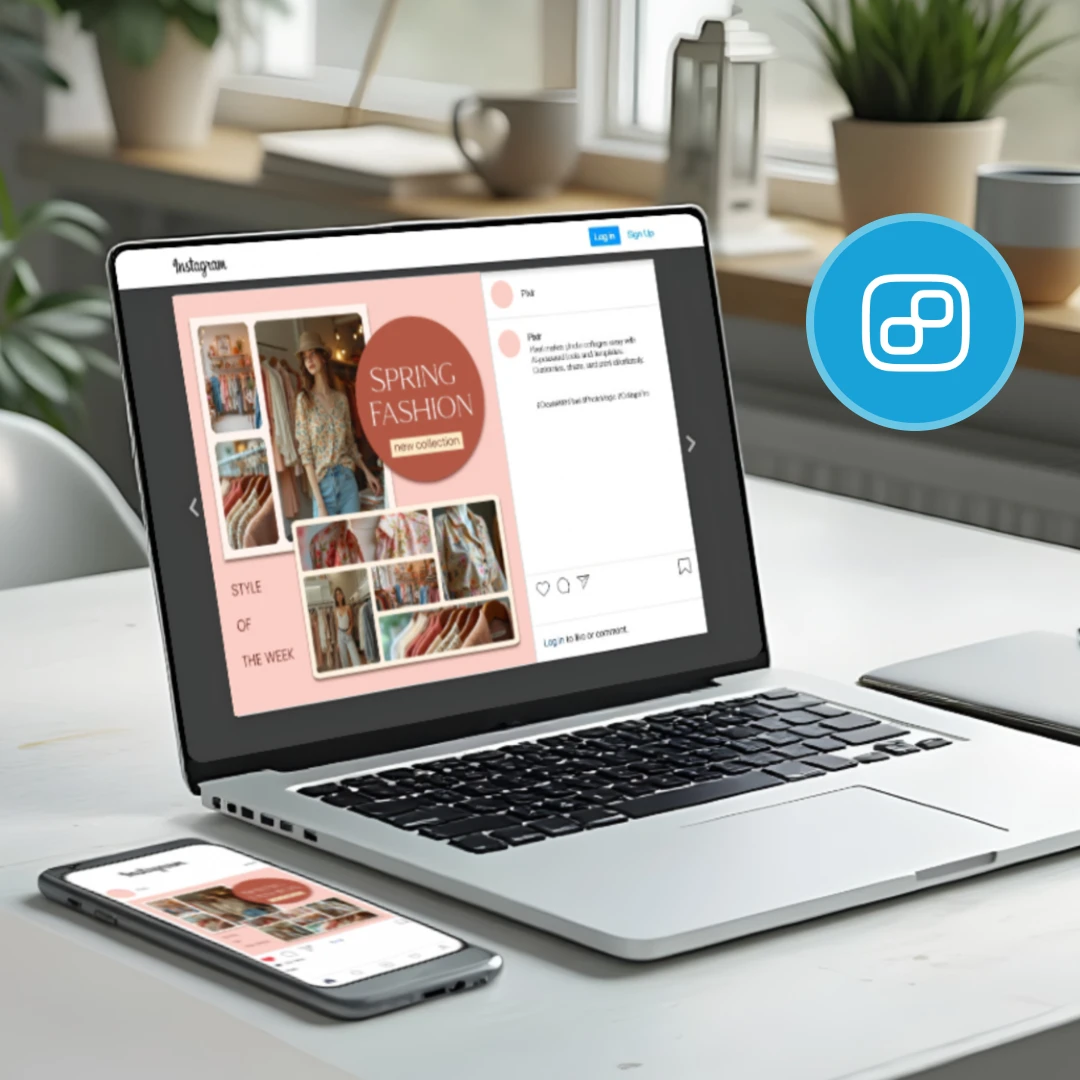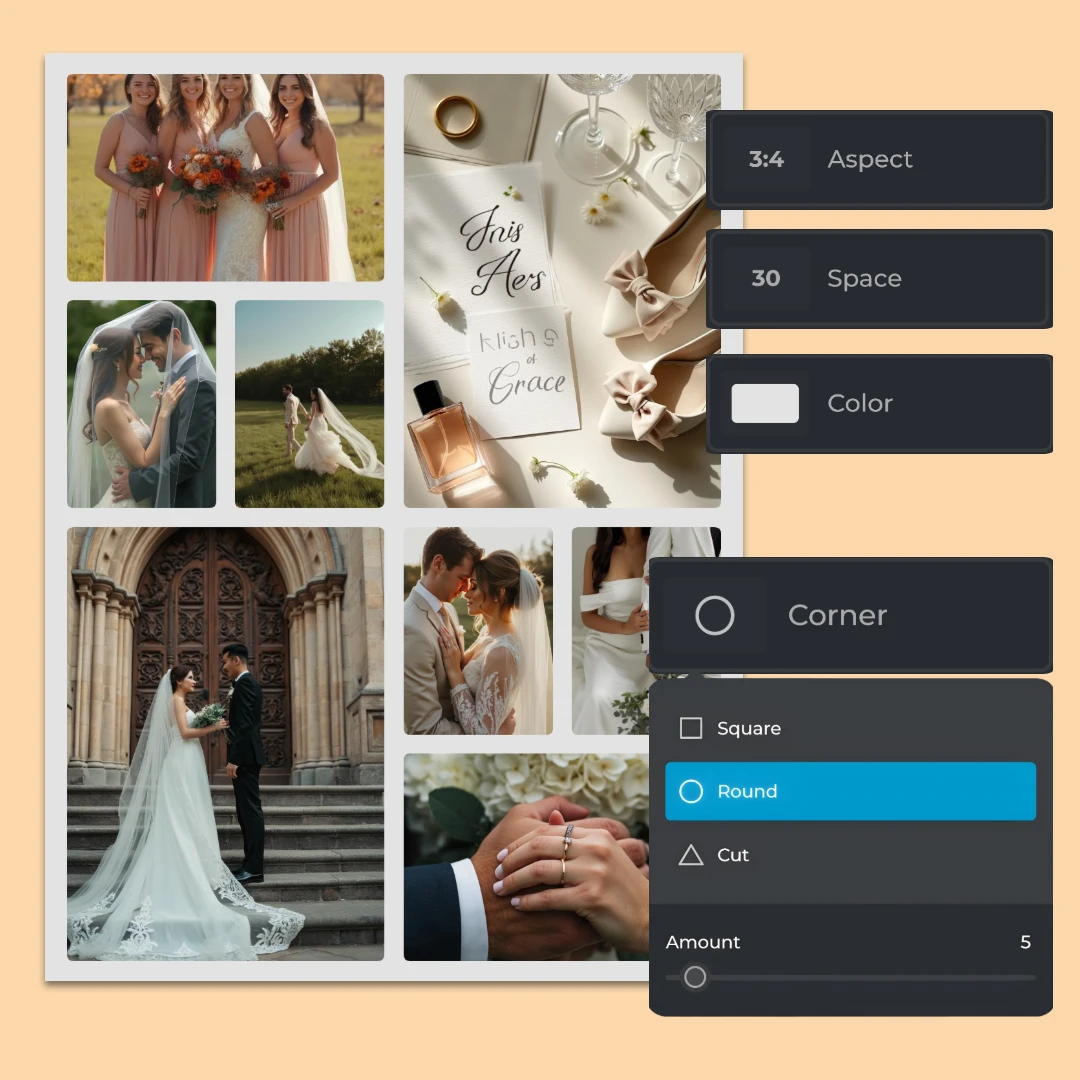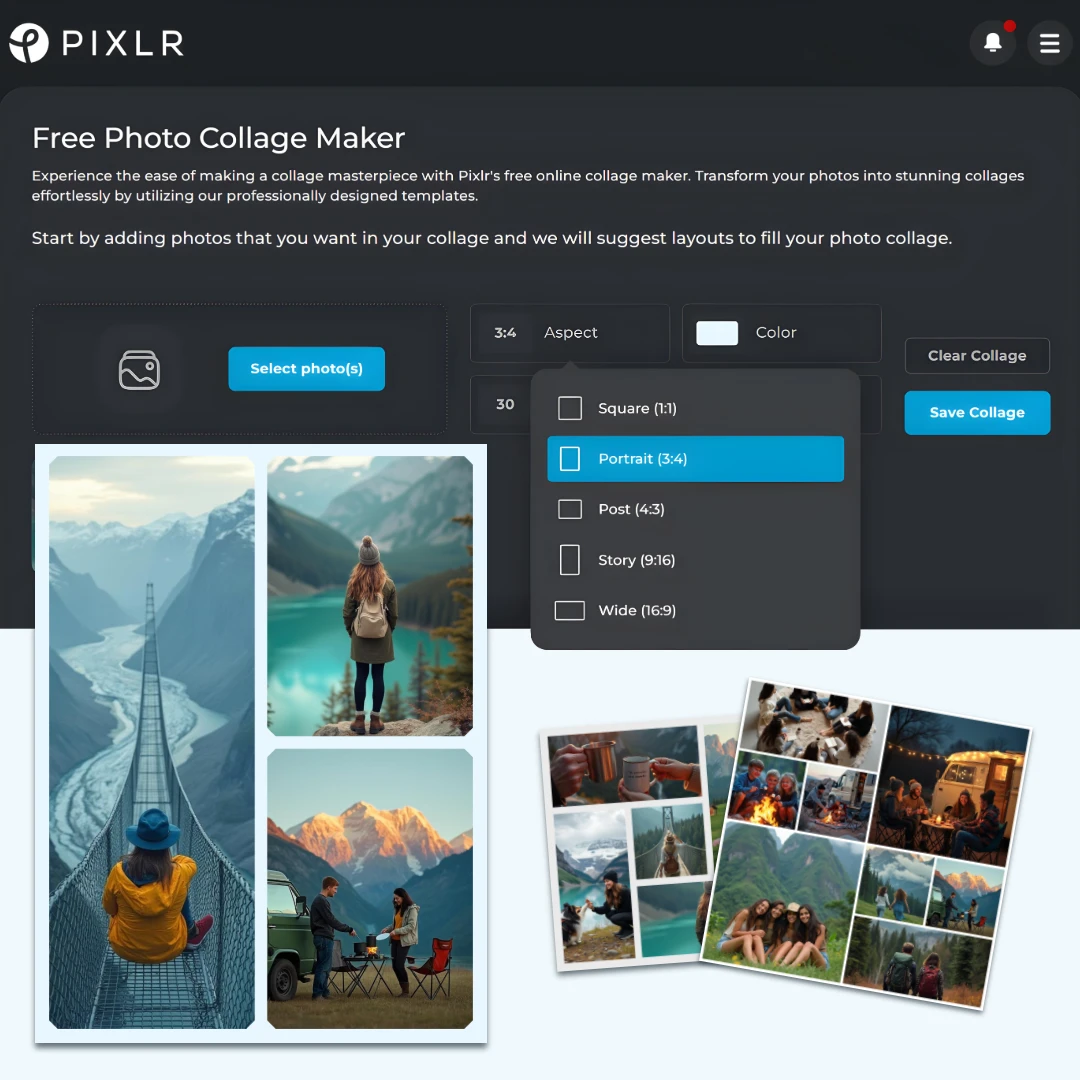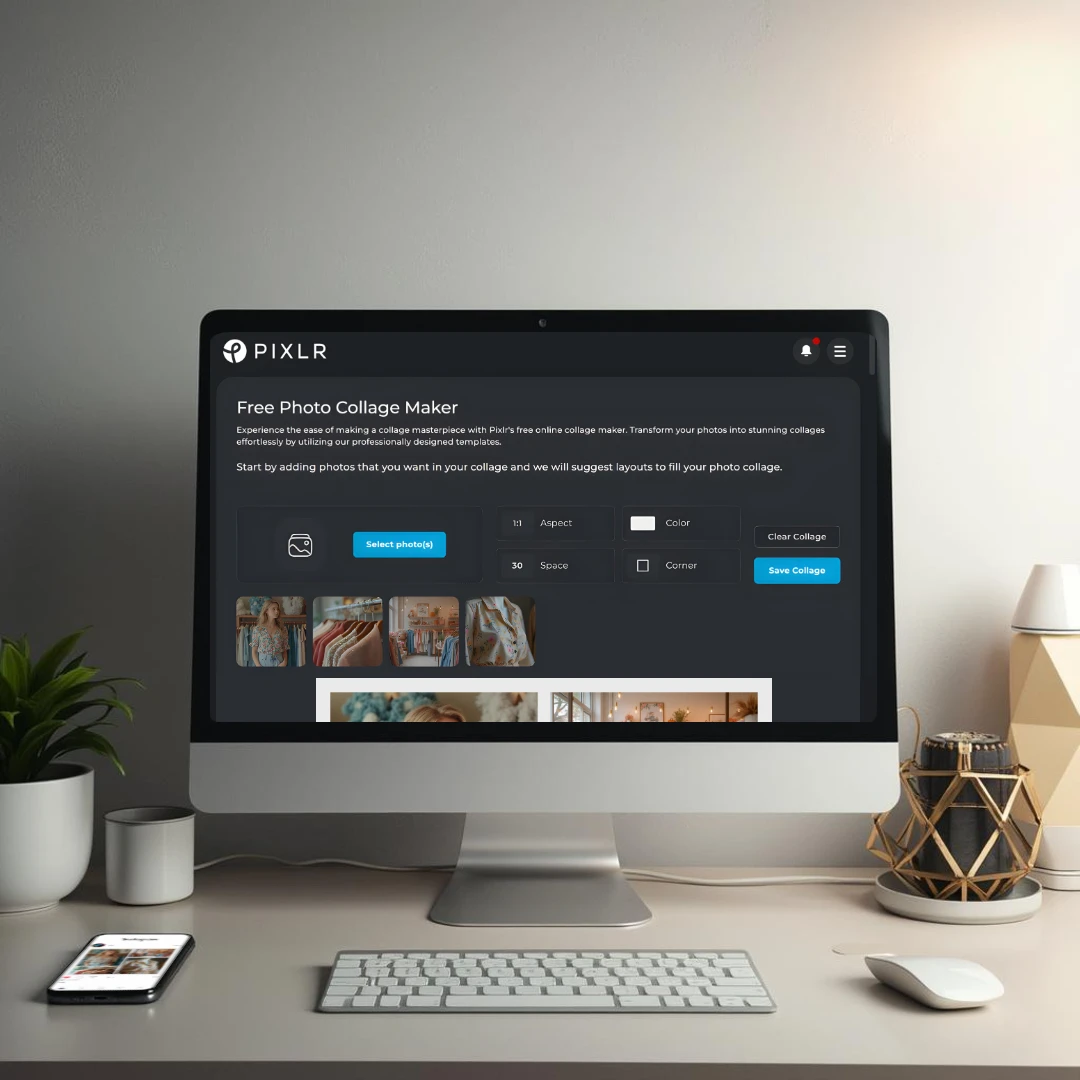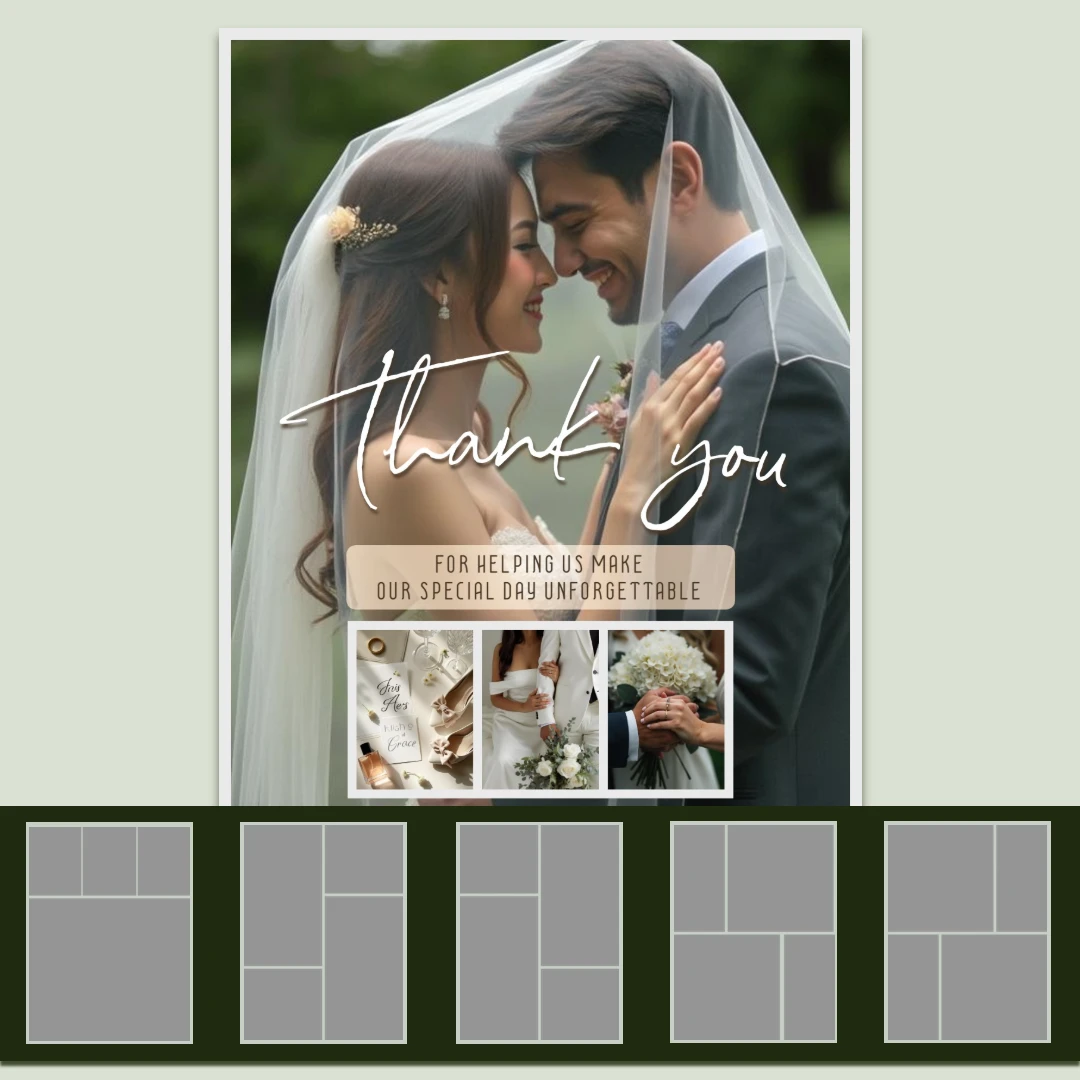Go to Pixlr Website, and select Pixlr Designer.
Se connecter/ S'inscrire
Essayer le Premium
 More tools ..
More tools ..
null