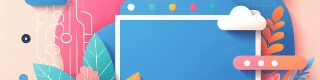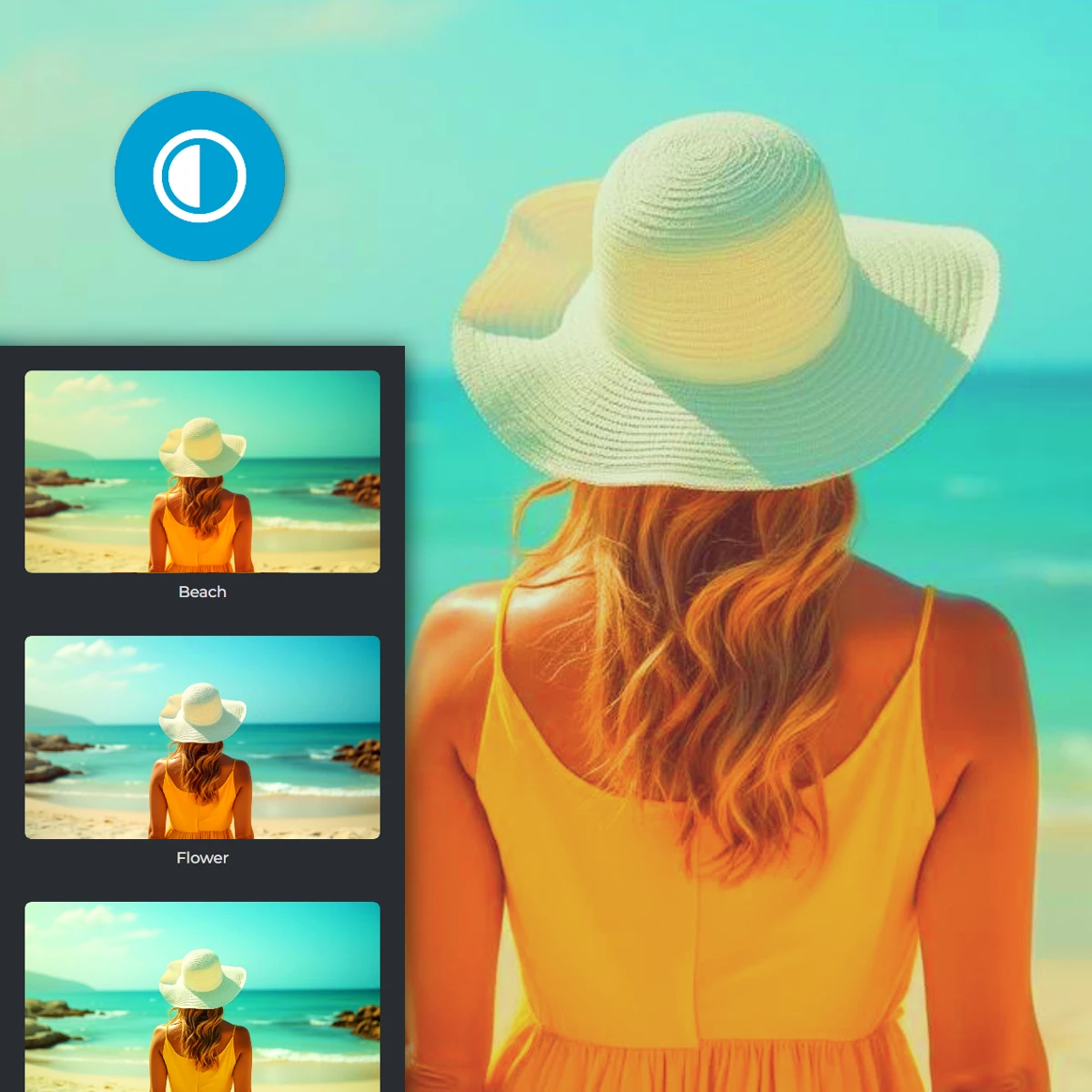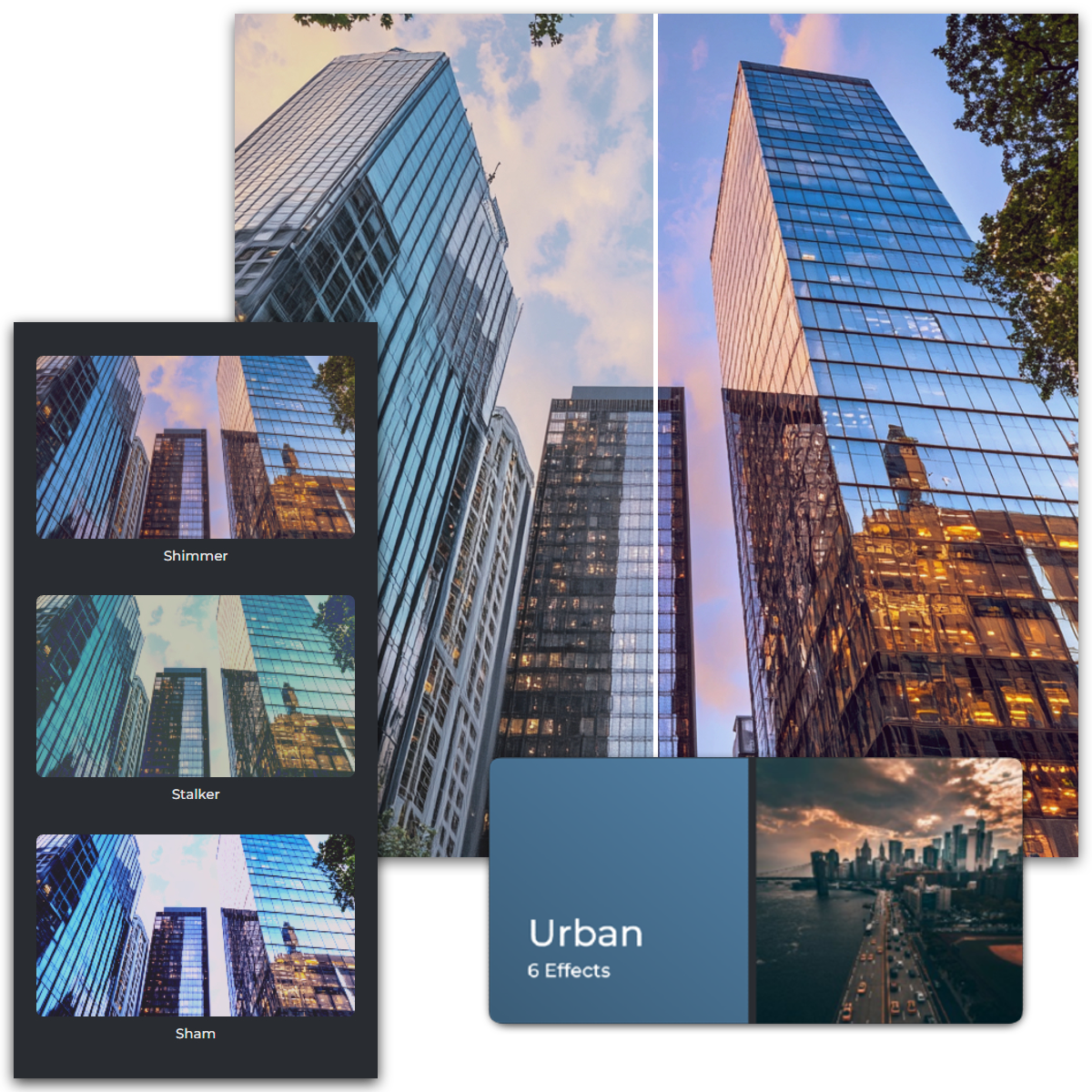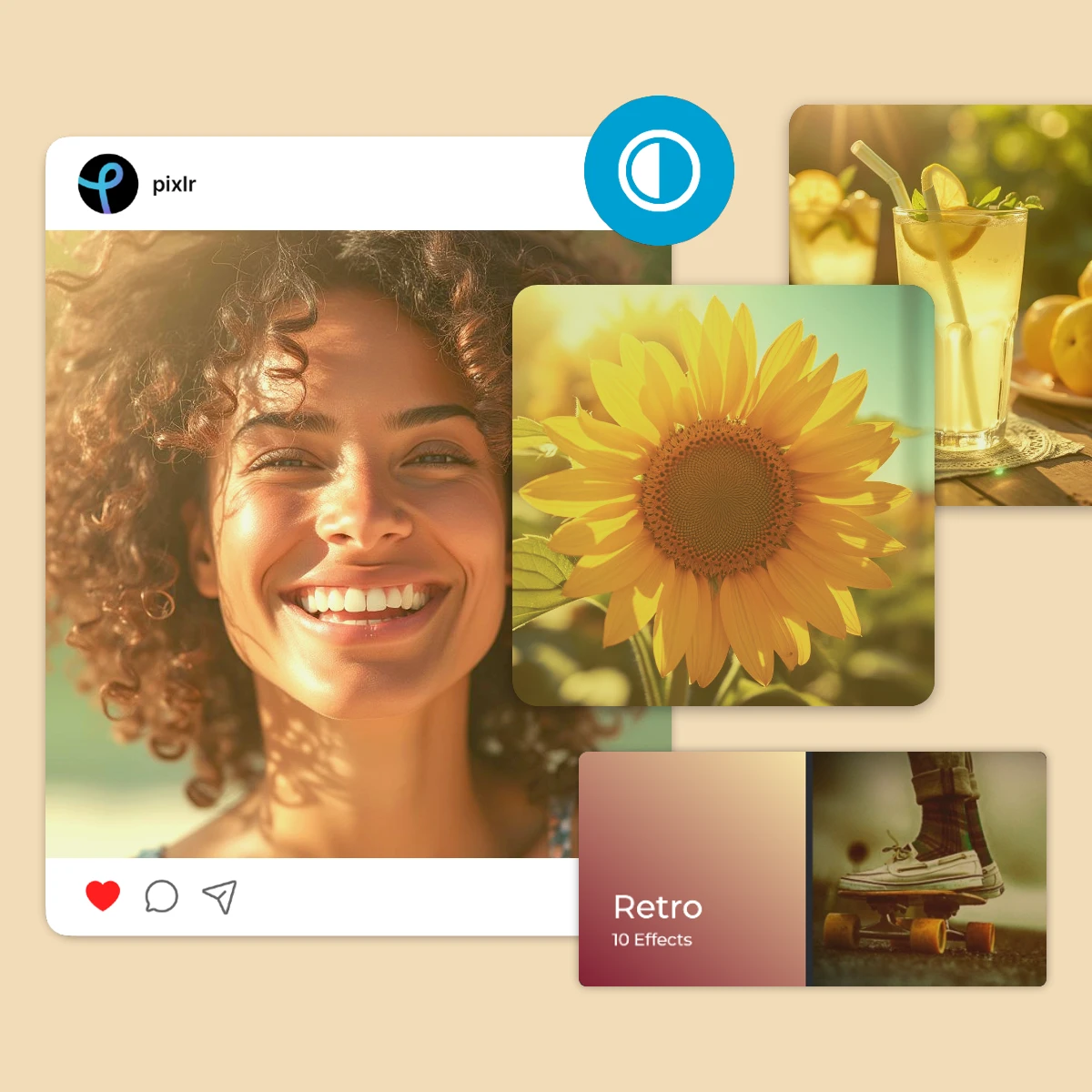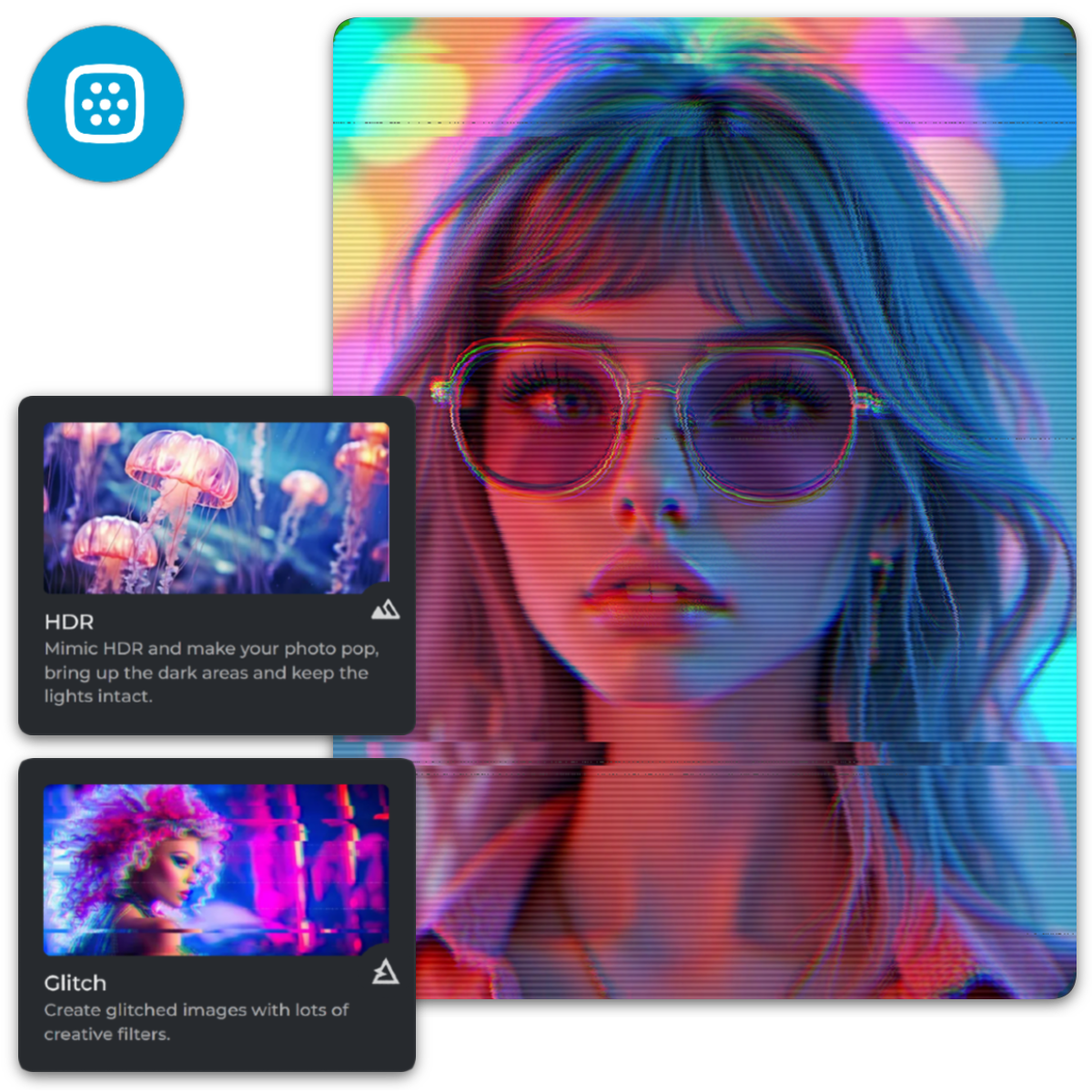Open Pixlr Express, and upload your photo.
Daftar masuk / Log masuk
Cuba Premium
 Lebih banyak alat ..
Lebih banyak alat ..
null