Open Pixlr Express, upload your photo, create a new layer, and add the sky image. Reposition and resize the sky for proper alignment.
Региструј се
Испробајте Премиум
null
Elevate your photos by replacing dull skies with vibrant sunsets, dramatic clouds, or starry nights using Pixlr's free Sky Changer. Instantly add mood and depth to your images, making every shot more captivating and visually striking.

Pixlr's Sky Changer Tool makes it easy to change or enhance the sky in any photo. In just a few steps, you can replace a dull sky with a bright sunset or dramatic clouds. The tools are simple to use, thanks to the user-friendly interface and intuitive controls. You can also adjust colors and lighting to make the new sky look natural and blend perfectly with your photo.
Open Pixlr Express, upload your photo, create a new layer, and add the sky image. Reposition and resize the sky for proper alignment.
Use the Draw Cutout Tool in Remove Mode from the left menu, reduce the sky layer transparency to 60%, and brush to reveal the original image beneath.
Zoom in, adjust the brush size and softness, and carefully erase overlapping areas of the sky layer to highlight original image details. Set transparency to 100% when done.
Use the Adjust feature to fine-tune Color sliders like Vibrance, Saturation, Temperature, and lighting sliders such as Highlight and Shadow for a seamless blend.
Merge layers in Layer Settings, save the final photo in JPG, PNG, or WebP, and enjoy your stunning sky replacement!
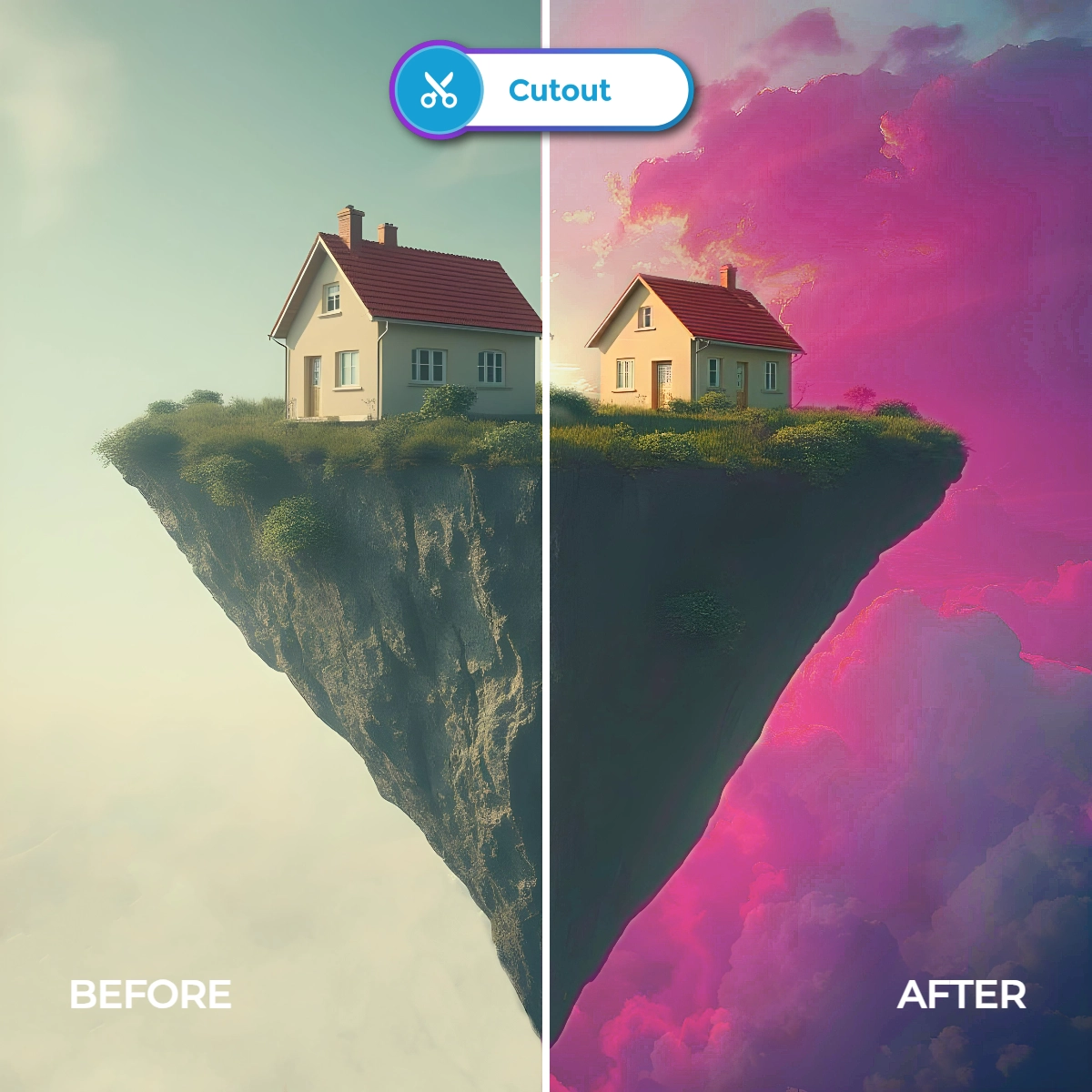

Refine your photos by replacing the original sky while keeping the design intact. Focus on preserving natural transitions by carefully blending the original and edited elements. Start by integrating a new sky that complements the scene’s tones and composition. Highlight intricate details like tree branches or building edges, ensuring seamless integration with precision tools. Use subtle adjustments to brightness and contrast to match the new sky with the existing lighting conditions, creating a harmonious design that feels authentic.
Transform the atmosphere of your photo by replacing the sky to evoke a new mood. Choose skies that match the narrative of your image - opt for warm tones for a cozy sunset vibe or dramatic clouds for an intense, artistic look. Focus on the overall composition by ensuring the sky aligns naturally with the photo’s perspective and lighting. Use subtle color grading to adjust the photo’s tones to match the new sky seamlessly. Whether designing travel postcards, event backdrops, or nature photography edits, Pixlr ensures your creative vision comes to life.
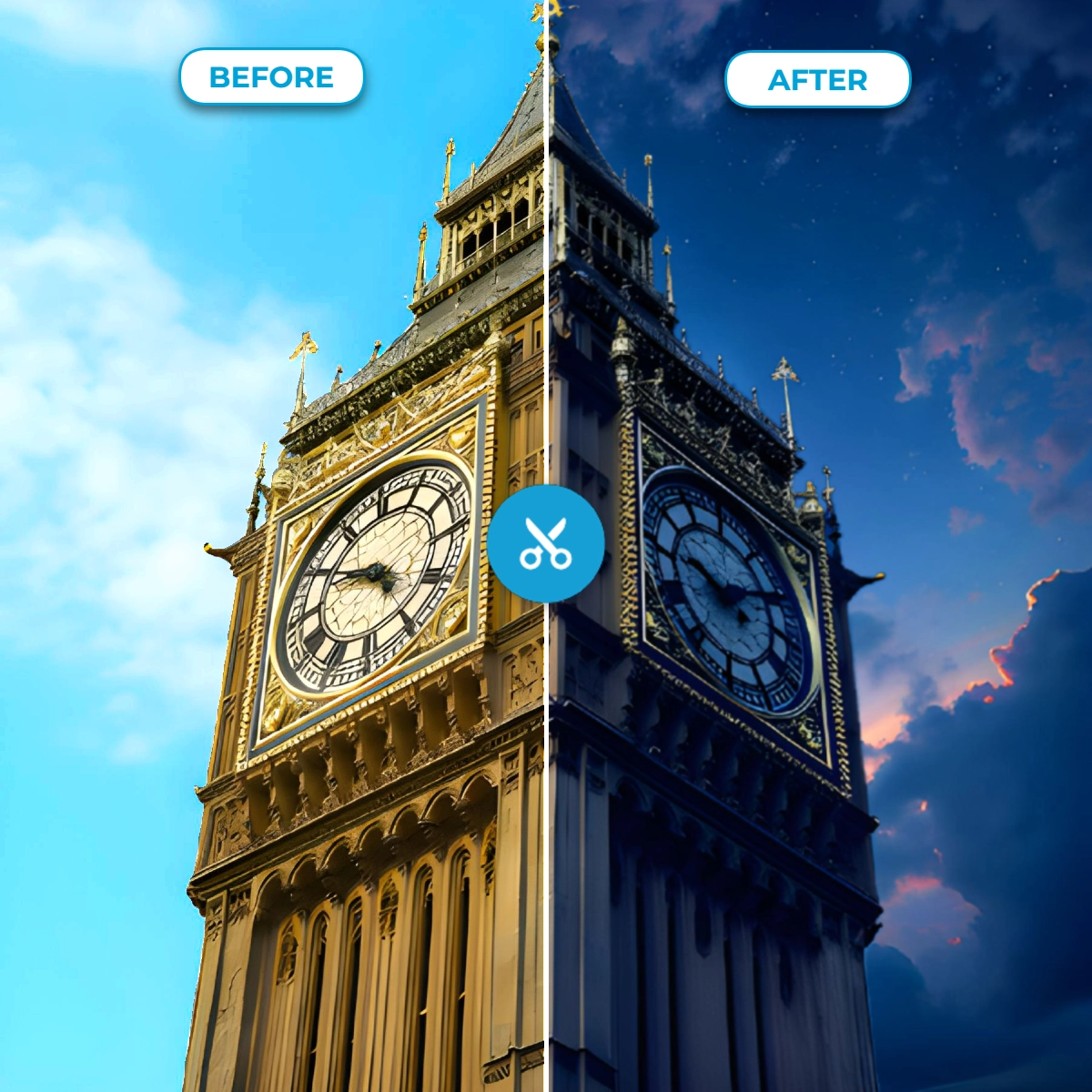
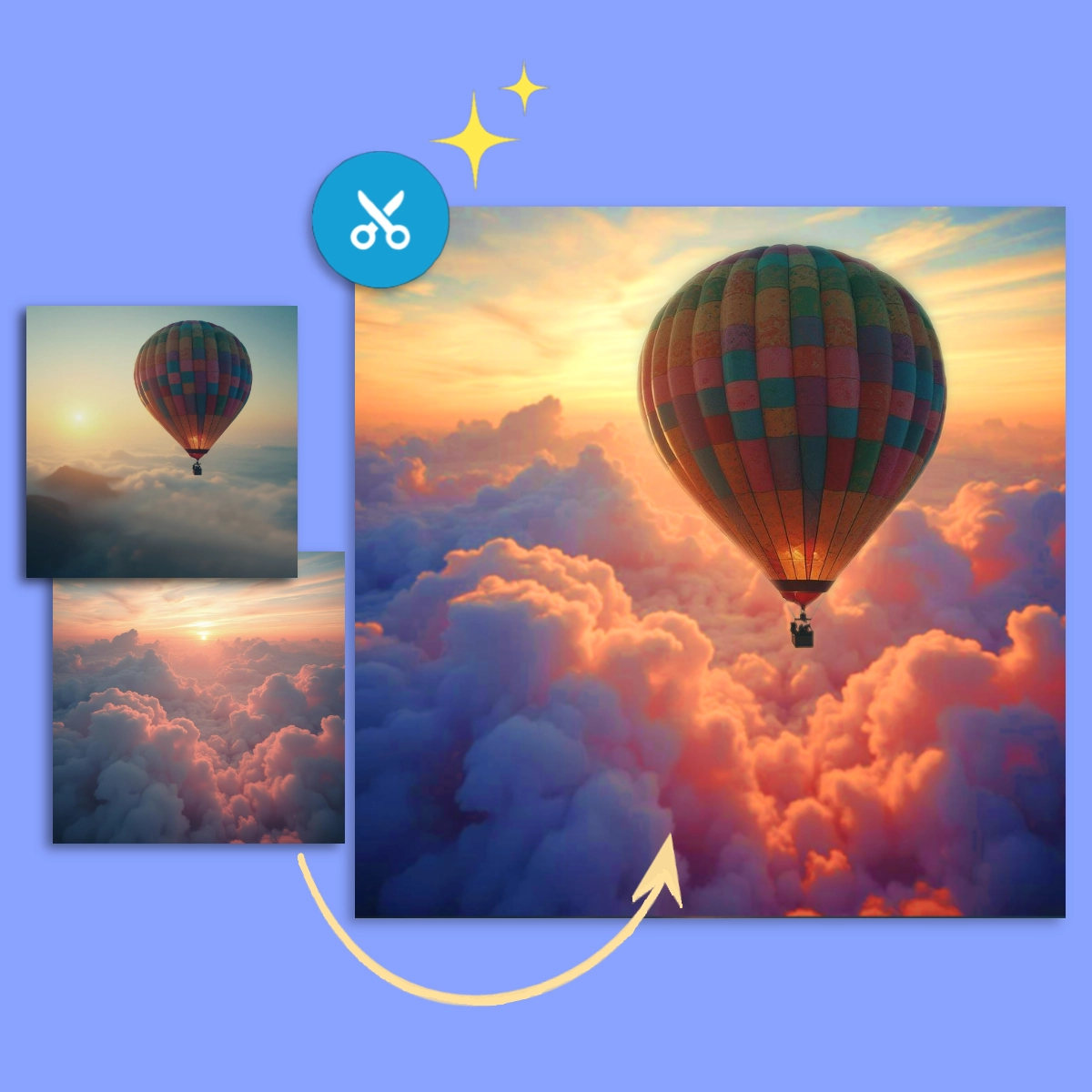
Achieve perfect harmony between your photo and its sky by carefully matching tones, colors, and lighting. Select a replacement sky that complements the scene’s overall aesthetic—soft hues for tranquil settings or vivid blues for bright, cheerful images. Use the Adjust feature to balance highlights, shadows, and saturation, ensuring the new sky integrates naturally with the foreground. Add fine-tuned color adjustments to unify the elements and eliminate any visual dissonance. With Pixlr, you can create a cohesive design that feels intentional.
With Pixlr AI Product Shot, creating stunning sky backgrounds is as easy as uploading your photo. Once uploaded, Pixlr automatically removes the background, allowing you to replace it instantly. Use simple text prompts to generate your ideal sky - whether it’s a dramatic storm, a pastel sunset, or a vibrant blue expanse. Pixlr AI does all the heavy lifting, delivering a seamless sky background in seconds. Perfect for social media, marketing, or personal projects, Pixlr AI’s sky generation tool ensures that your photos always have the perfect backdrop.
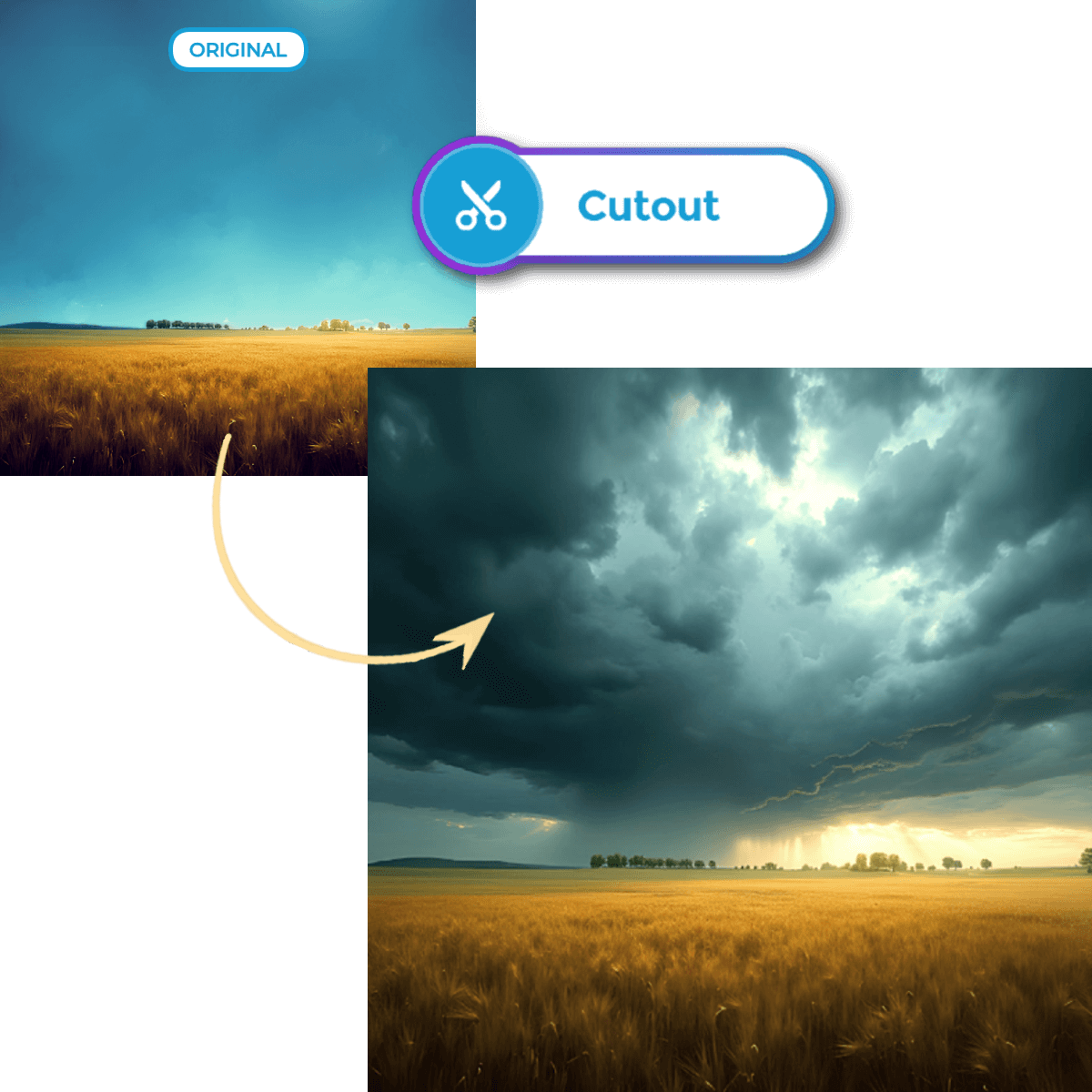
Elevate your travel marketing campaigns by replacing dull skies in destination images with vivid sunsets, clear horizons, or dramatic cloudscapes using Pixlr Express. These enhanced photos can highlight tropical getaways, mountain retreats, or bustling cityscapes, making them perfect for websites, ads, and social media. With captivating skies that evoke adventure and relaxation, your travel visuals will inspire wanderlust and attract potential travelers.
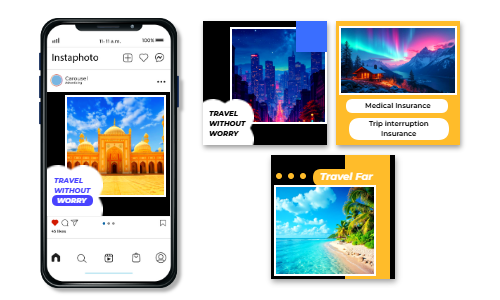
Enhance property photos with sky replacements to make listings more inviting and appealing. Replace dull skies with vibrant blue skies for warmth or soft evening tones for luxury. Edited photos can showcase properties in their best light, ensuring they stand out in brochures, online listings, or advertisements. Stunning skies draw attention to the property’s features, helping attract buyers and generate more sales.

Transform portrait photography by replacing skies to add drama, emotion, or unique context. Replace plain backgrounds with glowing sunsets for romantic themes or starry nights for a fantasy-inspired look. These dynamic skies elevate the visual appeal of portraits, creating standout imagery that clients will cherish. With precise adjustments to lighting and tones, sky replacements can bring portraits to life.
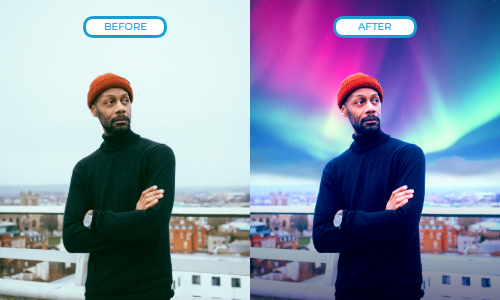
Turn your sky-edited images into beautiful custom wall paintings that enhance any space. Replace ordinary skies with vibrant sunsets, dreamy starry nights, or dramatic clouds to add an artistic flair to landscapes or portraits. These enhanced images can be printed on canvas or mural-style pieces, creating personalized decor or thoughtful gifts. Sky replacements breathe new life into your photos, turning them into beautiful art.

Yes, you can upload your own sky images to use as replacements in your photos.
Unfortunately, no. Pixlr doesn’t provide pre-existing sky options for you to choose from.
Yes, the sky replacement feature is available in Pixlr Express's free version.
Yes, you can click and drag the new sky within the image to position it as desired.
No, Pixlr's sky replacement tool works on one image at a time.
Yes, by adjusting the color correction and lighting options under the Adjust feature, you can create a specific atmosphere in your image.
Pixlr supports most common file formats, including JPG, PNG, WebP, and TIFF.
Yes, Pixlr offers tutorials in their official youtube channel to help you learn how to replace the sky in images effectively.