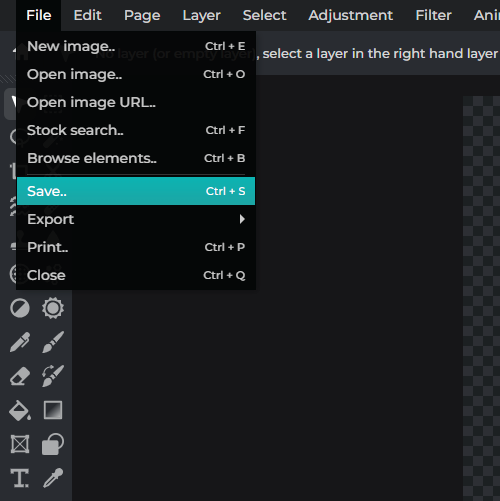Kayıt Ol Giriş yap
Premium'u deneyin
 More tools ..
More tools ..
null
Customize, design, and scare your audience with Pixlr's Halloween Stickers. Elevate your projects with spooky and unique designs that will make your audience scream for more.
Get Spooky Stickers Now!
Pixlr's Halloween Stickers are your go-to for adding a scary yet sophisticated touch to your projects. Design with ease and make your creations uniquely haunting.
To initiate your project, start by visiting the Pixlr website and selecting "Open Pixlr Editor." Afterward, choose either "Open Image from Computer" or "Open Image from URL." Locate and select your project file, then click "Open" to commence the editing process.
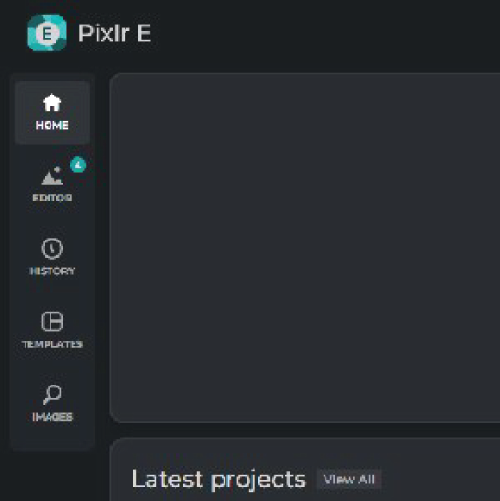
To access the Stickers Menu, navigate to "Add Elements," locate the Stickers tab/icon, and click on it. Subsequently, you can explore and select from a diverse range of stickers to enhance the visual appeal of your project.
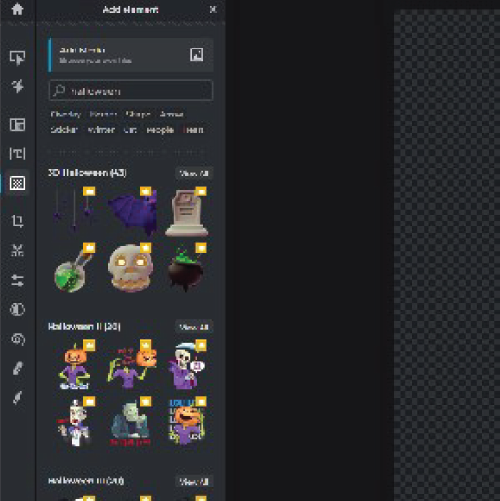
For those aiming to incorporate an eerie element into their project, explore our array of chilling stickers. With a diverse range of designs available, you're bound to discover something that perfectly fits your requirements.
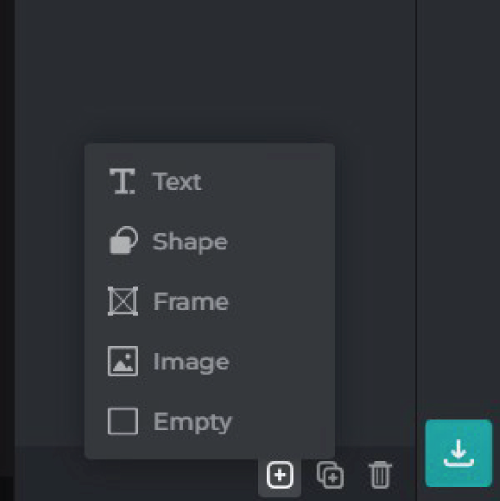
Once you've chosen your preferred spooky stickers, make sure they seamlessly integrate into your design by resizing and aligning them. Take the necessary time to fine-tune each sticker until achieving a flawless and chilling final product.

Remember to save your project before sharing it with others! Export it in the format of your choice and unleash it upon the world. Allow others to revel in your eerie creation and motivate them to embark on their own creative endeavors.