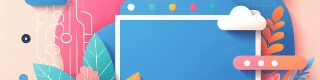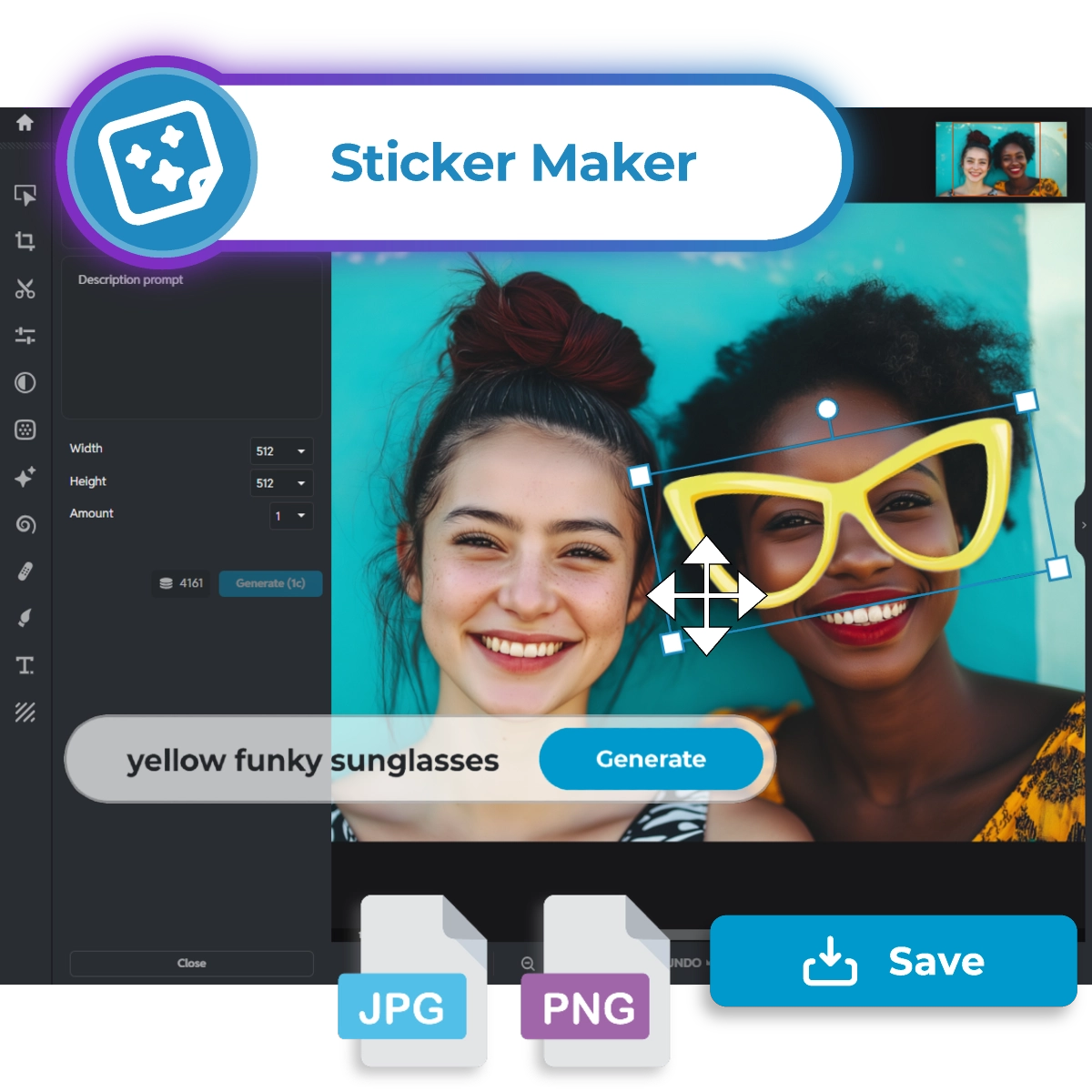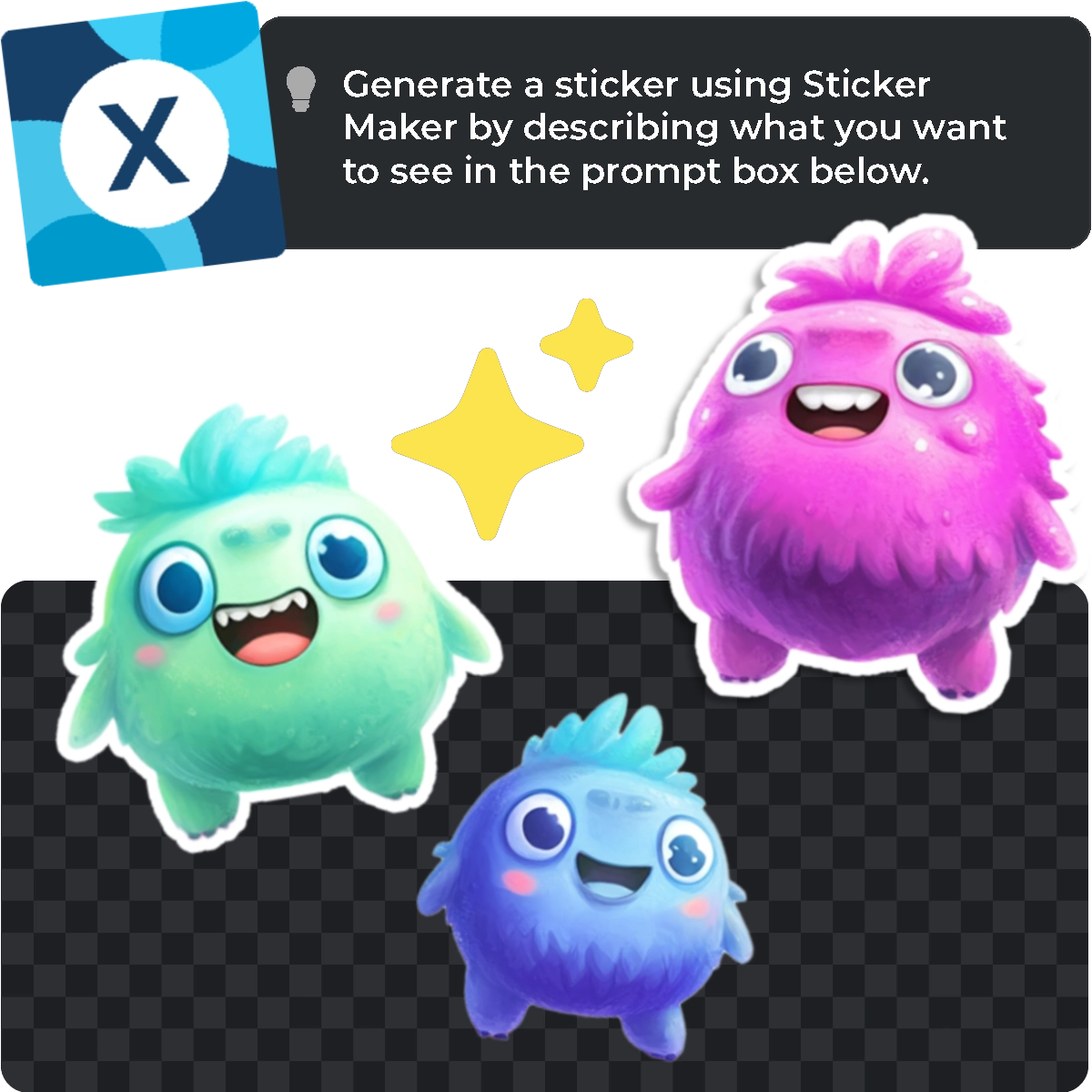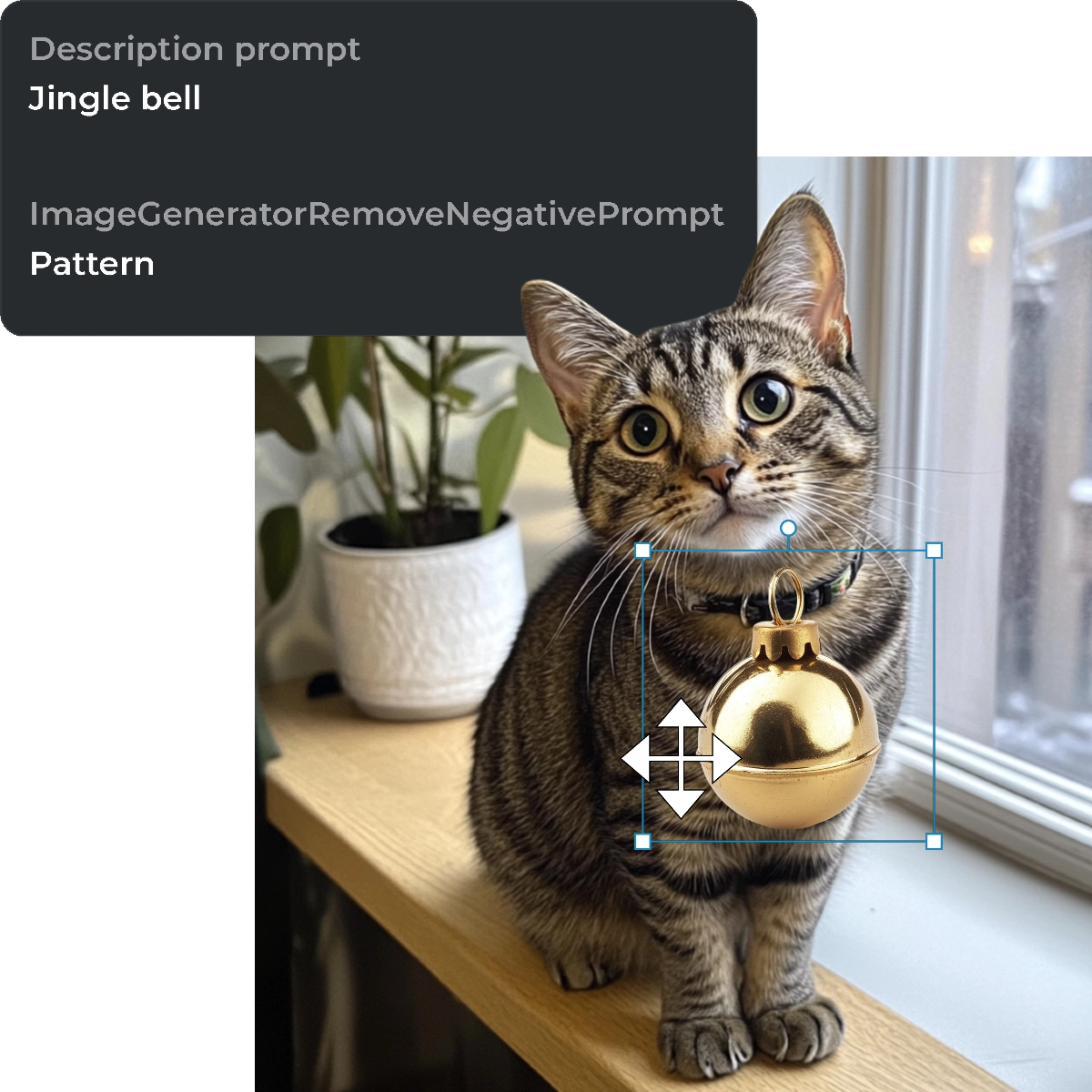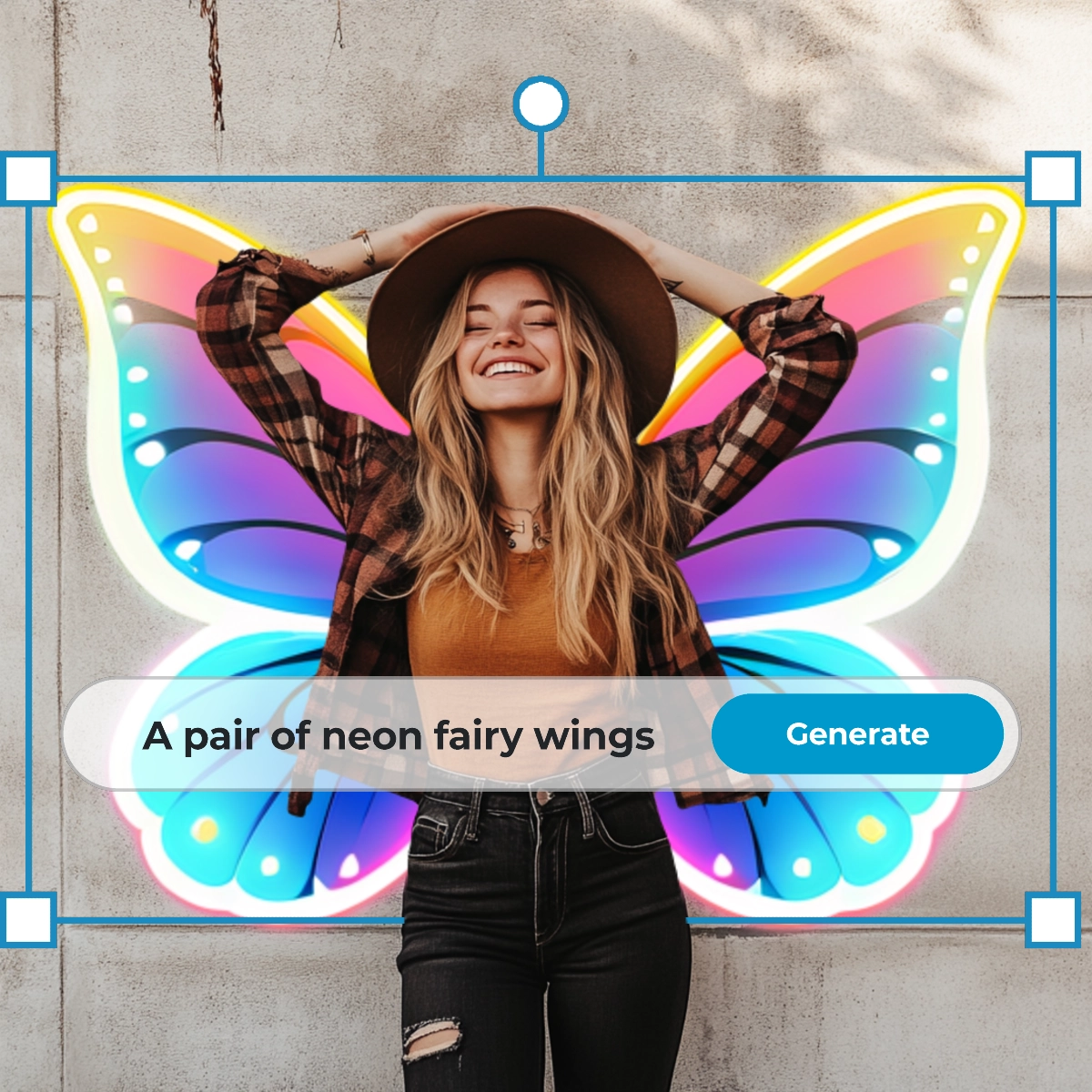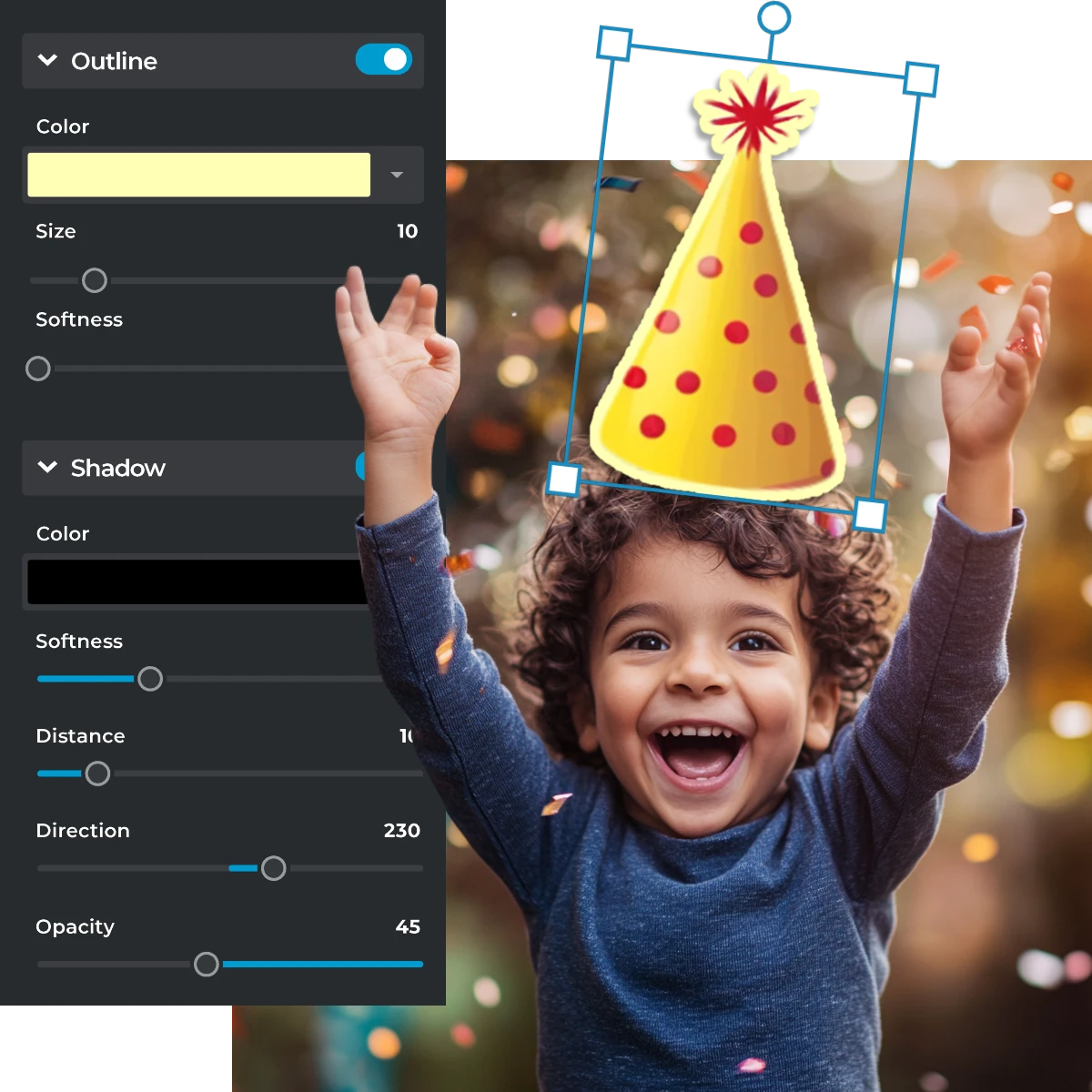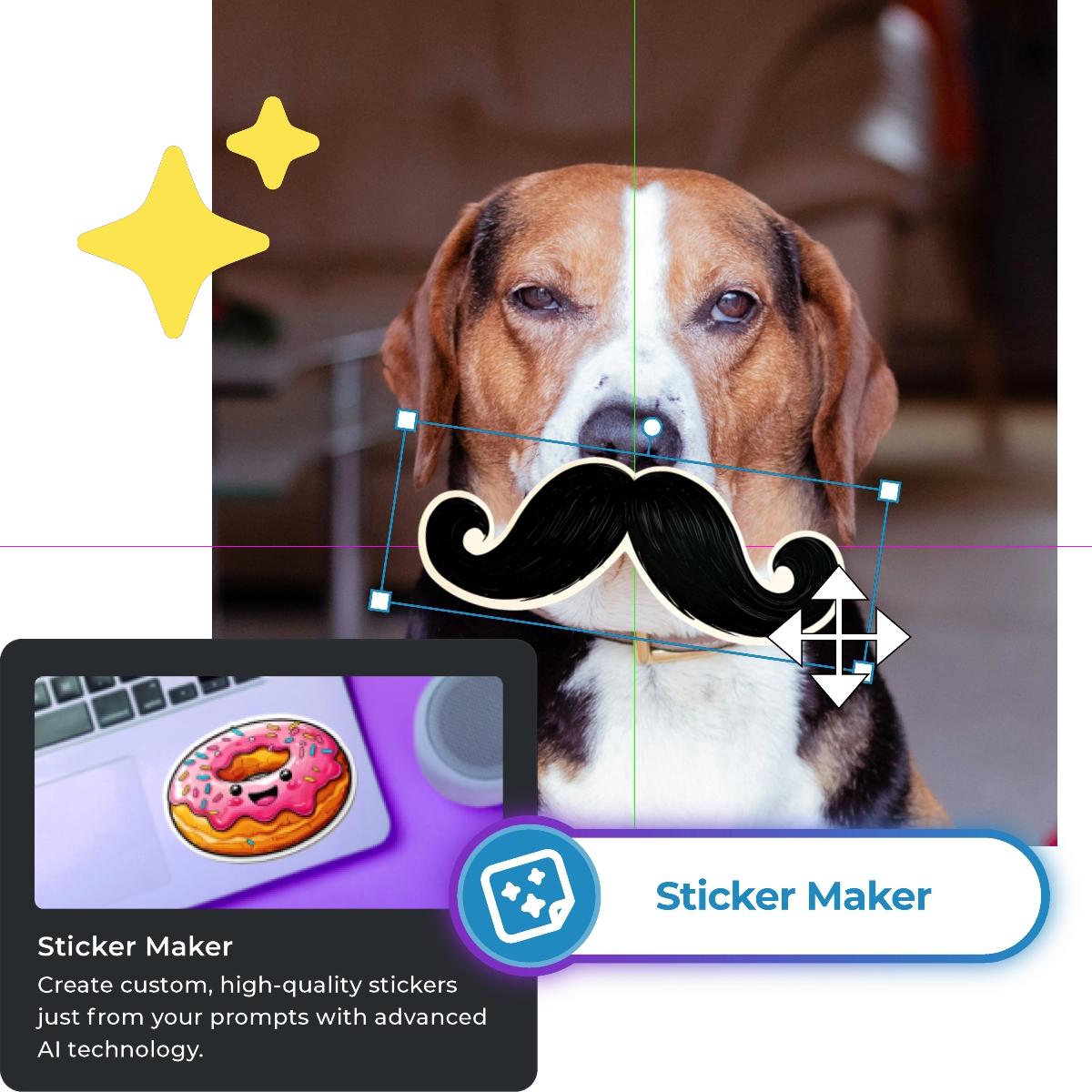Go to Pixlr Express, and open your desired image.
Εγγραφή / Είσοδος
Δοκιμάστε το Premium
 More tools ..
More tools ..
null