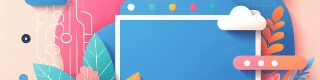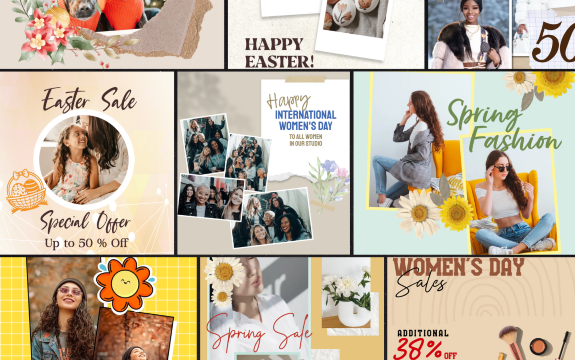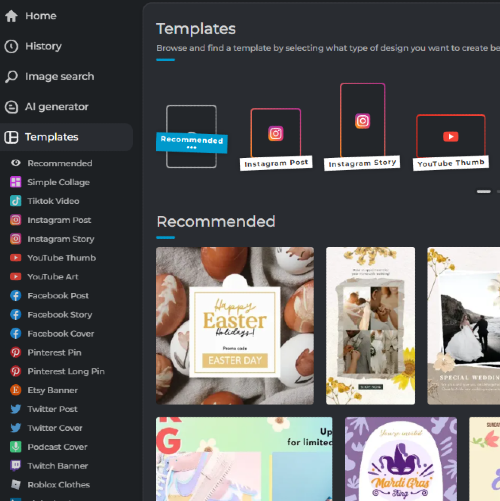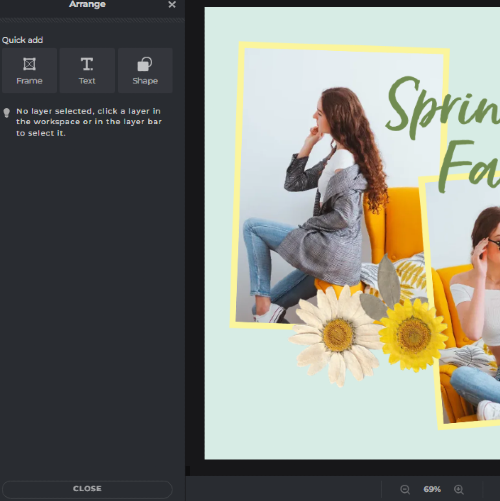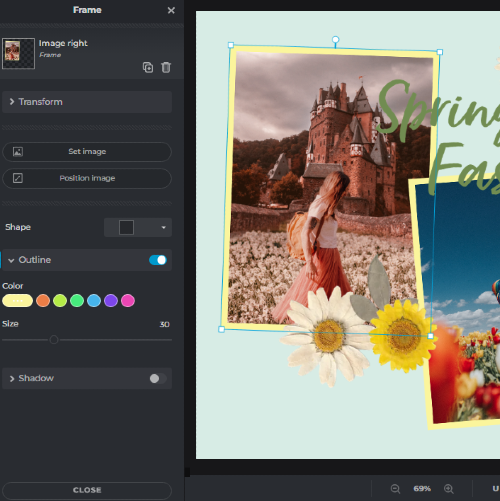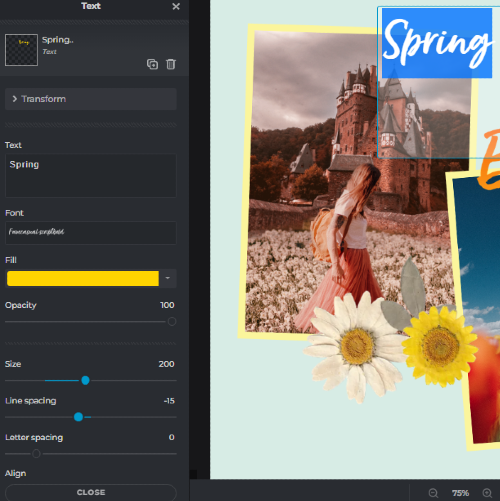What are Social Media Post Templates in Pixlr?
Social Media Post Templates are pre-designed templates that users can use to create stunning graphics for their social media platforms.
How do I access the Social Media Post Templates?
You can access the Social Media Post Templates by clicking on the "Create a design" button and selecting the "Social Media Post" category.
Can I customize the Social Media Post Templates?
Yes, you can customize the Social Media Post Templates by changing the colors, text, and images to suit your brand.
What social media platforms are the Social Media Post Templates designed for?
The Social Media Post Templates are designed for popular social media platforms like Facebook, Twitter, Instagram, LinkedIn, and more.
How do I download the Social Media Post Templates?
You can download the Social Media Post Templates by clicking on the "Download" button and selecting the file format that you prefer.
Can I share the Social Media Post Templates with others?
Yes, you can share the Social Media Post Templates with others by sending them a link or downloading and sharing the file.
Are there any limitations on the number of Social Media Post Templates I can use?
No, there are no limitations on the number of Social Media Post Templates you can use.
Can I resize the Social Media Post Templates to fit different platforms?
Yes, you can resize the Social Media Post Templates to fit different social media platforms.
Can I create my own Social Media Post Templates?
Yes, you can create your own Social Media Post Templates using Pixlr's design tools.
How do I add my own images to the Social Media Post Templates?
You can add your own images to the Social Media Post Templates by uploading them to Pixlr and then dragging and dropping them onto the template.
How to make engaging social media posts?
Our social media post maker will help you create amazing content to share on your social media. To make your next social post engaging, you can use a couple of creative strategies. Start by choosing eye-catching visuals or templates to capture your audience's attention. If you plan to add text over your image, make the message easy to read and understand. Plus, the best engagement comes from the visuals that evoke emotion. Whether it is nostalgia or joy, add more emotion into your design. Also, think about your audience's interests and relate to them in your social media posts. Last but not least, add a clear call-to-action. Tell your audience what to do next: share, comment, visit a link, like.
What makes a good social media post?
There are a lot of factors that make social posts memorable. We can mention several that we embedded in our ready-to-use social media post templates. Authentic, unique, minimalistic, and easy to understand - these are the qualities of a good social media post that you will find in Pixlr's templates. You can also add your own creative ideas and create your own templates that you can reuse or share with colleagues or friends.
Can I save and view my work later?
Yes you can! When you want to revisit, you can scroll to the bottom in the homepage and find your work under "Temporary projects". Do note however, history is only saved temporarily in the browser cache, all documents will be deleted if you clear the cache or if you run any cleaning routine. If you want to save the project for the long term download it as .PXZ (Pixlr document).
 More tools ..
More tools ..