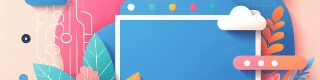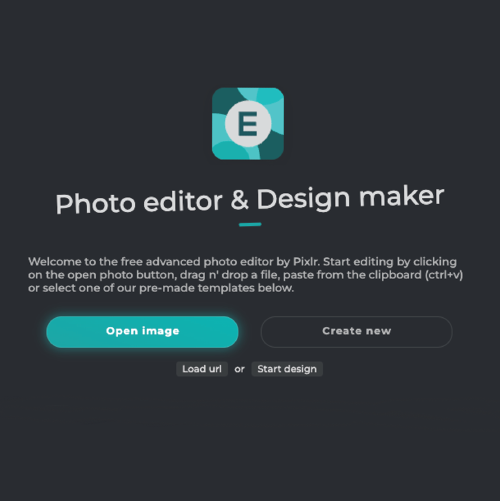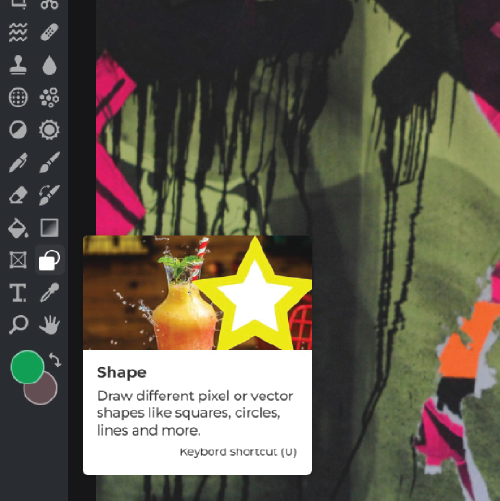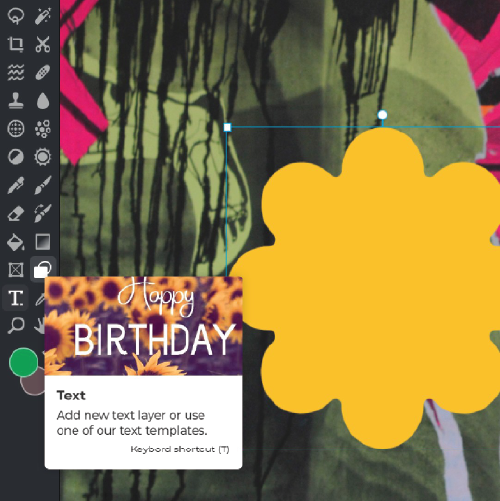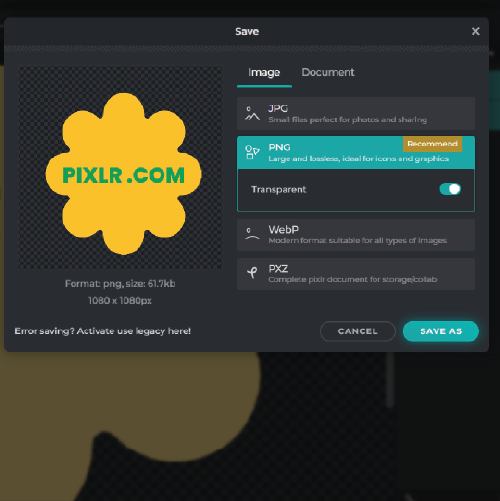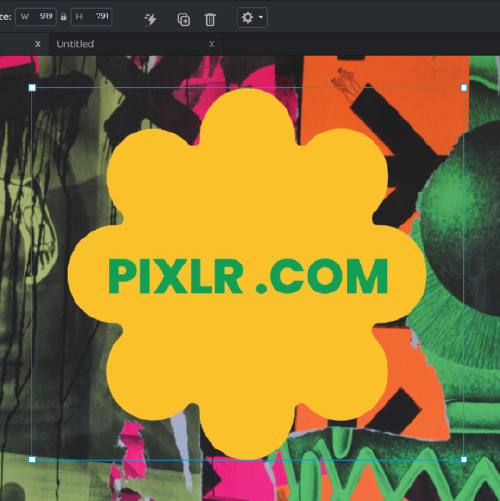What is Pixlr's Watermark maker?
Pixlr's Watermark maker is a tool that allows you to create and add custom watermarks to your images.
Is Pixlr's Watermark maker free to use?
Yes, Pixlr's Watermark maker is free to use.
Do I need to create an account to use Pixlr's Watermark maker?
No, you can use Pixlr's Watermark maker without creating an account.
Can I upload my own logo or image to use as a watermark?
Yes, you can upload your own logo or image to use as a watermark.
How do I customize the text in my watermark?
You can customize the text in your watermark by choosing a font, adjusting the size, and changing the color.
Can I adjust the opacity of my watermark?
Yes, you can adjust the opacity of your watermark to make it more or less visible on your image.
Can I add multiple watermarks to one image?
Yes, you can add multiple watermarks to one image?
How do I apply my watermark to my image?
You can apply your watermark to your image by uploading it as a new layer in your image editor.
Can I save my watermark for future use?
Yes, you can save your watermark as a file for future use.
Is Pixlr's Watermark maker compatible with all image file types?
Yes, Pixlr's Watermark maker is compatible with most image file types, including JPEG, PNG, and GIF.
 More tools ..
More tools ..