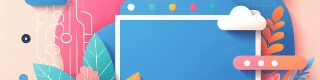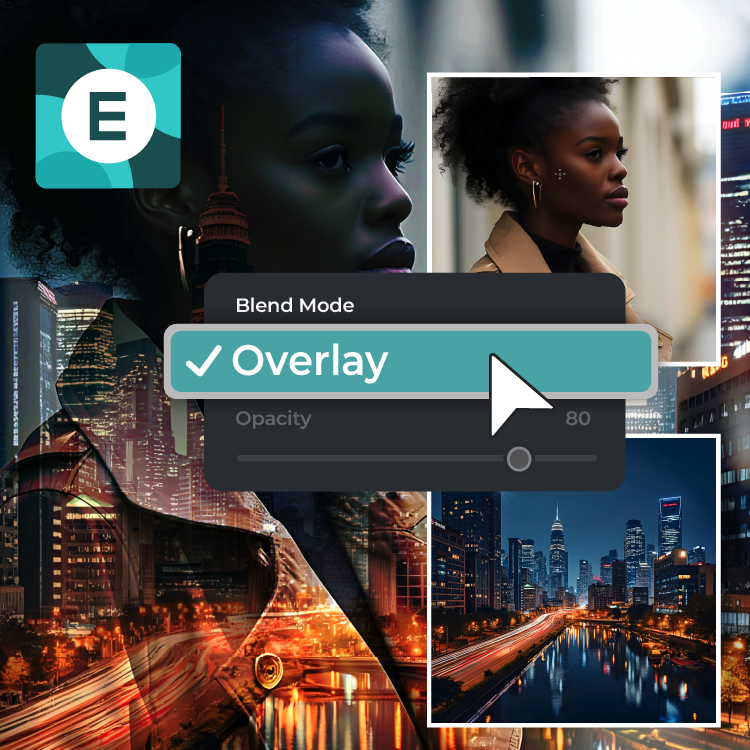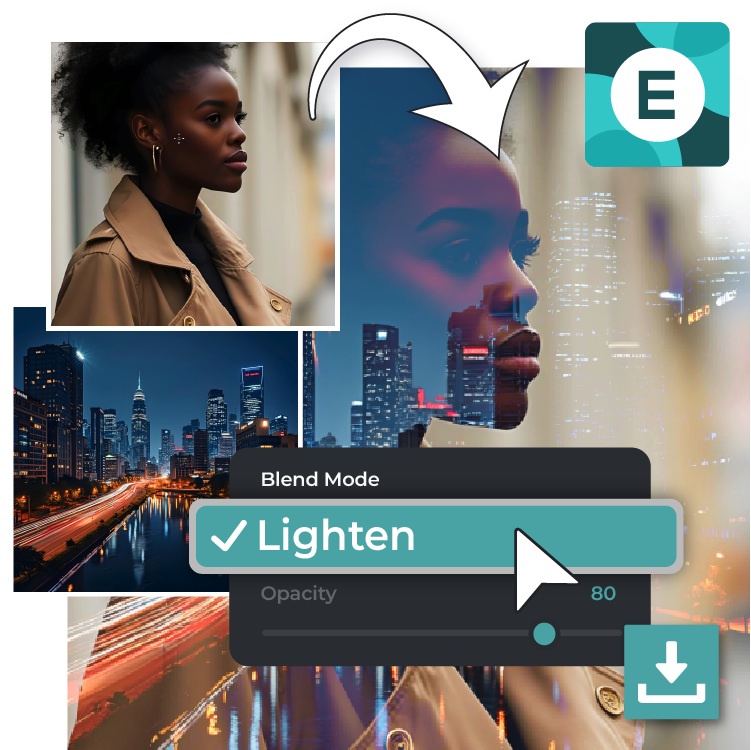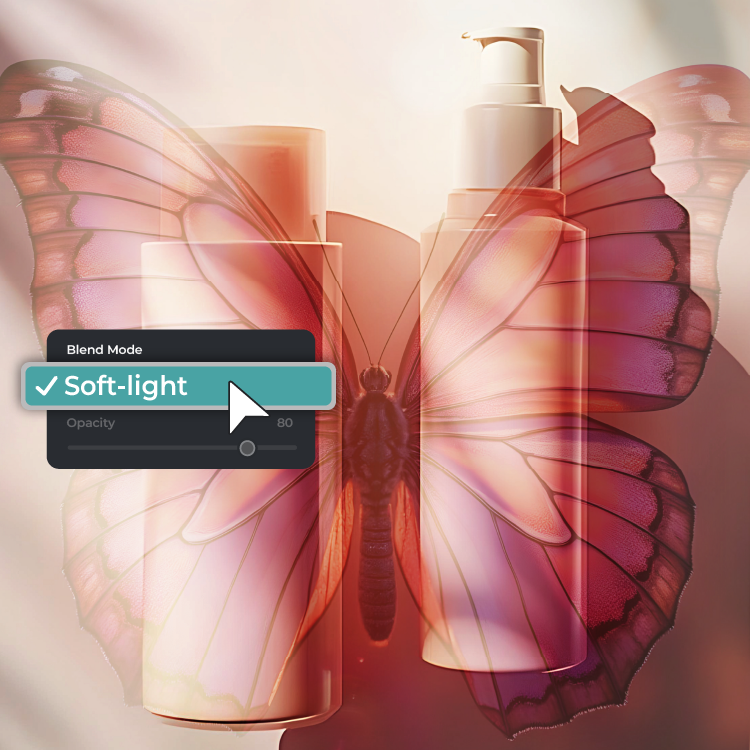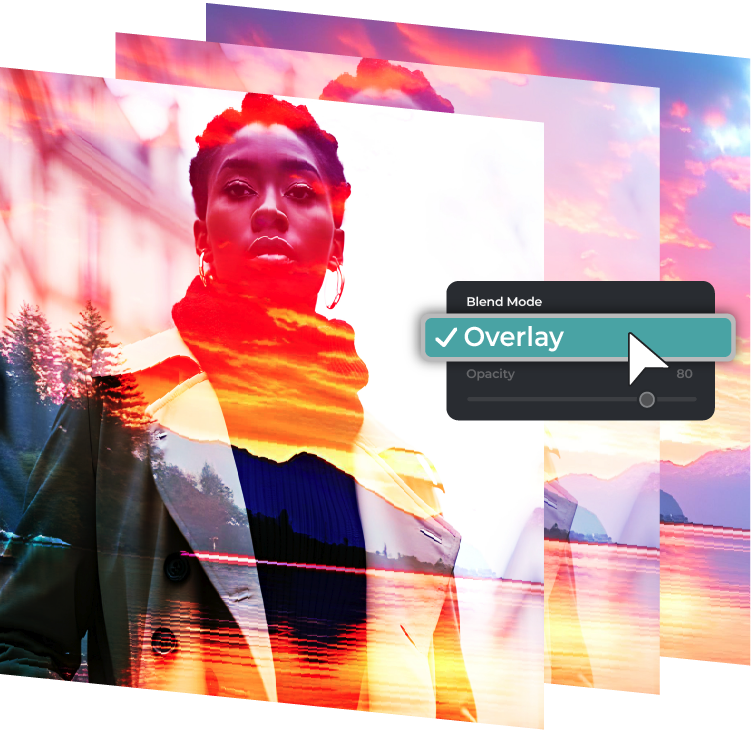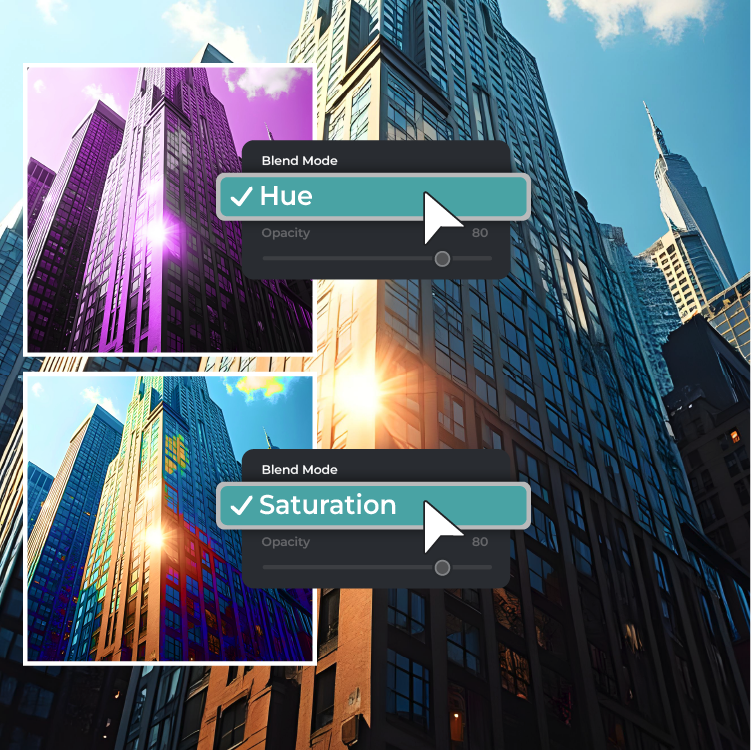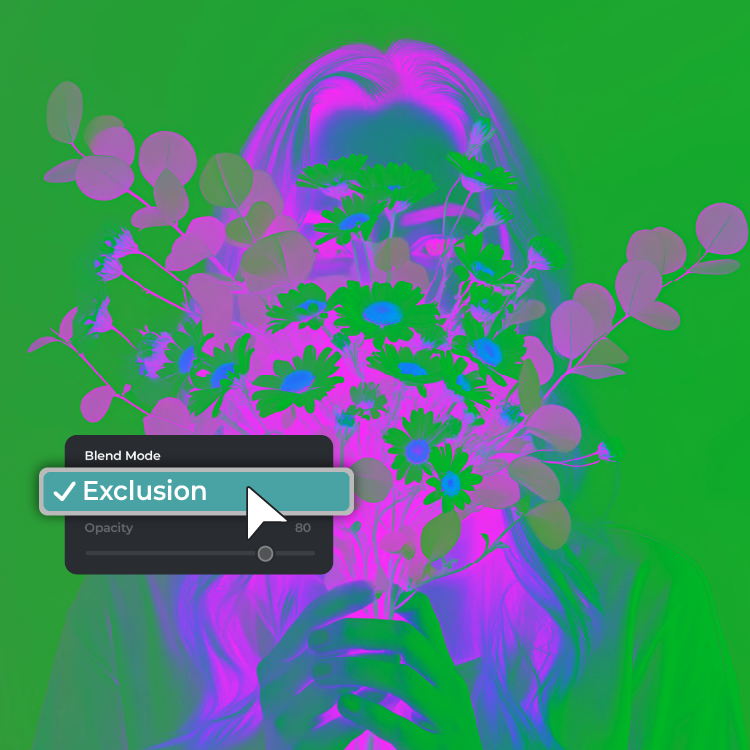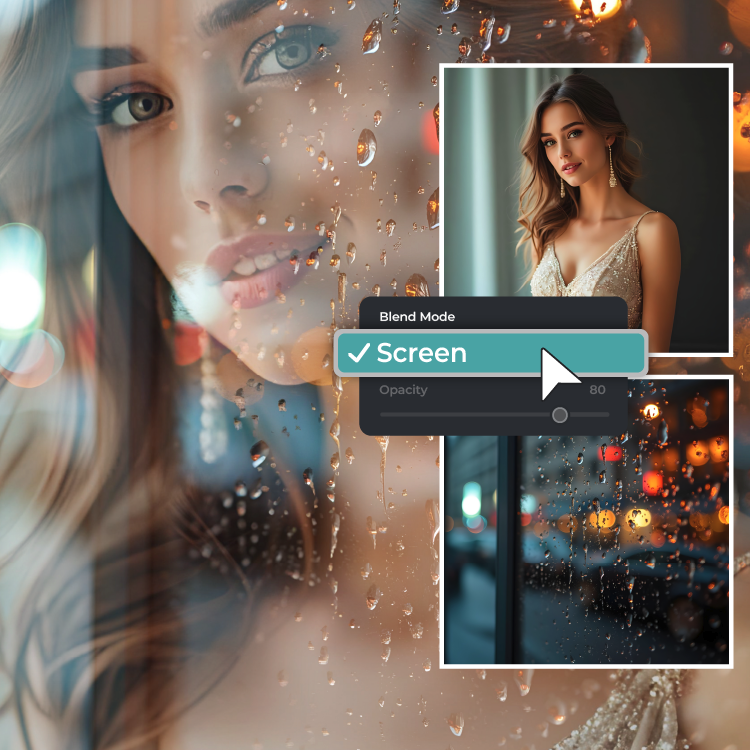Open Pixlr Editor and upload the photo you want to edit.
Daftar masuk / Log masuk
Cuba Premium
 Lebih banyak alat ..
Lebih banyak alat ..
null