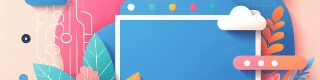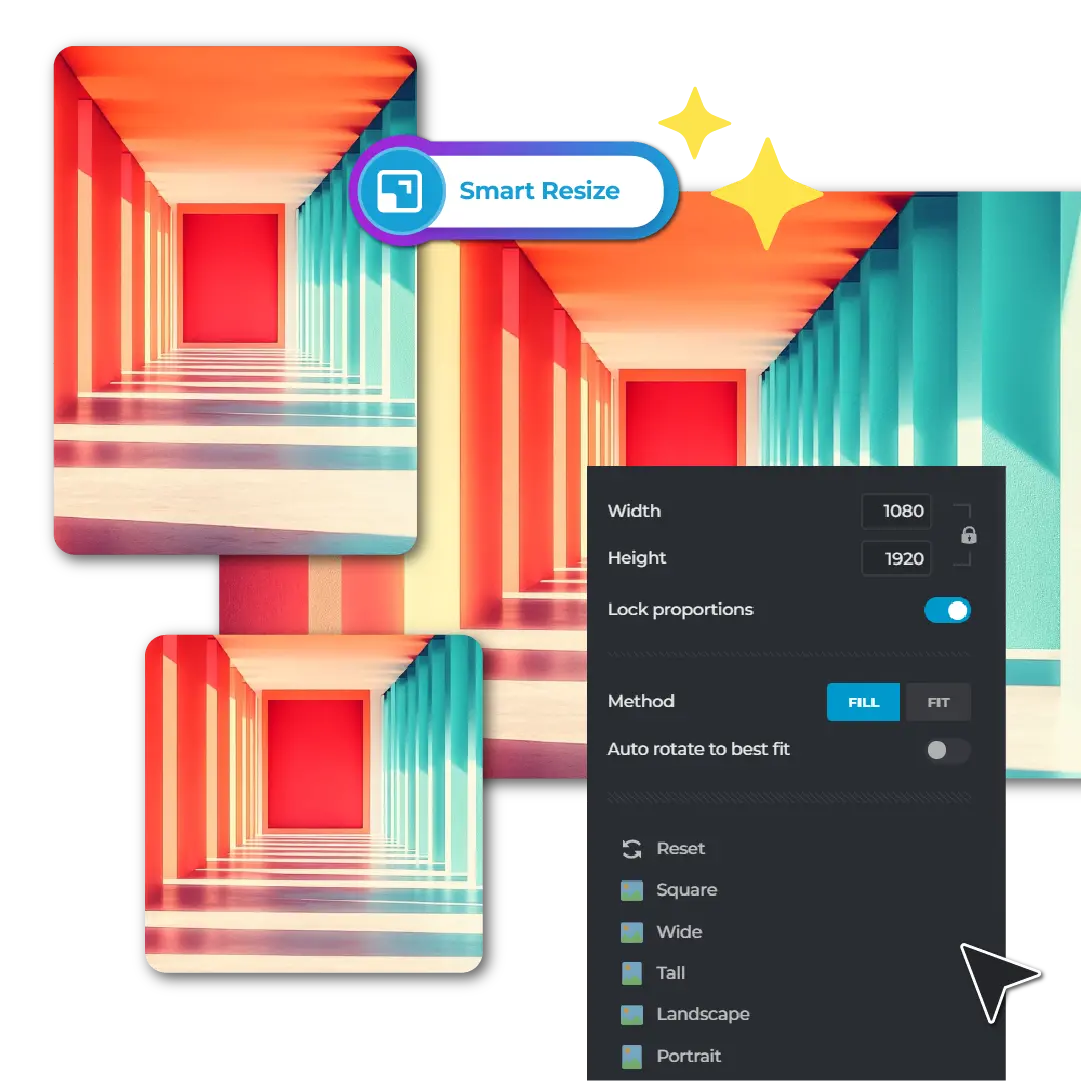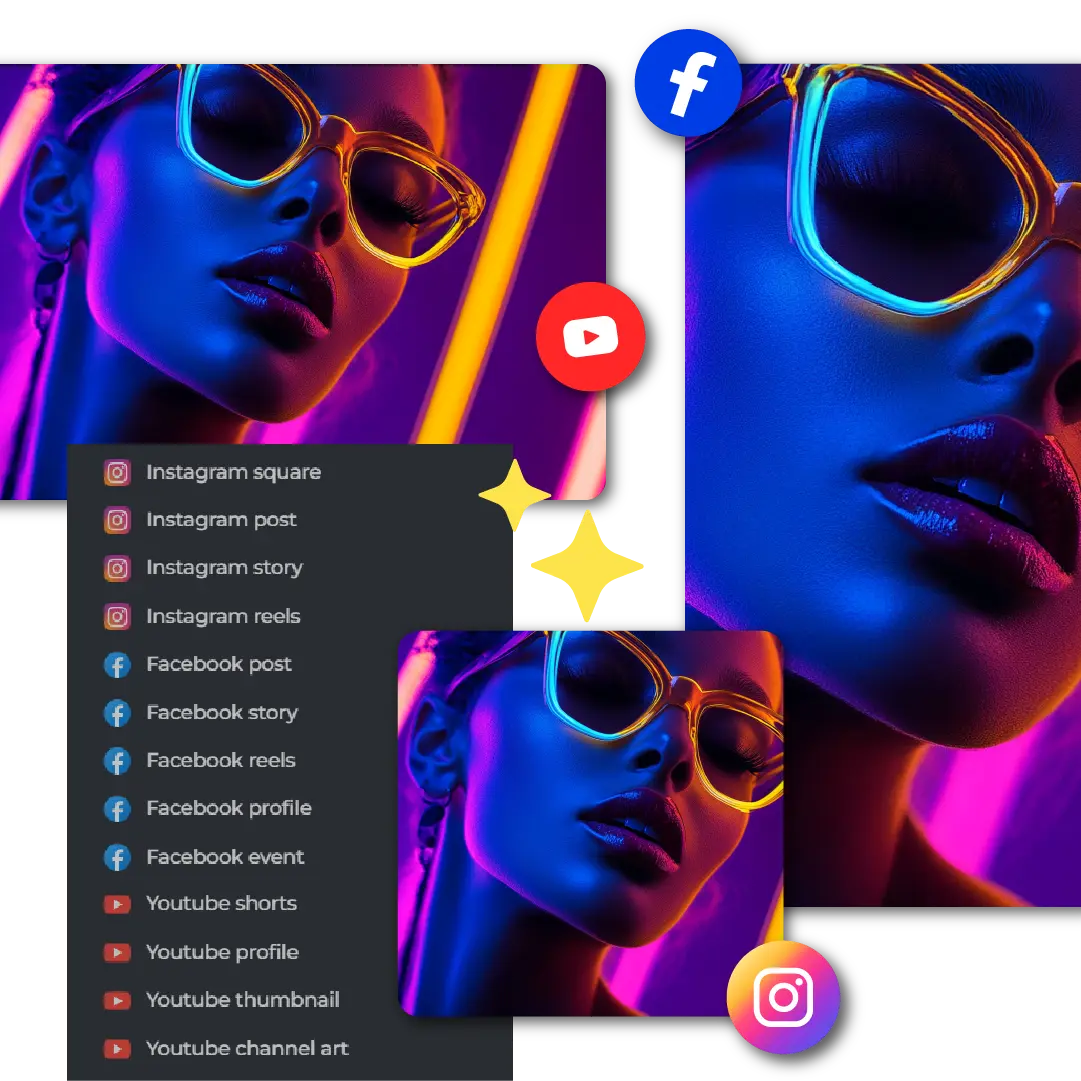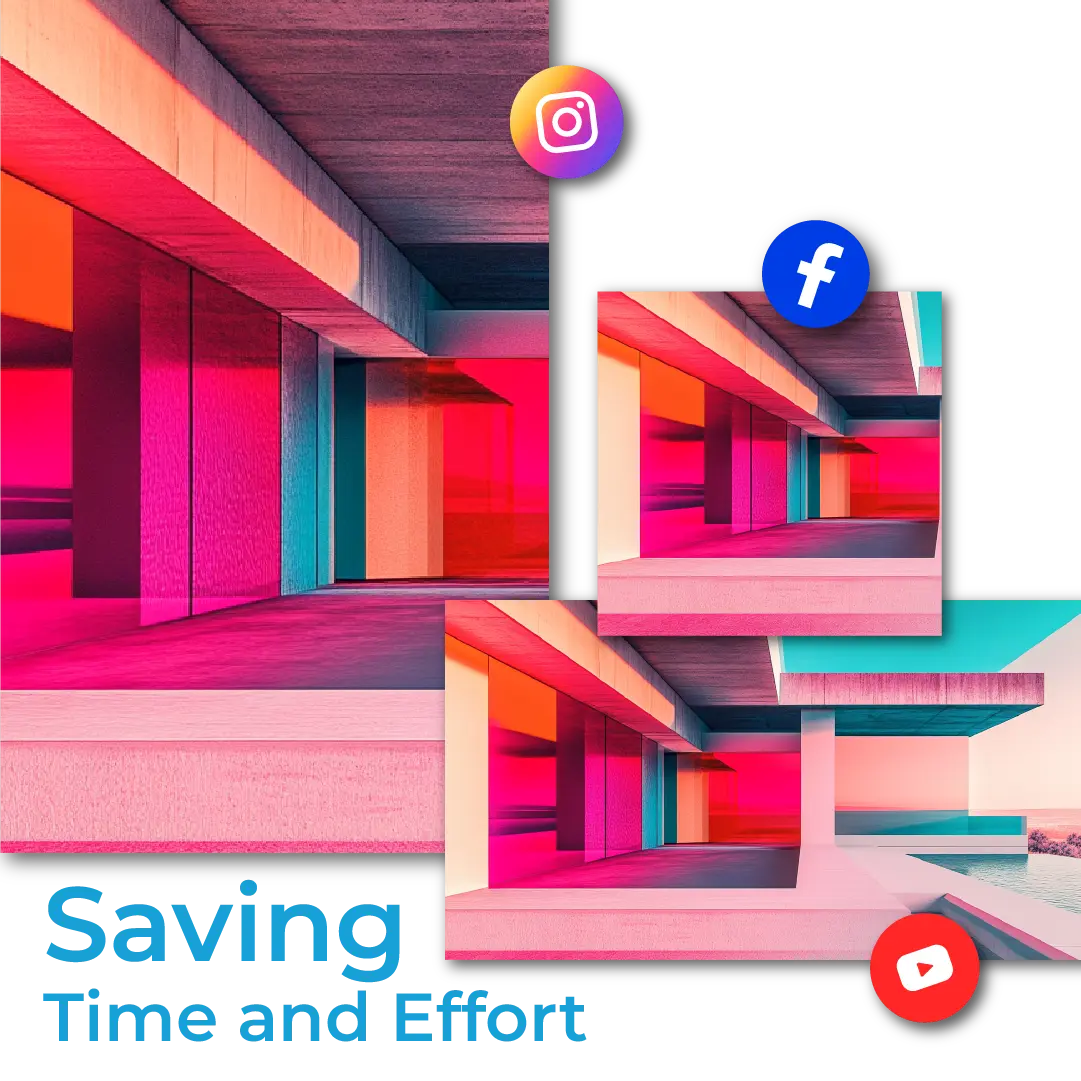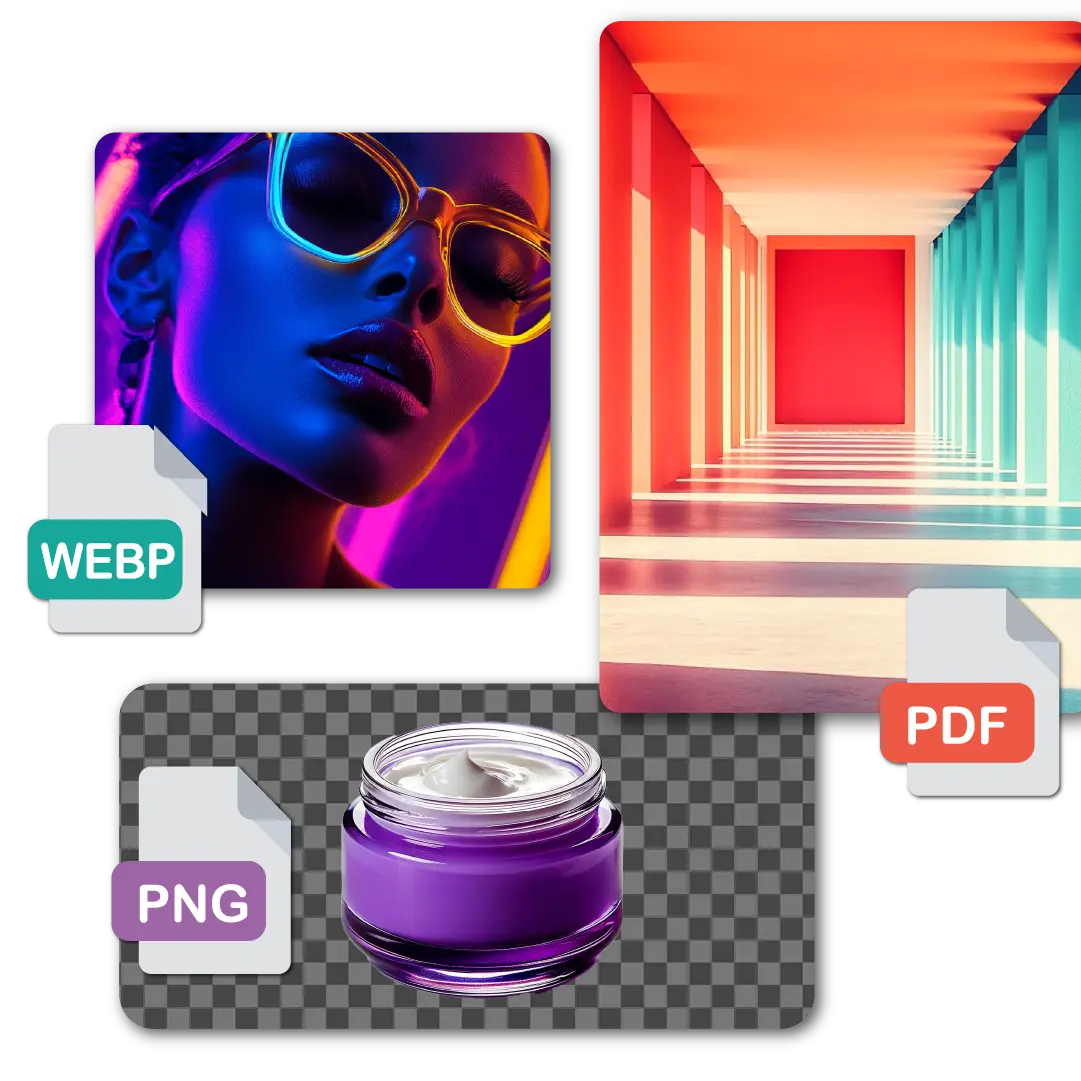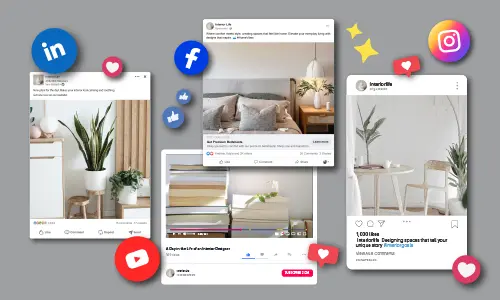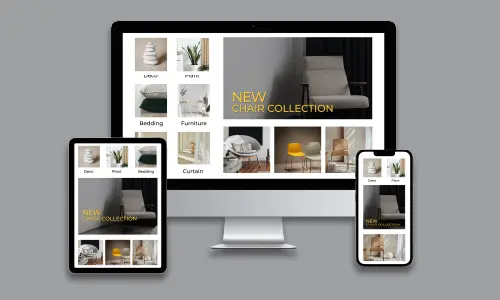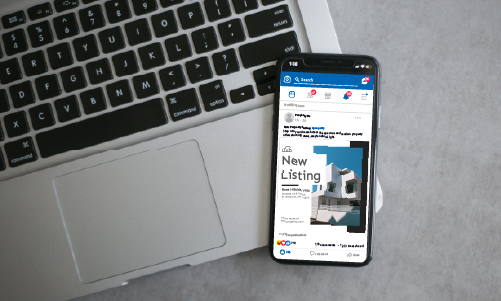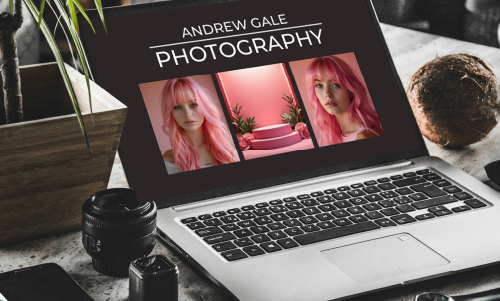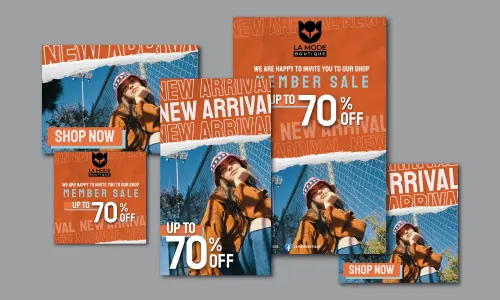Click on the ‘Open Smart Resize’ button and choose the image you want to resize by uploading it directly from your device.
Εγγραφή / Είσοδος
Δοκιμάστε το Premium
 More tools ..
More tools ..
null