Click on the ‘Open Smart Resize’ button and choose the image you want to resize by uploading it directly from your device.
Региструј се
Испробајте Премиум
null
Pixlr’s AI image resizer gives you professional results without the steep learning curve. Resize images effortlessly, keep quality intact, and save time - it's all possible with Pixlr.
Click on the ‘Open Smart Resize’ button and choose the image you want to resize by uploading it directly from your device.
From the left menu, select ‘Smart Resize.’ Input the height and width, or, scroll down to choose from the preset dimensions and click Apply to resize your image.
Use Fill if you want the image to completely fill the new dimensions. Alternatively, use Fit to scale the image to fit within the new dimensions.
After resizing, click the Save button and choose your desired file format - whether it's JPG, PNG, WebP, or PDF.
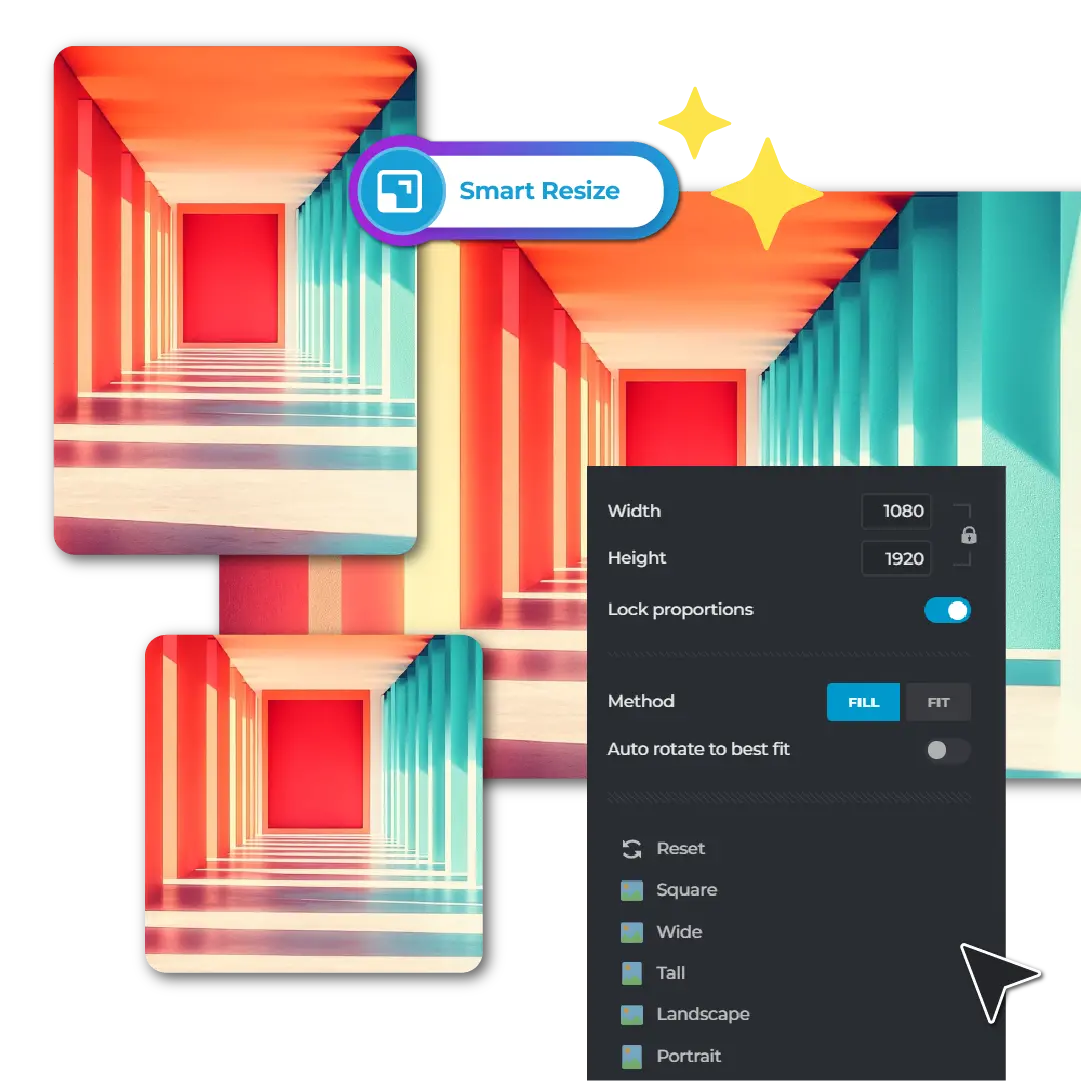
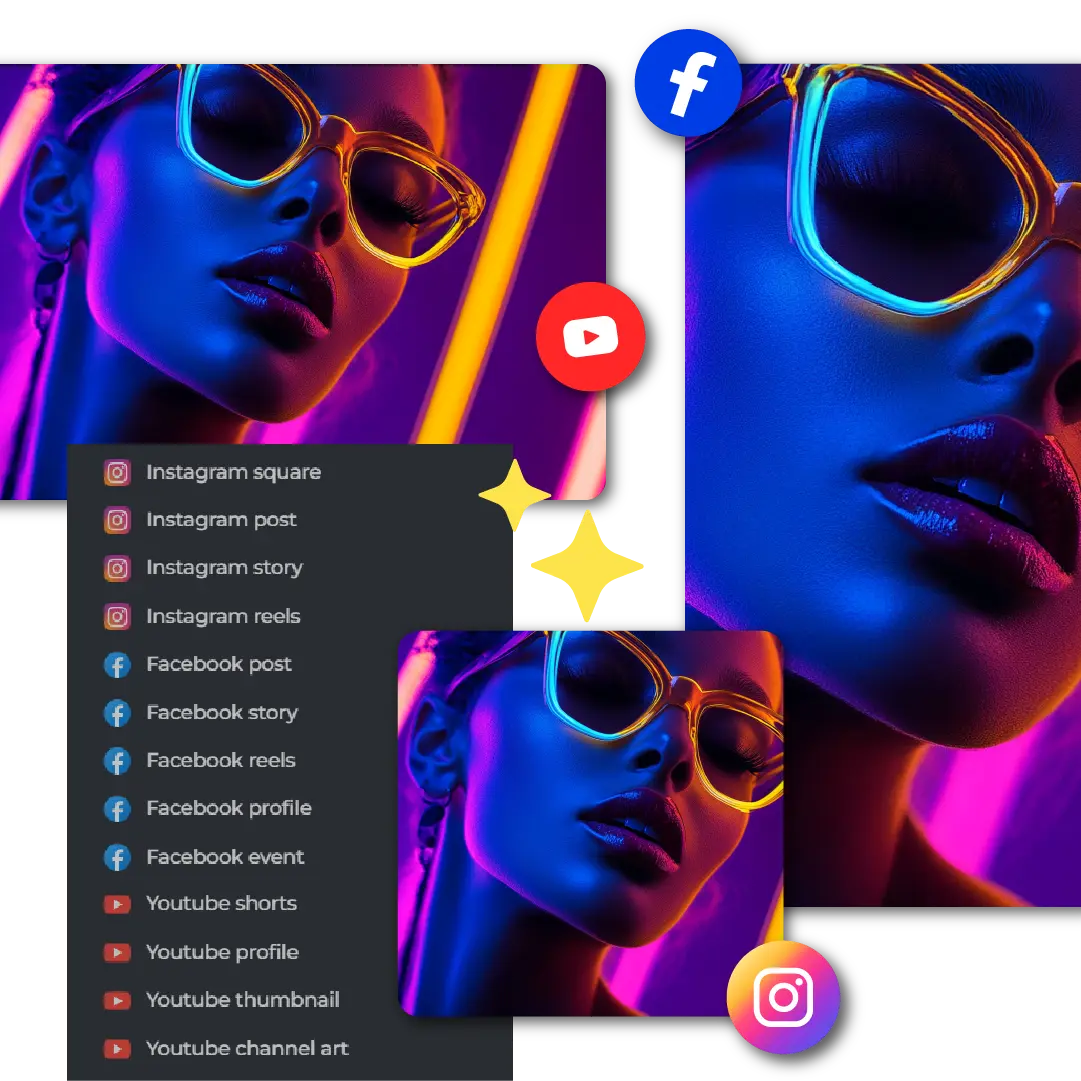
No design experience? No problem! With Pixlr’s AI image resizer, you don’t need to be a professional to achieve perfectly resized images. The user-friendly interface is designed so that all you need to know is why you’re resizing the image - Pixlr handles the rest. Simply upload your image, select from Pixlr’s range of preset dimensions - perfectly tailored for social media posts, video thumbnails, or print sizes - and in just a click, your image is ready. Additionally, the convenient image size slider allows you to tailor your image quality with ease, balancing quality and file size in seconds. No guesswork, no hassle, just fast, flawless resizing every time.
Tired of dealing with slow, bulky design software that eats up space on your computer? Pixlr’s AI image resizer is an entirely online tool, requiring nothing more than an internet connection. No downloads, no installations, and no need for a high-performance computer - just open your browser, and you’re ready to go. Plus, with Pixlr’s 3 free daily uses, you can test the tool without committing to a subscription, which is something most other tools don’t offer. Sign up, select your image, and resize with ease. In a matter of seconds, you’ll have perfectly sized images without any of the usual complexity.

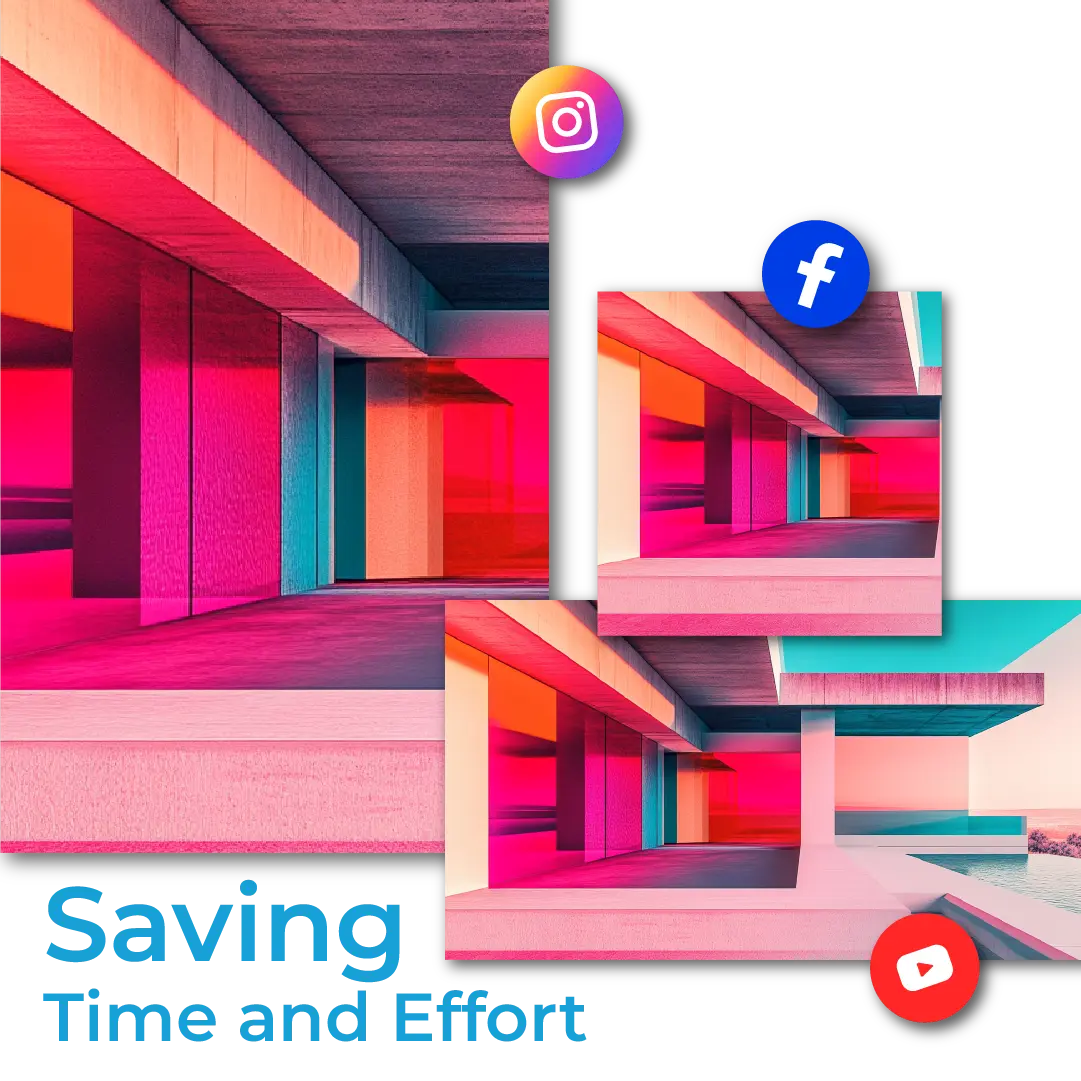
Traditional image resizing tools can feel like a maze of steps - selecting the right aspect ratio, setting dimensions, choosing resolution, and more. With Pixlr’s AI image resizer, those tedious steps disappear. Instead of manually adjusting settings, Pixlr’s AI automatically recognizes the platform you're resizing for, from Facebook posts to Instagram reels. Just select your platform’s preset, and let AI take care of the rest. Plus, you can use the intuitive image size slider to adjust image quality on the fly, without needing to input resolutions manually. Say goodbye to complicated editing workflows and hello to instant results.
Pixlr’s AI image resizer doesn’t just stop at resizing - it ensures you can export your resized images in a format that suits your needs. Whether it’s a JPG for sharing, a high-quality PNG for detailed graphics, or a modern WebP format for websites, Pixlr’s got you covered. Need a PDF for flyers or marketing materials? No problem! You can even export in PXZ format if you’re collaborating with a team. Along with the Fit and Fill features that guarantee pixel-perfect alignment, this makes Pixlr a superior choice compared to other tools that limit uploads to just standard formats. Whatever your format requirement, Pixlr makes sure you get the best output every time.
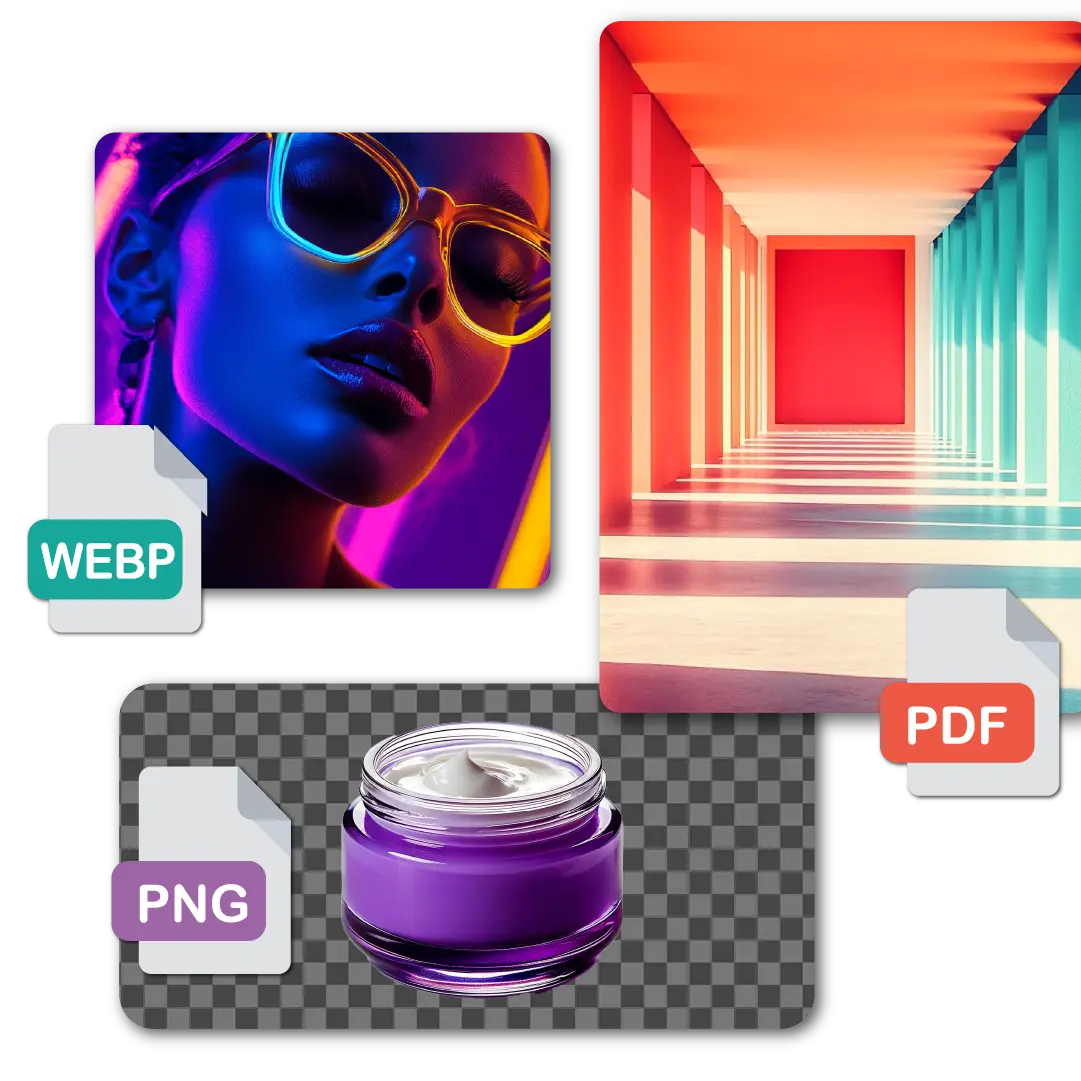

Different platforms require different resolutions, and missing the right specs can leave your images looking blurry or cropped. With Pixlr’s AI image resizer, that concern is a thing of the past. Choose from resolution options like low, medium, or high, or simply drag the slider to customize the size while maintaining the original quality while exporting. Plus, Pixlr’s advanced Fill and Fit options ensure that your images are resized perfectly without losing detail, no matter what the format or platform. Whether you're resizing for social media, print, or a website, Pixlr’s AI ensures your image retains its crisp, clean look every time.
Social media managers often struggle with the challenge of resizing images for multiple platforms, each requiring different aspect ratios and resolutions. Pixlr’s AI Image Resizer solves this problem by offering preset dimensions for all major social media platforms, such as Instagram posts and YouTube thumbnails, eliminating the need for manual adjustments. This not only saves time but also ensures that posts maintain their quality and visual appeal, helping content stand out in crowded feeds.
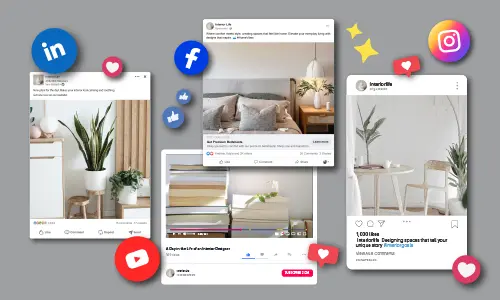
E-commerce sellers face the task of resizing product images to meet platform standards, a tedious process that can often lead to inconsistency. Rather than entering dimensions manually and risking errors, sellers can easily resize multiple product photos to the exact dimensions required by platforms like Shopify or Amazon, ensuring a professional and uniform look across their listings. This streamlined approach leads to cleaner product listings, which in turn can improve customer trust and sales performance.
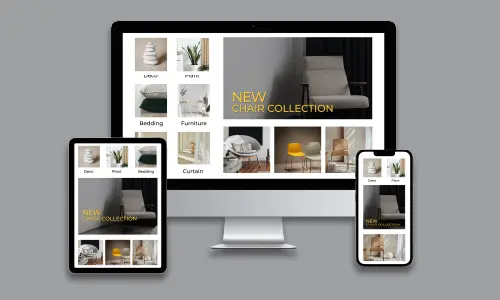
Real estate agents often need to resize property photos for various listing platforms and marketing materials, which can be a tiring task. Pixlr’s AI Image Resizer simplifies this by allowing agents to quickly format images for platforms such as MLS listings or Facebook ads, ensuring consistency across different channels. Agents can upload their property photos, choose from preset dimensions, and instantly obtain optimized visuals that maintain high quality. This results in polished and appealing listings that can attract more potential buyers.
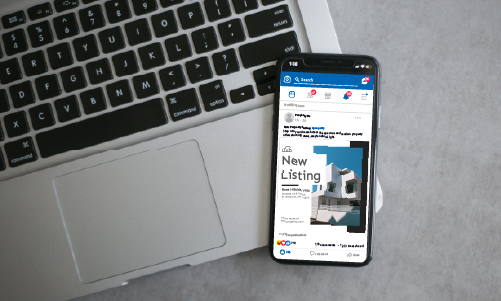
Photographers frequently need to resize high-resolution images for easy sharing and client previews, but doing so without losing quality can be tricky. With Pixlr’s AI Image Resizer, photographers can quickly resize images for web-friendly formats while preserving the original clarity, making it ideal for both client previews and portfolio sharing. Instead of manually adjusting file sizes and resolutions, photographers can ensure a faster workflow without sacrificing professionalism.
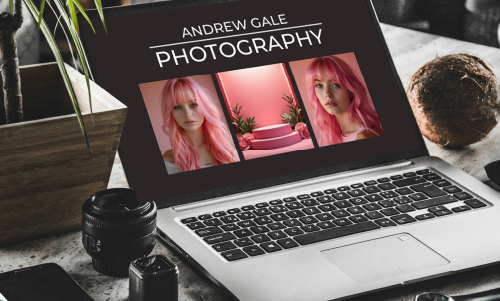
Event planners often need to resize images for promotional materials such as flyers, invitations, and social media posts, a process that can be time-consuming. Pixlr’s AI Image Resizer provides a quick solution, allowing planners to adapt photos to fit various design elements like banners and posters with ease. After uploading their images, they can select from preset dimensions for both print and digital formats, ensuring perfect sizing with minimal effort. This helps planners produce consistent, high-quality materials that capture attention.
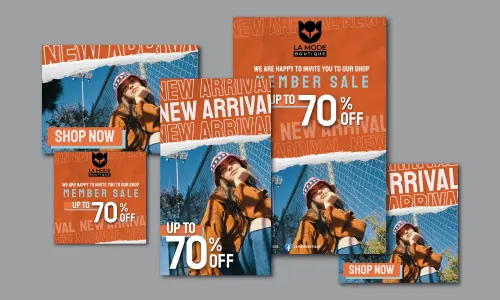
Yes, Pixlr's AI Image Resizer is completely free to use. You can use the resizing tool along with advanced features like preset dimensions, format options, and quality adjustments just by subscribing for the trial plan.
No installation is required! Pixlr’s AI Image Resizer is completely cloud-based, which means all you need is a web browser.
Pixlr’s AI Image Resizer supports popular file formats for uploading and resizing, including JPG, PNG, GIF, BMP, and TIFF. Once resized, you can export your image in formats like JPG, PNG, WebP, and PDF.
Yes, you can adjust elements like colors and styles. You can also specify what to add or exclude in your cartoon image. For advanced editing, click on the generated image and select ‘Edit Image’ to open it in Pixlr Express. You can use our other AI tools to enhance the image further.
Yes. After resizing your image, you can continue editing it using Pixlr’s comprehensive suite, including features like filters, effects, and object removal.
Pixlr’s AI Image Resizer uses intelligent algorithms to preserve image quality. It allows you to adjust settings like the aspect ratio or use the image quality slider to balance file size and image resolution before exporting the final image.
Pixlr’s AI Image Resizer offers preset dimensions specifically tailored for social media platforms like Facebook, Instagram, YouTube, and more. Simply select the platform and aspect ratio, and the AI will automatically resize your image accordingly.